Windows Protection Suite is a fresh rogue antispyware program from Virus Doctor rogue family (Windows System Suite, Windows Security Suite, Malware Destructor 2009, etc ). During installation, Windows Protection Suite configures itself to run automatically every time, when you boot your computer. The fake antispyware also changes your HOSTS file and drops a few files, that during the scan will determine as infections. But these files are actually harmless.
Immediately after launch, Windows Protection Suite will begin to scan your computer and list a large amount of infections. All of these infections are fake, so you can safely ignore them. It uses false scan results as a method of scaring you into buying the software!
While Windows Protection Suite is running your computer will display nag screens and fake security alerts. Examples:
Unauthorized remote connection
Your system is making an unauthorized personal data transfer to
remote computer!
System warning
Real-time malware, spyware and virus protection was not
found. Click here to activate.
System alert
Click here to remove detected potentially harmful program
immediately with Windows Protection Suite.
Warning! Your computer is infected
Warning!Potential Threat Found!
If your computer is infected with Windows Protection Suite, then use these removal instructions below in order to remove this infection and any associated malware from your computer for free.
Symptoms in a HijackThis Log
O1 – Hosts: 74.125.45.100 4-open-davinci.com
O1 – Hosts: 74.125.45.100 securitysoftwarepayments.com
O1 – Hosts: 74.125.45.100 privatesecuredpayments.com
O1 – Hosts: 74.125.45.100 secure.privatesecuredpayments.com
O1 – Hosts: 74.125.45.100 getantivirusplusnow.com
O1 – Hosts: 74.125.45.100 secure-plus-payments.com
O1 – Hosts: 74.125.45.100 www.getantivirusplusnow.com
O1 – Hosts: 74.125.45.100 www.secure-plus-payments.com
O1 – Hosts: 74.125.45.100 www.getavplusnow.com
O1 – Hosts: 74.125.45.100 www.securesoftwarebill.com
O1 – Hosts: 74.125.45.100 secure.paysecuresystem.com
O1 – Hosts: 74.125.45.100 4-open-davinci.com
O1 – Hosts: 74.125.45.100 securitysoftwarepayments.com
O1 – Hosts: 74.125.45.100 privatesecuredpayments.com
O1 – Hosts: 74.125.45.100 secure.privatesecuredpayments.com
O1 – Hosts: 74.125.45.100 getantivirusplusnow.com
O1 – Hosts: 74.125.45.100 secure-plus-payments.com
O1 – Hosts: 74.125.45.100 www.getantivirusplusnow.com
O1 – Hosts: 74.125.45.100 www.secure-plus-payments.com
O1 – Hosts: 74.125.45.100 www.getavplusnow.com
O1 – Hosts: 74.125.45.100 www.securesoftwarebill.com
O1 – Hosts: 74.125.45.100 secure.paysecuresystem.com
O4 – HKCU\..\Run: [Windows Protection Suite] “C:\Documents and Settings\All Users\Application Data\a91c29\WIa9ca.exe” /s /d
Use the following instructions to remove Windows Protection Suite (Uninstall instructions)
Download MalwareBytes Anti-malware (MBAM). Close all programs and Windows on your computer.
Double Click mbam-setup.exe to install the application. When the installation begins, keep following the prompts in order to continue with the installation process. Do not make any changes to default settings and when the program has finished installing, make sure a checkmark is placed next to Update Malwarebytes’ Anti-Malware and Launch Malwarebytes’ Anti-Malware, then click Finish.
If an update is found, it will download and install the latest version.
Once the program has loaded you will see window similar to the one below.

Malwarebytes Anti-Malware Window
Select Perform Quick Scan, then click Scan, it will start scanning your computer for Windows Protection Suite infection. This procedure can take some time, so please be patient.
When the scan is complete, click OK, then Show Results to view the results. You will see a list of infected items similar as shown below. Note: list of infected items may be different than what is shown in the image below.
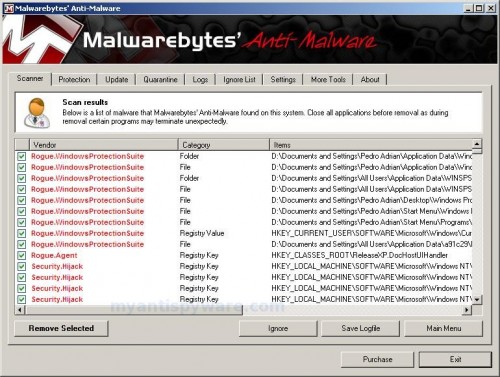
Malwarebytes Anti-malware, list of infected items
Make sure that everything is checked, and click Remove Selected for start Windows Protection Suite removal process. When disinfection is completed, a log will open in Notepad and you may be prompted to Restart.
Note: if you need help with the instructions, then post your questions in our Spyware Removal forum.
Windows Protection Suite creates the following files and folders
%UserProfile%\Application Data\Windows Protection Suite
C:\Documents and Settings\All Users\Application Data\WINSPSys
%UserProfile%\Application Data\Windows Protection Suite\Instructions.ini
C:\Documents and Settings\All Users\Application Data\WINSPSys\winps.cfg
%UserProfile%\Desktop\Windows Protection Suite.lnk
%UserProfile%\Start Menu\Windows Protection Suite.lnk
%UserProfile%\Start Menu\Programs\Windows Protection Suite.lnk
C:\Documents and Settings\All Users\Application Data\a91c29\WIa9ca.exe.exe
%UserProfile%\Application Data\Microsoft\Internet Explorer\Quick Launch\Windows Protection Suite.lnk
Windows Protection Suite creates the following registry keys and values
HKEY_CURRENT_USER\SOFTWARE\Microsoft\Windows\CurrentVersion\Run\Windows Protection Suite
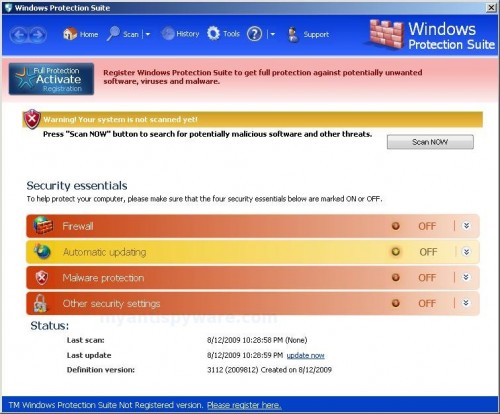












thx, i did it and the malware prog found many infections. however, now after using hijack report, i still get those internet sites in ‘hosts’ part… is the virus still here?
Neringa, looks like you have fixed virus, but your HOSTS file still infected.
Make a new topic at our Spyware removal forum, i will tell you how to fix it.
im infected with the so called windows protection suite trial version
i want it to be removed
how can i do that?
how can i remove the windows protection suite?
kristian, if above instructions does not help you, ask for help at our spyware removal forum.
Found the issue with taskmgr and any spybot/adaware/AV software not running…..
Regedit for key:
HKEY_LOCAL_MACHINE\SOFTWARE\Microsoft\Windows NT\CurrentVersion\Image File Execution Options. Browse for any stuff that is not working. (The key path may not be 100% correct, but the last bit is ‘Image File Execution Options’. This allows to attach a debugger to a program to trouble shoot by redirecting the execution to a ‘debugger’ before the process starts.). I found my Taskmgr.ext being redirected to svchost.exe. This would cause it not to launch at all. EXPORT YOUR KEYS BEFORE DOING THE FOLLOWING!!!! Remove the key then test to see if it works. If it does not work, import (or merge) the key back to the registry!
I removed the taskmgr key from the Image File Execution Options (which pointed taskmgr to svchost.exe) and task manager came up with no issues!
thanks derek… thats solve my problem…
i’m gonna kill windows protection maker
thanks
One thing to add since I just got rid of this, my host file was filled with garbage entries that MalwareBytes did not clean…..clean your hosts file