Protection System is a rogue antispyware program. The software uses fake alerts, false positives to trick you into buying the paid version of the rogue. Ignore all Protection System alerts. Computer users are urged to avoid purchasing this bogus program!
Protection System uses trojans to install itself. Once installed, the program configures itself to run automatically every time, when you start your computer. Once running, Protection System starts scanning the computer and found a lot of trojans and spyware, but all these infections do not exist on your PC, so you can safely ignore them.
While Protection System is running your computer will display fake warning from your windows taskbar and fake security alerts.
Protection System Security Alert
Your computer is being attacked from a remote
PC.
Attack from 225.97.141.5:26844
These alerts and warnings are fake and should be ignored! Use the free instructions below to remove Protection System and any associated malware from your computer.
Symptoms in a HijackThis Log
O4 – HKCU\..\Run: [Protection System] C:\Program Files\Protection System\psystem.exe
Use the following instructions to remove Protection System (Uninstall instructions)
Download MalwareBytes Anti-malware (MBAM). Close all programs and Windows on your computer.
Double Click mbam-setup.exe to install the application. When the installation begins, keep following the prompts in order to continue with the installation process. Do not make any changes to default settings and when the program has finished installing, make sure a checkmark is placed next to Update Malwarebytes’ Anti-Malware and Launch Malwarebytes’ Anti-Malware, then click Finish.
If an update is found, it will download and install the latest version.
Once the program has loaded you will see window similar to the one below.

Malwarebytes Anti-Malware Window
Select Perform Quick Scan, then click Scan, it will start scanning your computer for Protection System infection. This procedure can take some time, so please be patient.
When the scan is complete, click OK, then Show Results to view the results. You will see a list of infected items similar as shown below. Note: list of infected items may be different than what is shown in the image below.
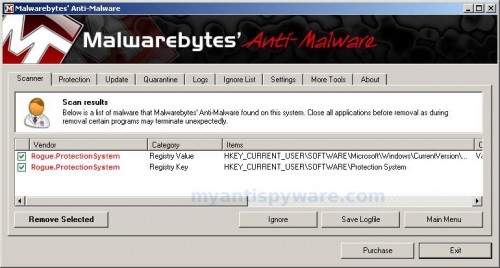
Malwarebytes Anti-malware, list of infected items
Make sure that everything is checked, and click Remove Selected for start Protection System removal process. When disinfection is completed, a log will open in Notepad and you may be prompted to Restart.
Note: if you need help with the instructions, then post your questions in our Spyware Removal forum.
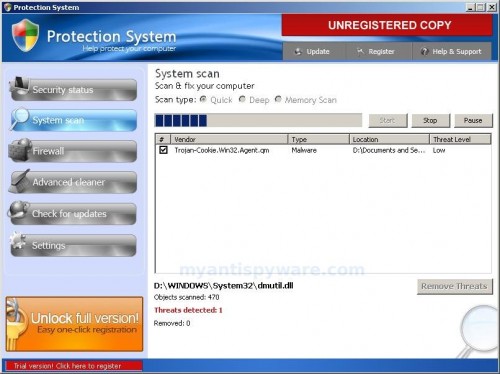













dont help :Sneed more info on how please, neither way said enough
Robin, probably you infected with trojan that blocked a process of removing the rogue. Please follow these steps. I will help you.
Patrick,
You are very good man. Yaaa,protection system should easily to install or uninstall from our PC..