XP Deluxe Protector is a rogue antispyware program from XP Police Antivirus family (Win PC Antivirus, Win PC Defender, XP Police Antivirus). XP Deluxe Protector is distributed through the use trojans that display fake alerts from taskbar that tells you that your computer infected and that you must download and install XP Deluxe Protector to clean your computer. These alerts are fake and just being shown to you in order to trick you.
Once installed, XP Deluxe Protector configures itself to run automatically every time, when you start your computer. Once running, the fake antispyware starts scanning the computer and found a lot of trojans and spyware, but all these infections do not exist on your PC, so you can safely ignore them.
While XP Deluxe Protector is running your computer will display fake security alerts from your Windows taskbar. Also the program will show fake Windows Security Center that will recommend you register XP Deluxe Protector. Use the free instructions below to remove XP Deluxe Protector and any associated malware from your computer.
Symptoms in a HijackThis Log
O4 – HKCU\..\Run: [xpprotect] C:\Documents and Settings\lab\XP Deluxe Protector\xpdeluxe.exe
Use the following instructions to remove XP Deluxe Protector (Removal instructions)
Download Avenger from here and unzip to your desktop.
Run Avenger, make sure that “Scan for rootkits” and “Automatically disable any rootkits found” both are checked. Copy,then paste the following text in Input script Box:
Folders to delete:
%UserProfile%\XP Deluxe Protector
Files to delete:
%WinDir%\system32\iehostcx32.dll
You will see window similar to the one below.
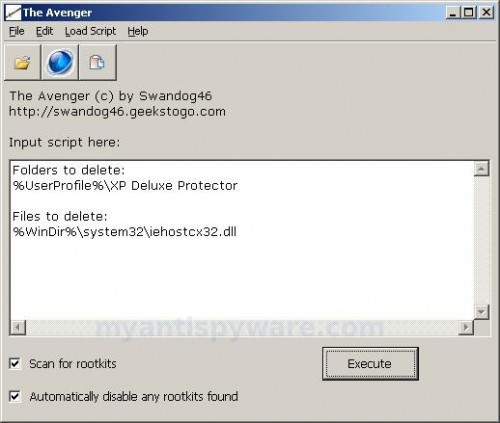
Avenger
Click on ‘Execute’. You will be asked Are you sure you want to execute the current script?. Click Yes.
You will now be asked First step completed — The Avenger has been successfully set up to run on next boot. Reboot now?. Click Yes.
Your PC will now be rebooted.
Download MalwareBytes Anti-malware (MBAM). Close all programs and Windows on your computer.
Double Click mbam-setup.exe to install the application. When the installation begins, keep following the prompts in order to continue with the installation process. Do not make any changes to default settings and when the program has finished installing, make sure a checkmark is placed next to Update Malwarebytes’ Anti-Malware and Launch Malwarebytes’ Anti-Malware, then click Finish.
If an update is found, it will download and install the latest version.
Once the program has loaded you will see window similar to the one below.

Malwarebytes Anti-Malware Window
Select “Perform Quick Scan”, then click Scan. The scan may take some time to finish,so please be patient.
When the scan is complete, click OK, then Show Results to view the results. You will see a list of infected items similar as shown below. Note: list of infected items may be different than what is shown in the image below.
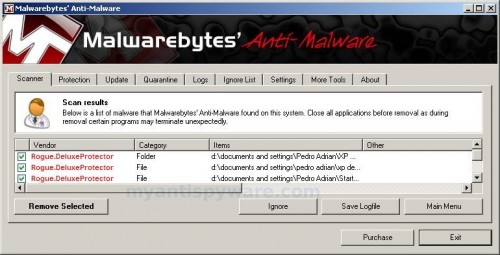
Malwarebytes Anti-malware, list of infected items
Make sure that everything is checked, and click Remove Selected. When disinfection is completed, a log will open in Notepad and you may be prompted to Restart.
Note: if you need help with the instructions, then post your questions in our Spyware Removal forum.
XP Deluxe Protector creates the following files and folders
%UserProfile%\XP Deluxe Protector
%UserProfile%\XP Deluxe Protector\xpdeluxe.exe
%UserProfile%\Desktop\XP Deluxe Protector.LNK
%UserProfile%\Start Menu\XP Deluxe Protector.LNK
%WinDir%\system32\iehostcx32.dll
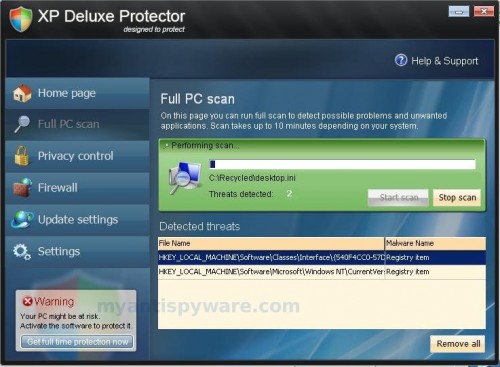











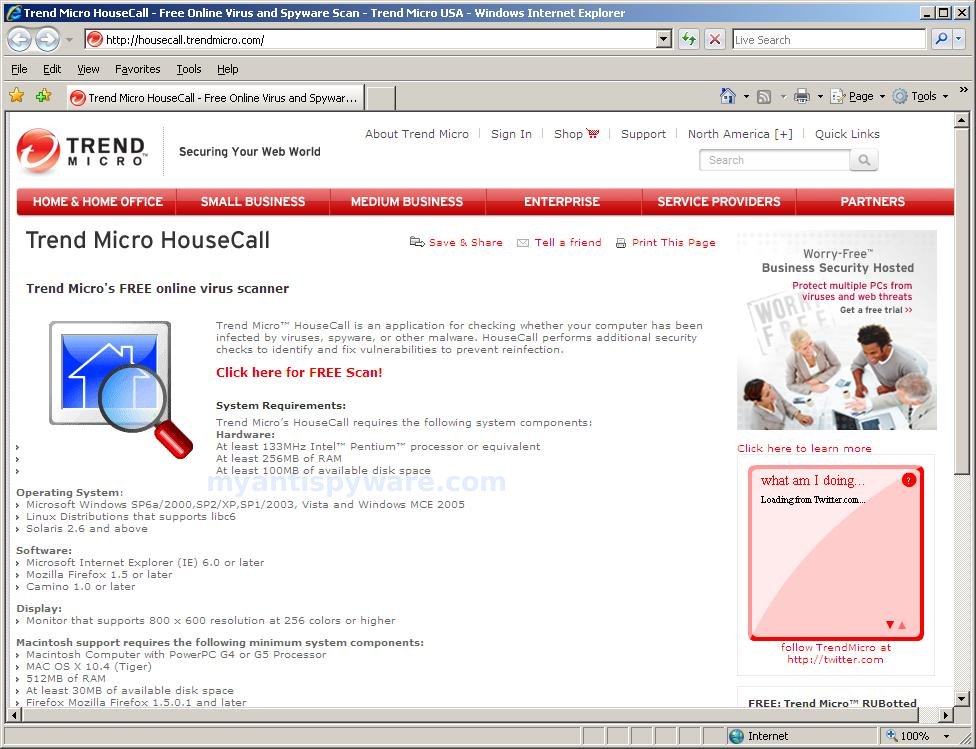
Thanks so much!
Your directions were very understandable and easy to follow.
🙂
Thank you so much for the malwarebytes.com that’s the way to remove this nasty malware
OMG, just got done cleaning off my mother’s PC — what a pain — thanks a million for this guide!!