Secure Antivirus Pro is a rogue antivirus/antispyware program that installed through the use trojans. Once infected with these trojans your computer will display security alerts that tells you that your computer is infected with malware. These alerts are fake and just being shown to you in order to trick you into buying the software.
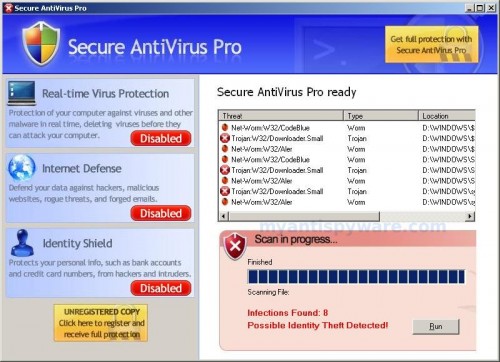
Secure Antivirus Pro
Once running, Secure Antivirus Pro starts scanning the computer and found a lot of trojans and spyware. All these infections are fake. Then, Secure Antivirus Pro said that you should purchase the program in order to remove them and protect your computer. Please ignore it. If you are a non-techie computer user then this method of removing Secure Antivirus Pro and any associated malware from your computer is for you.
Symptoms in a HijackThis Log
O4 – HKLM\..\Run: [Secure AntiVirus Pro] C:\WINDOWS\AV.EXE
Use the following instructions to remove Secure Antivirus Pro (Uninstall instructions)
Download Avenger from here and unzip to your desktop.
Run Avenger, make sure that the box next to “Scan for rootkits” and “Automatically disable any rootkits found” has a tick in it, copy,then paste the following text in Input script Box:
Registry values to delete:
HKEY_LOCAL_MACHINE\Software\Microsoft\Windows\CurrentVersion\Run | Secure AntiVirus Pro
Files to delete:
%windir%\av.exe
You will see window similar to the one below.
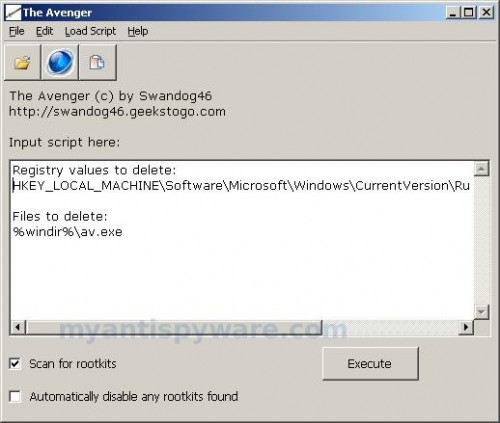
Avenger
Click on ‘Execute’. You will be asked Are you sure you want to execute the current script?. Click Yes.
You will now be asked First step completed — The Avenger has been successfully set up to run on next boot. Reboot now?. Click Yes.
Your PC will now be rebooted.
Download MalwareBytes Anti-malware (MBAM). Close all programs and Windows on your computer.
Double Click mbam-setup.exe to install the application. When the installation begins, keep following the prompts in order to continue with the installation process. Do not make any changes to default settings and when the program has finished installing, make sure a checkmark is placed next to Update Malwarebytes’ Anti-Malware and Launch Malwarebytes’ Anti-Malware, then click Finish.
If an update is found, it will download and install the latest version.
Once the program has loaded you will see window similar to the one below.

Malwarebytes Anti-Malware Window
Select “Perform Quick Scan”, then click Scan. The scan may take some time to finish,so please be patient.
When the scan is complete, click OK, then Show Results to view the results. You will see a list of infected items similar as shown below.
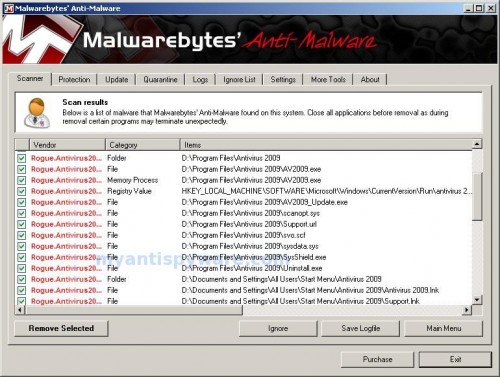
Malwarebytes Anti-malware, list of infected items
Make sure that everything is checked, and click Remove Selected. When disinfection is completed, a log will open in Notepad and you may be prompted to Restart.
Note: if you need help with the instructions, then post your questions in our Spyware Removal forum.












Thank you verymuch for helping me, now that blooded adware was remove. thankx again for your help bro… !