AV Antispyware is a rogue antispyware that looks like PAntispyware09, MS Antispyware 2009 and Pro Antispyware 2009. Like other rogue antispyware programs, it is distributed through the use trojans. Once infected with these trojans your computer will display large amount of security alerts and popups that tells you that your computer is infected and you should install AV Antispyware in order to protect your computer.
During installation, AV Antispyware configures itself to run automatically every time, when you start your computer. Immediately after launch, the program starts scanning the computer and found a lot of trojans and spyware. All these infections are fake. Then AV Antispyware said that you should purchase the program in order to remove them and protect your computer.
While AV Antispyware is running, your computer will display fake Windows Security Center that will recommend you register the AV Antispyware, fake security alerts from your Windows taskbar. Please ignore these alerts. If you are a non-techie computer user then this method of removing AV Antispyware and any associated malware from your computer is for you.
Symptoms in a HijackThis Log
O4 – HKCU\..\Run: [AV AntiSpyware] “C:\Documents and Settings\All Users\Application Data\LastSun Ltd\AV AntiSpyware\ava.exe” /autorun
Use the following instructions to remove AV Antispyware (Uninstall instructions)
Download MalwareBytes Anti-malware (MBAM). Close all programs and Windows on your computer.
Double Click mbam-setup.exe to install the application. When the installation begins, keep following the prompts in order to continue with the installation process. Do not make any changes to default settings and when the program has finished installing, make sure a checkmark is placed next to Update Malwarebytes’ Anti-Malware and Launch Malwarebytes’ Anti-Malware, then click Finish.
If an update is found, it will download and install the latest version.
Once the program has loaded you will see window similar to the one below.
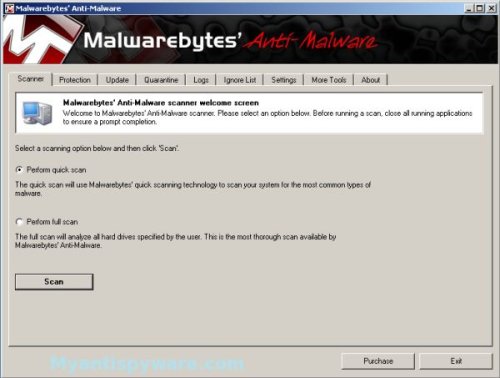
Malwarebytes Anti-Malware Window
Select “Perform Quick Scan”, then click Scan. The scan may take some time to finish,so please be patient.
When the scan is complete, click OK, then Show Results to view the results. You will see a list of infected items similar as shown below. Note: list of infected items may be different than what is shown in the image below.
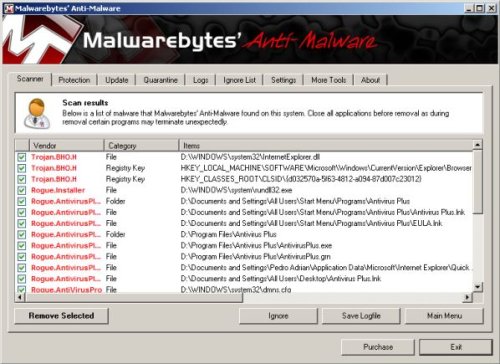
Malwarebytes Anti-malware, list of infected items
Make sure that everything is checked, and click Remove Selected. When disinfection is completed, a log will open in Notepad and you may be prompted to Restart.
Note: if you need help with the instructions, then post your questions in our Spyware Removal forum.











