Antivirus’09 also known as Antivirus09 and Antivirus 09 is a rogue antispyware program that uses fake alerts and false positives to trick you into buying the rogue. The rogue antispyware software is distributed through the use fake online malware scanners that tells you that your computer is infected and that you must install Antivirus’09 to clean your computer.
During installation, Antivirus’09 configures itself to run automatically every time, when you start your computer. Once running, it will scan your computer and reports false or exaggerated system security threats on the computer that cannot be removed unless you first purchase the software. Also Antivirus’09 finds are legitimate programs and labels them as malware.
Antivirus’09 have included the file c:\windows\system32\sysshield.exe that will display a fake Windows Security Center called Antivirus Security Center on your computer that will recommend you register Antivirus’09. Please ignore the fake center. Use the free instructions below to remove Antivirus’09 and any associated malware from your computer.
Symptoms in a HijackThis Log
O4 – HKLM\..\Run: [Antivirus 2009] C:\Program Files\Antivirus 2009\AV2009.exe
O4 – HKLM\..\Run: [Windows applications server] c:\windows\system32\sysshield.exe
Use the following instructions to remove Antivirus’09 (Uninstall instructions)
Download MalwareBytes Anti-malware (MBAM). Close all programs and Windows on your computer.
Double Click mbam-setup.exe to install the application. When the installation begins, keep following the prompts in order to continue with the installation process. Do not make any changes to default settings and when the program has finished installing, make sure a checkmark is placed next to Update Malwarebytes’ Anti-Malware and Launch Malwarebytes’ Anti-Malware, then click Finish.
If an update is found, it will download and install the latest version.
Once the program has loaded you will see window similar to the one below.

Malwarebytes Anti-Malware Window
Select “Perform Quick Scan”, then click Scan. The scan may take some time to finish,so please be patient.
When the scan is complete, click OK, then Show Results to view the results. You will see a list of infected items similar as shown below. Note: list of infected items may be different than what is shown in the image below.
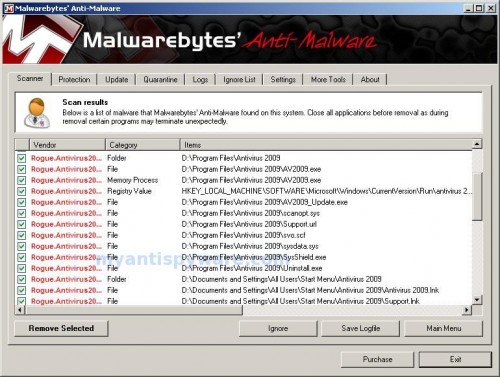
Malwarebytes Anti-malware, list of infected items
Make sure that everything is checked, and click Remove Selected. When disinfection is completed, a log will open in Notepad and you may be prompted to Restart.
Note: if you need help with the instructions, then post your questions in our Spyware Removal forum.
Antivirus’09 creates the following files and folders
C:\Program Files\Antivirus 2009
C:\Documents and Settings\All Users\Start Menu\Antivirus 2009
C:\Program Files\Antivirus 2009\AV2009.exe
C:\Program Files\Antivirus 2009\AV2009_Update.exe
C:\Program Files\Antivirus 2009\scanopt.sys
C:\Program Files\Antivirus 2009\Support.url
C:\Program Files\Antivirus 2009\svo.scf
C:\Program Files\Antivirus 2009\sysdata.sys
C:\Program Files\Antivirus 2009\SysShield.exe
C:\Program Files\Antivirus 2009\Uninstall.exe
C:\Documents and Settings\All Users\Start Menu\Antivirus 2009\Antivirus 2009.lnk
C:\Documents and Settings\All Users\Start Menu\Antivirus 2009\Support.lnk
C:\Documents and Settings\All Users\Start Menu\Antivirus 2009\Uninstall Antivirus 2009.lnk
%UserProfile%\Desktop\Antivirus 2009.lnk
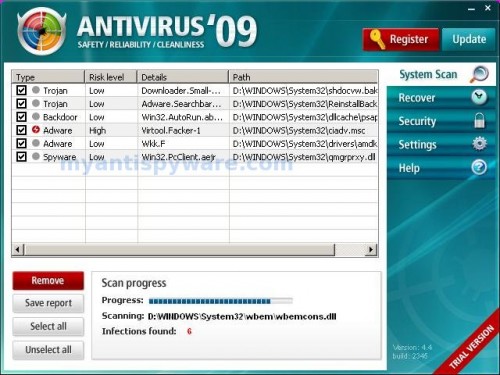













Tnank you for this information.