Virus Melt is a rogue antispyware program that looks like Virus Doctor and also uses scare tactics (display fake alerts and false positives) to trick you into buying the fake software. Virus Melt distributed through the use trojans and popups that your PC has a security risk. If you close this popup then will open a webpage looking as online antimalware scanner, but in reality it is just a fake online scanner designed to make you think you are infected.
During installation, Virus Melt configures itself to run automatically every time, when you start your computer. Once running, it will scan your computer and reports false or exaggerated system security threats on the computer that cannot be removed unless you first purchase the software.
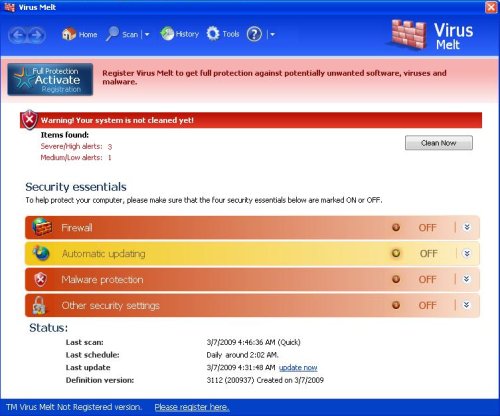
Virus Melt may drastically slow the performance of your computer. It also generates false security alerts and pop ups. Use the free instructions below for removing the Virus Melt and any associated malware from your computer.
Use the following instructions to remove Virus Melt.
- Download MalwareBytes Anti-malware (MBAM). Close all programs and Windows on your computer.
- Double Click mbam-setup.exe to install the application. When the installation begins, keep following the prompts in order to continue with the installation process. Do not make any changes to default settings and when the program has finished installing, make sure a checkmark is placed next to Update Malwarebytes’ Anti-Malware and Launch Malwarebytes’ Anti-Malware, then click Finish.
- If an update is found, it will download and install the latest version.
- Once the program has loaded, select “Perform Quick Scan”, then click Scan.
- The scan may take some time to finish,so please be patient.
- When the scan is complete, click OK, then Show Results to view the results.
- Make sure that everything is checked, and click Remove Selected.
- When disinfection is completed, a log will open in Notepad and you may be prompted to Restart.
Note: if you need help with the instructions, then post your questions in our Spyware Removal forum.
Virus Melt creates the following files and folders.
%UserProfile%\Application Data\Virus Melt
%UserProfile%\Application Data\Microsoft\Internet Explorer\Quick Launch\Virus Melt.lnk
%UserProfile%\Application Data\Virus Melt\Instructions.ini
%UserProfile%\Application Data\Virus Melt\wrkdata.cfg
%UserProfile%\Desktop\Virus Melt.lnk
%UserProfile%\Start Menu\Virus Melt.lnk
%UserProfile%\Start Menu\Programs\Virus Melt.lnk
%windir%\assembly\GAC_MSIL\System.Web.Mobile\2.0.0.0__b03f5f7f11d50a3a\ANTIGEN.sys
%windir%\ie7\delfile.sys
%windir%\ie7\sld.exe
%windir%\inf\sld.sys
%windir%\pchealth\helpctr\System\Remote Assistance\Common\gid.dll
%windir%\Prefetch\fix.drv
%windir%\system32\mui\0009\snl2w.sys
%windir%\system32\mui\0401\fix.drv
%windir%\system32\mui\0401\PE.sys
c:\Documents and Settings\All Users\Application Data\29a813b
c:\Documents and Settings\All Users\Application Data\29a813b\VMelt.exe
c:\Documents and Settings\All Users\Application Data\29a813b\System Data
c:\Documents and Settings\All Users\Application Data\29a813b\System Data\vd952342.bd
c:\Documents and Settings\All Users\Application Data\System Data
c:\Documents and Settings\All Users\Application Data\System Data\mscfg.ini










