Avira Antirootkit is free software that recognizes active rootkits. However, there are rootkits, which are used legally in programs. Avira Antirootkit also detects those. The software should only be used by knowledgeable users. Improper usage of this tool could result in damage to your applications or operating system.
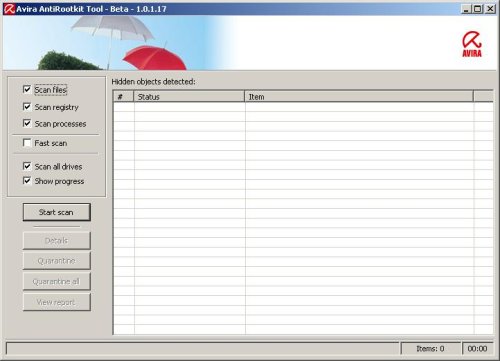
Avira AntiRootkit features.
- Can scan the system objects like processes, files and registry that are hidden to the user.
- Provides information about the malicious objects.
- Allows the user to quarantine the malicious objects from the system.
- Users can save a report and submit to Spyware Removal Forum for further analysis.
How to use Avira AntiRootkit.
1. Install Avira AntiRootkit.
- Download AntiRootkit from here and save it to your desktop.
- You should now find a file called: antivir_rootkit.zip on your Desktop.
- Extract the file to your Desktop (you may then delete the zip file).
- You should now have a folder with Setup.exe and some other files within it on your Desktop.
- Double-click Setup.exe.
- Click Next.
- Highlight the radio button to accept the license agreement and then click Next.
- Then click Next and Install to finalize the installation process.
- Click Finish (you may now also delete the folder with the extracted files from the zip archive).
2. Scan your computer.
- Click Start -> Programs -> Avira RootKit Detection.
- Click Avira RootKit Detection.
- Click OK when a message window pops up.
- Click Start scan and let it run.
- If you knowledgeable user, then click Quarantine (Quarantine All) for quarantine the malicious objects from the system.
- Click View report, save a report to your Desktop and submit to Spyware Removal Forum for further analysis.
If you need help with the instructions, then post your questions in our Anti-Spyware Software Discussion forum.













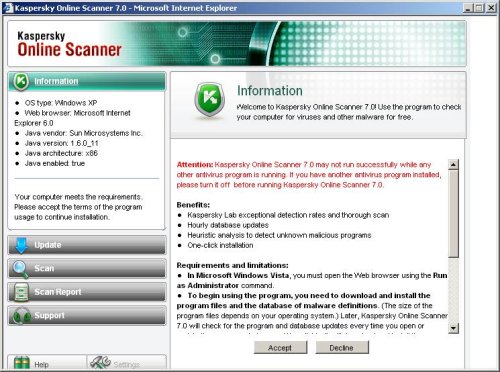
1- Idownloaded and installed Avira antirootkit Beta 1.0.1.17
2- Ran program per web site instructions
3- 15 hidden objects detected
4 the Quarantine Buttons DO NOT LIGHT UP–CANNOT CHECK THEM
5- How do I get rid of the evil ones?
how do i get a reply from you people?
I sent a question more than 24 hours ago.
Please make a report and post at our Spyware Removal forum.
hey, i did the scan, but the move to quarntine button will not light up to be selected?