Kaspersky online scanner is a free service which you can use to find out if you have any viruses, trojans, worms or spyware on your machine without having to install new software. You can also see what viruses your current antivirus software let slip through! You just need to be online and using Internet Explorer.
Kaspersky online scanner uses Java tecnology to perform the scan. If you do not have the latest Java version, then follow the instructions – How to update Java, to download and install the latest version.
Use the following instructions to scan your computer with Kaspersky online scanner.
Click here to open Kaspersky online scanner site. Click on SCAN NOW. When Kaspersky online scanner Java applet has finished downloading you will see window similar to the one below.
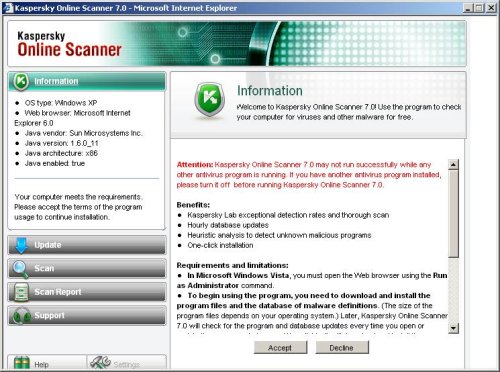
Kaspersky online scanner – Information
Read requirements and limitations and press Accept button. You may see a prompt similar to the one below.
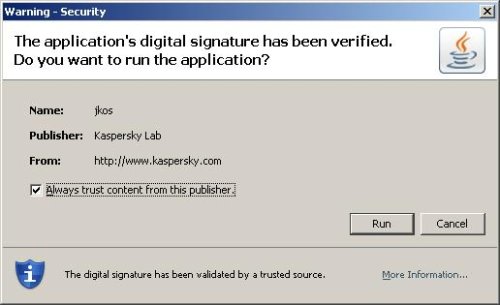
Java security warning
This is perfectly normal and safe and you can click on the Run button to continue.
Kaspersky online scanner will start downloading and installing the scanner and virus definitions as shown in the image below.
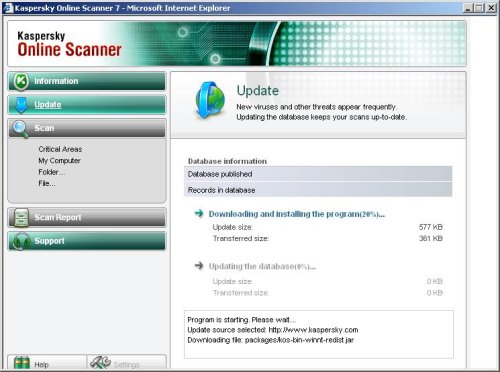
Kaspersky online scanner – Update
Once the downloads have finished, click on Settings. Make sure the following is checked.
- Spyware, Adware, Dialers, and other potentially dangerous programs
- Archives
- Mail databases
Now you will see window similar to the one below.
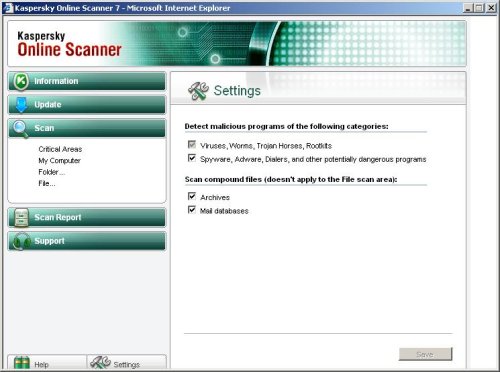
Kaspersky online scanner – Settings
Click on My Computer under Scan. Kaspersky online scanner will now start scanning your computer for known infections. This procedure can take some time, so please be patient.
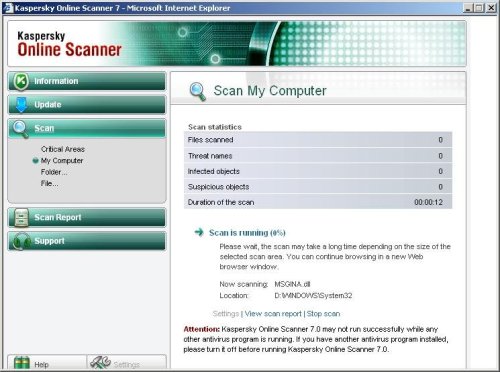
Kaspersky online scanner – Scan My Computer
When Kaspersky online scanner has finished scanning, you will see a screen as shown below.
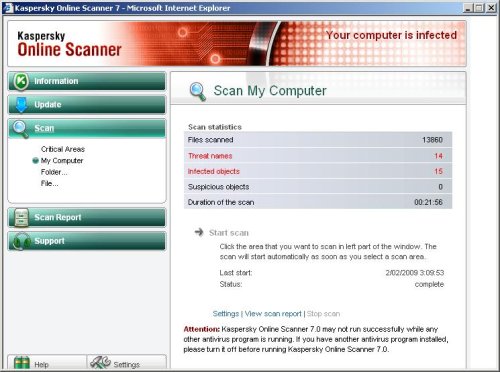
Kaspersky online scanner – Scan is complete
Click Scan Report. You will see a list of infected items similar as shown below.
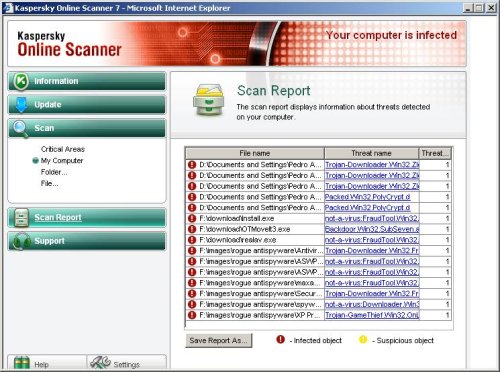
Kaspersky online scanner – Scan report
Click on Save Report As button, if you need to save result of scanning.











Good………..
Good
thanx