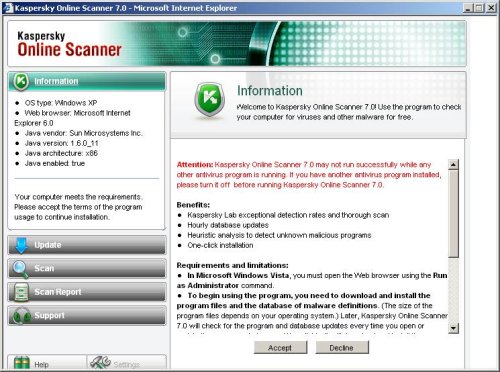Antispyware 3000 is a new rogue antispyware application that looks like Antivirus XP Pro and designed to trick users into buying the fake software by using scare tactics. It is distributed through the use pop-ups that stating that your computer is infected with spyware. If you close this popup then will open a webpage looking as online antispyware scanner, but in reality it is just a fake online scanner designed to make you think you are infected.
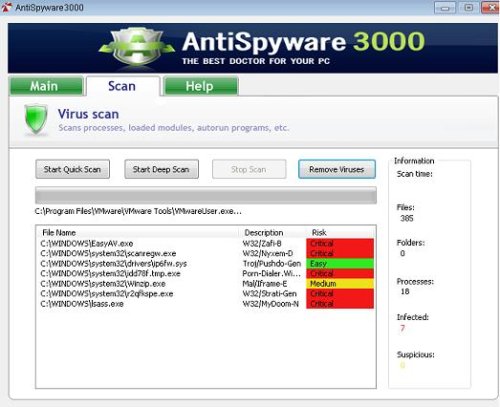
During installation, Antispyware 3000 is set to start automatically when your computer starts. Once running, it will scan your computer and list a large amount of infections. Then, Antispyware 3000 said that you should purchase the program in order to remove them and protect your computer. Computer users are urged to avoid purchasing this bogus program! Use the free removal instructions below in order to remove Antispyware 3000.
Symptoms in a HijackThis Log.
O4 – HKCU\..\Run: [AntiSpyware3000.exe] C:\Documents and Settings\user\Desktop\antispyware.exe
Use the following instructions to remove Antispyware 3000 (Uninstall instructions).
- Download MalwareBytes Anti-malware (MBAM). Close all programs and Windows on your computer.
- Double Click mbam-setup.exe to install the application. When the installation begins, keep following the prompts in order to continue with the installation process. Do not make any changes to default settings and when the program has finished installing, make sure a checkmark is placed next to Update Malwarebytes’ Anti-Malware and Launch Malwarebytes’ Anti-Malware, then click Finish.
- If an update is found, it will download and install the latest version.
- Once the program has loaded, select “Perform Quick Scan”, then click Scan.
- The scan may take some time to finish,so please be patient.
- When the scan is complete, click OK, then Show Results to view the results.
- Make sure that everything is checked, and click Remove Selected.
- When disinfection is completed, a log will open in Notepad and you may be prompted to Restart.
If you need help with the instructions, then post your questions in our Spyware Removal forum.