VirusTrigger is a fake (rogue) antispyware program. It is new version of Virus Response Lab 2009. VirusTrigger is automatically installed by a Zlob trojan (fake audio or video codec). Once infected, your computer will display fake security alert:
System Alert!
Your system might be infected with malicious software that may impact the performance of your computer. Click the icon for a free scan to detect any active spyware applications.
Immediately after launch, VirusTrigger starts scanning the computer and found a lot of trojans and spyware.
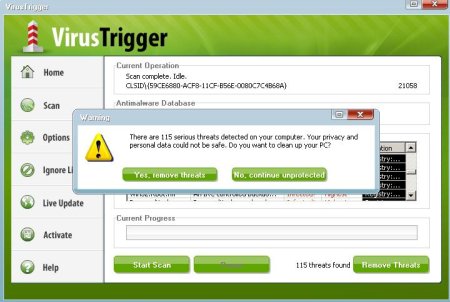
Then, it said that you should purchase VirusTrigger in order to remove them and protect your PC. Computer users are urged to avoid purchasing this bogus program!
VirusTrigger generates false security alerts such as the following:
Virus Trigger Alert
INFILTRATION ALERT
Your computer is being attacked from Internet. It
could be a password-stealing attack, a trojan-
drooper and so on.DETAILS
Attack from: 253.122.113.217, port 15589
Attacked porn: 10554
Threat: Exploit.W97.Ginwui.GenDo you want VirusTrigger to block this attack?
These fake alerts may drastically slow the performance of your computer.
Symptoms in a HijackThis Log:
O2 – BHO: VirusTriggerBinWarningBHO Class – {096CBA44-4A4C-49f7-8903-1E75550ABCB7} – C:\Program Files\VirusTriggerBin\VirusTriggerBinWarning.dll
O4 – HKCU\..\Run: [VirusTriggerBin] “C:\Program Files\VirusTriggerBin\VirusTriggerBin.exe”
O4 – HKCU\..\Run: [wblogon] C:\WINDOWS\system32\algg.exe
O4 – HKLM\..\Policies\Explorer\Run: [smile] C:\Program Files\Applications\wcs.exe
O4 – HKLM\..\Policies\Explorer\Run: [start] C:\Program Files\Applications\iebtm.exe
Use the following instructions to remove Virus Trigger (How to uninstall):
1. Using Malwarebytes Anti-Malware.
- Download MalwareBytes Anti-malware (MBAM). Close all programs and Windows on your computer.
- Double Click mbam-setup.exe to install the application. When the installation begins, keep following the prompts in order to continue with the installation process. Do not make any changes to default settings and when the program has finished installing, make sure a checkmark is placed next to Update Malwarebytes’ Anti-Malware and Launch Malwarebytes’ Anti-Malware, then click Finish.
- If an update is found, it will download and install the latest version.
- Once the program has loaded, select “Perform Quick Scan”, then click Scan.
- The scan may take some time to finish,so please be patient.
- When the scan is complete, click OK, then Show Results to view the results.
- Make sure that everything is checked, and click Remove Selected.
- When disinfection is completed, a log will open in Notepad and you may be prompted to Restart.
2. Using SuperAntispyware.
- Download SUPERAntiSpyware.
- Close all programs and Windows on your computer.
- Double Click SUPERAntiSpyware.exe to install the application.This will start the installation of SUPERAntiSpyware onto your computer. When the installation begins, keep following the prompts in order to continue with the installation process. Do not make any changes to default settings and when the program has finished installing click on the Finish button.
- You will see a message stating that you should update the program before performing a scan. Click Yes. As SUPERAntiSpyware will automatically update itself.
- You will see SUPERAntiSpyware setup wizard. Follow the prompts. To close the Wizard press Finish.
- Protect home page dialog will be open. Click on the Protect Home Page button.
- You will now be at the main program.
- Click Scan your computer. Click Next.
- The scan may take some time to finish,so please be patient. When the scan is complete, result of scanning will be open, click OK.
- Click Next to start removing the found threats.
- If you are asked to reboot the machine, choose Yes.
Virus Trigger creates the following files:
c:\Program Files\VirusTriggerBin
c:\Program Files\VirusTriggerBin\uninst.exe
c:\Program Files\VirusTriggerBin\VirusTriggerBin.exe
c:\Program Files\VirusTriggerBin\VirusTriggerBinWarning.dll
c:\Documents and Settings\user\Application Data\Microsoft\Internet Explorer\Quick Launch\VirusTrigger 2.1.lnk
c:\Documents and Settings\use\Desktop\VirusTrigger 2.1.lnk
c:\Documents and Settings\user\Start Menu\VirusTrigger 2.1.lnk
c:\Documents and Settings\user\Start Menu\Programs\VirusTrigger 2.1
c:\Documents and Settings\user\Start Menu\Programs\VirusTrigger 2.1\VirusTrigger 2.1.lnk
If you need help with the instructions, then post your questions in our Spyware Removal forum.











millions and millions of thanks
its really effective