XP Antispyware 2009 is a rogue antispyware program, brother of rogue antispyware application called Antispyware XP 2009. Like brother, it`s distributed via a variety of malicious software and pop-ups found on fake online scanners. In both cases, reported that the computer is infected and that you must download and install the XP Antispyware 2009 to clean your computer.
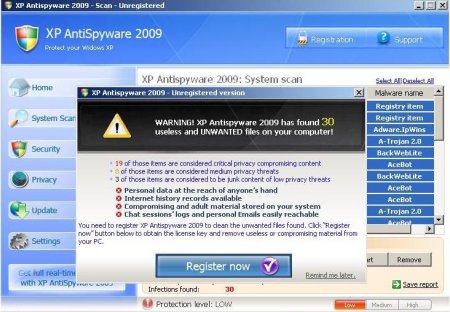
During installation, it configures itself to run automatically every time, when you start your computer. In addition the program creates some files with random names. Which later during the scan will determine as trojans and spyware. Immediately after launch, the program starts scanning the computer and found a lot of trojans and spyware. Then, XP Antispyware 2009 alerted, that you should purchase it in order to remove them and protect your PC. Do not do it!
Symptoms in a HijackThis Log:
O4 – HKLM\..\Run: [XP Antispyware 2009] “C:\Program Files\XP_AntiSpyware\XP_AntiSpyware.exe” /hide
Use the following instructions to remove XP Antispyware 2009.
- Download MalwareBytes Anti-malware (MBAM). Close all programs and Windows on your computer.
- Double Click mbam-setup.exe to install the application. When the installation begins, keep following the prompts in order to continue with the installation process. Do not make any changes to default settings and when the program has finished installing, make sure a checkmark is placed next to Update Malwarebytes’ Anti-Malware and Launch Malwarebytes’ Anti-Malware, then click Finish.
- If an update is found, it will download and install the latest version.
- Once the program has loaded, select “Perform Quick Scan”, then click Scan. The scan may take some time to finish,so please be patient.
- When the scan is complete, click OK, then Show Results to view the results.
- Make sure that everything is checked, and click Remove Selected.
- When disinfection is completed, a log will open in Notepad and you may be prompted to Restart.
XP Antispyware 2009 creates the following files:
c:\Program Files\XP_AntiSpyware
c:\Program Files\XP_AntiSpyware\AVEngn.dll
c:\Program Files\XP_AntiSpyware\comp.dat
c:\Program Files\XP_AntiSpyware\htmlayout.dll
c:\Program Files\XP_AntiSpyware\pthreadVC2.dll
c:\Program Files\XP_AntiSpyware\Uninstall.exe
c:\Program Files\XP_AntiSpyware\wscui.cpl
c:\Program Files\XP_AntiSpyware\XP_Antispyware.cfg
c:\Program Files\XP_AntiSpyware\XP_AntiSpyware.exe
c:\Program Files\XP_AntiSpyware\data
c:\Program Files\XP_AntiSpyware\data\daily.cvd
c:\Program Files\XP_AntiSpyware\Microsoft.VC80.CRT
c:\Program Files\XP_AntiSpyware\Microsoft.VC80.CRT\Microsoft.VC80.CRT.manifest
c:\Program Files\XP_AntiSpyware\Microsoft.VC80.CRT\msvcm80.dll
c:\Program Files\XP_AntiSpyware\Microsoft.VC80.CRT\msvcp80.dll
c:\Program Files\XP_AntiSpyware\Microsoft.VC80.CRT\msvcr80.dll
c:\Documents and Settings\%Username%\Application Data\Microsoft\Internet Explorer\Quick Launch\XP_AntiSpyware.lnk
c:\Documents and Settings\%Username%\Start Menu\Programs\XP_AntiSpyware
c:\Documents and Settings\%Username%\Start Menu\Programs\XP_AntiSpyware\Uninstall.lnk
c:\Documents and Settings\%Username%\Start Menu\Programs\XP_AntiSpyware\XP_AntiSpyware.lnk
If you need help with the instructions, then post your questions in our Spyware Removal forum.













This is a very beautiful website, I have enjoyed my visit here very much. I’m very honoured to sign in your guestbook. Thanking you for the great work that you are doing here.
Malwarebytes’ anti-malware program solved my xp antispyware 2009 problem. It works!
WELL
IT DOES NOT WORK AT ALL