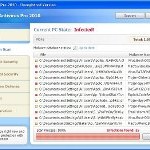 XP Antispyware 2011 is a rogue antispyware program from the same family of malware as XP AntiSpyware 2010, XP AntiSpyware, etc. It reports false infections and shows fake security alerts in order to trick you into buying the software. The rogue is distributed through the use of trojans. When the trojan is started, it will install XP Antispyware 2011 onto your computer without your permission and knowledge.
XP Antispyware 2011 is a rogue antispyware program from the same family of malware as XP AntiSpyware 2010, XP AntiSpyware, etc. It reports false infections and shows fake security alerts in order to trick you into buying the software. The rogue is distributed through the use of trojans. When the trojan is started, it will install XP Antispyware 2011 onto your computer without your permission and knowledge.
During installation, XP Antispyware 2011 registers itself in the Windows registry to run automatically every time when you start an application (files with “exe” extension). The rogue also uses this method of running to block the ability to run any programs, including legitimate antivirus and antispyware tools.
Once running, XP Antispyware 2011 will begin to scan your computer and list a large amount of infections. It hopes that you will then purchase its full version. Important to know, all of these infections found are fake, so you can safely ignore them!
While the rogue is running, it will flood your computer with fake security alerts and notifications. Some of the alerts are:
Security breach!
Beware! Spyware infection was found. Your system security is
at risk. Private information may get stolen, and your PC
activity may get monitored. Click for an anti-spyware scan.
System danger!
Your system is in danger. Privacy threats detected.
Spyware, keyloggers or Trojans may be working in the
background right now. Perform an in-depth scan and removal
now, click here.
Last but not least, XP Antispyware 2011 will hijack Internet Explorer and Firefox and display fake warning when you opening a web site. The fake warning state:
XP Antispyware 2011 ALERT
Internet Explorer alert. Visiting this site may pose a security threat to your system
As you can see, XP Antispyware 2011 is designed with one purpose to scare you into thinking that your computer in danger as method to trick you into purchasing the full version of the program. If your computer is infected with this malware, then most importantly, do not purchase it! Uninstall the rogue from your PC as soon as possible. Use the removal guide below to remove XP Antispyware 2011 and any associated malware from your computer for free.
Use the following instructions to remove XP Antispyware 2011 (Uninstall instructions)
Step 1. Repair “running of .exe files”.
Method 1
Click Start, Run. Type command and press Enter. Type notepad and press Enter.
Notepad opens. Copy all the text below into Notepad.
Windows Registry Editor Version 5.00
[-HKEY_CURRENT_USER\Software\Classes\.exe]
[-HKEY_CURRENT_USER\Software\Classes\pezfile]
[-HKEY_CLASSES_ROOT\.exe\shell\open\command]
[HKEY_CLASSES_ROOT\exefile\shell\open\command]
@="\"%1\" %*"
[HKEY_CLASSES_ROOT\.exe]
@="exefile"
"Content Type"="application/x-msdownload"
Save this as fix.reg to your Desktop (remember to select Save as file type: All files in Notepad.)
Double Click fix.reg and click YES for confirm.
Reboot your computer.
Method 2
Click Start, Run. Type command and press Enter. Type notepad and press Enter.
Notepad opens. Copy all the text below into Notepad.
[Version]
Signature="$Chicago$"
Provider=www.myantispyware.com
[DefaultInstall]
DelReg=regsec
AddReg=regsec1
[regsec]
HKCU, Software\Classes\.exe
HKCU, Software\Classes\pezfile
HKCR, .exe\shell\open\command
[regsec1]
HKCR, exefile\shell\open\command,,,"""%1"" %*"
HKCR, .exe,,,"exefile"
HKCR, .exe,"Content Type",,"application/x-msdownload"
Save this as fix.inf to your Desktop (remember to select Save as file type: All files in Notepad.)
Right click to fix.inf and select Install. Reboot your computer.
Step 2. Remove XP Antispyware 2011 associated malware.
Download MalwareBytes Anti-malware (MBAM). Once downloaded, close all programs and windows on your computer.
Double-click on the icon on your desktop named mbam-setup.exe. This will start the installation of MalwareBytes Anti-malware onto your computer. When the installation begins, keep following the prompts in order to continue with the installation process. Do not make any changes to default settings and when the program has finished installing, make sure a checkmark is placed next to “Update Malwarebytes’ Anti-Malware” and Launch “Malwarebytes’ Anti-Malware”. Then click Finish.
MalwareBytes Anti-malware will now automatically start and you will see a message stating that you should update the program before performing a scan. If an update is found, it will download and install the latest version.
As MalwareBytes Anti-malware will automatically update itself after the install, you can press the OK button to close that box and you will now be at the main menu. You will see window similar to the one below.

Malwarebytes Anti-Malware Window
Make sure the “Perform quick scan” option is selected and then click on the Scan button to start scanning your computer for XP Antispyware 2011 infection. This procedure can take some time, so please be patient.
When the scan is finished a message box will appear that it has completed scanning successfully. Click OK. Now click “Show Results”. You will see a list of infected items similar as shown below.
Note: list of infected items may be different than what is shown in the image below.

Malwarebytes Anti-malware, list of infected items
Make sure all entries have a checkmark at their far left and click “Remove Selected” button to remove XP Antispyware 2011. MalwareBytes Anti-malware will now remove all of associated XP Antispyware 2011 files and registry keys and add them to the programs’ quarantine. When MalwareBytes Anti-malware has finished removing the infection, a log will open in Notepad and you may be prompted to Restart.
Note: if you need help with the instructions, then post your questions in our Spyware Removal forum.
XP Antispyware 2011 creates the following files and folders
%AppData%\pw.exe
XP Antispyware 2011 creates the following registry keys and values
HKEY_CURRENT_USER\Software\Classes\.exe
HKEY_CURRENT_USER\Software\Classes\.exe\DefaultIcon
HKEY_CURRENT_USER\Software\Classes\.exe\shell
HKEY_CURRENT_USER\Software\Classes\.exe\shell\open
HKEY_CURRENT_USER\Software\Classes\.exe\shell\open\command
HKEY_CURRENT_USER\Software\Classes\.exe\shell\runas
HKEY_CURRENT_USER\Software\Classes\.exe\shell\runas\command
HKEY_CURRENT_USER\Software\Classes\.exe\shell\start
HKEY_CURRENT_USER\Software\Classes\.exe\shell\start\command
HKEY_CURRENT_USER\Software\Classes\pezfile
HKEY_CURRENT_USER\Software\Classes\pezfile\DefaultIcon
HKEY_CURRENT_USER\Software\Classes\pezfile\shell
HKEY_CURRENT_USER\Software\Classes\pezfile\shell\open
HKEY_CURRENT_USER\Software\Classes\pezfile\shell\open\command
HKEY_CURRENT_USER\Software\Classes\pezfile\shell\runas
HKEY_CURRENT_USER\Software\Classes\pezfile\shell\runas\command
HKEY_CURRENT_USER\Software\Classes\pezfile\shell\start
HKEY_CURRENT_USER\Software\Classes\pezfile\shell\start\command
HKEY_CURRENT_USER\Software\Classes\.exe\shell\open\command | @ = “”%AppData%\pw.exe” /START “%1″ %*”
HKEY_CURRENT_USER\Software\Classes\.exe\shell\open\command | IsolatedCommand = “”%1″ %*”
HKEY_CURRENT_USER\Software\Classes\.exe | @ = “pezfile”
HKEY_CURRENT_USER\Software\Classes\.exe | Content Type = “application/x-msdownload”
HKEY_CURRENT_USER\Software\Classes\pezfile\shell\open\command | @ = “”%AppData%\pw.exe” /START “%1″ %*”
HKEY_CURRENT_USER\Software\Classes\pezfile\shell\open\command | IsolatedCommand = “”%1″ %*”













Thank you a lot!!!!!!!!!!! it worked brilliantly!
Thank u so much!!! Happy now 🙂
cleared virus thanks to your instructions but now can’t get windows updates. Can’t manually turn them on either. Any suggestions?
I did the first step, but couldn’t access the internet to download mbam. I put it on a flash drive and then onto the desktop of the infected computer, but it won’t open. any suggestions?
I tried both method 1 and 2, I was stiLl unable to follow to step 2. Now it seems I might have made it worse. After rebooting I was unable to open any program. I was met with a notice saying the file has been either moved or deleted, and to make changes through the default control panel. I have no idea what its talking about. Please help, I want to at least be able to open my MS word again. I use this computer for school. Any HELP would be great!!!!
My computer infected with Win 7 security 2012. Method 1 ROCKS!
Thanks much!
Hi, I am no longer able to access programs through my shortcuts after finishing the process. Is there a way to fix this problem?
It’s OK. I saw Jammin’s comment. VERY HELPFUL. thank you!!
THANKS ALOT I appreciate what u r doin. u saved me a lot of trouble.
It worked…. thank you guys……only problem ran into was that the spyware would not let open the notepad or command prompt, so I rebooted in safe mode was able to do it without interruption from the spyware. Thanks again
i did everything and i no longer have that anitspyware but now i cant access my internet , can someone please help me
Hey it worked great with method 2, but now my firewall is down -__- error 0x6D0.. Do you know how I can get it back up?
Sorry I meant error 0x6D9
Method 1 worked GREAT!! Instuctions were extremely easy to follow. Thank you SO much!
Thanks a TON! This malware had me freaking out – if I can do this fix, anyone can. Merry Christmas!
I am on vista with the same infection and have two questions
1) will this fix also work on the vista operating system?
2) I tried to open the command prompt by typing “command” into the search bar in the start menu as instructed but the virus stops me from getting in, is there another back way in to make this work?
Thanks in advance for any help you can give.
Never mind, I answered my own questions, in case anyone else is wondering:
yes it does work on vista
if it won’t let you get into notepad on the infected computer save the fix file onto a memory stick from a clean one and move it over.
Thanks again to whoever wrote these things, they work like a charm.
This just showed up on my wife’s computer, used you first method to remove it, thanks