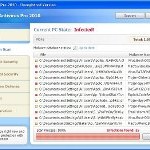 XP Antispyware 2011 is a rogue antispyware program from the same family of malware as XP AntiSpyware 2010, XP AntiSpyware, etc. It reports false infections and shows fake security alerts in order to trick you into buying the software. The rogue is distributed through the use of trojans. When the trojan is started, it will install XP Antispyware 2011 onto your computer without your permission and knowledge.
XP Antispyware 2011 is a rogue antispyware program from the same family of malware as XP AntiSpyware 2010, XP AntiSpyware, etc. It reports false infections and shows fake security alerts in order to trick you into buying the software. The rogue is distributed through the use of trojans. When the trojan is started, it will install XP Antispyware 2011 onto your computer without your permission and knowledge.
During installation, XP Antispyware 2011 registers itself in the Windows registry to run automatically every time when you start an application (files with “exe” extension). The rogue also uses this method of running to block the ability to run any programs, including legitimate antivirus and antispyware tools.
Once running, XP Antispyware 2011 will begin to scan your computer and list a large amount of infections. It hopes that you will then purchase its full version. Important to know, all of these infections found are fake, so you can safely ignore them!
While the rogue is running, it will flood your computer with fake security alerts and notifications. Some of the alerts are:
Security breach!
Beware! Spyware infection was found. Your system security is
at risk. Private information may get stolen, and your PC
activity may get monitored. Click for an anti-spyware scan.
System danger!
Your system is in danger. Privacy threats detected.
Spyware, keyloggers or Trojans may be working in the
background right now. Perform an in-depth scan and removal
now, click here.
Last but not least, XP Antispyware 2011 will hijack Internet Explorer and Firefox and display fake warning when you opening a web site. The fake warning state:
XP Antispyware 2011 ALERT
Internet Explorer alert. Visiting this site may pose a security threat to your system
As you can see, XP Antispyware 2011 is designed with one purpose to scare you into thinking that your computer in danger as method to trick you into purchasing the full version of the program. If your computer is infected with this malware, then most importantly, do not purchase it! Uninstall the rogue from your PC as soon as possible. Use the removal guide below to remove XP Antispyware 2011 and any associated malware from your computer for free.
Use the following instructions to remove XP Antispyware 2011 (Uninstall instructions)
Step 1. Repair “running of .exe files”.
Method 1
Click Start, Run. Type command and press Enter. Type notepad and press Enter.
Notepad opens. Copy all the text below into Notepad.
Windows Registry Editor Version 5.00
[-HKEY_CURRENT_USER\Software\Classes\.exe]
[-HKEY_CURRENT_USER\Software\Classes\pezfile]
[-HKEY_CLASSES_ROOT\.exe\shell\open\command]
[HKEY_CLASSES_ROOT\exefile\shell\open\command]
@="\"%1\" %*"
[HKEY_CLASSES_ROOT\.exe]
@="exefile"
"Content Type"="application/x-msdownload"
Save this as fix.reg to your Desktop (remember to select Save as file type: All files in Notepad.)
Double Click fix.reg and click YES for confirm.
Reboot your computer.
Method 2
Click Start, Run. Type command and press Enter. Type notepad and press Enter.
Notepad opens. Copy all the text below into Notepad.
[Version]
Signature="$Chicago$"
Provider=www.myantispyware.com
[DefaultInstall]
DelReg=regsec
AddReg=regsec1
[regsec]
HKCU, Software\Classes\.exe
HKCU, Software\Classes\pezfile
HKCR, .exe\shell\open\command
[regsec1]
HKCR, exefile\shell\open\command,,,"""%1"" %*"
HKCR, .exe,,,"exefile"
HKCR, .exe,"Content Type",,"application/x-msdownload"
Save this as fix.inf to your Desktop (remember to select Save as file type: All files in Notepad.)
Right click to fix.inf and select Install. Reboot your computer.
Step 2. Remove XP Antispyware 2011 associated malware.
Download MalwareBytes Anti-malware (MBAM). Once downloaded, close all programs and windows on your computer.
Double-click on the icon on your desktop named mbam-setup.exe. This will start the installation of MalwareBytes Anti-malware onto your computer. When the installation begins, keep following the prompts in order to continue with the installation process. Do not make any changes to default settings and when the program has finished installing, make sure a checkmark is placed next to “Update Malwarebytes’ Anti-Malware” and Launch “Malwarebytes’ Anti-Malware”. Then click Finish.
MalwareBytes Anti-malware will now automatically start and you will see a message stating that you should update the program before performing a scan. If an update is found, it will download and install the latest version.
As MalwareBytes Anti-malware will automatically update itself after the install, you can press the OK button to close that box and you will now be at the main menu. You will see window similar to the one below.

Malwarebytes Anti-Malware Window
Make sure the “Perform quick scan” option is selected and then click on the Scan button to start scanning your computer for XP Antispyware 2011 infection. This procedure can take some time, so please be patient.
When the scan is finished a message box will appear that it has completed scanning successfully. Click OK. Now click “Show Results”. You will see a list of infected items similar as shown below.
Note: list of infected items may be different than what is shown in the image below.

Malwarebytes Anti-malware, list of infected items
Make sure all entries have a checkmark at their far left and click “Remove Selected” button to remove XP Antispyware 2011. MalwareBytes Anti-malware will now remove all of associated XP Antispyware 2011 files and registry keys and add them to the programs’ quarantine. When MalwareBytes Anti-malware has finished removing the infection, a log will open in Notepad and you may be prompted to Restart.
Note: if you need help with the instructions, then post your questions in our Spyware Removal forum.
XP Antispyware 2011 creates the following files and folders
%AppData%\pw.exe
XP Antispyware 2011 creates the following registry keys and values
HKEY_CURRENT_USER\Software\Classes\.exe
HKEY_CURRENT_USER\Software\Classes\.exe\DefaultIcon
HKEY_CURRENT_USER\Software\Classes\.exe\shell
HKEY_CURRENT_USER\Software\Classes\.exe\shell\open
HKEY_CURRENT_USER\Software\Classes\.exe\shell\open\command
HKEY_CURRENT_USER\Software\Classes\.exe\shell\runas
HKEY_CURRENT_USER\Software\Classes\.exe\shell\runas\command
HKEY_CURRENT_USER\Software\Classes\.exe\shell\start
HKEY_CURRENT_USER\Software\Classes\.exe\shell\start\command
HKEY_CURRENT_USER\Software\Classes\pezfile
HKEY_CURRENT_USER\Software\Classes\pezfile\DefaultIcon
HKEY_CURRENT_USER\Software\Classes\pezfile\shell
HKEY_CURRENT_USER\Software\Classes\pezfile\shell\open
HKEY_CURRENT_USER\Software\Classes\pezfile\shell\open\command
HKEY_CURRENT_USER\Software\Classes\pezfile\shell\runas
HKEY_CURRENT_USER\Software\Classes\pezfile\shell\runas\command
HKEY_CURRENT_USER\Software\Classes\pezfile\shell\start
HKEY_CURRENT_USER\Software\Classes\pezfile\shell\start\command
HKEY_CURRENT_USER\Software\Classes\.exe\shell\open\command | @ = “”%AppData%\pw.exe” /START “%1″ %*”
HKEY_CURRENT_USER\Software\Classes\.exe\shell\open\command | IsolatedCommand = “”%1″ %*”
HKEY_CURRENT_USER\Software\Classes\.exe | @ = “pezfile”
HKEY_CURRENT_USER\Software\Classes\.exe | Content Type = “application/x-msdownload”
HKEY_CURRENT_USER\Software\Classes\pezfile\shell\open\command | @ = “”%AppData%\pw.exe” /START “%1″ %*”
HKEY_CURRENT_USER\Software\Classes\pezfile\shell\open\command | IsolatedCommand = “”%1″ %*”











Major league props on the fix! I got a virus similar to this one before and had to blow out my hard drive and spend hours reloading. This definitely worked.
Thanks guys. That Trojan was making me crazy.
My computer is so infected by aforementioned virus that it never shows start icon/ bottom toolbar.
Thank you very much, the first one works:D
Method 1 worked fabulously for me in getting my .exe files to run again. I had the XP Antispyware 2009 and 2011 malware programs fwiw. Back in business!! Thx a bunch
You are brilliant. Method 1 worked. What a relief. Thank you.
Seems to be a new version around – it runs as qmg.exe instead of pw.exe – I think I got rid of it by palying with registry settings before I found this site
When I download the Malwarebytes Anti-Malware Software, it names itself mbam-setup-1.50.1.1100 and not mbam-setup.exe. I tried running it regardless (after looking at their website) but it won’t even run the set-up. What do I do?
cheers mate, that’s amazing.
New Zealand loves you buddy 🙂
Brad, probably your PC is infected with a malware that blocks Malwarebytes from running. Ask for help in our Spyware removal forum.
When I double clicked “fix.reg” I got the message: “Cannot import C:\kim\Desktop\FixReg.reg: The specified file is not a registry script. You can only import binary registry files from within the registry editor.”
How do I fix this?
Thank you for your help, we all appreciate it 🙂
oh nevermind I found out you had to type “REGEDIT4″ as the first line. So it would be:
REGEDIT4
[-HKEY_CURRENT_USER\Software\Classes\.exe]
[-HKEY_CURRENT_USER\Software\Classes\pezfile]
[-HKEY_CLASSES_ROOT\.exe\shell\open\command]
[HKEY_CLASSES_ROOT\exefile\shell\open\command]
@=”\”%1\” %*”
[HKEY_CLASSES_ROOT\.exe]
@=”exefile”
“Content Type”=”application/x-msdownload”
I’m just gonna post it here in case anyone else has this problem. 😀
when i double click on the fix.reg it just opens up in notetab it does not ask me YES to confirm
i copied and pasted the text you posted and did a file save all- help
Have used Malwarebytes to remove malware in the past, but this time tried to run malware bytes in safe mode, and it wouldn’t run. Found somewhere on your site that showed me how to fix that problem, renamed the mbam.exe to .bat and it ran fine. Fixed.
Thanks a million!
renee, try method 2.
method 1 works thanks
method worked for me too. awesome. thanks. this was a tough one. when you do a “save as” you have to change the “save as type” from “txt” to “all files”.
I did combofix, which can be found at bleepingcomputer.com I downloaded it under security mode with networking. This combofix did an awesome job. Then Malwarebytes’ and making sure to turn a firewall back on the desktop which had the infection. NASTY VIRUS!!
Thanks sooooooo much….. it’s working
thank you – this has been a nightmare! Method 2 worked great for me!
Thank you soooo much!
When I double click on the icon on desk top, it show “registry editing has been disabled by your administrator” now what should I do? (method 1)
hey man thank you soo much for this amazing script, the first one worked like a charm for me.. Thank you soo much cuz this trojan was making me crazy! Thank You again 😀
I could not copy and paste the info in method 2 because the virus wouldn’t let me access the internet even in safe mode. So getting on the internet on my desktop I typed it in the run/notebook program carefully,and I think it has cleared the virus. Thanks!
Ken, use method 2.
I try method 2 and it works. thanks a million!
Hi, I just used method 1 today and finished with malwarebytes and it works! I do have a question though.
I was only able to find the three disabled security registries with malwarebytes (fully updated). I used Dr.web prior to malwarebytes though I did not find ‘Trojan.fakealert’. I’m not sure if that Trojan has to be present for the me to experience these problems caused by the ‘xp anti-spyware 2011’ to take effect. I saw on your site as well as bleepingcomputer.com discovering the same Trojan. Leaves me a little concerned…
Reply soon, thanks
Phil, try also scan your computer with Kaspersky virus removal tool.
So easy and helpful!! Thank you sooooo much.
You are a champ Myantispyware admin!! Thank you sooo much! I am in the midst of graduating with my B.Sc and have term papers and reports coming out of my ass. This virus would have set me back significantly!! Once again, THANK YOU!!!!!!!!!