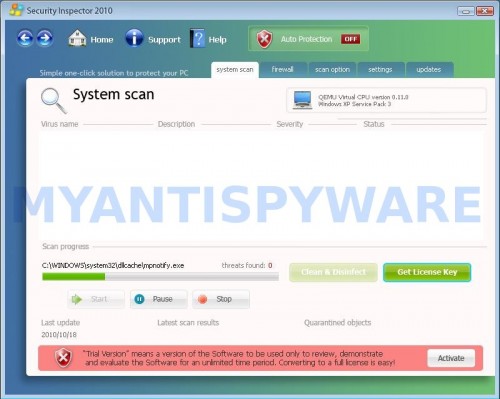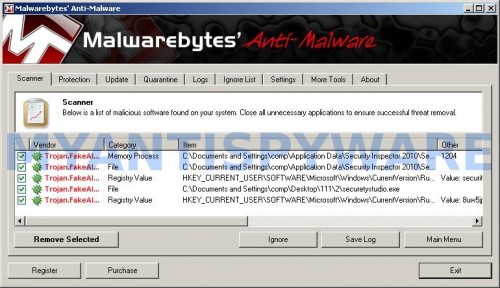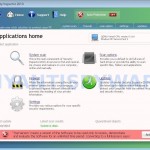 Security Inspector 2010 is a rogue antispyware application from the same family of malware as AntiVirus Studio 2010, Desktop Security 2010, etc. The rogue promoted and distributed through the use of trojans. Security Inspector 2010 uses misleading methods such fake security warnings and false scan results in order to trick you into purchasing its full version. Important to note, the program cannot to detect and remove any infections. So, do not trust anything that the rogue displays you and remove Security Inspector 2010 from your computer as soon as possible.
Security Inspector 2010 is a rogue antispyware application from the same family of malware as AntiVirus Studio 2010, Desktop Security 2010, etc. The rogue promoted and distributed through the use of trojans. Security Inspector 2010 uses misleading methods such fake security warnings and false scan results in order to trick you into purchasing its full version. Important to note, the program cannot to detect and remove any infections. So, do not trust anything that the rogue displays you and remove Security Inspector 2010 from your computer as soon as possible.
When Security Inspector 2010 is installed, it will be configured to start automatically every time you logon into Windows. Next, this malware will imitate a system scan and list a lot of infections.
Then it will prompt you to purchase a full version of the program to remove these infections. Of course, all of these infections are a fake and do not actually exist on your computer. So, you can safety ignore the false scan results.
While Security Inspector 2010 is running, it will flood your computer with fake security alerts and notifications that state that your computer in danger. It is just an attempt to make you think your computer is infected with all sorts of malicious software. Some of the alerts are:
System critical warning!
You have been infected by a proxy-relay trojan server
Warning! System Under Attack
Threat detected: Worm
Your computer might be at risk
Antivirus detects viruses, worms, and Trojan horses. They
can (and do) destroy data, format your hard disk or can
destroy the BIOS. By destroying the BIOS many times you
end up buying a new motherboard or if the bios chip is
removable then that chip would need replacing
Of course, all of these alerts nothing more but a scam and like false scan results has been displayed to trick you into purchasing so-called full version of Security Inspector 2010. You should ignore all of them!
As you can see, Security Inspector 2010 is a scam that has been created with one purpose – to scare you into thinking that your computer is infected, so you will then purchasing the program. Do not be fooled into buying the program! Instead of doing so, follow the removal guidelines below in order to remove Security Inspector 2010 and any associated malware from your computer for free.
Symptoms in a HijackThis Log
O4 – HKCU\..\Run: [8uw5jpurcto2] %Temp%\securetystudio.exe
O4 – HKCU\..\Run: [Security Inspector 2010] “C:\Documents and Settings\user\Application Data\Security Inspector 2010\Security_Inspector_2010.exe” /STARTUP
Automatic removal instructions for Security Inspector 2010
Step 1. Reboot your computer in Safe mode with networking
Restart your computer.
After hearing your computer beep once during startup, start pressing the F8 key on your keyboard. On a computer that is configured for booting to multiple operating systems, you can press the F8 key when the Boot Menu appears.
Instead of Windows loading as normal, Windows Advanced Options menu appears similar to the one below.

Windows Advanced Options menu
When the Windows Advanced Options menu appears, select Safe mode with networking and then press ENTER.
Step 2. Remove Security Inspector 2010 and any associated malware
Download MalwareBytes Anti-malware (MBAM). Close all programs and Windows on your computer.
Double Click mbam-setup.exe to install the application. When the installation begins, keep following the prompts in order to continue with the installation process. Do not make any changes to default settings and when the program has finished installing, make sure a checkmark is placed next to Update Malwarebytes’ Anti-Malware and Launch Malwarebytes’ Anti-Malware, then click Finish.
If an update is found, it will download and install the latest version.
Once the program has loaded you will see window similar to the one below.

Malwarebytes Anti-Malware Window
Select Perform Quick Scan, then click Scan, it will start scanning your computer for Security Inspector 2010 infection. This procedure can take some time, so please be patient.
When the scan is complete, click OK, then Show Results to view the results. You will see a list of infected items similar as shown below. Note: list of infected items may be different than what is shown in the image below.
Make sure all entries have a checkmark at their far left and click “Remove Selected” button to remove Security Inspector 2010. MalwareBytes Anti-malware will now remove all of associated Security Inspector 2010 files and registry keys and add them to the programs’ quarantine. When MalwareBytes Anti-malware has finished removing the infection, a log will open in Notepad and you may be prompted to Restart.
Security Inspector 2010 removal notes
Note 1: if you can not download, install, run or update Malwarebytes Anti-malware, then follow the steps: Malwarebytes won`t install, run or update – How to fix it.
Note 2: if you need help with the instructions, then post your questions in our Spyware Removal forum.
Note 3: your current antispyware and antivirus software let the infection through ? Then you may want to consider purchasing the FULL version of MalwareBytes Anti-malware to protect your computer in the future.
Security Inspector 2010 creates the following files and folders
%AppData%\Microsoft\Internet Explorer\Quick Launch\Security Inspector 2010.lnk
%AppData%\Security Inspector 2010\
%UserProfile%\Start Menu\Programs\Security Inspector 2010\
%AppData%\Security Inspector 2010\Security_Inspector_2010.exe
%AppData%\Security Inspector 2010\securitycenter.exe
%AppData%\Security Inspector 2010\securityhelper.exe
%AppData%\Security Inspector 2010\taskmgr.dll
%UserProfile%\Start Menu\Programs\Security Inspector 2010.lnk
%UserProfile%\Start Menu\Programs\Security Inspector 2010\Activate Security Inspector 2010.lnk
%UserProfile%\Start Menu\Programs\Security Inspector 2010\Help Security Inspector 2010.lnk
%UserProfile%\Start Menu\Programs\Security Inspector 2010\How to Activate Security Inspector 2010.lnk
%UserProfile%\Start Menu\Programs\Security Inspector 2010\Security Inspector 2010.lnk
Security Inspector 2010 creates the following registry keys and values
HKEY_CURRENT_USER\Software\Microsoft\Windows\CurrentVersion\Uninstall\Security Inspector 2010
HKEY_CURRENT_USER\Software\Security Inspector 2010
HKEY_CURRENT_USER\Software\Microsoft\Windows\CurrentVersion\Run | {RANDOM}
HKEY_CURRENT_USER\Software\Microsoft\Windows\CurrentVersion\Run | Security Inspector 2010