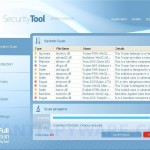 Security Tool also known as SecurityTool is a rogue antispyware program. It is a clone of widely spread rogue antispyware application called Total Security 2009. Security Tool is distributed through the use of malware and trojans that masquerade as an Adobe Flash Player update.
Security Tool also known as SecurityTool is a rogue antispyware program. It is a clone of widely spread rogue antispyware application called Total Security 2009. Security Tool is distributed through the use of malware and trojans that masquerade as an Adobe Flash Player update.
Once installed, Security Tool configures itself to run automatically every time, when you start your computer. Once running, the software starts scanning the computer and found a lot of adware, trojans and spyware. All these infections are fake, so you can safely ignore them.
Security Tool blocks the ability to run any programs, including Malwarebytes Anti-Malware. The following warning will be shown when you try to run any program:
Security Tool Warning
mbam-setup.exe is infected with worm Lsas.Blaster.Keyloger.
This worm is trying to send your credit card details using
mbam-setup.exe to connect to remote hosts.
While Security Tool is running your computer will display a lot of false security alerts and nag screens. Some of the alerts:
Security Tool Warning
Intercepting program that may compromise your privacy and
harm your system have been detected on your PC.
Click here to remove them immediately with Security Tool
Security Tool
WARNING 23 infections found!!!
Security Tool Warning
Some critical system files of your computer were modified by
malicious program. It may cause system instability and data
loss.
Click here to block unauthorized modification by removing
threats (Recommended)
All of these warnings are a fake and like scan false results should be ignored! Use the following Security Tool removal instructions below in order to remove this infection and any associated malware from your computer for free.
More screen shoots of Security Tool
Symptoms in a HijackThis Log
O4 – HKLM\..\Run: [96015930] C:\Documents and Settings\All Users\Application Data\96015930\96015930.exe
O4 – HKLM\..\Run: [{RANDOM}] C:\Documents and Settings\All Users\Application Data\{RANDOM}\{RANDOM}.exe
Use the following instructions to remove Security Tool (Uninstall instructions)
Step 1
Download HijackThis from here, but before saving HijackThis.exe, rename it first to explorer.exe and click Save button to save it to desktop.
Doubleclick on the explorer.exe icon on your desktop for run HijackThis. If Security Tool hides your desktop icons, then right click to Windows task bar, then click Show Desktop.
HijackThis main menu opens.
Click “Do a system scan only” button. Look for lines that looks like:
O4 – HKLM\..\Run: [96015930] C:\Documents and Settings\All Users\Application Data\96015930\96015930.exe
Place a checkmark against each of them. Once you have selected all entries, close all running programs then click once on the “fix checked” button. Close HijackThis.
Note: list of infected items may be different. Template of the malicious entry: O4 – HKLM\..\Run: [{RANDOM}] C:\Documents and Settings\All Users\Application Data\{RANDOM}\{RANDOM}.exe. Please be very careful, do NOT check any other boxes!
Step 2
Download MalwareBytes Anti-malware (MBAM). Close all programs and Windows on your computer.
Double Click mbam-setup.exe to install the application. When the installation begins, keep following the prompts in order to continue with the installation process. Do not make any changes to default settings and when the program has finished installing, make sure a checkmark is placed next to Update Malwarebytes’ Anti-Malware and Launch Malwarebytes’ Anti-Malware, then click Finish.
If an update is found, it will download and install the latest version.
Once the program has loaded you will see window similar to the one below.

Malwarebytes Anti-Malware Window
Select Perform Quick Scan, then click Scan, it will start scanning your computer for Security Tool infection. This procedure can take some time, so please be patient.
When the scan is complete, click OK, then Show Results to view the results. You will see a list of infected items similar as shown below. Note: list of infected items may be different than what is shown in the image below.
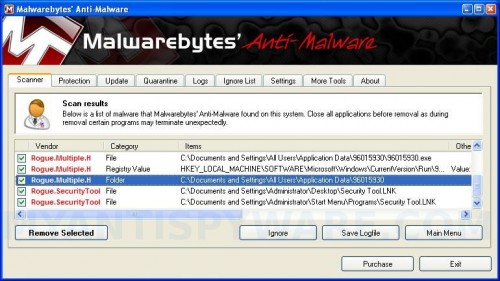
Malwarebytes Anti-malware, list of infected items
Make sure that everything is checked, and click Remove Selected for start Security Tool removal process. When disinfection is completed, a log will open in Notepad and you may be prompted to Restart.
Note 1: if you can not download, install, run or update Malwarebytes Anti-malware, then follow the steps: Malwarebytes won`t install, run or update – How to fix it.
Note 2: if you need help with the instructions, then post your questions in our Spyware Removal forum.
Note 3: your current antispyware and antivirus software let the infection through ? Then you may want to consider purchasing the FULL version of MalwareBytes Anti-malware to protect your computer in the future.
Security Tool creates the following files and folders
C:\Documents and Settings\All Users\Application Data\{RANDOM}
C:\Documents and Settings\All Users\Application Data\{RANDOM}\{RANDOM}.exe.
C:\Documents and Settings\Administrator\Desktop\Security Tool.LNK
C:\Documents and Settings\Administrator\Start Menu\Programs\Security Tool.LNK
Security Tool creates the following registry keys and values
HKEY_LOCAL_MACHINE\SOFTWARE\Microsoft\Windows\CurrentVersion\Run\{RANDOM}
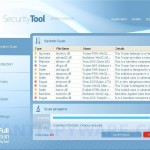
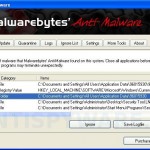
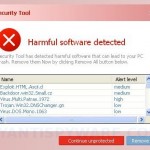
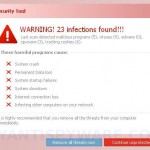
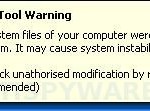
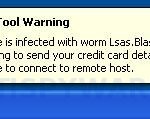












i hope you will help me
This is the first time I’ve been able to remove a spyware program so easily. Thanks for all the info!!
zee, if the steps above does not help you, then ask for help in our Spyware removal forum.
Just a heads up: McAfee does NOT detect his. Bought my teen son a new Windows 7 laptop a week ago. McAfee came with it and was factory installed. I checked after he did the initial set-up, and McAfee was running. But the Security Tool bullshit showed up last night, took me a while to (hopefully) get rid of it. My daughter TWICE had a similar nightmare a coupole of months ago with the very simlar “Internet Security 2009” malware – also while running McAfee. We can get Norton free through our ISP so I changed hers to Norton, as well as my own PC. No problems since, and twice I have been notified by Norton that they were able to block this crap from infecting me. So it appears that Norton is ahead of the curve on this one – better to prevent the infection than to fix it later – and McAfee behind. Needless to say I will be switching my son to Norton asap.
Awesome!!! Instructions worked like a charm. My system is Security Tool free. Thanks for the great solution.
Absolutely brilliant thanks so much it worked a treat for my lap top. The people who make these nasty viruses should be shot at dawn !!!! Thanks for all your help on here 🙂
Thankyou So fricken much!!!!I thought i was going to have to get a new computer =]]]]]]]]]]]
im so happy….as you can tell..lol
I was once victim of this evil tool, but I had a quick and easy way of uninstalling Security Tool.
1. If you are in despair, FORCE SHUT DOWN YOUR COMPUTER.
2. Turn it back on and if running Vista or higher(Cause I did this on vista 64 bit), you will see a screen that is black, and asks you if you want to run PC in Safe Mode. Click the “Safe Mode with Networking” button.
3. Log in, and don’t worry about the large icons.
(Note: you will be able to use your PC safely in this mode, without the interference of security Tool, but why stay in safe mode?)
4. A window will pop up and tell you about Safe Mode. If you scroll down, you will see a button that requires you to give permission to use System Restore.
5. Allow it to. It will take a while, but be patient. Why don’t you have some coffee or something while you wait?
6. When it loads(can take up to 5 min), it will give you a set of restore points. Then, pick the one right before you downloaded Security Tool. (Note: Windows makes restore points every day and everytime you change your computer.)
7. WAIT for it to restore your computer. When it does, log in. It will take a long time for your computer to load. It may seem extremely slow, but think of it as your PC being born again.
8. Restart your computer to get it back to normal speed.
9. Skip around, laugh, and cry in joy. YOUR COMPUTER IS SAFE!
Jason your a star.Had this virus on pc this morning.Checked loads of forums no body and i mean nobody said to try this .took 10 mins. Cheers
very frustrating virus..to be honest, a proper bastard,but thanks cos the ‘bastard’ is gone and forgotten i coudnt o done it without you, thanks for being my saviour,simple instructions to a ‘bastard’ of a problem … nice one !
Jason, thanks very much. Your way is quick and simple. I was very upset b/c 5 hours cant find out the way to fix.
Andrew C., I had your problem last night [April 29-30, 2010, but replace your case of MalwareMalBytes with my Windows LiveOneCare and you have my story.:)
Did not get the Safe Mode screen(using XP). Armed with monumental frustration, called up task menu. Only one item was identified by number. Selected it and hit End Process. Problem solved. Was at the point that I was bound for a shop visit so what did I have to lose !!!
many thanks to Jason,pc now working fine thanks to you.
I got rid off this virus on my toshiba a500 19x windows 7 with running in safe mode with networking and scanned it with windows defender
I do not want to purchase your “Security Tool” software, but the message and pop ups will not go away. How do I stop your continued attempts to have me purchase you “Security Tool” software????
lyndoriabody. send your questions to “Security Tool”`s authors.
What is the name of the company that made “Security Tool” and how would I contact them? PoV Abba will get pretty angry with them . . .
Hey! HijackThis does not exist on the url!!! Update the instructions!
Gavin, i have updated the link above.