TrustFighter is a new rogue antispyware program from WiniShield family as TrustSoldier. It is installed thought the use of trojan that masquerade as an Adobe Flash Player update. When the trojan is run, it will install TrustFighter on infected computer, create a lot of harmless files with random names and will configure TrustFighter to run automatically every time, when computer starts.
Immediately after launch, TrustFighter will begin to scan your computer and list previously created files as infections to trick you to buy the paid version of the software, in order to remove these reported infections. All of these infections are fake, so you can safely ignore them!
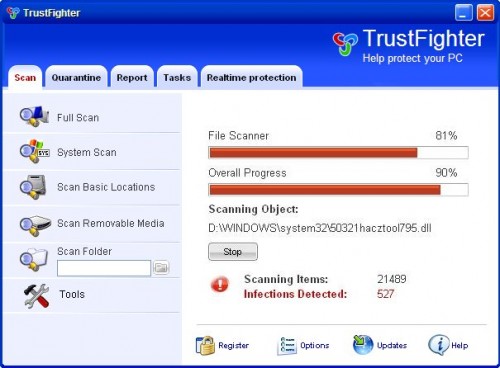
TrustFighter
TrustFighter generates fake security alerts, that your PC is infected or being attacked. An example:
Spyware Alert!
Your computer is infected with spyware. It could damage your
critical files or expose your private data on the Internet. Click
here to register your copy of TrustFighter and remove
spyware threats from your PC.
These alerts are all fake and should be ignored! Also, while TrustFighter is running, you will be shown fake Windows Security Center. It will recommend you register the software. Instead of doing so, use these TrustFighter removal instructions below in order to remove the rogue and any associated malware from your computer for free.
Symptoms in a HijackThis Log
O4 – HKCU\..\Run: [oah3.tmp.exe] C:\WINDOWS\system32\oah3.tmp.exe
O4 – HKCU\..\Run: [TrustFighter] C:\Program Files\TrustFighter Software\TrustFighter\TrustFighter.exe -min
Use the following instructions to remove TrustFighter (Uninstall instructions)
Download MalwareBytes Anti-malware (MBAM). Close all programs and Windows on your computer.
Double Click mbam-setup.exe to install the application. When the installation begins, keep following the prompts in order to continue with the installation process. Do not make any changes to default settings and when the program has finished installing, make sure a checkmark is placed next to Update Malwarebytes’ Anti-Malware and Launch Malwarebytes’ Anti-Malware, then click Finish.
If an update is found, it will download and install the latest version.
Once the program has loaded you will see window similar to the one below.

Malwarebytes Anti-Malware Window
Select Perform Quick Scan, then click Scan, it will start scanning your computer for TrustFighter infection. This procedure can take some time, so please be patient.
When the scan is complete, click OK, then Show Results to view the results. You will see a list of infected items similar as shown below. Note: list of infected items may be different than what is shown in the image below.
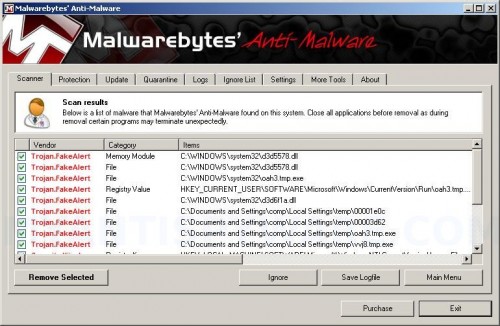
Malwarebytes Anti-malware, list of infected items
Make sure that everything is checked, and click Remove Selected for start TrustFighter removal process. When disinfection is completed, a log will open in Notepad and you may be prompted to Restart.
Note: if you need help with the instructions, then post your questions in our Spyware Removal forum.
TrustFighter creates the following files and folders
C:\Documents and Settings\All Users\Start Menu\Programs\TrustFighter\1 TrustFighter.lnk
C:\Documents and Settings\All Users\Start Menu\Programs\TrustFighter\2 Homepage.lnk
C:\Documents and Settings\All Users\Start Menu\Programs\TrustFighter\3 Uninstall.lnk
C:\Program Files\TrustFighter Software\TrustFighter\TrustFighter.exe
C:\Program Files\TrustFighter Software\TrustFighter\uninstall.exe
C:\Documents and Settings\All Users\Desktop\TrustFighter.LNK
C:\WINDOWS\system32\d3d5578.dll
C:\WINDOWS\system32\oah3.tmp.exe
TrustFighter creates the following registry keys and values
HKEY_LOCAL_MACHINE\SOFTWARE\Microsoft\Windows\CurrentVersion\Uninstall\TrustFighter
HKEY_LOCAL_MACHINE\SOFTWARE\TrustFighter
HKEY_CURRENT_USER\SOFTWARE\TrustFighter
HKEY_CURRENT_USER\SOFTWARE\Microsoft\Windows\CurrentVersion\Run\oah3.tmp.exe
HKEY_CURRENT_USER\SOFTWARE\Microsoft\Windows\CurrentVersion\Run\TrustFighter
HKEY_LOCAL_MACHINE\SOFTWARE\Microsoft\Windows NT\CurrentVersion\Image File Execution Options\svchost.exe













My computer was infected with the TrustFighter badware. It spamed me with pop-ups showing fake system scans. I used Malware Bytes – Anti-malware as recommended. This program was free on the internet and it worked perfectly to restore my coomputer back to it’s normal operating condition.
Jack
My computer was infected with Trustfighter and i used MBAM, now my computer is working perfectly. MBAM is esay to use just follow the instructions.Quick downloadind, quick scanand free on the net. Thank you so much
~Merci beaucoup i’m very satified and happy man again. Aurevoir
Patrick