Windows Smart Security also known as Windows Smart Security 2009 is a rogue antispyware program. It is a software that uses false scan results, fake security alerts, nag screens in order to scare you into buying the program. It is important to know that Windows Smart Security is fake and does not offer any protection to computer!
Immediately after launch, Windows Smart Security will begin to scan your computer and display scan results that state the PC is infected with numerous infections, in order to trick you into thinking that your computer is infected. All of these infections are fake and do not exist on your computer, so you can safely ignore them.
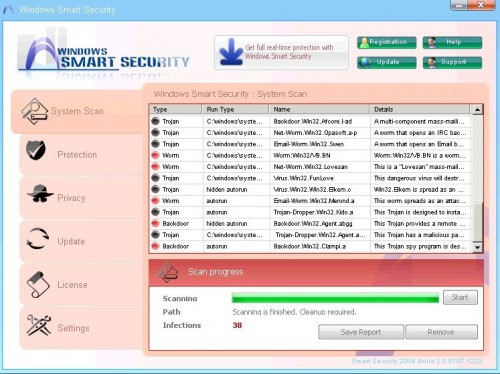
Windows Smart Security
While Windows Smart Security is running your computer will display fake BSOD screen, nag screens and fake security alerts. Like scan false results, these alerts are all fake and should be ignored! If you get infected with Windows Smart Security, please do not be fooled into buying it. Instead of doing so, follow these Windows Smart Security removal instructions below in order to remove this infection and any associated malware from your computer for free.
Symptoms in a HijackThis Log
O4 – HKLM\..\Run: [a20530004] C:\Documents and Settings\All Users\Application Data\a20530004\a20530004.exe
Use the following instructions to remove Windows Smart Security (Uninstall instructions)
Download HijackThis from here, but before saving HijackThis.exe, rename it first to explorer.exe and click Save button to save it to desktop.
Doubleclick on the explorer.exe icon on your desktop for run HijackThis. HijackThis main menu opens.
Click “Do a system scan only” button. Look for lines that looks like:
O4 – HKLM\..\Run: [a20530004] C:\Documents and Settings\All Users\Application Data\a20530004\a20530004.exe
Place a checkmark against each of them. Once you have selected all entries, close all running programs then click once on the “fix checked” button. Close HijackThis.
Download MalwareBytes Anti-malware (MBAM). Close all programs and Windows on your computer.
Double Click mbam-setup.exe to install the application. When the installation begins, keep following the prompts in order to continue with the installation process. Do not make any changes to default settings and when the program has finished installing, make sure a checkmark is placed next to Update Malwarebytes’ Anti-Malware and Launch Malwarebytes’ Anti-Malware, then click Finish.
If an update is found, it will download and install the latest version.
Once the program has loaded you will see window similar to the one below.

Malwarebytes Anti-Malware Window
Select Perform Quick Scan, then click Scan, it will start scanning your computer for Windows Smart Security infection. This procedure can take some time, so please be patient.
When the scan is complete, click OK, then Show Results to view the results. You will see a list of infected items similar as shown below. Note: list of infected items may be different than what is shown in the image below.

Malwarebytes Anti-malware, list of infected items
Make sure that everything is checked, and click Remove Selected for start Windows Smart Security removal process. When disinfection is completed, a log will open in Notepad and you may be prompted to Restart.
Note: if you need help with the instructions, then post your questions in our Spyware Removal forum.
Windows Smart Security creates the following files and folders
%UserProfile%\Start Menu\Programs\Windows Smart Security
C:\Documents and Settings\All Users\Application Data\a20530004
%UserProfile%\Start Menu\Programs\Windows Smart Security\Windows Smart Security 2009.lnk
C:\Documents and Settings\All Users\Application Data\a20530004\a20530004
C:\Documents and Settings\All Users\Application Data\a20530004\a20530004.exe
%UserProfile%\Desktop\Windows Smart Security 2009.lnk
Windows Smart Security creates the following registry keys and values
HKEY_LOCAL_MACHINE\SOFTWARE\Microsoft\Windows\CurrentVersion\Uninstall\systemsecurity2009
HKEY_LOCAL_MACHINE\Software\Microsoft\Windows\CurrentVersion\Run\\a20530004










