Active Security is a rogue antispyware program from same family as Protection System. Active Security is installed without user permission by using a trojan horse. When the rogue is installed it will be set to start automatically when Windows loads. Once running, Active Security will begin to scan your computer and display scan results that state the PC is infected with numerous infections, in order to trick you to buy the paid version of the software. All of these infections are fake, so you can safely ignore them.
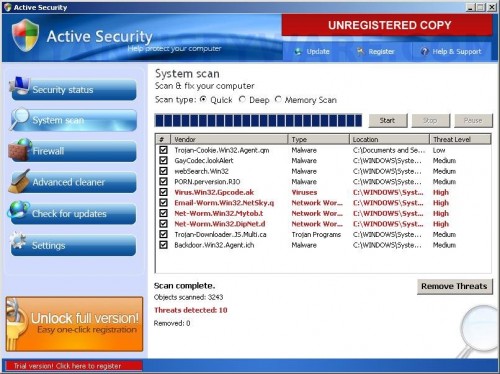
Active Security
When Active Security is running, you will be shown nag screens, fake security alerts, notifications from Windows task bar and other pop-ups. These alerts and warnings will suggest you purchase Active Security to protect yourself. Computer users are urged to avoid purchasing this bogus program! The program is designed only for one to trick you into buying the software. Instead of doing so, use these Active Security removal instructions below in order to remove this infection and any associated malware from your computer for free.
More Active Security screen shoots
Symptoms in a HijackThis Log
O4 – HKCU\..\Run: [Active Security] “C:\Program Files\Active Security\asecurity.exe” -noscan
Use the following instructions to remove Active Security (Uninstall instructions)
Download MalwareBytes Anti-malware (MBAM). Close all programs and Windows on your computer.
Double Click mbam-setup.exe to install the application. When the installation begins, keep following the prompts in order to continue with the installation process. Do not make any changes to default settings and when the program has finished installing, make sure a checkmark is placed next to Update Malwarebytes’ Anti-Malware and Launch Malwarebytes’ Anti-Malware, then click Finish.
If an update is found, it will download and install the latest version.
Once the program has loaded you will see window similar to the one below.

Malwarebytes Anti-Malware Window
Select Perform Quick Scan, then click Scan, it will start scanning your computer for Active Security infection. This procedure can take some time, so please be patient.
When the scan is complete, click OK, then Show Results to view the results. You will see a list of infected items similar as shown below. Note: list of infected items may be different than what is shown in the image below.
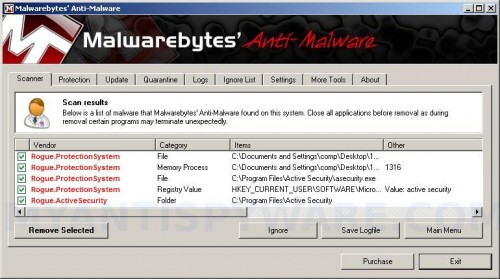
Malwarebytes Anti-malware, list of infected items
Make sure that everything is checked, and click Remove Selected for start Active Security removal process. When disinfection is completed, a log will open in Notepad and you may be prompted to Restart.
Note: if you need help with the instructions, then post your questions in our Spyware Removal forum.
Active Security creates the following files and folders
C:\Program Files\Active Security
C:\Program Files\Active Security\asecurity.exe
Active Security creates the following registry keys and values
HKEY_LOCAL_MACHINE\SOFTWARE\Active Security
HKEY_LOCAL_MACHINE\SOFTWARE\Microsoft\Windows\CurrentVersion\Run\Active Security
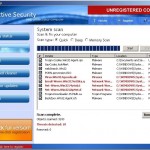
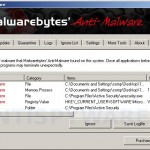


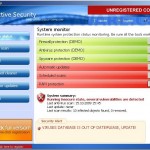
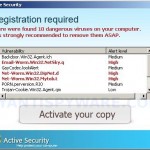













Active Security,
I keep getting an Error when trying to download Malwarebites….
Unable to execute file
c/program files malwarebites/m
Create process failed code 2
Can’t find file
Can you help?
Larry
Larry, probably your computer infected with trojan that blocks Malwarebytes Anti-malware. Ask for help in our Spyware removal forum.
THANKS! it worked perfectly 🙂
Can I learn how to remove the trojan virus that blocks Malwarebytes? I’m having the same problem. The Malwarebytes can’t be started.
Jason, you need ask for help in our Spyware removal forum.