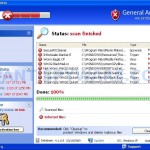 General Antivirus is a rogue antivirus/antispyware application, brother of Internet Antivirus Pro and AlfaCleaner. General Antivirus uses fake alerts and false positives to trick you into buying the fake software. The rogue antispyware uses trojans, fake online scanners and advertising on the Internet for distribution. This advertisement tells that your computer is infected and offers to download and install General Antivirus.
General Antivirus is a rogue antivirus/antispyware application, brother of Internet Antivirus Pro and AlfaCleaner. General Antivirus uses fake alerts and false positives to trick you into buying the fake software. The rogue antispyware uses trojans, fake online scanners and advertising on the Internet for distribution. This advertisement tells that your computer is infected and offers to download and install General Antivirus.
During installation, General Antivirus configures itself to run automatically every time, when you start your computer. Once running, the rogue will start a scan and detect a large amount of infections that will not be fixed unless you first purchase the program. Important to know, all of these reported infections are fake, so you can safely ignore the scan results that General Antivirus shows you.
While General Antivirus is running your computer will display a lot of fake security alerts from your Windows taskbar and a fake Windows Security Center that will recommend you to register the General Antivirus. Some of the fake alerts:
General Antivirus
General Antivirus has found a malware able to damage your
computer and compromise your privacy
General Antivirus Tary Agent
Malicious spyware that can harm your system has been
detected on your PC> Click here to remove this riskware
immediately with General Antivirus.
General Antivirus
Spyware activity alert!
trojan-Spy.Win32.Goldun activity detected. This kind of
spyware is attempts to steal passwords from Internet
Explorer, Mozilla Firefox and other programs, oncluding logibs
and passwords from banking sessions, ebay, PayPal, etc.
System alert
Your PC is still infected with dangerous viruses. It is strongly
recommended to activate antivirus protection to prevent data
loss and to avoid the theft of your credit card details. Click
here to activate protection.
Virus Protection Disabled
Virus protection not found. Your personal data is a high
risk of being stolen and misused.
However, all of these alerts are fake and like false scan results should be ignored! If you are a non-techie computer user then use the following method of removing General Antivirus and any associated malware from your computer.
More screen shoots of General Antivirus
Symptoms in a HijackThis Log
O4 – HKCU\..\Run: [Microsoft Windows logon process] C:\Documents and Settings\lab\Application Data\Microsoft\Windows\winlogon.exe
O4 – HKCU\..\Run: [General Antivirus] “c:\program files\General Antivirus\GenAvir.exe” /s
O4 – HKCU\..\Policies\Explorer\Run: [iv] “C:\Documents and Settings\lab\Local Settings\Application Data\Microsoft\Internet Explorer\iv.exe”
O23 – Service: Guard Service (ITGrdEngine) – Unknown owner – C:\Documents and Settings\lab\Local Settings\Application Data\Microsoft\Windows\services.exe
Use the following instructions to remove General Antivirus (Uninstall instructions).
Download MalwareBytes Anti-malware (MBAM). Close all programs and Windows on your computer.
Double Click mbam-setup.exe to install the application. When the installation begins, keep following the prompts in order to continue with the installation process. Do not make any changes to default settings and when the program has finished installing, make sure a checkmark is placed next to Update Malwarebytes’ Anti-Malware and Launch Malwarebytes’ Anti-Malware, then click Finish.
If an update is found, it will download and install the latest version.
Once the program has loaded you will see window similar to the one below.

Malwarebytes Anti-Malware Window
Select Perform Quick Scan, then click Scan, it will start scanning your computer for General Antivirus infection. This procedure can take some time, so please be patient.
When the scan is complete, click OK, then Show Results to view the results. You will see a list of infected items similar as shown below. Note: list of infected items may be different than what is shown in the image below.
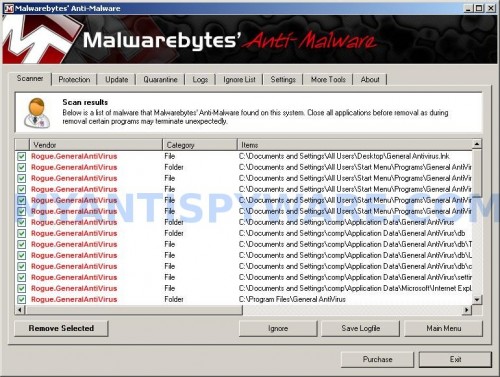
Malwarebytes Anti-malware, list of infected items
Make sure that everything is checked, and click Remove Selected for start General Antivirus removal process. When disinfection is completed, a log will open in Notepad and you may be prompted to Restart.
Note: if you need help with the instructions, then post your questions in our Spyware Removal forum.
General Antivirus creates the following files and folders
%UserProfile%\Application Data\General Antivirus
%UserProfile%\Application Data\General Antivirus\settings.ini
%UserProfile%\Application Data\General Antivirus\uill.ini
%UserProfile%\Application Data\General Antivirus\unins000.exe
%UserProfile%\Application Data\General Antivirus\Uninstall General Antivirus.lnk
%UserProfile%\Application Data\General Antivirus\db
%UserProfile%\Application Data\General Antivirus\db\config.cfg
%UserProfile%\Application Data\General Antivirus\db\Timeout.inf
%UserProfile%\Application Data\General Antivirus\db\Urls.inf
%UserProfile%\Application Data\Microsoft\Internet Explorer\Quick Launch\General Antivirus.lnk
%UserProfile%\Application Data\Microsoft\Windows\winlogon.exe
%UserProfile%\Local Settings\Application Data\Microsoft\Internet Explorer\iGSh.png
%UserProfile%\Local Settings\Application Data\Microsoft\Internet Explorer\iMSh.png
%UserProfile%\Local Settings\Application Data\Microsoft\Internet Explorer\iPSh.png
%UserProfile%\Local Settings\Application Data\Microsoft\Internet Explorer\iv.exe
%UserProfile%\Local Settings\Application Data\Microsoft\Windows\log.txt
%UserProfile%\Local Settings\Application Data\Microsoft\Windows\pguard.ini
%UserProfile%\Local Settings\Application Data\Microsoft\Windows\services.exe
%programfiles%\Common Files\file.exe
%programfiles%\Common Files\GeneralAntivirus.exe
%programfiles%\General Antivirus
%programfiles%\General Antivirus\activate.ico
%programfiles%\General Antivirus\Explorer.ico
%programfiles%\General Antivirus\GenAvir.exe
%programfiles%\General Antivirus\unins000.dat
%programfiles%\General Antivirus\uninstall.ico
%programfiles%\General Antivirus\working.log
%programfiles%\General Antivirus\db
%programfiles%\General Antivirus\db\DBInfo.ver
%programfiles%\General Antivirus\db\ga090122.db
%programfiles%\General Antivirus\Languages
c:\Documents and Settings\All Users\Desktop\General Antivirus.lnk
c:\Documents and Settings\All Users\Start Menu\Programs\General Antivirus
c:\Documents and Settings\All Users\Start Menu\Programs\General Antivirus\General Antivirus Home Page.lnk
c:\Documents and Settings\All Users\Start Menu\Programs\General Antivirus\General Antivirus.lnk
c:\Documents and Settings\All Users\Start Menu\Programs\General Antivirus\Purchase License.lnk
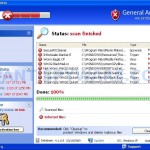















Great site and information
Malewarebytes free download completely removed this from my computer in one hour
Oh, this program sounds familiar to me, I purchased this software from them not so long ago but didn’t find any strange or unknown actions from the side of my antivirus. It keep working & scanning my system