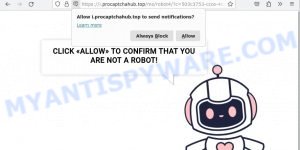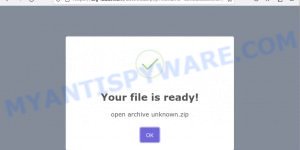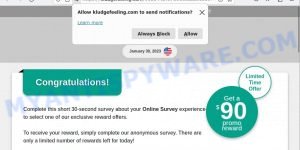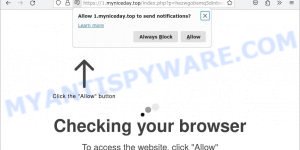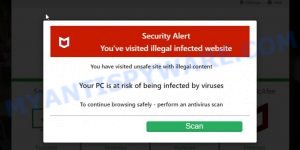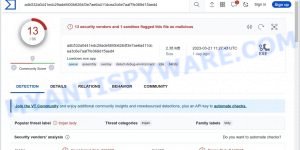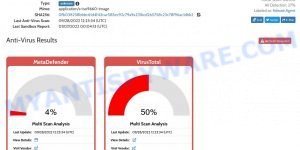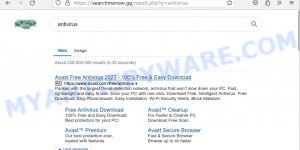If you’ve recently found yourself frustrated by strange issues while browsing the internet, such as intrusive ads, unwanted redirects to Bing, and limited access to your Chrome extensions, you may have encountered the Shampoo virus. Many people have turned to online communities like Reddit, seeking help with this persistent problem. Threads with titles like “Shampoo Virus”, “Shampoo/Conditioner Extension Malware on Chrome”, and “Shampoo Extension Virus” are filled with users sharing their frustrations and looking for answers. Don’t worry, though! This article aims to address the concerns surrounding the Shampoo virus, explain what it is and how it affects your browsing, and provide simple steps to remove this stubborn intruder from your system.
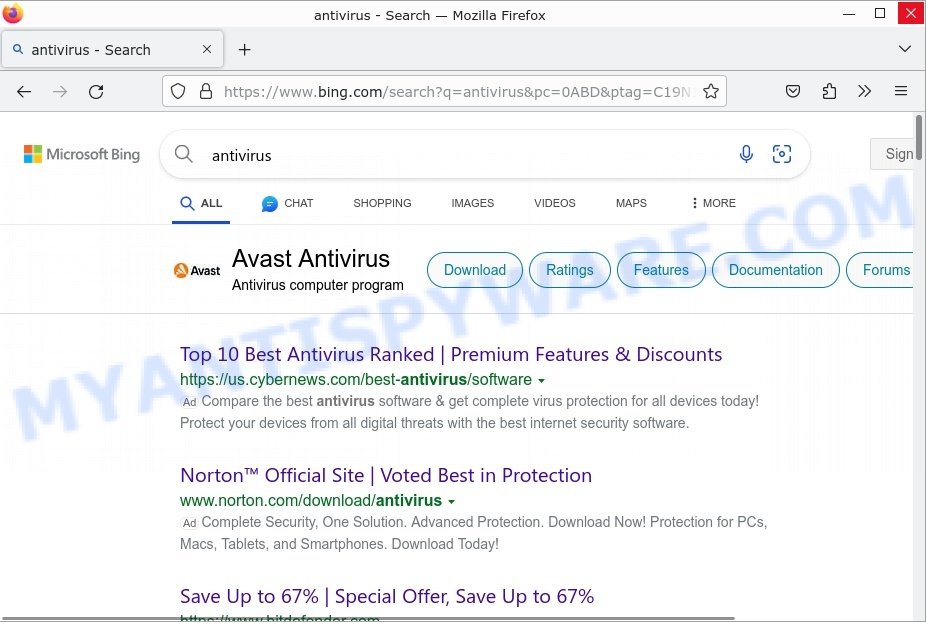
QUICK LINKS
What is Shampoo Extension Virus?
The Shampoo Extension Virus is a malicious browser extension that is associated with the ChromeLoader malware. The ChromeLoader malware acts as the delivery mechanism for the Shampoo Extension Virus, installing the extension onto the user’s Google Chrome browser. It also has the ability to reinstall the Shampoo extension if it is removed by the user.
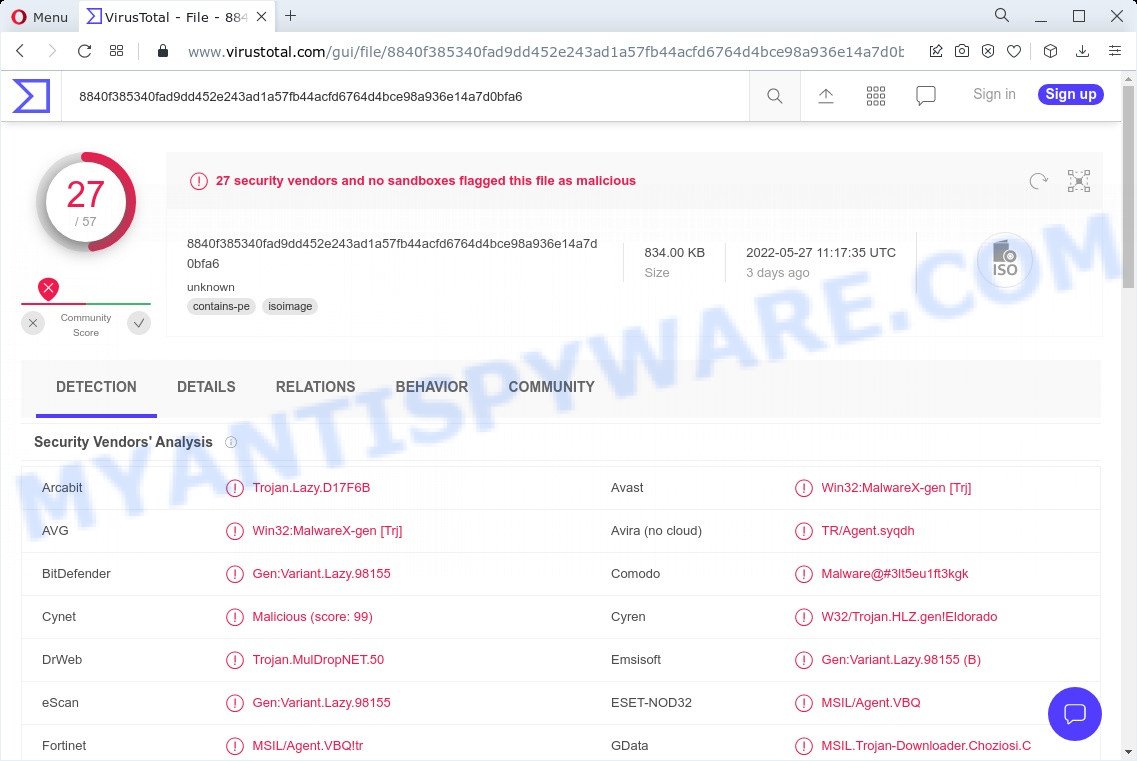
The ChromeLoader malware utilizes deceptive methods for distribution, such as VHD files disguised as popular games and ISO images. In recent campaigns, malicious websites are used to entice users with free downloads of music, movies, and games. However, instead of obtaining the desired media files, users inadvertently download the malicious Shampoo Extension Virus.
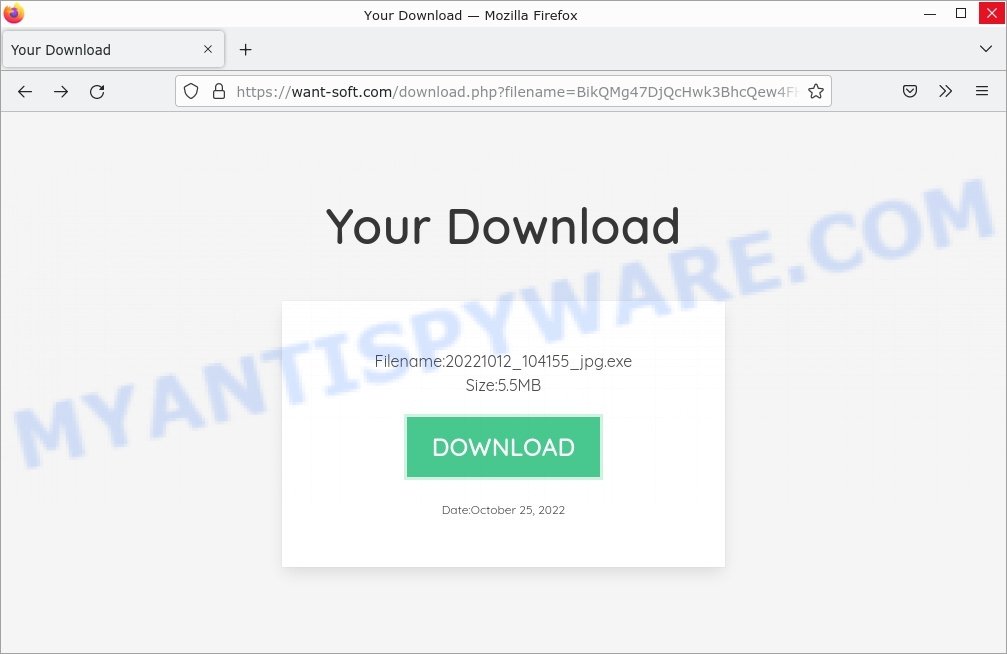
Once the ChromeLoader malware infiltrates a system, it initiates a series of harmful actions that compromise the user’s browsing experience and system security. The malware first installs the Shampoo addon onto the user’s Google Chrome browser. This addon serves as a platform for the execution of its intrusive operations.
One of the primary malicious actions carried out by the Shampoo Extension Virus is the injection of unwanted advertisements on various websites. These advertisements appear regardless of the original content of the site and disrupt the user’s browsing experience by obstructing the view and causing annoyance.
The malware also manipulates the user’s search engine preferences. It alters the default search engine settings, redirecting search queries via ythingamgladt.com to the Bing search engine. This redirection undermines the user’s ability to obtain accurate and relevant search results from trusted search providers.
Furthermore, the Shampoo Extension Virus redirects users to third-party websites without their consent or knowledge. This unauthorized redirection can lead users to potentially unsafe or malicious websites, exposing them to further malware infections, phishing attacks, or other online threats.
- Pro Captcha Hub virus Click Allow Scam
- Startd0wnload22x.com redirects Your File is Ready Scam
- Kludgefeeling.com Online Survey Scam
- Myniceday.top Checking your browser Scam
- Protectusonline.xyz McAfee Security Alert Scam
In addition to modifying search engine preferences, the Shampoo Extension Virus tampers with the search results themselves. It injects additional sponsored links, advertisements, or promotional content into the search results pages, often prioritizing or emphasizing them. This alteration of search results aims to generate revenue for the malware authors by driving traffic to specific websites or promoting certain products and services.
Moreover, the Shampoo Extension Virus possesses data-tracking capabilities. It monitors the user’s browsing activities, including the websites visited, search queries entered, and other online interactions. This data is collected without the user’s consent and may be used for various purposes, including targeted advertising, identity theft, or other malicious activities.
The presence of the Shampoo Extension Virus on a system poses several challenges for removal. The malware utilizes scripts that run in a loop and creates tasks within the Windows operating system, allowing it to reinstall the Shampoo extension even if the user attempts to remove it. This persistence makes it difficult to eliminate the malware through conventional removal methods.
To effectively combat the Shampoo Extension Virus, users are advised to follow specific steps recommended by security experts. These steps include ending the looping PowerShell script created by the malware via the Windows Task Manager, removing the scheduled task with the “chrome_” prefix, deleting the associated registry key “HKCU\Software\Mirage Utilities”, scanning the computer with reputable malware removal tools, and restarting the system.
It is crucial for users to be aware of the presence of the Shampoo Extension Virus as it not only disrupts the browsing experience but also exposes the system to additional malware risks. Implementing preventive measures such as using reputable antivirus software, practicing safe browsing habits, and keeping the system and applications up to date can help minimize the chances of infection and maintain a secure computing environment.
Examples of such malware
The Shampoo Extension Virus is just one of many malicious browser extensions that can compromise your online security and browsing experience. Below, we will explore some notable examples of similar malware to shed light on the diverse range of threats that users may encounter. By understanding the characteristics and tactics employed by these malware variants, you can better protect yourself against potential risks. Let’s delve into these examples and gain valuable insights to bolster our defenses against such malicious software.
Searchmenow, Lowdown and Your File Is Ready To Download Virus are examples of other malware similar to the Shampoo Extension Virus that you should be aware of. By familiarizing yourself with these examples, you can better recognize the characteristics and potential risks associated with these hijackers.
- Lowdown Adware
- Your File Is Ready To Download.iso trojan malware
- Searchmenow.gg redirect virus Search results
Threat Summary
| Name | Shampoo, “Shampoo Extension Virus”, “Shampoo/Conditioner Extension Malware”, “Shampoo Chrome Virus” |
| Type | Malware, Adware, Browser hijacker |
| Affected Browser Settings | home page, search provider, newtab URL |
| distribution | VHD files disguised as popular games and ISO images (Your File Is Ready To Download.exe, Recent Posts.exe, TrollLock IPA.exe, ZiegenSimulator 3 kostenloser Download.exe, donotrun.exe, SECRET to BOOST FPS in FiveM GTA RP in 2022.exe, Download_ Anon SE v1.2.rar (311.3 KB).exe, Cognitive Submission Therapy.exe, Rainbow Six Siege Cheat.exe, SomeSomeConvenienceStoreRepackGames.com.exe, 1920×1080 new super mario bros wallpaper.exe) |
| Symptoms | Unwanted changes to browser settings, Chrome redirects, pop-up ads, slow computer performance |
| Damage | System infections, privacy issues, financial losses, identity theft |
| Prevention | Use ad-blockers, exercise caution when downloading software, avoid clicking on suspicious links and ads, keep browser and operating system up-to-date |
| Removal | Use reputable antivirus software, scan downloads before installation, keep software up-to-date |
How to remove Shampoo Extension Virus (Malware removal guide)
Removing the Shampoo Extension Virus from your system is essential to safeguard your online security and restore the optimal functionality of your browser. This section will provide you with a comprehensive guide on effectively removing the Shampoo Extension Virus step by step. By following these instructions carefully, you can eliminate the malicious extension, terminate associated processes, delete harmful files and registry entries, and regain control over your browsing experience. Let’s explore the proven methods and tools to successfully remove the Shampoo Extension Virus and ensure a clean and secure environment for your online activities.
To remove Shampoo, use the following steps:
- End the looping PowerShell script created by the Shampoo virus
- Delete any scheduled tasks prefixed with “chrome_”
- Remove the registry key associated with the Shampoo Extension Virus
- Perform a thorough malware scan
- Reset browser settings
End the looping PowerShell script created by the Shampoo virus
To halt the malicious activities of ChromeLoader and the Shampoo Extension Virus, it is imperative to end the looping PowerShell script it creates. By utilizing the Windows Task Manager, you can identify and terminate the suspicious PowerShell processes related to the malware. This crucial step will disrupt the virus’s actions and mitigate its impact on your system. Below, we will provide you with a straightforward guide on using the Task Manager to stop the looping PowerShell script and neutralize the Shampoo Extension Virus.
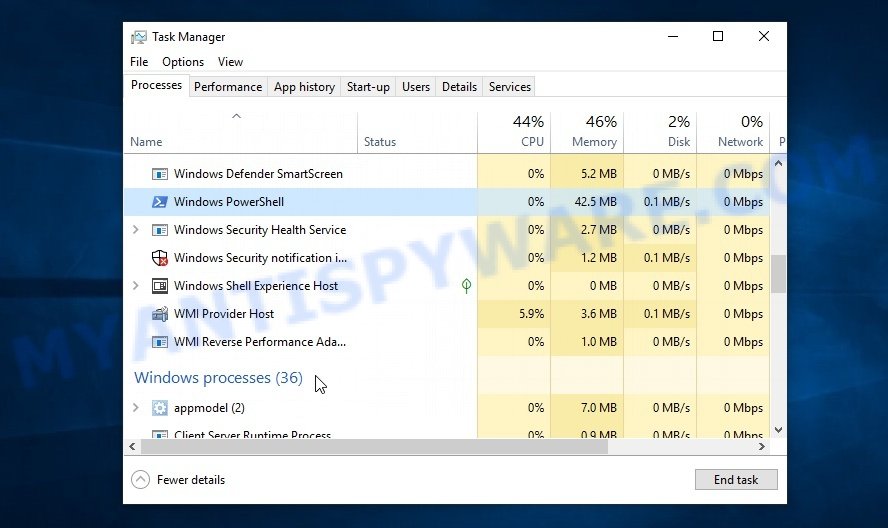
- Right-click on the taskbar at the bottom of your screen and select “Task Manager” from the context menu. Alternatively, you can press the Ctrl + Shift + Esc keys simultaneously to directly open the Task Manager.
- In the Task Manager window, make sure you are in the “Processes” tab.
- Look for any processes related to PowerShell that seem suspicious or have a high CPU usage. The Shampoo virus may create a looping PowerShell script that continuously runs in the background.
- Once you have identified the suspicious PowerShell process, right-click on it and select “End Task” from the context menu. Confirm the action if prompted.
- Repeat the process for any other PowerShell processes that exhibit similar suspicious behavior.
By terminating the looping PowerShell script, you are interrupting the ongoing activities of the Shampoo virus and preventing it from executing further malicious actions on your system.
It is important to note that PowerShell is a legitimate and powerful scripting language used by administrators and users alike. Exercise caution and make sure to only end the PowerShell processes associated with the Shampoo virus, as terminating unrelated PowerShell processes may have unintended consequences.
After ending the looping PowerShell script, proceed with the subsequent steps to delete the scheduled tasks, remove the registry key, and perform a thorough malware scan to ensure the complete removal of the Shampoo virus from your system.
Delete any scheduled tasks prefixed with “chrome_”
To completely eradicate the Shampoo Extension Virus from your system, it is crucial to delete any scheduled tasks prefixed with “chrome_” that were created by the malware. These tasks play a significant role in the malware’s persistence and reinstallation. By removing these malicious tasks through the Task Scheduler, you can break the cycle and prevent the Shampoo virus from returning. Below, we will walk you through the process of identifying and deleting these harmful tasks, ensuring a thorough removal of the Shampoo Extension Virus.
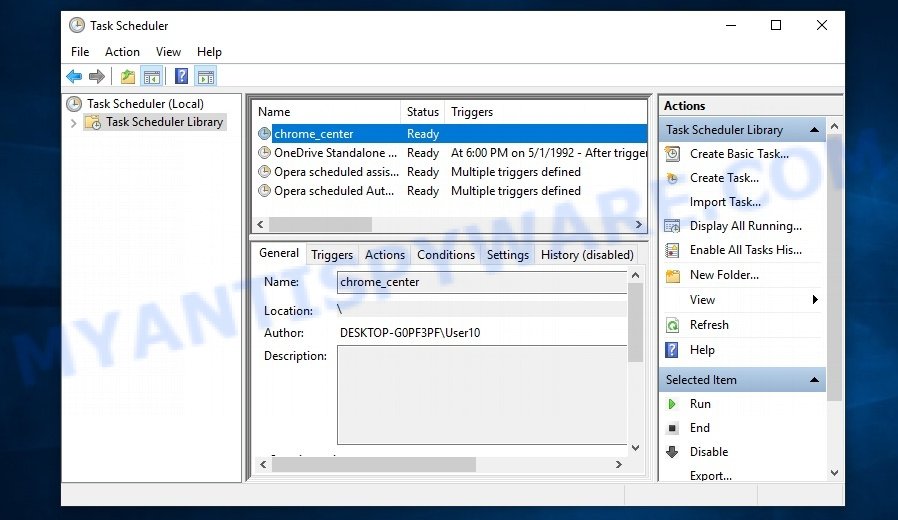
- Press the Windows key + R on your keyboard to open the Run dialog box.
- Type “task scheduler” (without quotes) in the Run dialog box and press Enter. This will open the Task Scheduler application.
- In the Task Scheduler window, navigate to the left-hand pane and expand the Task Scheduler Library folder.
- Look for any scheduled tasks that have a prefix “chrome_” in their name. These tasks were created by the Shampoo virus and need to be deleted.
- Right-click on the task with the “chrome_” prefix and select Delete from the context menu. Confirm the action when prompted.
- Repeat the process for any other tasks prefixed with “chrome_” until all of them are removed.
By deleting these scheduled tasks, you are effectively removing the mechanisms that allow the Shampoo virus to reinstall the Shampoo extension on your system. This step is crucial in preventing the malware from persistently reappearing and interfering with your browsing experience.
Remember, it is important to exercise caution when modifying or deleting tasks in the Task Scheduler. Make sure you are only removing the tasks associated with the Shampoo virus and not any essential system tasks.
Remove the registry key associated with the Shampoo Extension Virus
Removing the registry key associated with the Shampoo Extension Virus is a critical step in eradicating the malware from your system. By deleting this specific key, you disable the virus’s persistence mechanism and hinder its ability to cause further harm. Below, we will guide you through the process of accessing the Registry Editor and removing the registry key linked to the Shampoo Extension Virus, ensuring a thorough removal of this threat.
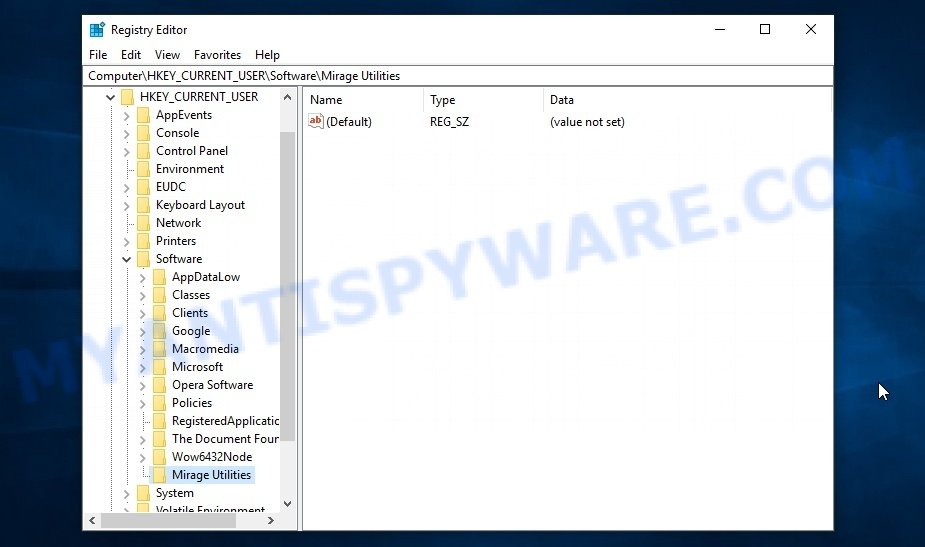
To remove the registry key associated with the Shampoo Extension Virus, follow the steps below:
- Press the Windows key + R on your keyboard to open the Run dialog box.
- Type “regedit” in the Run dialog box and press Enter. This will launch the Registry Editor.
- In the Registry Editor window, navigate to the following key:
HKEY_CURRENT_USER\Software\Mirage Utilities - Right-click on the “Mirage Utilities” key and select “Delete” from the context menu. Confirm the deletion if prompted.
- After deleting the registry key, close the Registry Editor.
By removing the registry key associated with the Shampoo Extension Virus, you are eliminating an important component that enables the malware to persist on your system. This step plays a crucial role in the complete removal of the Shampoo Extension Virus. Proceed with the next step to perform a thorough malware scan to ensure that no remnants of the virus remain on your computer.
Perform a thorough malware scan
Performing a comprehensive malware scan is a critical step in combating the Shampoo Extension Virus and ensuring the security of your computer. By scanning your system with reputable malware removal tools, you can detect and eliminate any remaining traces of the malware, including hidden files and registry entries. Below, we will guide you through the process of scanning your computer, providing you with the necessary steps to identify and remove any lingering malware threats. Safeguarding your system through a thorough scan will help restore the integrity of your device and protect your sensitive information from further compromise.
Malwarebytes is a reputable anti-malware program that can effectively detect and remove the Shampoo adware as well as other potentially unwanted programs and malware. It has a user-friendly interface and offers both free and paid versions, with the paid version offering real-time protection and other advanced features. To use Malwarebytes to remove the malware, you can download and install the program, perform a scan of your system, and follow the prompts to remove any detected threats.

Visit the following link and download the latest version of Malwarebytes. Once the download is complete, run the installer and follow the instructions to install the program on your computer.
327299 downloads
Author: Malwarebytes
Category: Security tools
Update: April 15, 2020
Open Malwarebytes and click on the “Scan” button. The program will start scanning your computer for any malware or potentially unwanted programs. Depending on the size of your hard drive, this may take a few minutes to complete.
Once the scan is complete, Malwarebytes will display a list of any threats it has found. Review the list carefully and make sure that all the items are checked for removal. Then, click on the “Quarantine” button to remove the threats from your computer. After the removal process is complete, you may be prompted to restart your computer to complete the process.
Please follow this step-by-step video tutorial to learn how to use Malwarebytes to scan and remove any potential threats from your computer. The video will guide you through the entire process, from downloading and installing Malwarebytes to running a scan and removing any identified threats.
To ensure complete removal of the Shampoo virus from your computer, we suggest utilizing the Kaspersky virus removal tool (KVRT) which is both cost-free and user-friendly. With its ability to detect and delete different types of malware, including trojans, spyware, adware, worms, trojans, potentially unwanted apps, and more, KVRT is a powerful tool. Additionally, it can locate and remove malicious files and registry entries that may be concealed on your system.
Download Kaspersky virus removal tool by clicking on the following link. Save it directly to your Windows Desktop.
129307 downloads
Author: Kaspersky® lab
Category: Security tools
Update: March 5, 2018
After the downloading process is complete, double-click on the KVRT icon. Once initialization procedure is complete, you’ll see the KVRT screen as displayed below.

Click “Change Parameters” and set a check near all your drives. Click OK to close the Parameters window. Next click “Start scan” button to scan your computer for the Shampoo adware and other known infections. This task can take quite a while, so please be patient. While the tool is scanning, you can see how many objects and files has already scanned.

As the scanning ends, Kaspersky virus removal tool will create a list of malware found, as displayed in the figure below.

All detected threats will be marked. You can delete them all by simply clicking Continue.
Reset your browser settings
If you have already uninstalled Shampoo but still see unwanted ads or changes to your browser settings, it’s possible that some of the malware components are still active on your browser. In this case, resetting your browser settings to their default state can help to remove any lingering adware and restore your browser’s normal functionality.

To reset your browser settings in Google Chrome:
- Open Chrome and click on the three-dot icon in the top-right corner.
- Select “Settings” from the drop-down menu.
- Scroll down to the bottom of the page and click on “Advanced.”
- Scroll down to the “Reset and cleanup” section and click on “Restore settings to their original defaults.”
- Click “Reset settings” to confirm.
To reset your browser settings in Mozilla Firefox:
- Open Firefox and click on the three-line icon in the top-right corner.
- Select “Help” from the drop-down menu and then click on “Troubleshooting Information.”
- Click on the “Refresh Firefox” button in the top-right corner.
- Click “Refresh Firefox” again to confirm.
To reset your browser settings in Microsoft Edge:
- Open Edge and click on the three-dot icon in the top-right corner.
- Select “Settings” from the drop-down menu.
- Scroll down and click on “Reset settings.”
- Click “Restore settings to their default values.”
- Click “Reset” to confirm.
After resetting your browser settings, be sure to check for any remaining adware components or suspicious extensions and remove them if necessary.
How to stay safe online
If you browse the Internet, you can’t avoid malicious ads and scam sites. But you can protect your internet browser against it. Download and use an ad blocking program. AdGuard is an ad-blocker which can filter out a huge number of of the malicious advertising, blocking dynamic scripts from loading harmful content.
- First, visit the following page, then click the ‘Download’ button in order to download the latest version of AdGuard.
Adguard download
26906 downloads
Version: 6.4
Author: © Adguard
Category: Security tools
Update: November 15, 2018
- When the downloading process is complete, start the downloaded file. You will see the “Setup Wizard” window. Follow the prompts.
- After the installation is complete, press “Skip” to close the installation program and use the default settings, or press “Get Started” to see an quick tutorial which will help you get to know AdGuard better.
- In most cases, the default settings are enough and you don’t need to change anything. Each time, when you run your computer, AdGuard will launch automatically and stop unwanted advertisements, block harmful and misleading webpages. For an overview of all the features of the program, or to change its settings you can simply double-click on the icon called AdGuard, which can be found on your desktop.
Tips to Prevent Infection
Here are some steps you can take to prevent infection from Shampoo:
- Only download software from official sources or trusted third-party websites. Avoid downloading from peer-to-peer (P2P) networks or free file hosting websites.
- Avoid using key generators or software cracks to activate software. These tools are often bundled with malware like the Shampoo adware.
- Use reputable antivirus software and keep it up-to-date. Antivirus software can detect and remove malware before it can cause damage to your system.
- Keep your operating system and software up-to-date with the latest security patches and updates. These updates often include security fixes that can prevent malware infections.
- Be cautious of suspicious emails or attachments. Hackers often use social engineering tactics to trick users into downloading malware. Avoid clicking on links or downloading attachments from unknown senders.
- Use strong and unique passwords for all your accounts. Avoid using the same password for multiple accounts, and consider using a password manager to help you generate and store strong passwords.
- Use a reputable ad blocker. Ad blockers allow you to browse sites without ads, thus eliminating the possibility of clicking on something malicious and preventing it from being downloaded to the machine.
- Pay for premium versions of popular services. The easiest way to avoid adware is to pay for the service you use. Many Internet services make it possible to use them without ads if you purchase a premium subscription. This helps ensure that malicious adware cannot reach you.
By following these steps, you can significantly reduce your risk of infection from Shampoo and other types of malware.