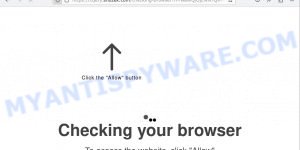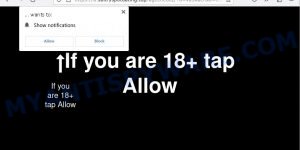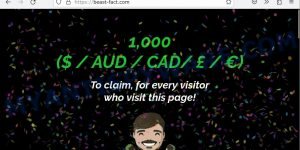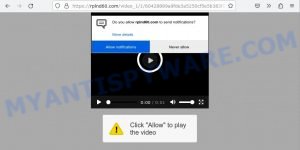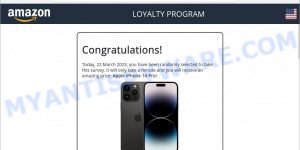“iStart New Tab” is a browser extension that promises to enhance users’ browsing experience by providing quick access to popular websites and search engines. However, what seems like a convenient tool may actually be a browser hijacker that can compromise users’ privacy and security. Once installed, iStart New Tab can change your default search engine, redirect your searches to a fake search engine, and track your browsing activity. In this article, we will take a closer look at iStart New Tab and explain how to remove it from your browser.
iStart New Tab redirects seaches to Bing (via a fake search engine called letsearches.com).
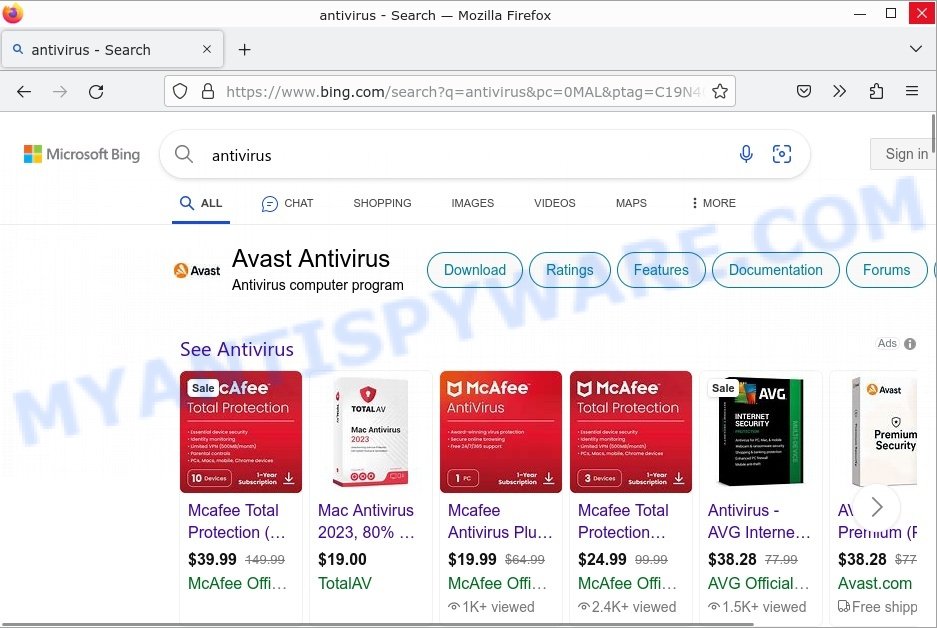
QUICK LINKS
What is iStart New Tab?
iStart New Tab is a browser extension that is marketed as a useful tool for enhancing users’ browsing experience. It claims to provide quick access to frequently visited websites and search engines.
However, despite its promises, iStart New Tab is classified as a browser hijacker by many security experts. This is because, upon installation, the extension can modify your browser settings without your knowledge or consent. It may change your default search engine, homepage, and new tab page to a fake search engine called letsearches.com.
When users perform a search using letsearches.com, they are redirected to another search engine such as Bing or Yahoo, which can compromise their privacy and expose them to potentially malicious content. Furthermore, iStart New Tab may collect and track users’ browsing data, including search queries, URLs visited, and other sensitive information.
The collected information can be monetized via sale to third parties or otherwise abused for profit. While fake search engines like letsearches.com usually redirect to legitimate ones, such as Bing or Google, they can also lead to scam sites or install malware on affected devices. These scam websites may seem like legitimate ones, like online stores, banks, or payment processors, but they are actually fake and created to steal sensitive information. When users visit these scam sites, they may be asked to provide personal information, such as their name, address, and credit card number, which can then be used for malicious purposes like identity theft.
Below are some examples of scam websites:
- Descriptionscripts.com redirect Click Allow Scam
- Sultryspotdating.top Click Allow Scam
- Beast-fact.com Claim 1k from me Scam
- Rplnd60.com Click Allow Scam
- Rank Captcha virus Amazon Scam
In addition to the security risks, iStart New Tab can cause other issues, including decreased browsing speed, increased network traffic, and frequent pop-up ads. The presence of iStart New Tab on devices can lead to serious privacy issues, financial losses, and identity theft.
In summary, Browser hijackers like iStart New Tab are designed to manipulate users and redirect their web traffic to specific sites, which can include deceptive, misleading, or malicious pages. This is often done to generate revenue through advertising or to trick users into purchasing fraudulent products or services. If you suspect that your browser has been hijacked by iStart New Tab, it’s important to take immediate action to remove the hijacker. This can be done by using anti-malware software or manually removing any suspicious extensions or programs from the browser.
Examples of Browser hijackers
Browser hijackers are a persistent and growing threat to computer security. They are often distributed through free software downloads, and once installed, they can cause a range of problems such as changing browser settings, redirecting search queries, displaying unwanted ads, and collecting personal data. iStart New Tab is just one example of such hijackers, and unfortunately, there are many more out there. Gosearches.gg, Search-Alpha.com, and Charmsearching.com are examples of other browser hijackers similar to iStart New Tab that you should be aware of. By learning to recognize these threats, you can take steps to protect your computer and your privacy.
- SearchMusicStream is a browser hijacker
- BestSearchConverter is a hijacker
- Bar1 New Tab is a browser hijacker
- Media Tab browser hijacker
- Quick App is a browser hijacker
How did iStart New Tab get installed?
Browser hijackers can be installed in a browser through several methods: software bundling, drive-by downloads, phishing scams, downloading from untrusted sources;
- When downloading and installing new software, the browser hijackers may be included as a part of the package. If the user does not uncheck the installation of the browser hijacker, it can be installed onto their browser.
- Drive-by downloads is a type of malware attack where the browser hijacker is downloaded onto the user’s computer without their knowledge. This can happen when a user visits a compromised website or clicks on a malicious link.
- Phishing scams are attempts to steal sensitive information, such as login credentials, by posing as a trustworthy entity. A browser hijacker may be installed on a user’s browser as part of a phishing scam.
- Downloading and installing software or browser extensions from untrusted sources, such as third-party websites, can also result in a browser hijacker being installed.
Examples of scam pages that are designed to trick users into installing browser hijackers and adware:
- Install the extension for Chrome to protect your privacy POP-UPS are a SCAM
- TO CONTINUE – ADD EXTENSION TO CHROME pop-ups promote a browser hijacker
- “TO CONTINUE – ADD EXTENSION TO CHROME” POP-UP is a SCAM
It is important to be cautious when downloading and installing software and to only download from trusted sources to reduce the risk of a fake search engine being installed on a browser.
Threat Summary
| Name | iStart New Tab, “iStart New Tab redirect”, “iStart New Tab extension” |
| Type | browser hijacker, PUP |
| Affected Browser Settings | home page, search provider, newtab URL |
| Associated websites | letsearches.com |
| Distribution | bundled software, spam email attachments, malicious websites, fake software updates |
| Symptoms | Unwanted changes to browser settings, redirects, ads |
| Risks | Privacy invasion, system security compromise, fraud |
| Removal | Use the iStart New Tab removal guide |
How to remove iStart New Tab from Windows 11 (10, 8, 7, XP)
To remove iStart New Tab from your browser, go to the browser’s extensions or add-ons settings and uninstall any suspicious extensions. Then, change the default search engine in the browser’s settings to a trusted source such as Google or Bing. If the fake search engine is still present, reset the browser to its default settings. Additionally, it’s important to scan your computer for malware using an antivirus program.
If you have any questions or need help, write a comment below. Some steps will require you to restart your device or exit this web page. So, read this guide carefully and then bookmark this page or open it on your smartphone for future reference.
To remove iStart New Tab, perform the steps below:
- Uninstall any suspicious programs
- Remove iStart New Tab from Chrome
- Remove iStart New Tab from Edge
- Scan your computer for malware
Read this section to know how to manually remove the iStart New Tab hijacker. Even if the step-by-step guide does not work for you, there are several free removers below which can easily handle such hijackers.
Uninstall any suspicious programs
The first step is to check your computer for any suspicious programs or extensions and remove them. To do this, go to the Control Panel (on Windows) or Applications (on Mac) and uninstall any programs that you don’t recognize or that you think may be associated with the iStart New Tab hijacker.
|
|
|
|
Remove iStart New Tab from Google Chrome
- Open the Google Chrome menu by clicking on the button in the form of three horizontal dotes (
 ). Select More Tools, then click Extensions. You can also type chrome://extensions into Chrome’s address bar.
). Select More Tools, then click Extensions. You can also type chrome://extensions into Chrome’s address bar. - Examine your list of installed extensions and find any that you don’t recognize, you know are malicious or simply want to remove. Click the “Remove” button below the extensions you want to remove. In the pop-up that comes up, click “Remove” once again. The extension box and icon should disappear from the screen.
- If the “Remove” option is not available as the extension is being detected as “Installed by administrator” or “Managed by your organization” then the easiest way to fix this is to follow the instructions: Remove Google Chrome extensions installed by enterprise policy, Chrome Managed by your organization malware removal guide.
- To completely remove any changes made by the iStart New Tab hijacker, reset your browser settings to their default values. To do this, go to the Chrome main menu again, click “Settings”. Click Reset settings and then “Restore settings to their original defaults”.
- Confirm your action, click the “Reset settings” button.
Remove iStart New Tab from Edge
- Open Microsoft Edge and click on the three dots icon in the top right corner. Select “Extensions” from the drop-down menu. You can also type edge://extensions into Chrome’s address bar.
- Look for any suspicious extensions that may be associated with iStart New Tab and click on “Remove” to uninstall them.
- Next, click on “Settings” from the drop-down menu. Scroll down and click on “Privacy, search, and services” from the left-hand side menu.
- Under “Services”, click on “Address bar and search”.
- Click on “Manage search engines”. Look for iStart New Tab and click on the three dots icon on the right-hand side.
- Select “Remove from list” to delete iStart New Tab from the list of search engines.
- Restart your browser and check if iStart New Tab is no longer present.
If these steps do not remove iStart New Tab from your browser, it is recommended to use a trusted antivirus program to scan your computer for any associated malware or viruses.
Scan your computer for malware
It is possible that the browser hijacker came bundled with PUPs (potentially unwanted programs) and other unwanted software. To ensure that your computer is clean, run a full system scan with a reputable antivirus software.
You can automatically get rid of the browser hijacker with MalwareBytes. Malwarebytes is a reputable anti-malware software that is commonly used to remove various types of malware, including browser hijackers like iStart New Tab.

- Download Malwarebytes by clicking on the link below. Save it on your Windows desktop.
Malwarebytes Anti-malware
327294 downloads
Author: Malwarebytes
Category: Security tools
Update: April 15, 2020
- Once the download is done, close all applications and windows on your personal computer. Open a folder in which you saved it. Double-click on the icon that’s named MBsetup.
- Choose “Personal computer” option and press Install button. Follow the prompts.
- Once installation is finished, scan your computer. Run a full scan of your computer to detect and remove any browser hijackers and other forms of malware. The scan may take several minutes to complete, depending on the size of your hard drive and the speed of your computer.
- Remove detected threats. If the scan finds any threats, click Quarantine to remove them. The software will automatically remove the browser hijacker and any associated malware. After the removal process is complete, restart your computer to ensure that any changes made by the hijacker are fully removed.
The following video demonstrates how to remove hijackers, adware and other malware with MalwareBytes.
What to Do After Removing the hijacker
After successfully removing the iStart New Tab hijacker from your computer, it is important to take some additional steps to ensure that your computer and personal information remain secure. Here are some recommended actions to take:
- It’s important to change your browser settings back to your preferred search engine and homepage. Make sure that iStart New Tab is completely removed from your browser’s settings and that it cannot reappear.
- If you entered any sensitive information such as login credentials or passwords while the browser hijacker was active, change them immediately. This will prevent any potential identity theft or unauthorized access to your accounts.
- To remove any traces of the browser hijacker, clear your browser history and cache. This will help ensure that any data or information collected by the hijacker is removed from your system.
- Use a reputable anti-malware program like Malwarebytes to scan your computer for any remaining malware or potentially unwanted programs (PUPs). This can help ensure that there are no hidden threats or malicious files on your computer.
- Make sure that your browser and operating system are up-to-date with the latest security patches and updates. This can help prevent future security issues and keep your system protected.
- To avoid getting infected with similar malware in the future, be cautious of downloads and only download from reputable sources. Avoid clicking on suspicious links or downloading attachments from unknown sources.
Finish Words
In conclusion, iStart New Tab is a browser hijacker that can significantly affect the performance and security of your computer. It is important to always be cautious when downloading and installing software from the internet and to regularly scan your computer with trusted antivirus software to detect and remove any threats. If you suspect that your browser has been hijacked by iStart New Tab, it is important to take action immediately to remove any associated browser extensions and scan your system for any malware. By following these steps, you can help protect your privacy and security online.