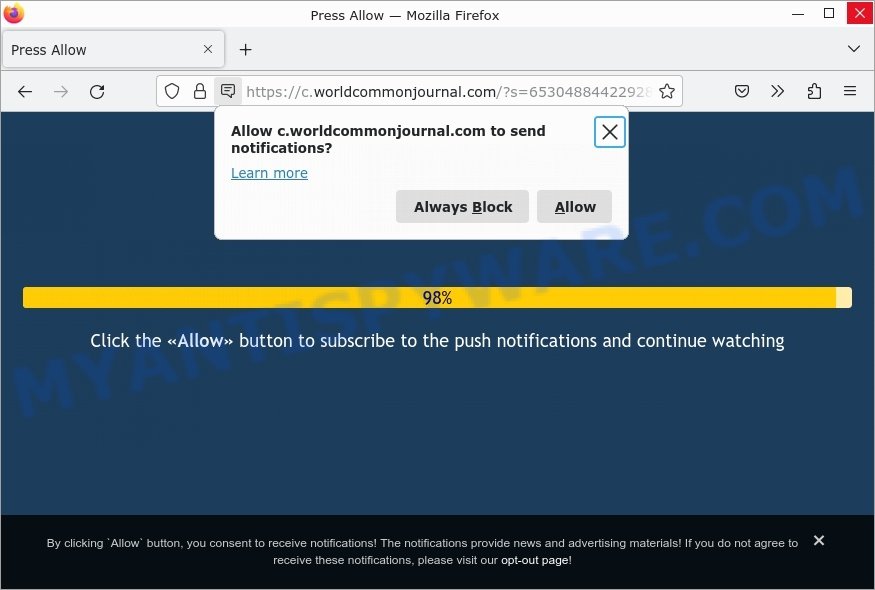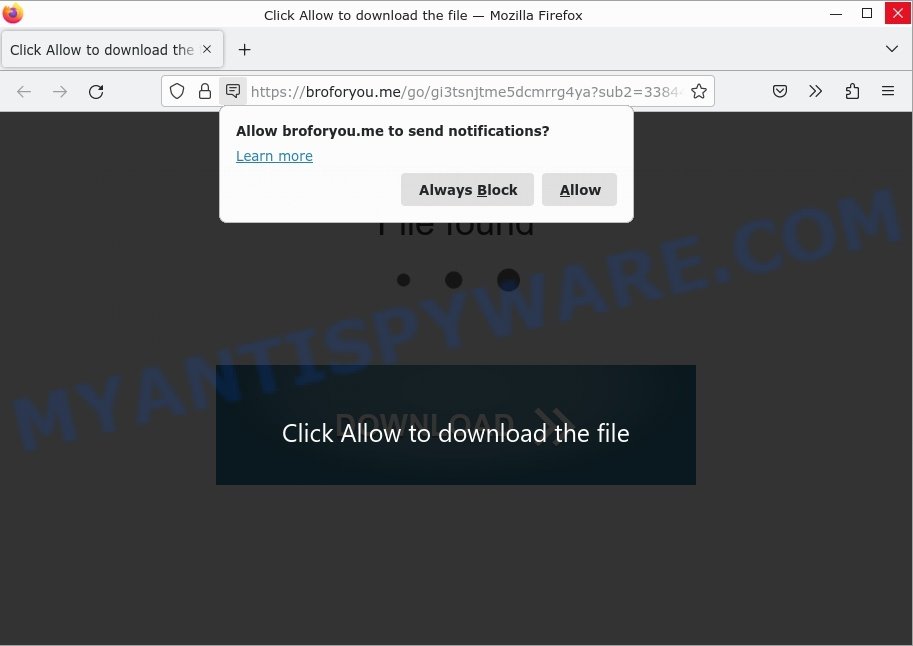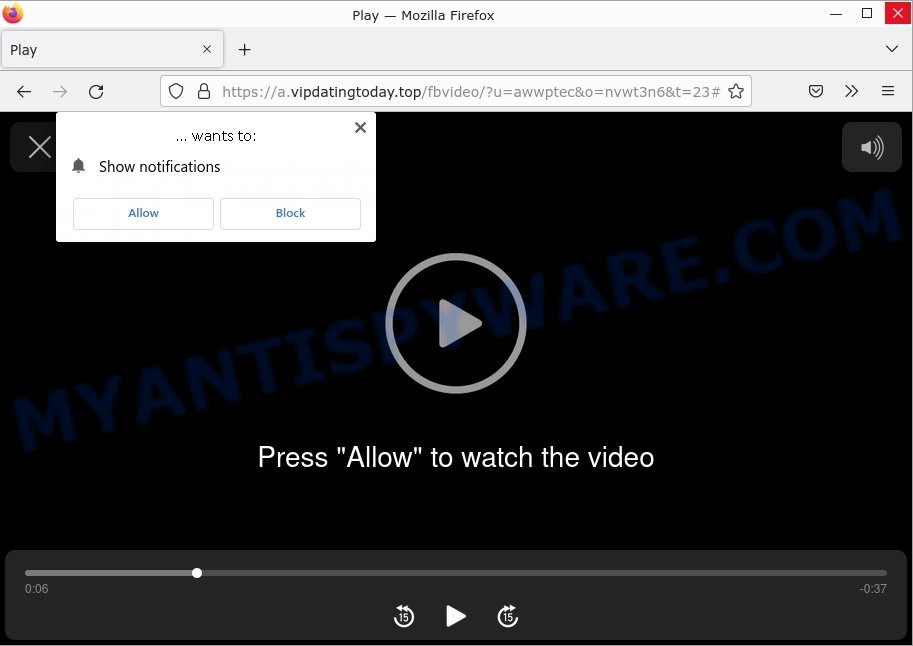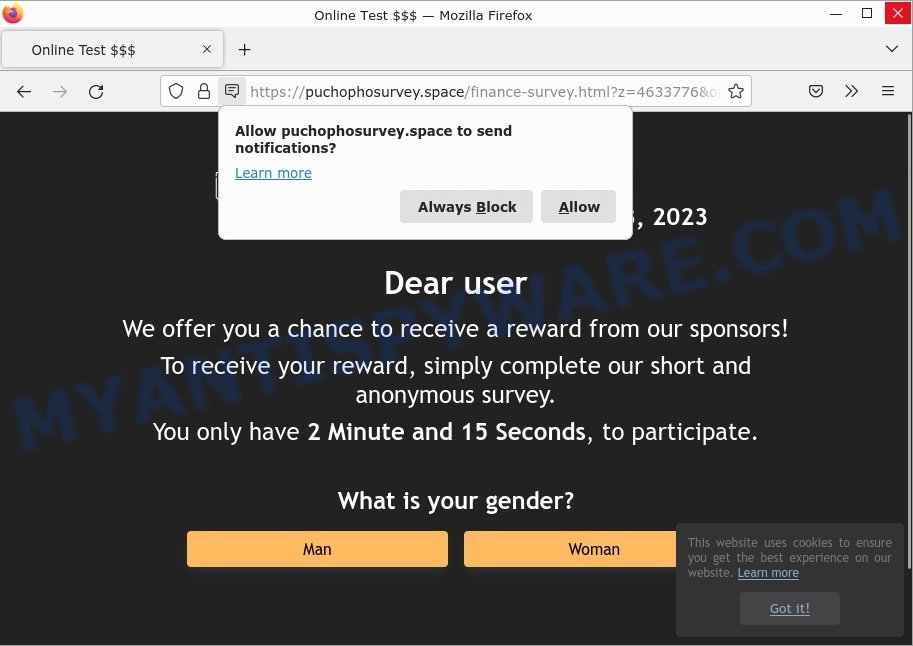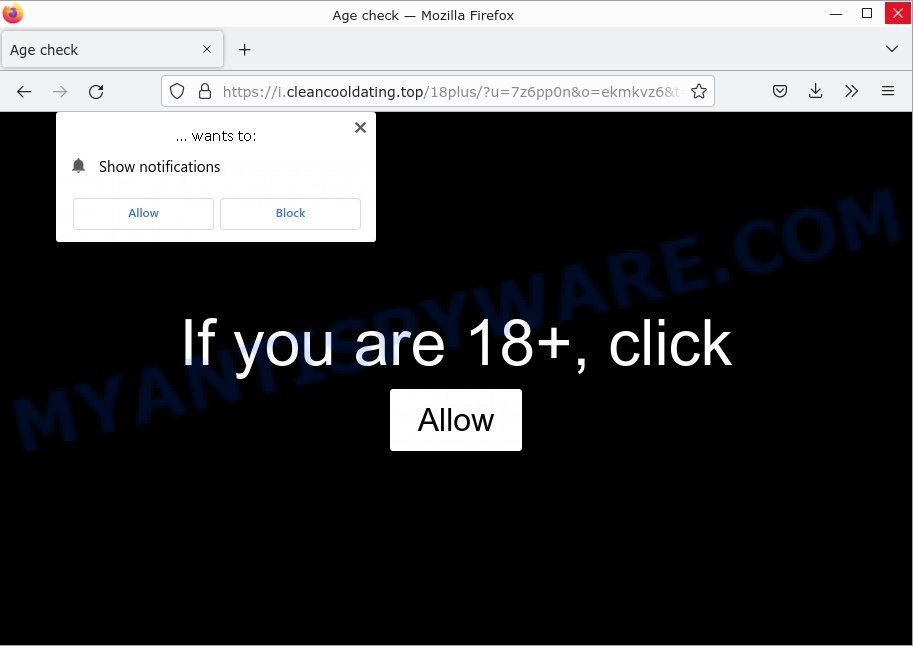What is Ooumoughtcall.com?
The website Ooumoughtcall.com has been identified as a malicious site that tricks its visitors into giving it permission to display unwanted spam browser notifications by using a fake CAPTCHA. Furthermore, the website Ooumoughtcall.com may redirect its users to other unreliable and harmful websites. Most visitors to these types of pages access them through redirects that are caused by sites that use rogue advertising networks.
Ooumoughtcall.com designed to lure visitors to click on the Allow button, push spam browser notifications, and redirect visitors to unreliable, harmful and fraudulent websites.
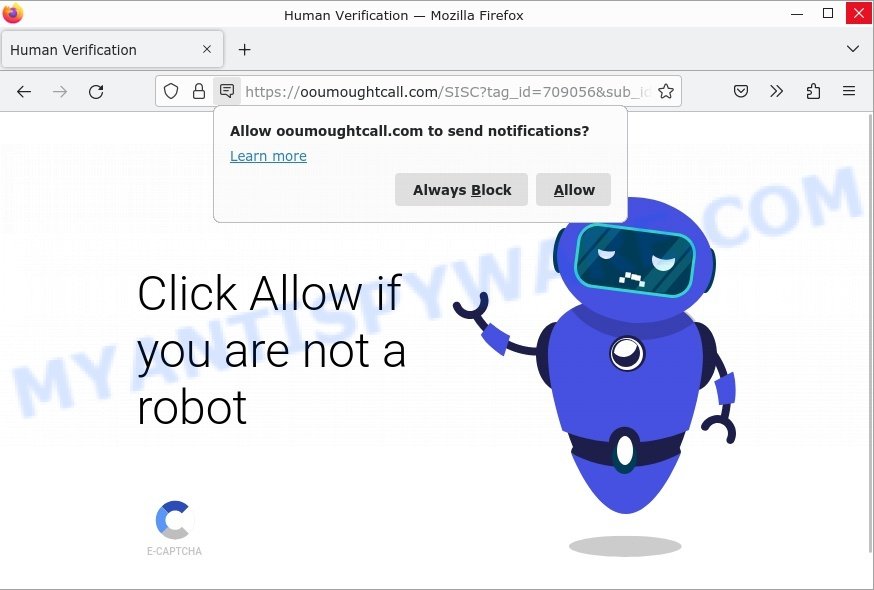
Ooumoughtcall.com Human Verification Scam
QUICK LINKS
Ooumoughtcall.com Scam in detail
The content that visitors encounter on rogue webpages may vary depending on their IP address or geolocation. For example, when researchers investigated the Ooumoughtcall.com site, they found an image of robots with a message instructing visitors to “Click ‘Allow’ if you are not a robot”. However, this CAPTCHA test is fake and designed to trick visitors into selecting the “Allow” option, which actually enables Ooumoughtcall.com to display browser notifications.
Here are some examples of such browser notifications:
Rogue websites use these notifications to promote their intrusive advertisement campaigns, which can include online scams, untrustworthy software, and even malware. These notifications can put users at risk of serious problems such as system infections, privacy issues, financial losses, and identity theft.
Researchers have examined thousands of rogue webpages, such as Goadszone.com, Lolydatingcool.top, and Familyventureinc.com. These sites use browser notifications to promote deceptive or malicious material, and any genuine content encountered through these ads is likely promoted by scammers abusing affiliate programs to obtain illegitimate commissions.
- Worldcommonjournal.com Click Allow Scam
- Broforyou.me Сlick Allow to download the file Scam
- Vipdatingtoday.top Click Allow Scam
- Puchophosurvey.space Online Test Scam
- CleanCoolDating.Top Age check Scam
It’s important to note that websites cannot deliver browser notifications without user consent. Therefore, if you have entered a suspicious site like Ooumoughtcall.com, you may have inadvertently selected “Allow”, “Allow Notifications”, or a similar option that enables advertisement delivery. To avoid receiving unwanted notifications, it’s recommended that you do not permit suspicious websites to deliver them. This means not selecting “Allow”, “Allow Notifications”, or any other consent options presented on such pages. It’s best to ignore or deny notification requests by selecting “Block”, “Block Notifications”, and so on.
If you continue to experience unprompted redirects to malicious, scam and questionable sites, it’s advisable to check your device for adware. If your computer is already infected with adware applications, it’s recommended that you run a scan with an antivirus to automatically eliminate them. Taking these precautions will help you stay safe while browsing the web and protect your devices from malicious content.
How to protect against the Ooumoughtcall.com scam
Some of the best steps to take to avoid becoming a victim of browser notification scams;
- Be wary of accepting browser notifications in general!
- Remember, if you don’t allow scam sites to send notifications, they can’t send you any unsolicited notifications.
- Never click notifications from unknown sources.
- Avoid visiting untrusted websites.
- View streaming content on reputable sites.
- Use an ad blocker when browsing the internet. It can block known scams and protect you from scammers.
Threat Summary
| Name | Ooumoughtcall.com pop-up, “Ooumoughtcall.com virus” |
| Type | browser notification spam, spam push notifications, pop-up virus |
| Fake claims | Click Allow if you are not a robot |
| Distribution | PUPs, adware, social engineering attack, rogue ad networks, fake alerts within visited websites |
| Symptoms | pop-up advertisements in bottom right corner of screen, unexpected changes in browser settings, pop-ups are loaded without your request, speed test good but internet slow |
| Damage | serious privacy issues, identity theft, financial losses, additional malware infections |
| Removal | To avoid becoming a victim of browser notification scam, use the Ooumoughtcall.com removal guide |
How to Remove Ooumoughtcall.com notifications from browsers
If you have been the victim of a cyber scam and clicked the “Allow” button, then your browser is set to display intrusive ads. To remove ads (push notifications), you need to follow the steps below.
Google Chrome:
- Just copy and paste the following text into the address bar of Chrome.
- chrome://settings/content/notifications
- Press Enter.
- Remove the Ooumoughtcall.com site and other rogue notifications by clicking three vertical dots button next to each and selecting ‘Remove’.

Android:
- Tap ‘Settings’.
- Tap ‘Notifications’.
- Find and tap the internet browser which shows Ooumoughtcall.com notifications ads.
- Locate Ooumoughtcall.com site in the list and disable it.

Mozilla Firefox:
- Click on ‘three horizontal stripes’ button at the right upper corner.
- Choose ‘Options’ and click on ‘Privacy & Security’ on the left hand side.
- Scroll down to ‘Permissions’ and then to ‘Settings’ next to ‘Notifications’.
- In the opened window, locate Ooumoughtcall.com, other dubious sites, click the drop-down menu and select ‘Block’.
- Click ‘Save Changes’ button.

Edge:
- In the top right corner, click on the three dots to expand the Edge menu.
- Scroll down, locate and click ‘Settings’. In the left side select ‘Advanced’.
- Click ‘Manage permissions’ button below ‘Website permissions’.
- Click the switch under the Ooumoughtcall.com site so that it turns off.

Internet Explorer:
- Click the Gear button on the right upper corner of the screen.
- Go to ‘Internet Options’ in the menu.
- Select the ‘Privacy’ tab and click ‘Settings under ‘Pop-up Blocker’ section.
- Select the Ooumoughtcall.com URL and other questionable URLs below and delete them one by one by clicking the ‘Remove’ button.

Safari:
- Click ‘Safari’ button on the left-upper corner of the browser and select ‘Preferences’.
- Select the ‘Websites’ tab and then select ‘Notifications’ section on the left panel.
- Check for Ooumoughtcall.com site, other questionable URLs and apply the ‘Deny’ option for each.
How to remove Ooumoughtcall.com pop-ups from Chrome, Firefox, IE, Edge
Scammers can promote the Ooumoughtcall.com scam through adware in the following ways: displaying malicious ads, injecting unwanted pop-ups, collecting user data, redirecting to phishing websites. If you suspect that adware is installed on your device, you can try removing any recently installed browser extensions or software, or run a scan with antivirus software to detect and remove the adware.
To remove Ooumoughtcall.com pop-ups, use the steps below:
- Remove adware using Windows Control Panel
- Remove Ooumoughtcall.com from Mozilla Firefox
- Remove Ooumoughtcall.com pop-ups from Chrome
- Automatic Removal of Ooumoughtcall.com pop-ups
- Stop Ooumoughtcall.com ads
Remove adware using Windows Control Panel
You can remove most adware that is installed as a standalone program or as a browser extension via the Windows Control Panel. Some common examples of adware that can be removed in this way include: adware bundled with free software, toolbars or browser extensions.
Keep in mind that not all adware can be removed through the Windows Control Panel, and some adware may require the use of anti-malware software to fully remove it from the system. If you’re unsure whether the adware can be removed through the Control Panel, or if you’re unable to remove it, it may be best to run a scan with anti-malware software to detect and remove any hidden or persistent adware.
|
|
|
|
Remove Ooumoughtcall.com from Mozilla Firefox by resetting web browser settings
Resetting Firefox will help you get rid of redirects to the Ooumoughtcall.com scam, fix changed settings, disable malicious extensions, and restore your security settings. Your saved bookmarks, form autofill information, and passwords will not be cleared or changed.
Press the Menu button (looks like three horizontal lines), and click the blue Help icon located at the bottom of the drop down menu like below.

A small menu will appear, press the “Troubleshooting Information”. On this page, click “Refresh Firefox” button as displayed below.

Follow the onscreen procedure to return your Mozilla Firefox internet browser settings to their default state.
Remove Ooumoughtcall.com pop-ups from Chrome
Resetting Chrome may allow you to resolve some issues caused by adware and remove Ooumoughtcall.com ads from your internet browser. This will also disable malicious extensions as well as clear cookies and site data. Your saved bookmarks, form autofill information, and passwords will not be cleared or changed.
First launch the Google Chrome. Next, press the button in the form of three horizontal dots (![]() ).
).
It will show the Google Chrome menu. Choose More Tools, then click Extensions. Carefully browse through the list of installed extensions. If the list has the extension signed with “Installed by enterprise policy” or “Installed by your administrator”, then complete the following steps: Remove Chrome extensions installed by enterprise policy.
Open the Google Chrome menu once again. Further, click the option named “Settings”.

The web browser will open the settings screen. Another solution to display the Chrome’s settings – type chrome://settings in the internet browser adress bar and press Enter
Scroll down to the bottom of the page and press the “Advanced” link. Now scroll down until the “Reset” section is visible, like below and click the “Reset settings to their original defaults” button.

The Chrome will display the confirmation dialog box as shown below.

You need to confirm your action, click the “Reset” button.
Automatic Removal of Ooumoughtcall.com pop-ups
Antivirus software is a great method to remove adware because it’s designed to detect and remove malicious software, including adware and browser hijackers. The software uses a database of known threats and virus definitions to identify and remove any malicious software that is present on your computer.
Additionally, antivirus software has the ability to scan your entire computer, including all files and system areas, to detect and remove any hidden or persistent threats. This is important because adware can often hide themselves and change system settings to make them difficult to remove.
How to remove Ooumoughtcall.com with MalwareBytes
You can automatically get rid of the adware with MalwareBytes Anti-Malware. We recommend this free malware removal tool because it can easily remove hijackers, adware, potentially unwanted programs and toolbars with all their components such as files, folders and registry entries.

- Install and update antivirus and anti-malware software: Choose a reliable and up-to-date antivirus and anti-malware software, such as Malwarebytes. Download it by clicking on the link below. Save it on your Windows desktop.
Malwarebytes Anti-malware
327268 downloads
Author: Malwarebytes
Category: Security tools
Update: April 15, 2020
- Once the download is done, close all applications and windows on your personal computer. Open a folder in which you saved it. Double-click on the icon that’s named MBsetup.
- Choose “Personal computer” option and press Install button. Follow the prompts.
- Once installation is finished, scan your computer. Run a full scan of your computer to detect and remove any adware and other forms of malware. The scan may take several minutes to complete, depending on the size of your hard drive and the speed of your computer.
- Remove detected threats. If the scan finds any threats, click Quarantine to remove them. The software will automatically remove the adware and any associated malware. After the removal process is complete, restart your computer to ensure that any changes made by the adware are fully removed.
The following video demonstrates how to remove browser hijackers, adware and other malware with MalwareBytes.
Stop Ooumoughtcall.com ads
Using an ad blocker can help to block Ooumoughtcall.com pop-ups. Ad blockers work by blocking advertisements, including pop-ups, banners, and video ads, from appearing in your web browser. By blocking these types of advertisements, ad blockers can help to prevent the display of scam pop-ups that are promoted through adware or other malicious means.
- First, please go to the following link, then click the ‘Download’ button in order to download the latest version of AdGuard.
Adguard download
26901 downloads
Version: 6.4
Author: © Adguard
Category: Security tools
Update: November 15, 2018
- After downloading it, run the downloaded file. You will see the “Setup Wizard” program window. Follow the prompts.
- Once the installation is finished, click “Skip” to close the installation application and use the default settings, or press “Get Started” to see an quick tutorial that will help you get to know AdGuard better.
- In most cases, the default settings are enough and you do not need to change anything. Each time, when you launch your computer, AdGuard will start automatically and stop unwanted advertisements, block Ooumoughtcall.com, as well as other malicious or misleading web sites. For an overview of all the features of the program, or to change its settings you can simply double-click on the icon called AdGuard, which can be found on your desktop.
Finish words
It’s a good idea to practice safe browsing habits, such as only downloading software from reputable sources and keeping your software and browser extensions up-to-date. Using antivirus software can also help to detect and remove any adware or other malicious software that may be installed on your device.
If you are still having problems while trying to remove Ooumoughtcall.com advertisements from Firefox, Edge and Chrome, then ask for help here.