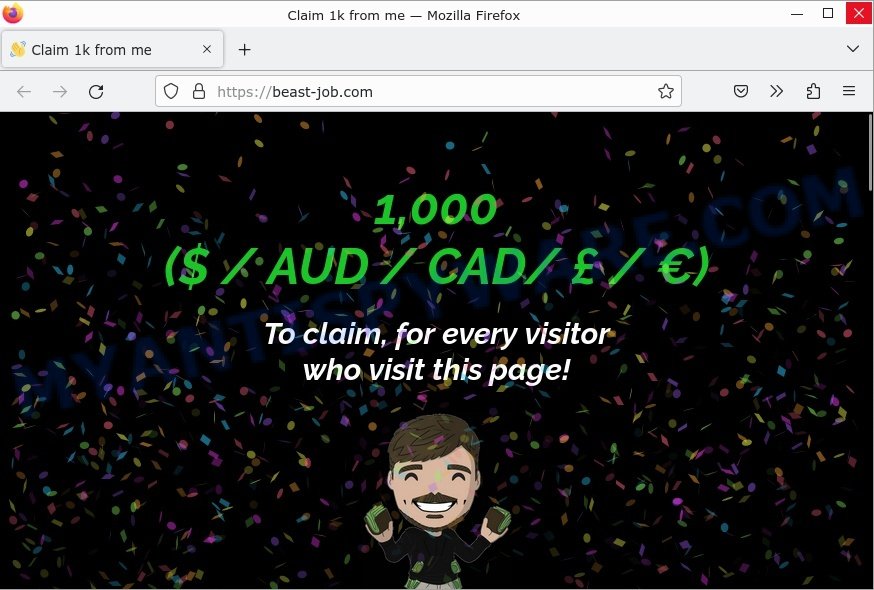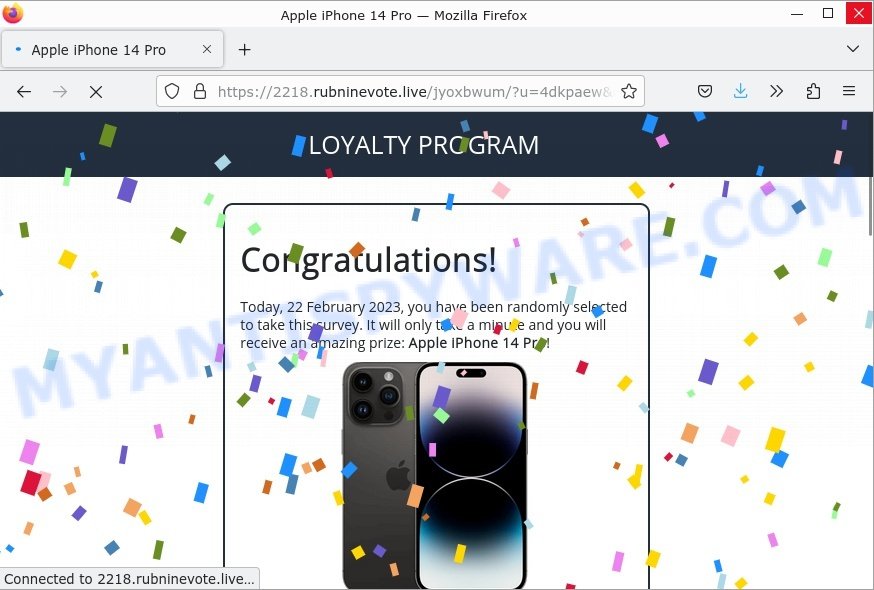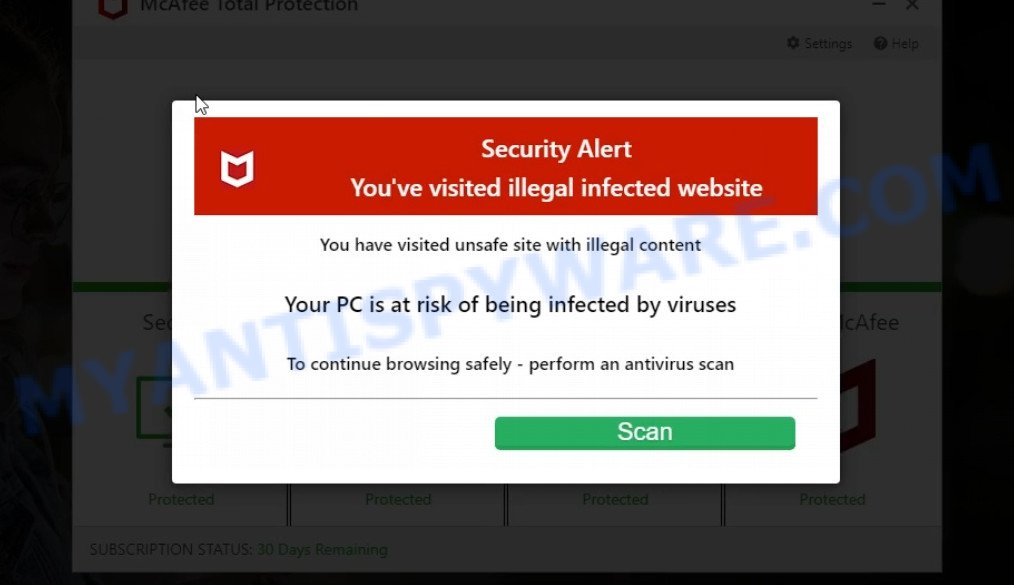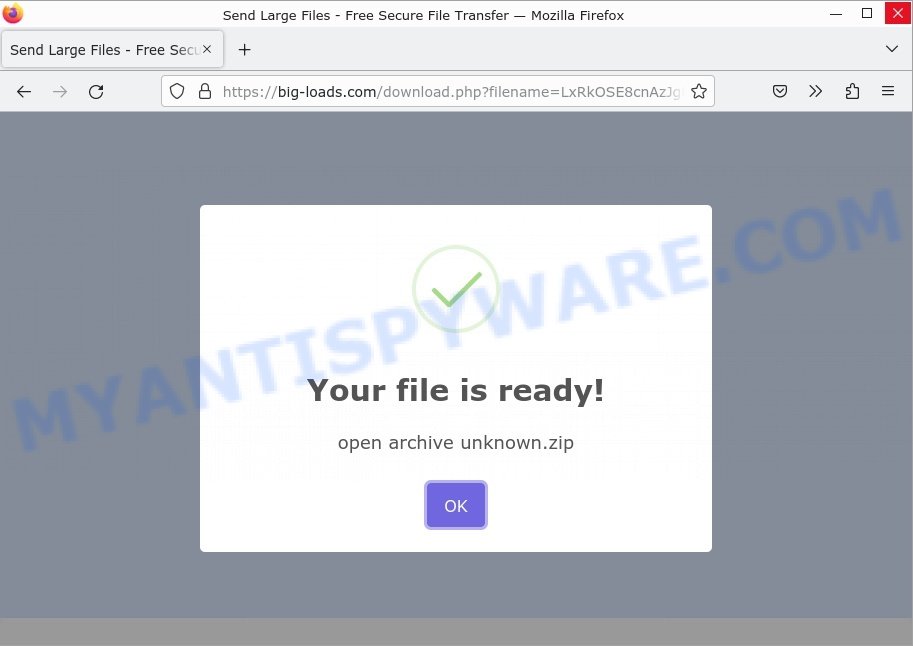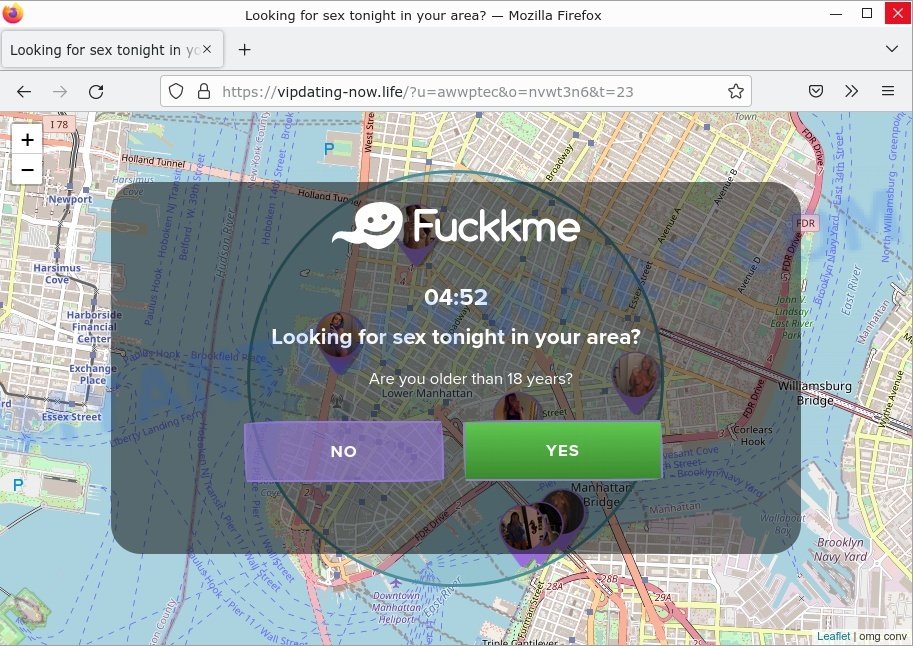A group of security researchers recently uncovered a new threat that has been spreading across computer systems worldwide. This new threat, known as Tidings (Tidings.exe file), is a form of malicious adware that has the ability to redirect searches, change browser settings, install unwanted toolbars, and display intrusive advertisements, including pop-ups, banners, and full-screen ads.
In this article, we will provide an in-depth analysis of Tidings, including its methods of infection, how it operates, and the potential harm it can cause to users’ privacy, computer performance, and security. We will also discuss the risks associated with adware in general, and provide recommendations for how users can protect themselves against these threats.
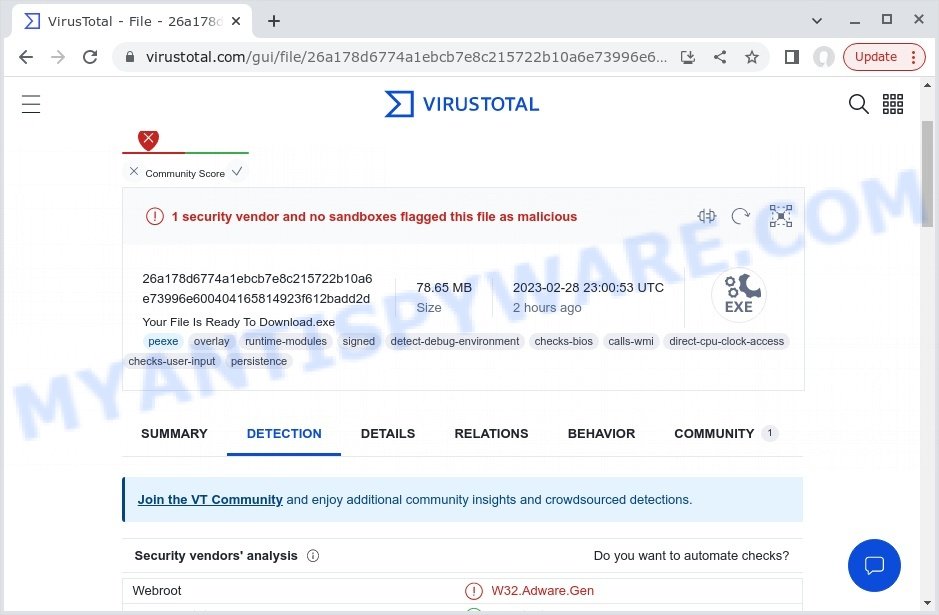
QUICK LINKS
Tidings adware in detail
Tidings is a type of adware, a malicious program that displays unwanted advertisements to computer users. Adware programs, including Tidings, can cause harm to users by collecting user data, including logins, passwords, and banking information. The creators of the adware use this information to generate revenue. User monitoring and data collection can lead to significant financial losses, as criminals can use stolen bank information for transfers and purchases. They can also monetize the victim’s contacts, social media accounts, and email addresses in one way or another.
Tidings spreads through malicious “exe” and “VHD” files, such as “Your File is Ready to Download.exe,” “download.vhd,” “file.vhd,” “unknown.exe,” and others. It can infect a personal computer in many ways, including downloading infected files, hacked software, freeware, Windows/Office key generators, and other similar software.
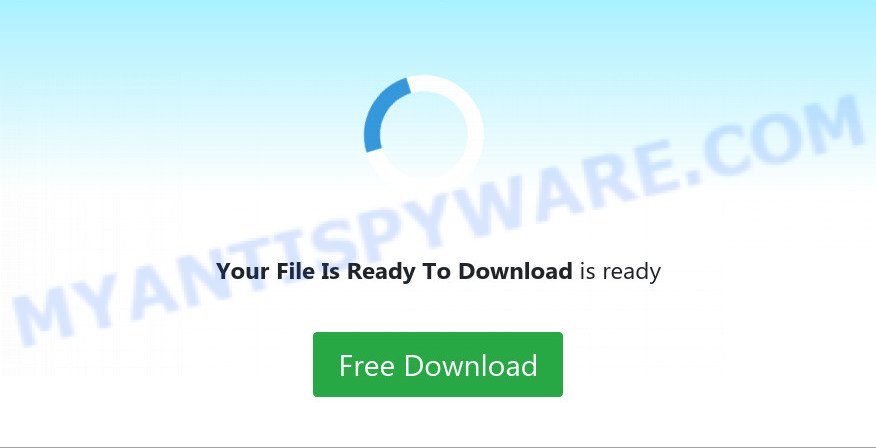
Once Tidings infects a computer, it can redirect searches, change browser settings, install multiple toolbars, display banner ads, full-screen advertisements, pop-ups, or other types of online advertising. These unwanted advertisements can slow down a user’s web browser performance, consume computer resources, and even serve as a backdoor to deliver malware onto the user’s computer and steal data.

Tidings is a serious threat, capable of infecting a computer with other types of malware, such as trojans, ransomware, and cryptominers. Trojans can download and run other dangerous malware, such as ransomware and cryptominers. Ransomware can secretly encrypt the victim’s files and demand a ransom to decrypt them, leading to the loss of personal documents and important data. Cryptominers use computer resources to secretly mine cryptocurrency, slowing down the speed of the computer and leading to overheating of the main components of the computer and their failure.
Adware programs like Tidings are frequently utilized by attackers to redirect users to harmful and deceptive websites. This malicious behavior can lead to serious consequences, including but not limited to system infections, severe breaches of privacy, significant financial losses, and even identity theft. It is important to be aware of the risks associated with adware and to take steps to protect your device from potential threats.
Below are some examples of harmful and deceptive websites:
- Beast-job.com Claim 1k from me Scam
- Greatbonushere.life redirect Amazon Scam
- Foylosd.xyz McAfee Scam
- Showtaggers.com Netflix Tag Career Scam
- Startd0wnload22x.com redirects Your File is Ready Scam
- Vipdatingtoday.top Looking for sex Scam
In summary, Tidings is a malicious program that can cause harm to users by displaying unwanted advertisements, collecting user data, and infecting computers with other types of malware. It is important to take precautions to avoid adware, such as being cautious when downloading software from the internet, avoiding suspicious websites and email attachments, and regularly updating anti-malware software.
Tidings: Methods of Infection and Spread
Tidings, like other types of adware, can infect a computer in a variety of ways. One of the most common methods is through software bundling, where Tidings is included as an optional component alongside a legitimate software installation. If the user fails to deselect Tidings during the installation process, it will be installed on their system along with the desired software.
Another way Tidings can infect a computer is through malicious advertising, also known as malvertising. In this scenario, attackers use ad networks to distribute malicious ads that, when clicked on, download and install Tidings onto the victim’s computer. These ads can be found on a variety of websites, including those that are normally considered safe and trustworthy.
Examples of scam pages that are designed to trick users into installing malicious software:
- Fake “Flash Video Player” updates Adware
- “TO CONTINUE – ADD EXTENSION TO CHROME” POP-UP is a SCAM
- Install the extension for Chrome to protect your privacy POP-UPS are a SCAM
- TO CONTINUE – ADD EXTENSION TO CHROME pop-ups promote a browser hijacker
In some cases, Tidings can also be spread through spam email campaigns, where the email contains a link to a website that downloads and installs the adware when clicked on. This type of attack is less common, but still poses a risk to unsuspecting users who may click on the link without realizing the potential consequences.
Overall, it is important for users to be cautious when downloading and installing software, and to be wary of clicking on links or ads from unknown sources. Regularly running anti-virus software and keeping it up-to-date can also help to prevent Tidings and other forms of malware from infecting your system.
Threat Summary
| Name | Tidings, “Tidings.exe”, “Tidings virus”, “Tidings Tech”, “nwjs”, “nwjs (32 bit)” |
| Type | Adware |
| Related software | Your File Is Ready To Download.vhd, Download.vhd, Unknown.vhd, File.vhd, File_ Spaceflight_Simulator_v1_5_8_6_zip ___.vhd, Download.vhd, Evon Executor V4 Download – OFFICIAL WEBSITE.vhd, File_ Heroes_of_Might_and_Magic_4_Complete_v3_1___.vhd, File_ Cyberpunk_2077_v1_6_1_zip_torrent ___.vhd, eulen_rar.vhd, DOWNLOAD.vhd, File_ Getting_Over_It_with_Bennett_Foddy_v1_8_z___.vhd, 8 Rouge -R0_ Reviewed 07-23-2022_pdf (1).vhd, File_ The_Jackbox_Party_Pack_9_zip ___.vhd, Mario + Rabbids Kingdom Battle SWITCH NSP [DLC____.vhd, File_ FIFA 23_zip ___.vhd, FutaDomWorld-0_9_1-pc_zip.vhd, Fichier _ CarX_Drift_Racing_Online_v2_14_4_zip ___.vhd, File_ Garrys_Mod_Incl_Auto_Updater_zip ___.vhd |
| Detection names | Adware.AdSearch.Script.1, Application.AdSearch, Not-a-virus:HEUR:AdWare.Script.AdSearch.gen, AdWare:Script/AdSearch.8799f417, PUP/Win.Adserch.R505613, Adware.Win64.AdSearch.dd!i, AdSearch (PUA), Trojan.Gen.MBT, AdWare.Script.gh, A Variant Of JS/Chromex.Agent.BM, W64/AdSearch.B.gen!Eldorado |
| Symptoms | Pop-up ads, browser redirects, slow computer performance |
| Damage | System infections, privacy issues, financial losses, identity theft |
| Prevention | Use ad-blockers, exercise caution when downloading software, avoid clicking on suspicious links and ads, keep browser and operating system up-to-date |
| Distribution | Software bundling, deceptive ads, fake software updates |
| Removal | Use reputable antivirus software, scan downloads before installation, keep software up-to-date |
Malware examples
On the Internet, users can come across many malicious programs that perform various malicious actions. Among them there are such as HackTool:Win32/Keygen malware, WhiskerSpy Backdoor Malware, Altruistics Virus, , Wacatac trojan, Your File Is Ready To Download.iso virus, although, of course, there are many more.
Some of the malware designed to collect user data, others install ransomware and trojans on computers, and still others add infected computers to botnets, and so on. In any case, each malicious program (adware, browser hijacker, trojan, worm, …) is a huge threat to both user privacy and computer security. Therefore, malicious programs must be removed immediately after detection; using an infected computer is very dangerous.
How to remove Tidings from computer (Malware removal guide)
Removing Tidings from your computer is important to ensure that your system is not vulnerable to further infections, and your privacy is not compromised. To remove Tidings, you can follow these steps: First, uninstall the adware from your Windows Control Panel. Then, remove any suspicious browser extensions and reset your browser settings to their default. It is also recommended to scan your system with a reliable anti-malware software to ensure that no traces of the adware remain. Finally, take preventive measures such as being cautious of downloading unfamiliar software and keeping your system and security software up to date to prevent future infections.
To remove Tidings, use the following steps:
- Kill Tidings process
- Disable Tidings start-up
- Uninstall Tidings related software
- Scan computer for malware
- Reset Google Chrome
- Reset Firefox
Kill Tidings process
Press CTRL, ALT, DEL keys together.

Click Task Manager. Select the “Processes” tab, look for “Tidings”, “Tidings tech”, “nwjs” then right-click it and select “End Task” or “End Process” option. If your Task Manager does not open or the Windows reports “Task manager has been disabled by your administrator”, then follow the guide: How to Fix Task manager has been disabled by your administrator.
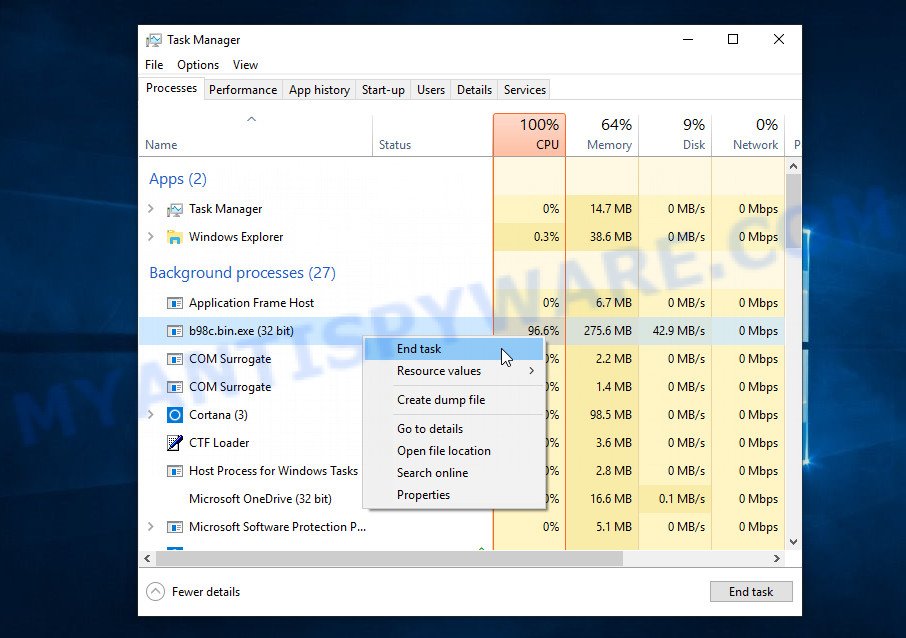
This malware masks itself to avoid detection by imitating legitimate Microsoft Windows processes. A process is particularly suspicious: it’s taking up a lot of memory (despite the fact that you closed all of your applications), its name is not familiar to you (if you’re in doubt, you can always check the program by doing a search for its name in Google, Yahoo or Bing).
Disable Tidings start-up
Select the “Start-Up” tab, look for something suspicious that is the Tidings Adware, right click to it and select Disable.

Close Task Manager.
Uninstall Tidings related software
Check the list of installed apps on your computer and remove all unknown and recently installed apps. If you see an unknown program with incorrect spelling or varying capital letters, it have most likely been installed by malware and you should clean it off first with a malware removal utility such as MalwareBytes Anti-Malware.
|
|
|
|
Scan computer for malware
Antivirus software is a great method to remove Tidings because it’s designed to detect and remove malicious software, including trojans and spyware. The software uses a database of known threats and virus definitions to identify and remove any malicious software that is present on your computer.
Additionally, antivirus software has the ability to scan your entire computer, including all files and system areas, to detect and remove any hidden or persistent threats. This is important because browser hijackers can often hide themselves and change system settings to make them difficult to remove.
You can remove Tidings virus automatically with the help of MalwareBytes AntiMalware. We recommend this malware removal utility because it can easily remove spyware, trojans, browser hijackers, adware, PUPs and toolbars with all their components such as files, folders and registry entries for free.

First, visit the page linked below, then click the ‘Download’ button in order to download the latest version of MalwareBytes.
327299 downloads
Author: Malwarebytes
Category: Security tools
Update: April 15, 2020
Once the downloading process is complete, run it and follow the prompts. Once installed, MalwareBytes will try to update itself and when this procedure is done, click the “Scan” button to perform a system scan for the Tidings Adware. A scan can take anywhere from 10 to 30 minutes, depending on the count of files on your computer and the speed of your personal computer. During the scan MalwareBytes will locate threats exist on your computer. Make sure all threats have ‘checkmark’ and click “Quarantine” button.
MalwareBytes is a free malware removal tool that you can use to remove all detected folders, files, services, registry entries and so on. To learn more about this software, we advise you to read the guide or follow the video guide below.
If the Tidings is still active on your device, we recommend using Kaspersky virus removal tool (KVRT). It can remove crypto malware, adware, spyware, trojans, worms, potentially unwanted programs, and other security threats from your computer. You can use this tool to search for threats even if you have an antivirus or any other security program.
Download Kaspersky virus removal tool by clicking on the following link. Save it directly to your Windows Desktop.
129307 downloads
Author: Kaspersky® lab
Category: Security tools
Update: March 5, 2018
After the downloading process is complete, double-click on the KVRT icon. Once initialization procedure is complete, you’ll see the KVRT screen as displayed below.

Click “Change Parameters” and set a check near all your drives. Click OK to close the Parameters window. Next click “Start scan” button to scan your computer for Tidings and other known infections. This task can take quite a while, so please be patient. While the tool is scanning, you can see how many objects and files has already scanned.

As the scanning ends, Kaspersky virus removal tool will create a list of malware found, as displayed in the figure below.

All detected threats will be marked. You can delete them all by simply clicking Continue.
Reset Google Chrome
In this step we are going to show you how to reset Google Chrome settings. Malware can make changes to your web-browser settings, add toolbars and unwanted extensions. By resetting Chrome settings you will reset unwanted changes caused by malicious software. However, your saved passwords and bookmarks will not be changed, deleted or cleared.
Open the Google Chrome menu by clicking on the button in the form of three horizontal dotes (![]() ). It will display the drop-down menu. Choose More Tools, then click Extensions. You can also type chrome://extensions into Chrome’s address bar.
). It will display the drop-down menu. Choose More Tools, then click Extensions. You can also type chrome://extensions into Chrome’s address bar.
Examine your list of installed extensions and find any that you don’t recognize, you know are malicious or simply want to remove. Click the “Remove” button below the extensions you want to remove. In the pop-up that comes up, click “Remove” once again. The extension box and icon should disappear from the screen.
If the “Remove” option is not available as the extension is being detected as “Installed by administrator” or “Managed by your organization” then the easiest way to fix this is to follow the instructions: Remove Google Chrome extensions installed by enterprise policy, Chrome Managed by your organization malware removal guide.
To completely remove any changes made by the Tidings Adware, reset your browser settings to their default values. To do this, go to the Chrome main menu again, click “Settings”. Click Reset settings and then “Restore settings to their original defaults”.

Confirm your action, click the “Reset settings” button.
Reset Firefox
If your Firefox web browser is hijacked by Tidings, then it may be time to perform the browser reset. Keep in mind that resetting your web-browser will not remove your history, bookmarks, passwords, and other saved data.
Start the Firefox and click the menu button (it looks like three stacked lines) at the top right of the internet browser screen. Next, click the question-mark icon at the bottom of the drop-down menu. It will open the slide-out menu.

Select the “Troubleshooting information”. If you are unable to access the Help menu, then type “about:support” in your address bar and press Enter. It bring up the “Troubleshooting Information” page as displayed in the following example.

Click the “Refresh Firefox” button at the top right of the Troubleshooting Information page. Select “Refresh Firefox” in the confirmation prompt. The Firefox will start a process to fix your problems that caused by the Tidings virus. Once, it is finished, click the “Finish” button.
How to stay safe online
If you browse the Internet, you can’t avoid malicious ads and scam sites. But you can protect your internet browser against it. Download and use an ad blocking program. AdGuard is an ad-blocker which can filter out a huge number of of the malicious advertising, blocking dynamic scripts from loading harmful content.
- First, visit the following page, then click the ‘Download’ button in order to download the latest version of AdGuard.
Adguard download
26906 downloads
Version: 6.4
Author: © Adguard
Category: Security tools
Update: November 15, 2018
- When the downloading process is complete, start the downloaded file. You will see the “Setup Wizard” window. Follow the prompts.
- After the installation is complete, press “Skip” to close the installation program and use the default settings, or press “Get Started” to see an quick tutorial which will help you get to know AdGuard better.
- In most cases, the default settings are enough and you don’t need to change anything. Each time, when you run your computer, AdGuard will launch automatically and stop unwanted advertisements, block harmful and misleading webpages. For an overview of all the features of the program, or to change its settings you can simply double-click on the icon called AdGuard, which can be found on your desktop.
Tips to Prevent Infection
Here are some steps you can take to prevent infection from Tidings:
- Only download software from official sources or trusted third-party websites. Avoid downloading from peer-to-peer (P2P) networks or free file hosting websites.
- Avoid using key generators or software cracks to activate software. These tools are often bundled with malware, including Tidings.
- Use reputable antivirus software and keep it up-to-date. Antivirus software can detect and remove malware before it can cause damage to your system.
- Keep your operating system and software up-to-date with the latest security patches and updates. These updates often include security fixes that can prevent malware infections.
- Be cautious of suspicious emails or attachments. Hackers often use social engineering tactics to trick users into downloading malware. Avoid clicking on links or downloading attachments from unknown senders.
- Use strong and unique passwords for all your accounts. Avoid using the same password for multiple accounts, and consider using a password manager to help you generate and store strong passwords.
- Use a reputable ad blocker. Ad blockers allow you to browse sites without ads, thus eliminating the possibility of clicking on something malicious and preventing it from being downloaded to the machine.
- Pay for premium versions of popular services. The easiest way to avoid adware is to pay for the service you use. Many Internet services make it possible to use them without ads if you purchase a premium subscription. This helps ensure that malicious adware cannot reach you.
By following these steps, you can significantly reduce your risk of infection from Tidings and other types of malware.