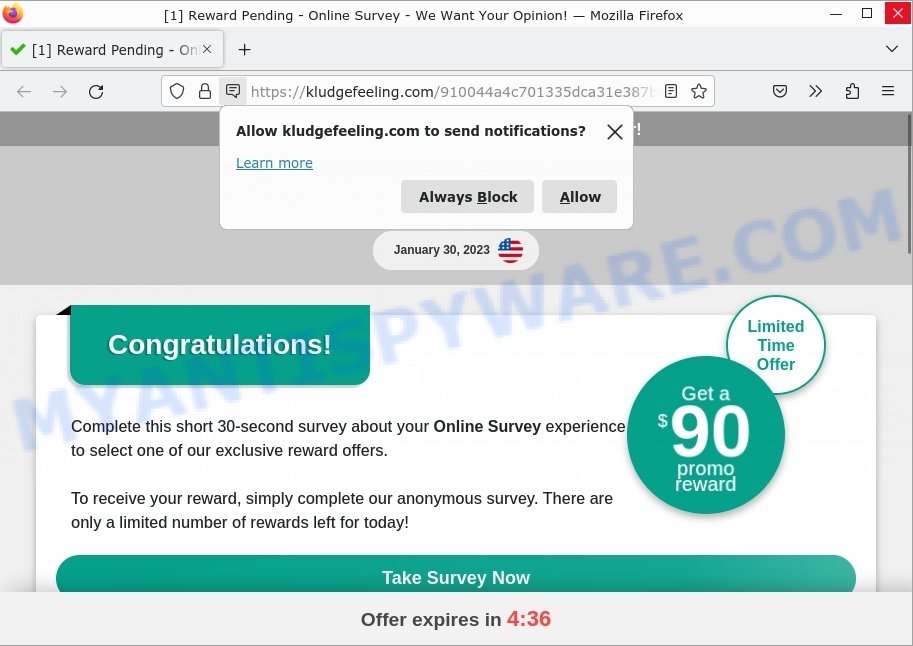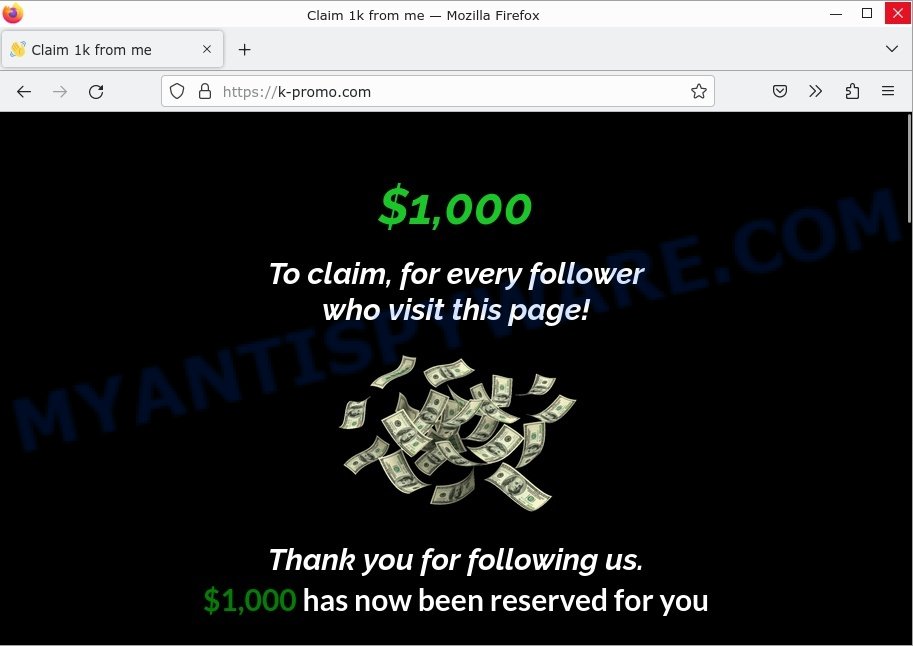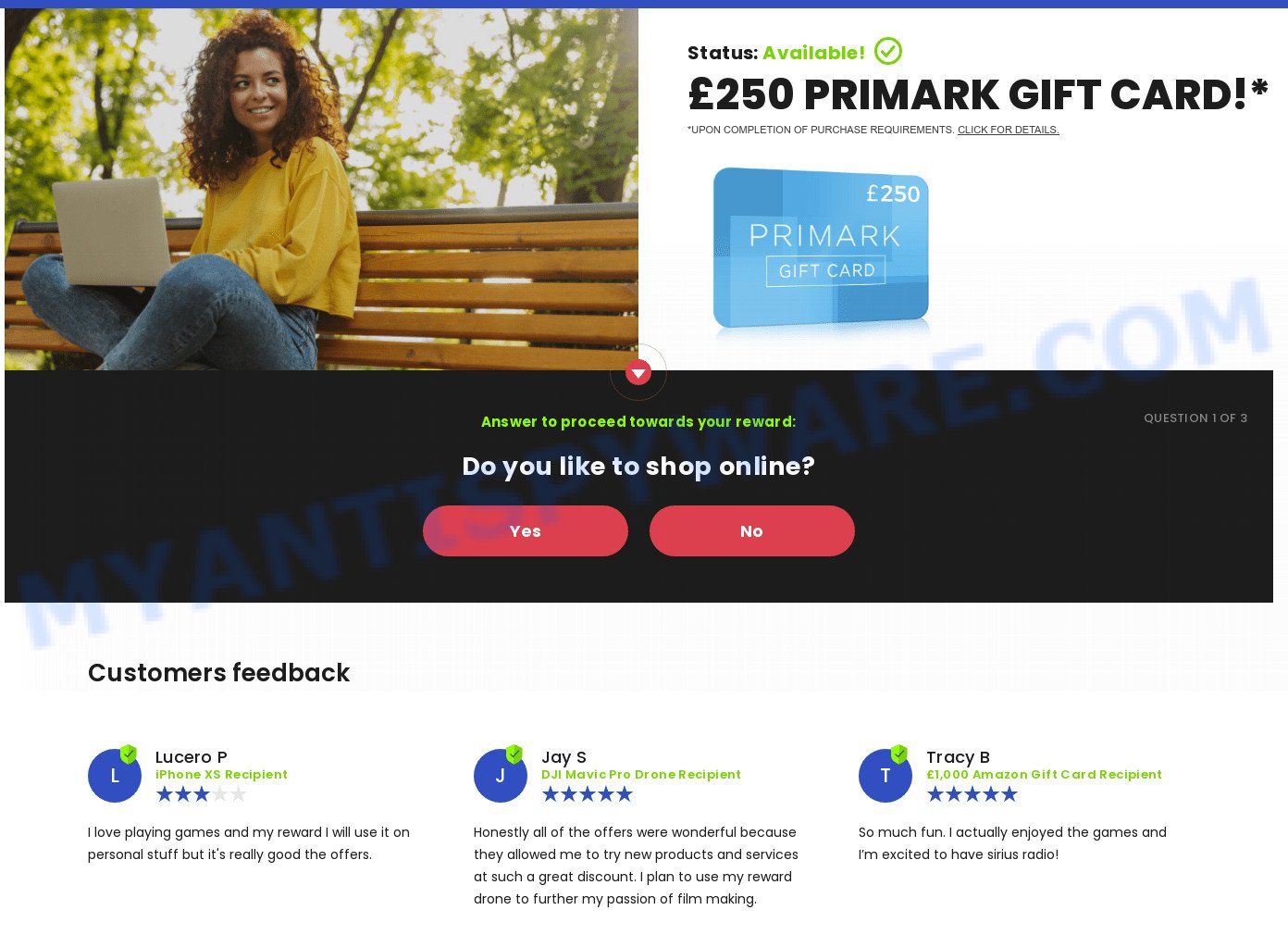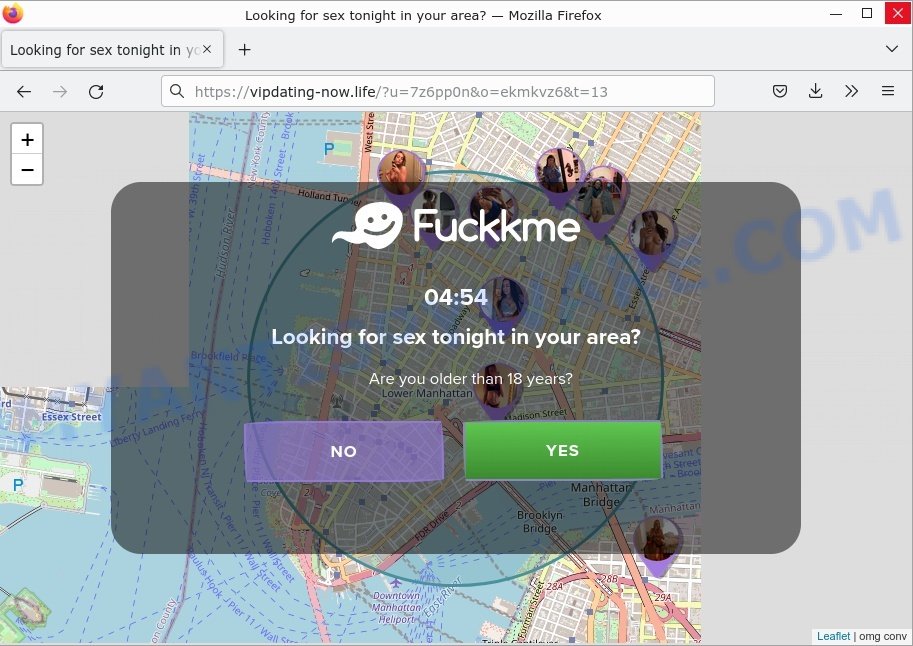What is MultiSpeedUp?
MultiSpeedUp is a potentially unwanted program (PUP) that is advertised as anti-virus software. Its creators claim that MultiSpeedUp can scan computers, detect security threats, remove malicious software, and protect computers from malware infection. But, according to security researchers, it belongs to the category of potentially unwanted programs (PUPs), since it is installed on computers as part of various freeware without the explicit consent of users. Many computer users in various public forums reported that MultiSpeedUp suddenly appeared on their computer and that MultiSpeedUp won’t uninstall.

QUICK LINKS
MultiSpeedUp in detail
Security researchers have found that MultiSpeedUp simulates the process of scanning a computer and detects many non-existent security threats. After that, it starts showing warnings about the need to urgently remove the found threats, which can only be done by purchasing its full version. Since MultiSpeedUp reports non-existent threats, there is no need for this purchase, you just need to ignore the fake warnings.
Another reason why it is necessary to remove potentially unwanted programs is that they are able to monitor and report on your activity and provide information to a third party. PUPs can install a spyware that enables its creators to track which web pages you visit, what products you look at upon those pages. So, if you have PUPs installed on your personal computer, there is a good chance that you have another that collects and shares your sensitive information with third parties without your consent.
Attackers often use potentially unwanted propgrams to redirect users to malicious and scam websites. Below are some examples of such sites:
- Kludgefeeling.com Online Survey Scam
- Mr Beast Giveaway scam k-promo.com
- Showtaggers.com Netflix Tag Career Scam
- CashApp Reward Survey Scam
- Smrturl.co redirects Primark Gift Card Scam
- CleanCoolDating.Top redirects Looking for Sex Scam
How does MultiSpeedUp get on your computer
Most often, PUPs such as MultiSpeedUp gets installed when users visit a scam site and click an Install button, or when users download and run a suspicious program, or when users install freeware that includes a bundled program.
Sometimes it is possible to avoid the setup of any PUPs: run only reputable software which download from reputable sources, never install any unknown and suspicious apps, keep internet browser updated (turn on automatic updates), use good antivirus software, double check freeware before install it (do a google search, scan a downloaded file with VirusTotal), avoid malicious and unknown web pages
Examples of scam pages that are deigned to trick users into installing malicious software:
- “TO CONTINUE – ADD EXTENSION TO CHROME” POP-UP is a SCAM
- Install the extension for Chrome to protect your privacy POP-UPS are a SCAM
- TO CONTINUE – ADD EXTENSION TO CHROME pop-ups promote a browser hijacker
How can you protect against PUPs?
There are a number of methods that you can use to protect against potentially unwanted programs. It is better to use them together, this will provide stronger protection.
- Use an ad blocker. Ad blockers allow you to browse sites without ads, thus eliminating the possibility of clicking on something malicious and preventing it from being downloaded to the machine.
- Pay for premium versions of popular services. The easiest way to avoid PUPs is to pay for the service you use. Many Internet services make it possible to use them without ads if you purchase a premium subscription. This helps ensure that potentially unwanted programs cannot reach you.
- Buy devices from trusted companies with built-in security. There have already been many cases where people who bought inexpensive Android devices found that PUPs was already installed on their devices. Cheap Android devices do not receive security updates and are therefore particularly susceptible to infection and should be avoided.
- Use an antivirus. Most antivirus programs can block potentially unwanted programs. Some malicious PUPs can block antiviruses, in which case a more aggressive method should be used, which is to use PUPs removal software. This software can detect and remove potentially unwanted programs that has a negative impact on the computer.
Threat Summary
| Name | MultiSpeedUp |
| Type | System optimizer, Potentially unwanted program, PUP, PUA |
| Detection Names | PUA:Win32, W32.Adware.Gen, PUP.Optional, PUP.Adware, Riskware |
| Symptoms | Decreased performance, Fake security warnings, Fake system messages, Pop-up errors |
| Distribution methods | Torrents and file-sharing websites, Freeware installers, Shady popup ads and Fake software updaters |
| Removal | MultiSpeedUp removal guide |
Malware examples
On the Internet, users can come across many malicious programs that perform various malicious actions. Among them there are such as Winlogson.exe, Your File Is Ready To Download.iso virus, Altruistics virus, Dropbox Update Setup Virus, AnarchyGrabber Stealer and DPD Delivery Email virus, although, of course, there are many more.
Some of the malware designed to collect user data, others install ransomware and trojans on computers, and still others add infected computers to botnets, and so on. In any case, each malicious program is a huge threat to both user privacy and computer security. Therefore, malicious programs must be removed immediately after detection; using an infected computer is very dangerous.
How to remove MultiSpeedUp from computer (Removal guide)
If you have consistent MultiSpeedUp pop-ups or unwanted ads, slow PC, crashing system issues, you are in need of malware removal assistance. The step-by-step guidance below will guide you forward to get MultiSpeedUp removed and will help you get your computer operating at peak capacity again.
To remove MultiSpeedUp, use the following steps:
- Kill MultiSpeedUp process
- Disable MultiSpeedUp start-up
- Uninstall MultiSpeedUp related software
- Scan computer for malware
- Reset Google Chrome
- Reset Internet Explorer
- Reset Firefox
Kill MultiSpeedUp process
Press CTRL, ALT, DEL keys together.

Click Task Manager. Select the “Processes” tab, look for “MultiSpeedUp” then right-click it and select “End Task” or “End Process” option. If your Task Manager does not open or the Windows reports “Task manager has been disabled by your administrator”, then follow the guide: How to Fix Task manager has been disabled by your administrator.

This malware masks itself to avoid detection by imitating legitimate Microsoft Windows processes. A process is particularly suspicious: it’s taking up a lot of memory (despite the fact that you closed all of your applications), its name is not familiar to you (if you’re in doubt, you can always check the program by doing a search for its name in Google, Yahoo or Bing).
Disable MultiSpeedUp start-up
Select the “Start-Up” tab, look for something suspicious that is the MultiSpeedUp virus, right click to it and select Disable.

Close Task Manager.
Uninstall MultiSpeedUp related software
Check the list of installed apps on your computer and remove all unknown and recently installed apps. If you see an unknown program with incorrect spelling or varying capital letters, it have most likely been installed by malware and you should clean it off first with a malware removal utility such as MalwareBytes Anti-Malware.
|
|
|
|
Scan computer for malware
The easiest method to remove MultiSpeedUp is to use an antimalware program capable of detecting PUPs and potentially dangerous activity. We suggest MalwareBytes. It has excellent detection rate when it comes to PUPs, adware, browser hijackers, trojans and other malware. Also, you can use Kaspersky virus removal tool, Zemana Anti-Malware and Hitman Pro. Each of these programs has all of needed features, but most importantly, they can be used to identify PUPs and remove them from the computer.
You can remove MultiSpeedUp automatically with the help of MalwareBytes AntiMalware. We recommend this malware removal utility because it can easily remove spyware, trojans, browser hijackers, adware, PUPs and toolbars with all their components such as files, folders and registry entries for free.

First, visit the page linked below, then click the ‘Download’ button in order to download the latest version of MalwareBytes.
327301 downloads
Author: Malwarebytes
Category: Security tools
Update: April 15, 2020
Once the downloading process is complete, run it and follow the prompts. Once installed, MalwareBytes will try to update itself and when this procedure is done, click the “Scan” button to perform a system scan with this utility for the MultiSpeedUp virus. A scan can take anywhere from 10 to 30 minutes, depending on the count of files on your computer and the speed of your personal computer. During the scan MalwareBytes will locate threats exist on your computer. Make sure all threats have ‘checkmark’ and click “Quarantine” button.
The MalwareBytes AntiMalware is a free malware removal tool that you can use to remove all detected folders, files, services, registry entries and so on. To learn more about this software, we advise you to read the guide or follow the video guide below.
There is another antimalware tool that can remove MultiSpeedUp for free – this is Kaspersky virus removal tool (KVRT). It can remove crypto malware, adware, spyware, trojans, worms, potentially unwanted programs, malicious software and other security threats from your computer. You can use this tool to search for threats even if you have an antivirus or any other security program.
Download Kaspersky virus removal tool by clicking on the following link. Save it directly to your Windows Desktop.
129307 downloads
Author: Kaspersky® lab
Category: Security tools
Update: March 5, 2018
After the downloading process is complete, double-click on the KVRT icon. Once initialization procedure is complete, you’ll see the KVRT screen as displayed below.

Click “Change Parameters” and set a check near all your drives. Click OK to close the Parameters window. Next click “Start scan” button to scan your computer for the MultiSpeedUp virus and other known infections. This task can take quite a while, so please be patient. While the tool is scanning, you can see how many objects and files has already scanned.

As the scanning ends, Kaspersky virus removal tool will create a list of malware found, as displayed in the figure below.

All detected threats will be marked. You can delete them all by simply clicking Continue.
Reset Google Chrome
In this step we are going to show you how to reset Google Chrome settings. Malware such as MultiSpeedUp can make changes to your web-browser settings, add toolbars and unwanted extensions. By resetting Chrome settings you will reset unwanted changes caused by malicious software. However, your saved passwords and bookmarks will not be changed, deleted or cleared.
First launch the Chrome. Next, click the button in the form of three horizontal dots (![]() ).
).
It will open the Google Chrome menu. Select More Tools, then press Extensions. Carefully browse through the list of installed addons. If the list has the extension signed with “Installed by enterprise policy” or “Installed by your administrator”, then complete the following steps: Remove Google Chrome extensions installed by enterprise policy.
Open the Chrome menu once again. Further, press the option named “Settings”.

The web browser will display the settings screen. Another method to display the Chrome’s settings – type chrome://settings in the internet browser adress bar and press Enter
Scroll down to the bottom of the page and click the “Advanced” link. Now scroll down until the “Reset” section is visible, as shown in the following example and click the “Reset settings to their original defaults” button.

The Google Chrome will display the confirmation dialog box as displayed on the image below.

You need to confirm your action, click the “Reset” button. The web browser will run the process of cleaning. Once it is finished, the internet browser’s settings including search provider by default, home page and newtab back to the values which have been when Google Chrome was first installed on your personal computer.
Reset Firefox
If your Firefox web browser is hijacked by MultiSpeedUp, then it may be time to perform the browser reset. Keep in mind that resetting your web-browser will not remove your history, bookmarks, passwords, and other saved data.
Start the Firefox and click the menu button (it looks like three stacked lines) at the top right of the internet browser screen. Next, click the question-mark icon at the bottom of the drop-down menu. It will open the slide-out menu.

Select the “Troubleshooting information”. If you are unable to access the Help menu, then type “about:support” in your address bar and press Enter. It bring up the “Troubleshooting Information” page as displayed in the following example.

Click the “Refresh Firefox” button at the top right of the Troubleshooting Information page. Select “Refresh Firefox” in the confirmation prompt. The Firefox will start a process to fix your problems that caused by the MultiSpeedUp virus. Once, it is finished, click the “Finish” button.
How to stay safe online
If you browse the Internet, you can’t avoid malicious ads and scam sites. But you can protect your internet browser against it. Download and use an ad blocking program. AdGuard is an ad-blocker which can filter out a huge number of of the malicious advertising, blocking dynamic scripts from loading harmful content.
- First, visit the following page, then click the ‘Download’ button in order to download the latest version of AdGuard.
Adguard download
26908 downloads
Version: 6.4
Author: © Adguard
Category: Security tools
Update: November 15, 2018
- When the downloading process is complete, start the downloaded file. You will see the “Setup Wizard” window. Follow the prompts.
- After the installation is complete, press “Skip” to close the installation program and use the default settings, or press “Get Started” to see an quick tutorial which will help you get to know AdGuard better.
- In most cases, the default settings are enough and you don’t need to change anything. Each time, when you run your computer, AdGuard will launch automatically and stop unwanted advertisements, block harmful and misleading webpages. For an overview of all the features of the program, or to change its settings you can simply double-click on the icon called AdGuard, which can be found on your desktop.
Finish words
We suggest that you keep Malwarebytes Anti-Malware (to periodically scan your computer for new PUPs and other unwanted software) and AdGuard (to help you stop malicious pop-ups and scam sites). Moreover, to prevent any malware, please stay clear of unknown and third party programs, make sure that your antivirus software, turn on the option to search for potentially unwanted programs.
If you need more help with MultiSpeedUp related issues, go to here.