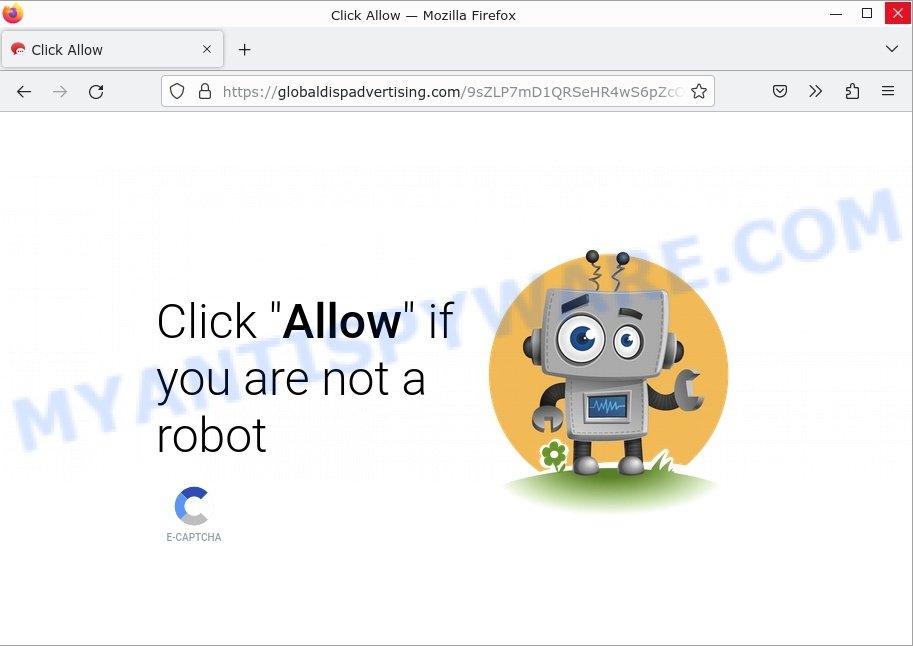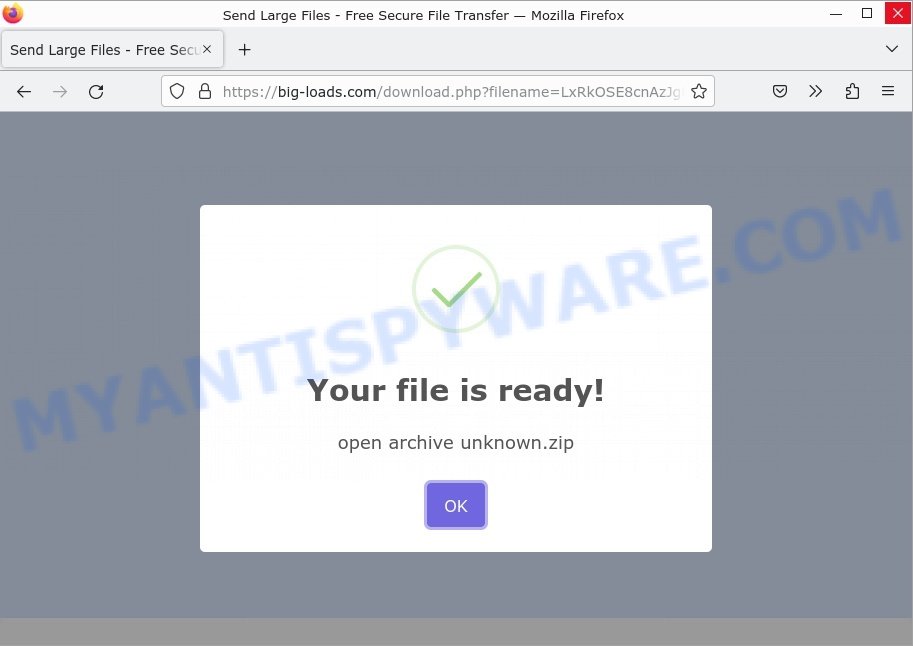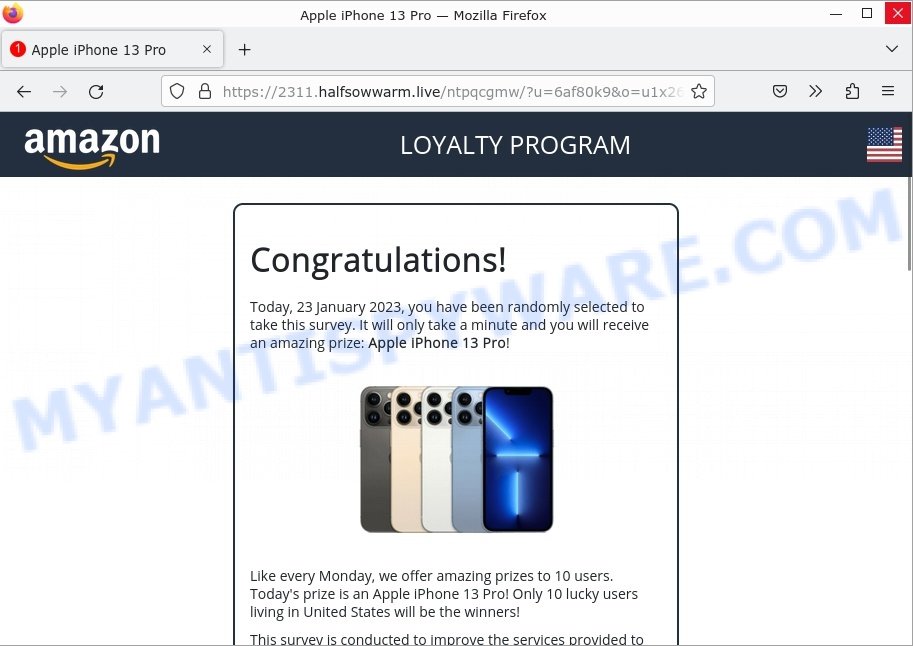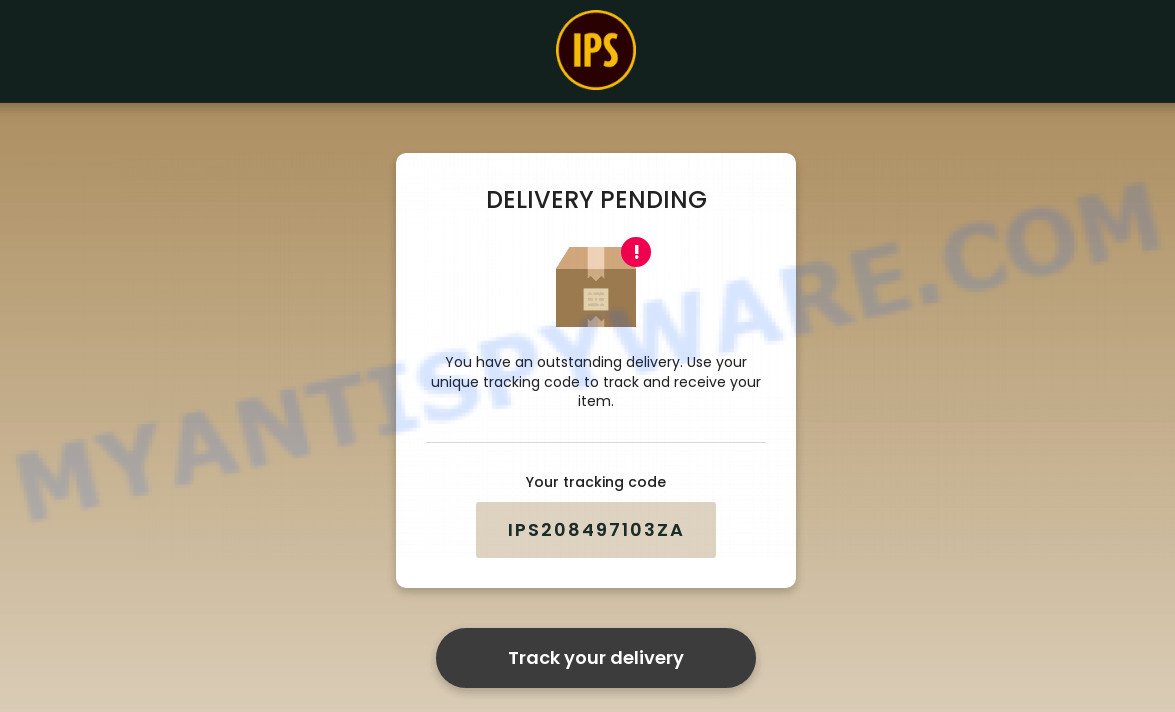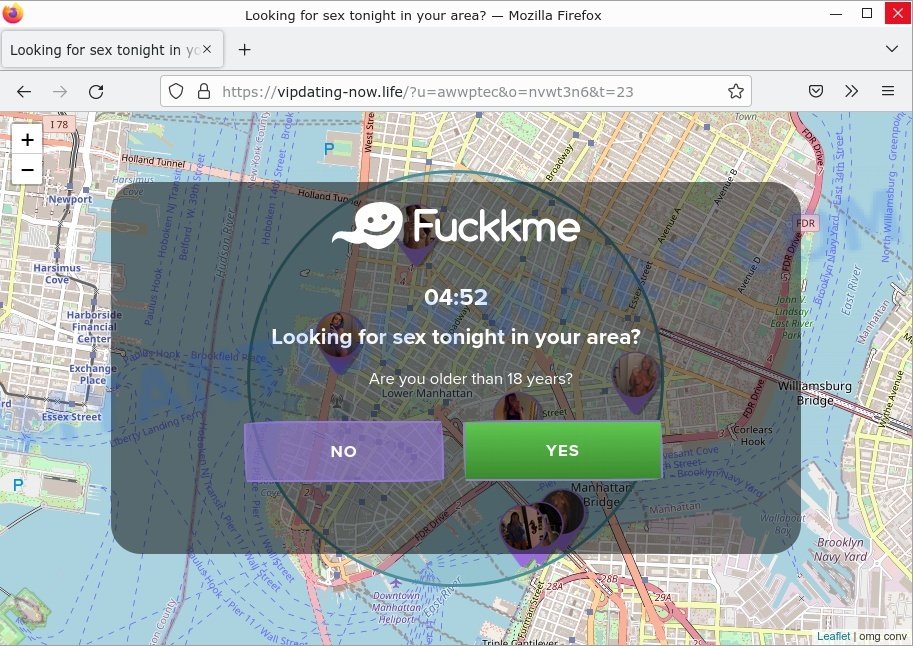What is Mrb1thousand.com?
Mrb1thousand.com domain is part of a redirect chain. Redirect chain is a sequence of URLs starting from the first – initial URL, ending with the last – final destination URL. For example, a first URL redirects to Mrb1thousand.com, which in turn redirects to rl2lnk.com and so on.
Attackers may use long redirect chains to hide malicious content. Most malicious redirects are conditional. It means that redirection only occurs when a certain condition is met. For example, search traffic redirects only occur when someone clicks from Google’s search results.
In some cases, unsuspecting users are taken to a rogue web page containing a pretend CAPTCHA examine, clicking which serves unwanted ads which are disguised to look as if they come from the working system and never from a web browser. In other cases, users are redirected to pages containing malware.
VirusTotal flagged Mrb1thousand.com as malicious:
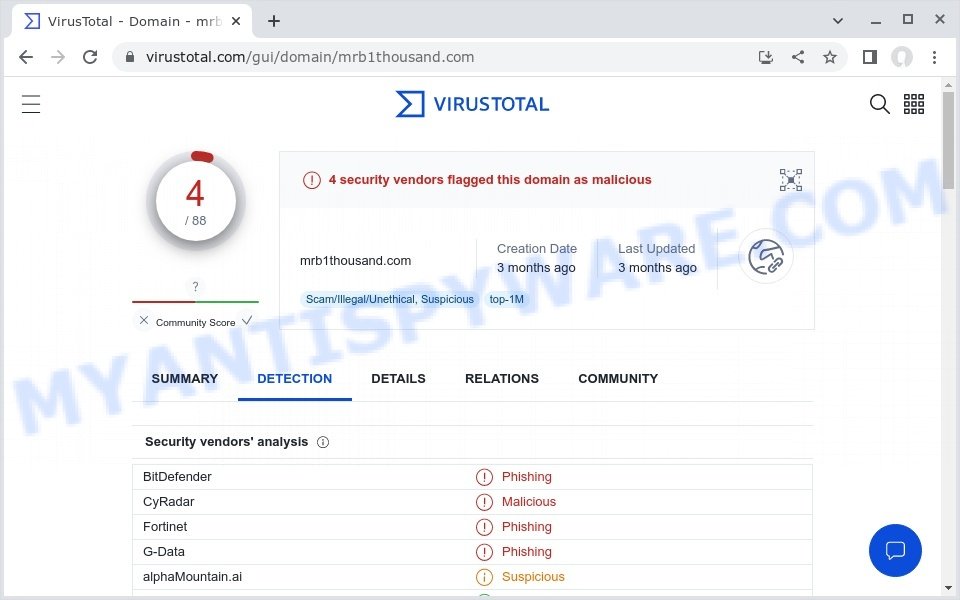
QUICK LINKS
Mrb1thousand.com redirect in detail
Mrb1thousand.com is not the final redirect destination. Depending on the browser and the IP, the visitor gets redirected further. We detected the following domains were used in the redirect chain:
- rl2lnk.com
- turnhub.net
- goenjoymedia.com
In most cases, malicious redirects occur when users browse high-risk websites, when users click on a malicious link from push notifications and spam emails. In addition, they can be redirected to the first – initial URL by malicious advertisements (malvertising) and Adware. Adware is a form of malicious software designed to display unwanted ads, redirect search queries to sponsored websites, and collect user data for marketing purposes. Adware can display banner ads, full-screen advertisements, pop-ups, videos, or other forms of online advertising. These annoying advertisements consume PC resources and slow down the system.
Mrb1thousand.com redirects users to the Mr Beast Giveaway SCAM:
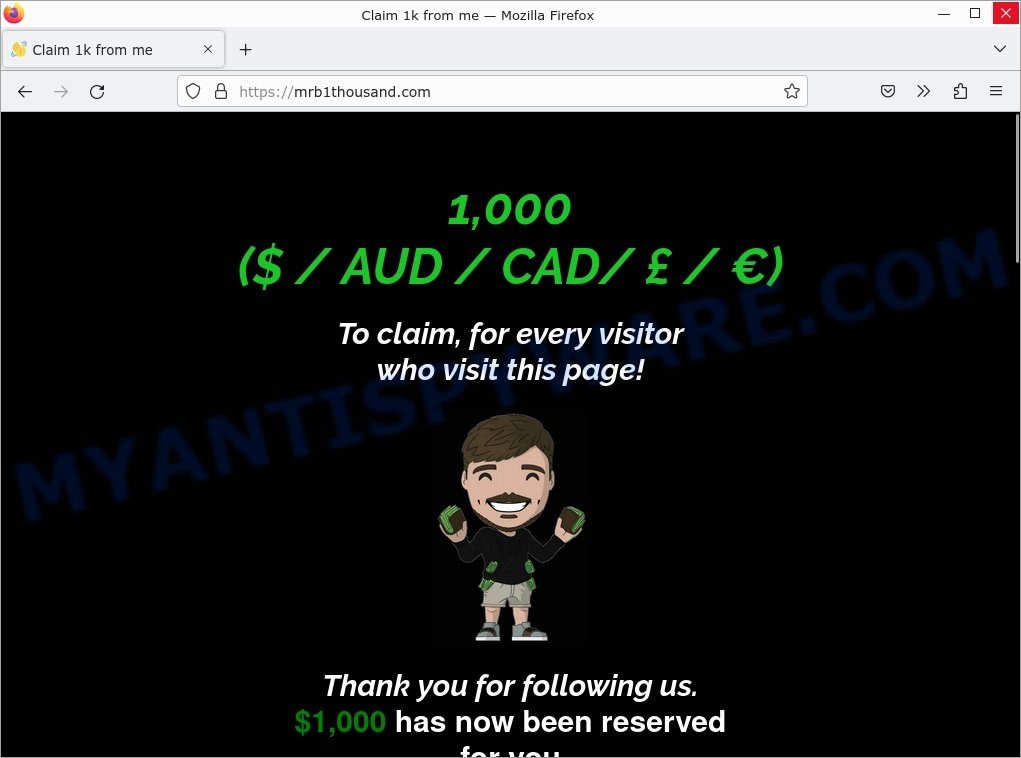
Adware is often harmless, but sometimes adware can also be spyware. Spyware can steal personal information (passwords, credit card numbers, and other confidential information) that can be used for identity theft. Therefore, it is very important to get rid of adware immediately.
Attackers often use adware to redirect users to various diet pills scams, fake dating websites, pornographic content, fake virus alerts that trick users to buy or install applications that are not needed, work-at-home schemes and other questionable content. Below are some examples of such sites:
- Globaldispadvertising.com Click Allow Scam
- Startd0wnload22x.com redirects Your File is Ready Scam
- Keepbonusforwin.life redirects Apple iPhone 13 Pro Scam
- Owafad.com redirects lPS Shipment attempt Scam
- CashApp Reward Survey Scam
- Vipdatingtoday.top Looking for sex Scam
In summary, malicious redirects can trick users into making security mistakes or giving away sensitive information, exploit vulnerabilities on their computer and install malicious software.
How does Adware get on your computer
A large number of spyware, adware programs, browser toolbars, hijackers, and PUPs are installed when installing freeware and peer-2-peer file sharing software. Therefore, when installing freeware, you need to be careful not to accidentally install additional software. It is important that you pay attention to the EULA (End User License Agreements) and select the Custom, Manual or Advanced setup mode as it will typically disclose what bundled apps will also be installed.
How can you protect against malicious redirects?
There are a number of methods that you can use to protect against malicious redirects and Adware. It is better to use them together, this will provide stronger protection.
- Use an ad blocker. Ad blockers allow you to browse sites without ads, thus eliminating the possibility of clicking on something malicious and preventing it from being downloaded to the machine.
- Pay for premium versions of popular services. The easiest way to avoid adware is to pay for the service you use. Many Internet services make it possible to use them without ads if you purchase a premium subscription. This helps ensure that malicious adware cannot reach you.
- Buy devices from trusted companies with built-in security. There have already been many cases where people who bought inexpensive Android devices found that adware was already installed on their devices. Cheap Android devices do not receive security updates and are therefore particularly susceptible to infection and should be avoided.
- Use an antivirus. Most antivirus programs can block malicious adware. Some malicious adware can block antiviruses, in which case a more aggressive method should be used, which is to use adware removal software. This software can detect and remove adware that has a negative impact on the device.
Threat Summary
| Name | Mrb1thousand.com |
| Type | redirect chain, redirects |
| Example URLs | https://mrb1thousand.com |
| Distribution method | compromised websites, spam email campaigns, social networks, deceptive ads, adware and potentially unwanted applications |
| Symptoms | unwanted ads, fake security warnings, fake system messages, pop-up errors, spam notifications |
| Damage | malware infection, loss of personal data, disclosure of confidential information, financial losses |
| Removal | Mrb1thousand.com removal guide |
Examples of malicious and scam sites
We have reported several other scam and malicious sites in the past. Examples: You’ve made the 5-billionth search, VPN Update Scam, Windows Defender Security Center, Your File Is Ready To Download, McAfee TROJAN Virus Detected.
Users never visit sites like Mrb1thousand.com themselves. Typically, users are redirected to them after they click on misleading ads, visit torrent, illegal movie streaming and similar websites. Sometimes, users are redirected to the sites due to installed browser hijackers, adware or other unwanted software.
How to remove Mrb1thousand.com pop-up redirect (Adware removal instructions)
We can help you remove Mrb1thousand.com from your browsers without the need to contact an IT technician. Just follow the removal instructions below. If you find it difficult to get rid scam pop-ups on your browser, feel free to contact us for help in the comments section below. Some steps will require you to restart your computer or exit this web page. So, read this guide carefully and then bookmark this page or open it on your smartphone for future reference.
To remove Mrb1thousand.com, follow the steps below:
- Remove spam notifications
- Check the list of installed software
- Remove Mrb1thousand.com pop-ups from Google Chrome
- Remove Mrb1thousand.com from Mozilla Firefox
- Remove Mrb1thousand.com pop-ups from Internet Explorer
- Automatic Removal of Adware
- Stop Mrb1thousand.com pop-ups
The step-by-step guide will help you manually remove Mrb1thousand.com pop-ups from your computer. If you have little experience in using computers, we advise that you use free adware removers listed below.
Remove spam notifications
If you are receiving spam notifications, then you have previously clicked the “Allow” button. Below we will teach you how to turn them off.
Google Chrome:
- Click on ‘three dots menu’ button at the top-right corner of the Google Chrome window.
- Select ‘Settings’, scroll down to the bottom and click ‘Advanced’.
- At the ‘Privacy and Security’ section click ‘Site settings’.
- Click on ‘Notifications’.
- Locate a malicious site and click the three vertical dots button next to it, then click on ‘Remove’.

Android:
- Open Chrome.
- Tap on the Menu button (three dots) on the top right corner of the screen.
- In the menu tap ‘Settings’, scroll down to ‘Advanced’.
- In the ‘Site Settings’, tap on ‘Notifications’, locate a scam URL and tap on it.
- Tap the ‘Clean & Reset’ button and confirm.

Mozilla Firefox:
- In the top right corner, click the Firefox menu (three bars).
- In the drop-down menu select ‘Options’. In the left side select ‘Privacy & Security’.
- Scroll down to ‘Permissions’ section and click ‘Settings…’ button next to ‘Notifications’.
- Find suspicious URLs, click the drop-down menu and select ‘Block’.
- Click ‘Save Changes’ button.

Edge:
- Click the More button (three dots) in the top-right corner of the window.
- Scroll down, locate and click ‘Settings’. In the left side select ‘Advanced’.
- In the ‘Website permissions’ section click ‘Manage permissions’.
- Disable the on switch for scam domains.

Internet Explorer:
- Click the Gear button on the top-right corner of the browser.
- Select ‘Internet options’.
- Click on the ‘Privacy’ tab and select ‘Settings’ in the pop-up blockers section.
- Locate a scam site and click the ‘Remove’ button to delete the site.

Safari:
- Go to ‘Preferences’ in the Safari menu.
- Select the ‘Websites’ tab and then select ‘Notifications’ section on the left panel.
- Find a scam site and select it, click the ‘Deny’ button.
Check the list of installed software
The adware removal process is generally the same in all versions of Windows from 11 to XP. First you need to check the list of installed software on your computer and remove all unused, unknown and suspicious software.
|
|
|
|
Remove Mrb1thousand.com pop-ups from Google Chrome
This step will show you how to restore your original Chrome browser settings. This can remove rogue pop-ups and fix some browsing issues, especially after adware infection. However, your topics, bookmarks, history, passwords, and web form autofill data will not be deleted.

- First start the Google Chrome and click Menu button (small button in the form of three dots).
- It will show the Google Chrome main menu. Choose More Tools, then press Extensions.
- You will see the list of installed add-ons. If the list has the extension labeled with “Installed by enterprise policy” or “Installed by your administrator”, then complete the following guide: Remove Chrome extensions installed by enterprise policy.
- Now open the Chrome menu once again, click the “Settings” menu.
- You will see the Google Chrome’s settings page. Scroll down and click “Advanced” link.
- Scroll down again and click the “Reset” button.
- The Chrome will display the reset profile settings page as shown on the image above.
- Next press the “Reset” button.
- Once this process is done, your web browser’s home page, newtab and search engine by default will be restored to their original defaults.
- To learn more, read the blog post How to reset Chrome settings to default.
Remove Mrb1thousand.com from Mozilla Firefox
Resetting Mozilla Firefox will remove redirects to Mrb1thousand.com, fix changed settings, disable malicious extensions, and restore security settings altered by adware. However, your saved passwords and bookmarks will not be changed, deleted or cleared.
First, start the Mozilla Firefox. Next, click the button in the form of three horizontal stripes (![]() ). It will open the drop-down menu. Next, press the Help button (
). It will open the drop-down menu. Next, press the Help button (![]() ).
).

In the Help menu click the “Troubleshooting Information”. In the upper-right corner of the “Troubleshooting Information” page click on “Refresh Firefox” button like below.

Confirm your action, click the “Refresh Firefox”.
Remove Mrb1thousand.com pop-ups from Internet Explorer
Resetting Internet Explorer is great if your browser is hijacked or you have unwanted add-ons or toolbars in your web browser installed by malware.
First, launch the Microsoft Internet Explorer, then click ‘gear’ icon ![]() . It will show the Tools drop-down menu on the right part of the internet browser, then click the “Internet Options” as shown on the image below.
. It will show the Tools drop-down menu on the right part of the internet browser, then click the “Internet Options” as shown on the image below.

In the “Internet Options” screen, select the “Advanced” tab, then click the “Reset” button. The Internet Explorer will display the “Reset Internet Explorer settings” dialog box. Further, click the “Delete personal settings” check box to select it. Next, click the “Reset” button as shown in the following example.

When the process is complete, click the “Close” button. Close Internet Explorer and restart your computer for the changes to take effect. This step will help you restore your browser settings to their default state.
Automatic Removal of Adware
The guide above is tedious and may not always help you remove adware and rogue pop-ups completely. Here I will tell you the automatic way to completely remove adware from your PC. Zemana, MalwareBytes, and Hitman Pro are anti-malware utilities that can find and remove all kinds of malware, including adware that causes scam pop-ups.
Remove Mrb1thousand.com redirect with MalwareBytes
We recommend using the MalwareBytes AntiMalware that are completely clean your PC of the adware software. The free utility is an advanced malicious software removal application developed by (c) Malwarebytes lab. This program uses the world’s most popular anti malware technology. It’s able to help you remove intrusive Mrb1thousand.com pop ups from your web browsers, PUPs, malware, hijackers, toolbars, ransomware and other security threats from your PC for free.

- Visit the page linked below to download the latest version of MalwareBytes for Microsoft Windows. Save it directly to your Desktop.
Malwarebytes Anti-malware
327268 downloads
Author: Malwarebytes
Category: Security tools
Update: April 15, 2020
- When the download is done, close all software and windows on your computer. Open a directory in which you saved it. Double-click on the icon that’s named MBsetup.
- Choose “Personal computer” option and click Install button. Follow the prompts.
- Once setup is finished, press the “Scan” button to perform a system scan for adware and other malware. A system scan can take anywhere from 5 to 30 minutes, depending on your personal computer. While the MalwareBytes Anti Malware utility is scanning, you can see how many objects it has identified as being infected by malware.
- After MalwareBytes completes the scan, it will open you the results. In order to remove all threats, simply click “Quarantine”. After finished, you can be prompted to restart your PC system.
The following video demonstrates how to use MalwareBytes to remove browser hijackers, adware and other malware.
Remove Mrb1thousand.com pop-ups with Zemana
Zemana Anti Malware is a free malware removal tool for Windows that allows you to find and remove adware and other unwanted programs such as PUPs, malicious internet browser add-ons, browser toolbars.
- First, visit the page linked below, then click the ‘Download’ button in order to download the latest version of Zemana.
Zemana AntiMalware
165041 downloads
Author: Zemana Ltd
Category: Security tools
Update: July 16, 2019
- Once you have downloaded the install file, make sure to double click on the Zemana.AntiMalware.Setup. This would start Zemana installation on your computer.
- Select installation language and press ‘OK’ button.
- On the next screen ‘Setup Wizard’ simply click the ‘Next’ button and follow the prompts.

- Finally, once the install is finished, Zemana Anti-Malware will open automatically. Else, if does not then double-click on the Zemana icon on your desktop.
- Now that you have successfully install Zemana, let’s see How to use Zemana to remove Mrb1thousand.com pop-ups from your computer.
- After you have opened the Zemana AntiMalware, you will see a window as shown on the image below, just press ‘Scan’ button to perform a system scan with this tool for the adware.

- Now pay attention to the screen while Zemana Anti-Malware scans your PC.

- After the scan is finished, Zemana will show a screen that contains a list of malicious software that has been detected. In order to remove all items, simply click ‘Next’ button.

- Zemana may require a restart computer in order to complete the malware removal process.
- If you want to permanently delete adware from your personal computer, then click ‘Quarantine’ icon, select all malicious software, adware, potentially unwanted applications and other items and press Delete.
- Reboot your computer to complete the removal process.
Remove Mrb1thousand.com pop-ups from browsers with HitmanPro
HitmanPro is a free removal tool. It removes potentially unwanted applications, adware, browser hijackers, and unwanted web browser extensions. It will detect and remove adware causing Mrb1thousand.com pop-ups. Hitman Pro uses very small PC resources and is portable program. What’s more, Hitman Pro adds another layer of malware protection.
First, click the following link, then click the ‘Download’ button in order to download the latest version of HitmanPro.
When downloading is done, open the file location and double-click the Hitman Pro icon. It will launch the Hitman Pro utility. If the User Account Control prompt will ask you want to run the program, press Yes button to continue.

Next, press “Next” . Hitman Pro will scan through the whole computer for adware software, the scan can take anywhere from a few minutes to close to an hour. When a threat is found, the count of the security threats will change accordingly. Wait until the the scanning is finished.

As the scanning ends, it will open the Scan Results like below.

Once you have selected what you want to remove from your PC press “Next” button. It will open a dialog box, click the “Activate free license” button. Hitman Pro will remove adware related to scam popups and move the selected threats to the Quarantine. Once the clean-up is finished, the tool may ask you to restart your device.
Stop Mrb1thousand.com pop-ups
Use an ad blocking program like AdGuard to stop unwanted ads, malvertisements, pop-ups and online trackers, avoid installing malware and adware browser add-ons that affect your PC performance and impact your PC security. Browse the World Wide Web anonymously and stay safe online!
Visit the following page to download AdGuard. Save it on your Windows desktop.
26901 downloads
Version: 6.4
Author: © Adguard
Category: Security tools
Update: November 15, 2018
After downloading it, double-click the downloaded file to launch it. The “Setup Wizard” window will show up on the computer screen as displayed on the image below.

Follow the prompts. AdGuard will then be installed and an icon will be placed on your desktop. A window will show up asking you to confirm that you want to see a quick tutorial as shown in the figure below.

Press “Skip” button to close the window and use the default settings, or click “Get Started” to see an quick guidance which will allow you get to know AdGuard better.
Each time, when you start your computer, AdGuard will start automatically and stop unwanted advertisements, block Mrb1thousand.com, as well as other malicious or misleading sites. For an overview of all the features of the program, or to change its settings you can simply double-click on the AdGuard icon, that is located on your desktop.
To sum up
We hope this article helped you learn more about the Mrb1thousand.com redirects and avoid the scammers. If you have questions or additional information for our readers, please leave a comment.