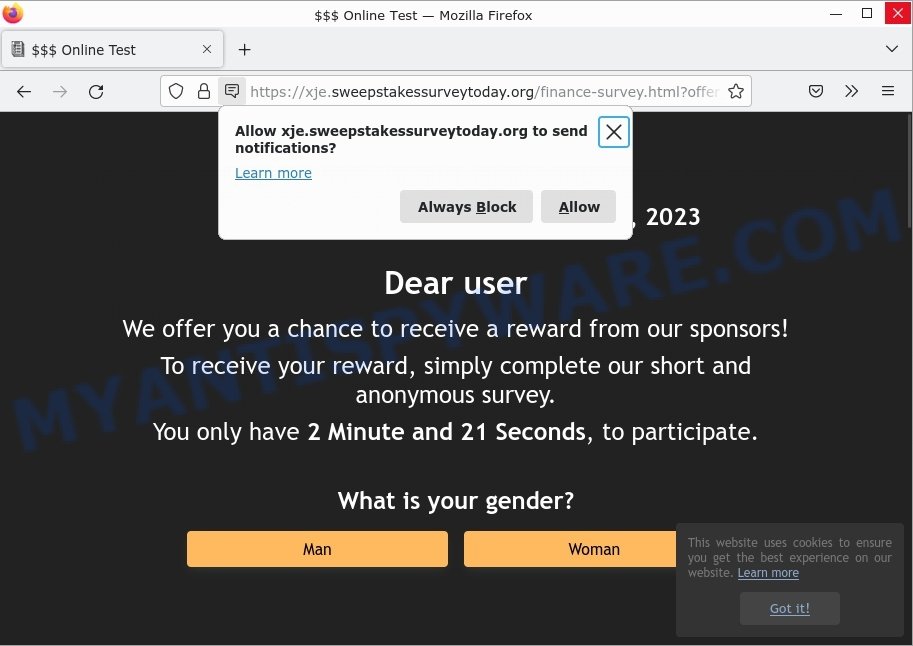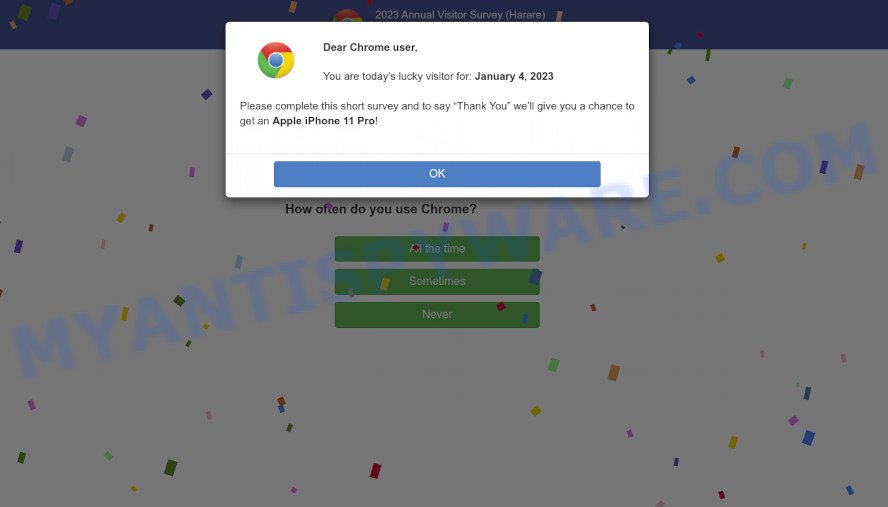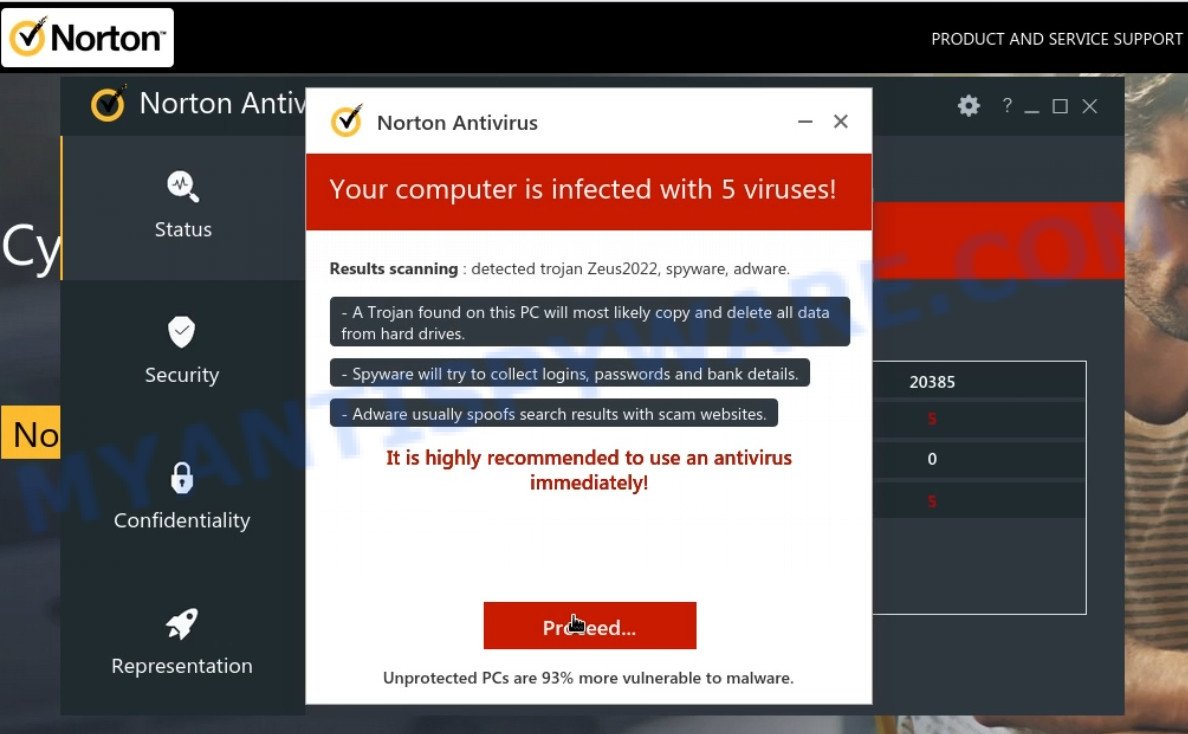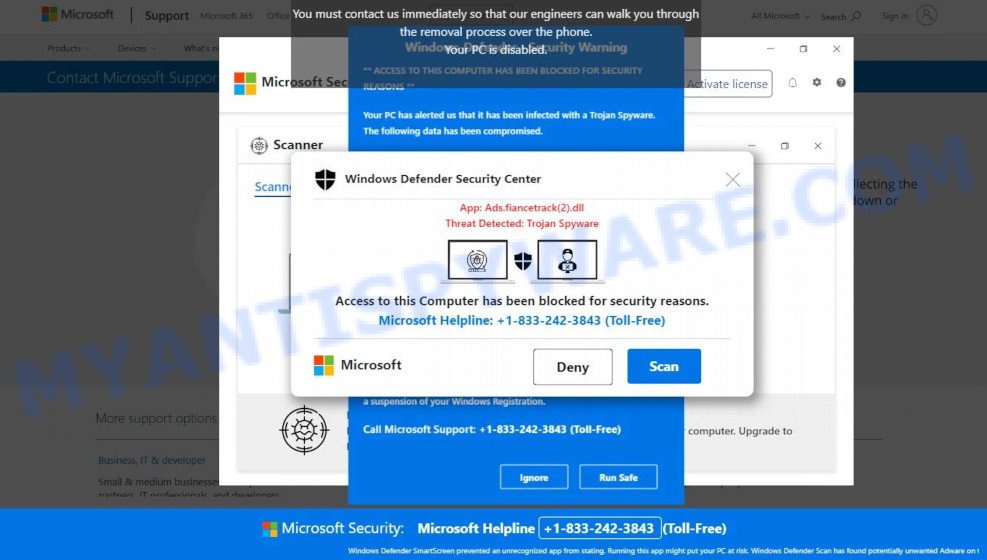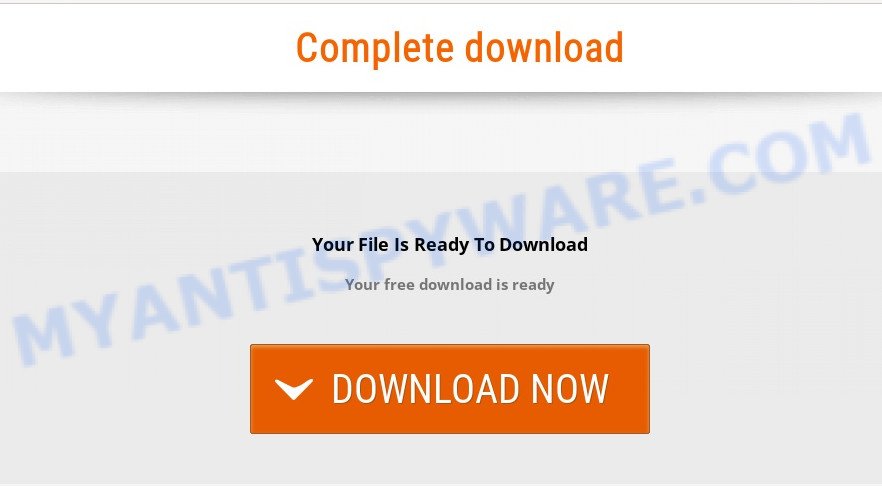What is Google Docs 1.0 Extension Virus?
Google Docs 1.0 is a malicious browser extension that disguises itself as a legitimate “Google Docs” extension for Chrome, but according to security experts, this extension functions as adware. Adware is a type of Malware that collects your sensitive information and serves you unwanted ads. Adware is designed to generate revenue for its developer and extract data from the affected computer for marketing purposes. Adware can display online advertisements using pop-ups, web pages and fake search results. Adware can install multiple toolbars, slow down the computer, and potentially crash the system.
Adware can be installed on computers through various means. This can be through a freeware or shareware installation, when you open email attachments, install fake updates and click on a malicious linke.
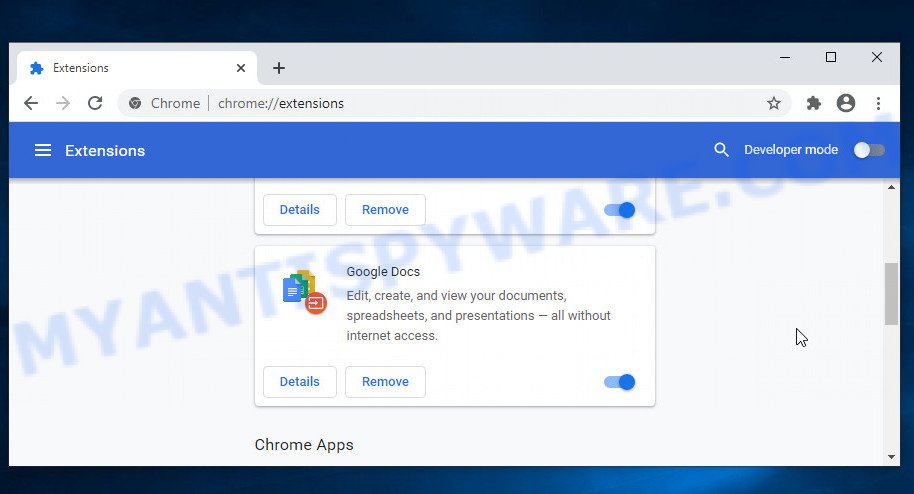
“Google Docs 1.0” is a malicious Chrome extension (adware) that delivers ads on the screen and changes browser settings
QUICK LINKS
Google Docs 1.0 Extension Virus in detail
Google Docs 1.0 is a malicious browser extension for Google Chrome. It is designed to change your browser settings (homepage, search engine, newtab URL, etc), redirect your searches and display unsolicited advertisements while it is running on a computer. It can inject fake results into search pages and can also inject malicious ads into legitimate sites or trigger unclosable pop-up windows in Chrome. The goal of its creators is to earn commission money fraudulently by abusing pay-per-view or pay-per-click advertising schemes.

Unwanted ads
Another reason why it is necessary to remove the Google Docs 1.0 extension is that it is able to monitor and report on your activity and provide information to a third party. It can install a component (spyware) that enables its creators to track which web pages you visit, what products you look at upon those pages. They are then choose the type of ads they show you. So, if you have adware installed on your personal computer, there is a good chance that you have another that collects and shares your sensitive information with third parties without your consent.
Malware can use various techniques to prevent its removal, “Google Docs 1.0 extension” is no exception, this malicious extension can use the Managed by your organization function for the same purpose.
Attackers often use adware to redirect users to malicious and scam websites. Below are some examples of such sites:
- Sweepstakessurveytoday.org Online Test Scam
- 2023 Annual Visitor Survey Scam
- SecureUtilityGrid.vip Norton Antivirus Scam
- “Windows Defender Security Center” Pop-Up Scam
- “Your File Is Ready To Download” Pop-up Scam
To summarize, Google Docs 1.0 Extension Virus can lead to malware infection and financial losses. It can seriously affect your privacy, your computer’s performance and security.
How does Google Docs 1.0 Extension get on your computer
Most adware gets installed when users visit an infected website, download a malicious app, click on a link or an attachment, or install freeware that includes a bundled program. Sometimes it is possible to avoid the setup of any adware: run only reputable software which download from reputable sources, never install any unknown and suspicious apps, keep internet browser updated (turn on automatic updates), use good antivirus software, double check freeware before install it (do a google search, scan a downloaded file with VirusTotal), avoid malicious and unknown web pages.
Examples of scam pages that are designed to trick users into installing malicious software:
- TO CONTINUE – ADD EXTENSION TO CHROME pop-ups promote a browser hijacker
- Install the extension for Chrome to protect your privacy POP-UPS are a SCAM
- Fake “Flash Video Player” updates Adware
- “TO CONTINUE – ADD EXTENSION TO CHROME” POP-UP is a SCAM
Threat Summary
| Name | Google Docs 1.0, Chrome Extension “Google Docs 1.0”, “Google Docs 1.0 Chrome virus” |
| Type | adware, PUP (potentially unwanted program), pop up virus, pop-ups, pop up ads |
| Distribution | hacked software, VHD files, freeware installers, rogue ad networks, adware bundles, fake update tools and torrent downloads |
| Symptoms | links redirect to a pages different from what you expected, you experience lots of unwanted advertisements, new entries appear in your Programs folder, unwanted browser toolbars/extensions, your browser homepage has modified and you cannot change it back, low ping but slow Internet |
| Damage | malware infection, loss of personal data, disclosure of confidential information, financial losses |
| Removal | Google Docs 1.0 removal guide |
How can you protect against adware?
There are a number of methods that you can use to protect against malicious adware. It is better to use them together, this will provide stronger protection.
- Use an ad blocker. Ad blockers allow you to browse sites without ads, thus eliminating the possibility of clicking on something malicious and preventing it from being downloaded to the machine.
- Pay for premium versions of popular services. The easiest way to avoid adware is to pay for the service you use. Many Internet services make it possible to use them without ads if you purchase a premium subscription. This helps ensure that malicious adware cannot reach you.
- Buy devices from trusted companies with built-in security. There have already been many cases where people who bought inexpensive Android devices found that adware was already installed on their devices. Cheap Android devices do not receive security updates and are therefore particularly susceptible to infection and should be avoided.
- Use an antivirus. Most antivirus programs can block malicious adware. Some malicious adware can block antiviruses, in which case a more aggressive method should be used, which is to use adware removal software. This software can detect and remove adware that has a negative impact on the device.
How to remove Google Docs 1.0 extension (Adware removal guide)
The answer is right here on this page. We have combined simplicity and efficiency. This guide will help you easily remove adware and get rid of unwanted ads. In addition, you can choose a manual or automatic removal method. If you are familiar with computer, use manual removal, otherwise, run a free anti-malware tool created specifically to remove adware. Of course, you can combine both methods. Read it once, then bookmark this page (or open it on your smartphone), as you may need to exit your internet browser or restart your computer.
To remove Google Docs 1.0, follow the steps below:
- Uninstall PUPs through the Windows Control Panel
- Remove Google Docs 1.0 extension from Google Chrome
- Automatic Removal of Google Docs 1.0 adware
- How to stay safe online
The step by step guide developed by our team will allow you to manually remove Google Docs 1.0 from your internet browser. If you are not good with computers, we recommend using the free utilities listed below.
Uninstall PUPs through the Windows Control Panel
First method for manual adware removal is to go into the Windows “Control Panel”, then “Uninstall a program” console. Take a look at the list of programs on your computer and see if there are any suspicious and unknown programs. If you see any, you need to delete them. Of course, before doing so, you can do an World Wide Web search to find details on the program. If it is a potentially unwanted program, adware or malware, you will likely find information that says so.
|
|
|
|
Remove Google Docs 1.0 extension from Google Chrome
This extension can use various techniques (Managed by your organization, Installed by enterprise policy, Installed by your administrator) to prevent its removal. If this happens in your case, then before proceeding to the next step, follow the appropriate instructions.
To remove the Google Docs 1.0 extension, start Google Chrome. Next, click the button in the form of three horizontal dots (![]() ).
).
It will display the Google Chrome menu. Choose More Tools, then press Extensions.
Carefully browse through the list of installed extensions. Find extension “Google Docs 1.0” and click Remove.
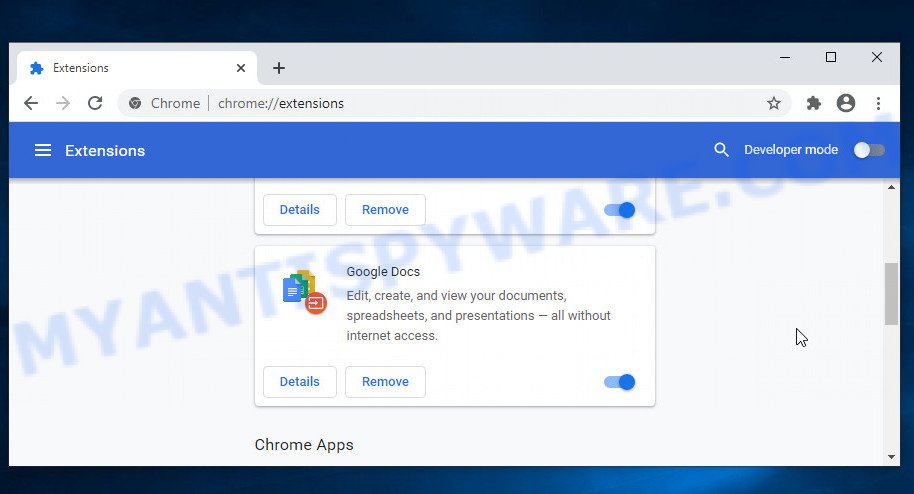
After you uninstall this extension, it is recommended to reset your browser settings. This will restore the settings changed by malware. It will also clear cookies, content and site data, temporary and cached data. However, your saved passwords and bookmarks will not be changed, deleted or cleared.
Open the Google Chrome menu once again. Further, click the option called “Settings”.

The web-browser will show the settings screen. Another method to display the Chrome’s settings – type chrome://settings in the internet browser adress bar and press Enter
Scroll down to the bottom of the page and click the “Advanced” link. Now scroll down until the “Reset” section is visible, as on the image below and press the “Reset settings to their original defaults” button.

The Chrome will open the confirmation dialog box as displayed in the following example.

You need to confirm your action, press the “Reset” button. The web browser will start the process of cleaning. Once it is complete, the internet browser’s settings including default search engine, home page and new tab page back to the values which have been when the Google Chrome was first installed on your computer.
Automatic Removal of Google Docs 1.0 adware
The easiest method to remove Google Docs 1.0 virus is to use an antimalware program capable of detecting adware. We suggest MalwareBytes Anti-Malware or another free malicious software remover that listed below. It has excellent detection rate when it comes to adware, browser hijackers and other PUPs.
Use MalwareBytes to remove Google Docs 1.0 adware
We suggest using MalwareBytes AntiMalware which will completely clean your computer of adware. This free utility is an advanced malware removal program developed by (c) Malwarebytes Lab. This program uses the world’s most popular anti-malware technology. It can help you get rid of unwanted ads from your web browsers, remove PUPs, malware, browser hijackers, toolbars, ransomware and other security threats from your computer for free.

MalwareBytes can be downloaded from the following link. Save it on your Microsoft Windows desktop.
327736 downloads
Author: Malwarebytes
Category: Security tools
Update: April 15, 2020
After the downloading process is done, run it and follow the prompts. Once installed, the MalwareBytes AntiMalware will try to update itself and when this procedure is done, click the “Scan” button to perform a system scan with this utility for the Google Docs 1.0 adware. This procedure can take some time, so please be patient. During the scan MalwareBytes Anti-Malware will find threats present on your computer. In order to remove all threats, simply click “Quarantine” button.
MalwareBytes AntiMalware is a free malware remover that you can use to remove all detected folders, files, services, registry entries and so on. To learn more about this malware removal utility, we recommend you to read and follow the instructions or the video guide below.
Remove Google Docs 1.0 with Zemana Anti-Malware
Zemana Anti-Malware is a program that is used to remove malware, adware, browser hijackers, and potentially unwanted software. The program is one of the most effective anti-malware tools. It helps in malware removal and protects against all other types of security threats. One of the biggest benefits of using Zemana is that it is easy to use and free. In addition, it constantly updates its database of virus and malware signatures. Let’s see how to install and scan your personal computer with Zemana to remove Google Docs 1.0 adware from your PC.
Now you can install and use Zemana to delete adware from your web-browser by following the steps below:
Visit the page linked below to download Zemana installer named Zemana.AntiMalware.Setup on your PC. Save it directly to your Windows Desktop.
165512 downloads
Author: Zemana Ltd
Category: Security tools
Update: July 16, 2019
Start the setup file after it has been downloaded successfully and then follow the prompts to setup this utility on your PC.

During installation you can change some settings, but we suggest you don’t make any changes to default settings.
When installation is finished, this malicious software removal tool will automatically start and update itself. You will see its main window as shown in the figure below.

Now click the “Scan” button for scanning your PC for the Google Docs 1.0 adware. This task can take some time, so please be patient. During the scan Zemana Anti-Malware will look for threats exist on your computer.

When Zemana AntiMalware has completed scanning, you can check all security threats detected on your personal computer. Make sure all threats have ‘checkmark’ and click “Next” button.

Zemana will move the selected threats to the Quarantine. When disinfection is done, you can be prompted to restart your PC to make the change take effect.
Use HitmanPro to uninstall Google Docs 1.0 adware
Hitman Pro is a free removal tool that can scan your computer for a wide range of security threats such as malicious software, adware, potentially unwanted programs as well as Google Docs 1.0. It will perform a deep scan of your personal computer including hard drives and Windows registry. Once a malicious program is detected, it will help you to remove this security threat from your personal computer by a simple click.
Hitman Pro can be downloaded from the following link. Save it on your Desktop.
When the downloading process is finished, open the file location. You will see an icon like below.

Double click the Hitman Pro desktop icon. After the tool is started, you will see a screen as shown below.

Further, click “Next” button . Hitman Pro program will scan through the whole computer for the Google Docs 1.0 adware. When HitmanPro completes the scan, the results are displayed in the scan report as shown in the figure below.

When you are ready, click “Next” button. It will display a prompt, click the “Activate free license” button.
How to stay safe online
We recommend installing an ad blocking program. An ad blocking tool like AdGuard is a program that basically removes ads from the Internet and blocks access to malicious and scam pages. What’s more, security experts say that using ad-blocking apps is essential to staying safe when browsing the internet.
- Download AdGuard from the following link.
Adguard download
27037 downloads
Version: 6.4
Author: © Adguard
Category: Security tools
Update: November 15, 2018
- Once downloading is finished, launch the downloaded file. You will see the “Setup Wizard” program window. Follow the prompts.
- When the install is finished, press “Skip” to close the installation program and use the default settings, or click “Get Started” to see an quick tutorial which will help you get to know AdGuard better.
- In most cases, the default settings are enough and you do not need to change anything. Each time, when you run your PC, AdGuard will run automatically and stop unwanted ads, block malicious and scam websites. For an overview of all the features of the program, or to change its settings you can simply double-click on the icon named AdGuard, that is located on your desktop.
Finish words
Once you have removed the Google Docs 1.0 adware using the few simple steps, Google Chrome will no longer display any unwanted ads. Unfortunately, if the few simple steps does not help you, then you have caught a new adware, and then the best way – ask for help here.