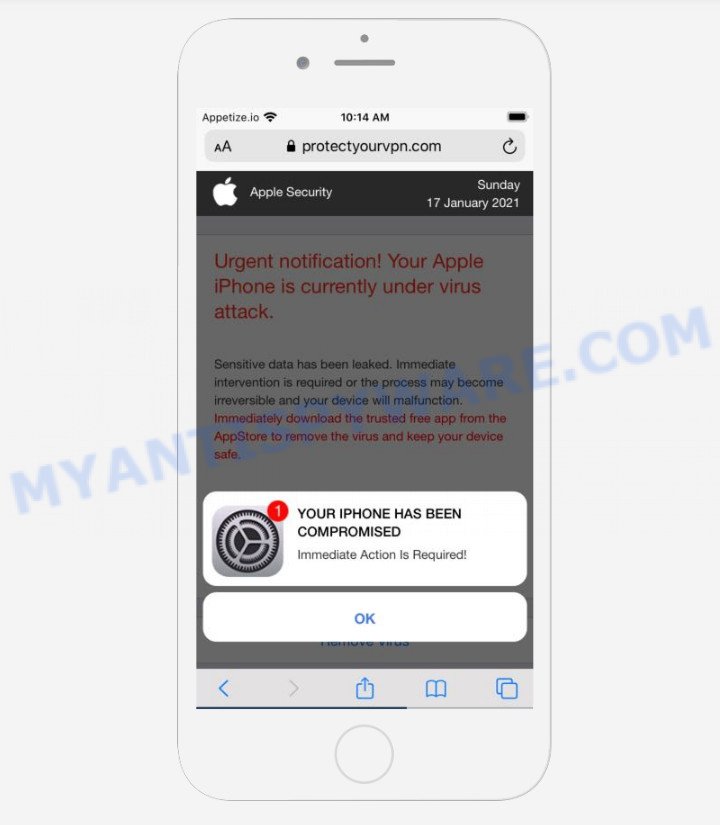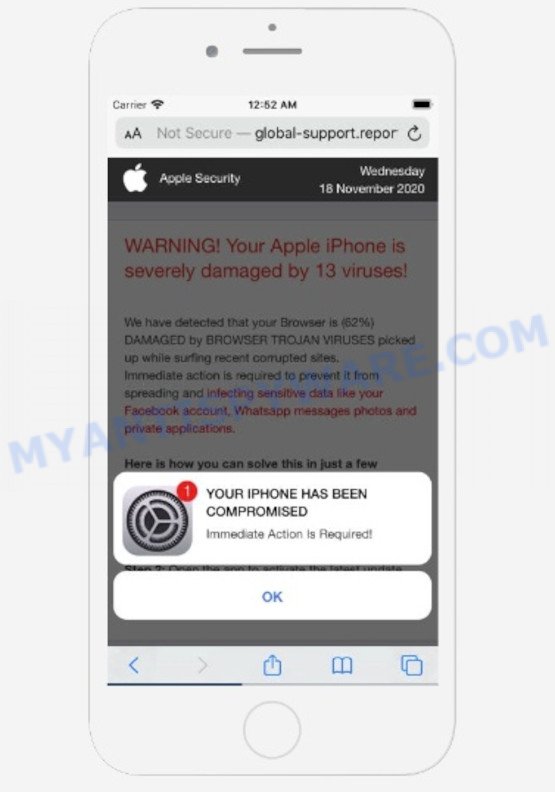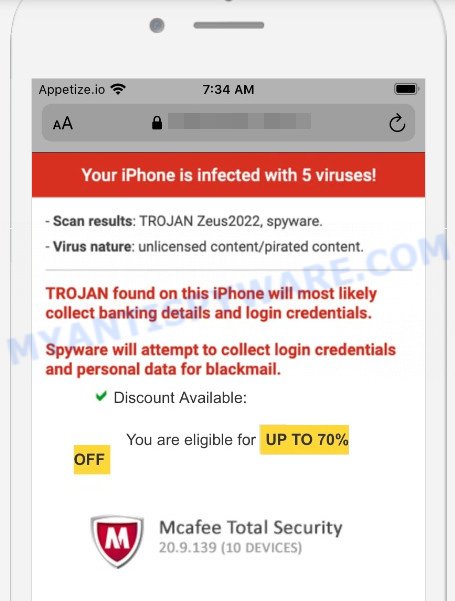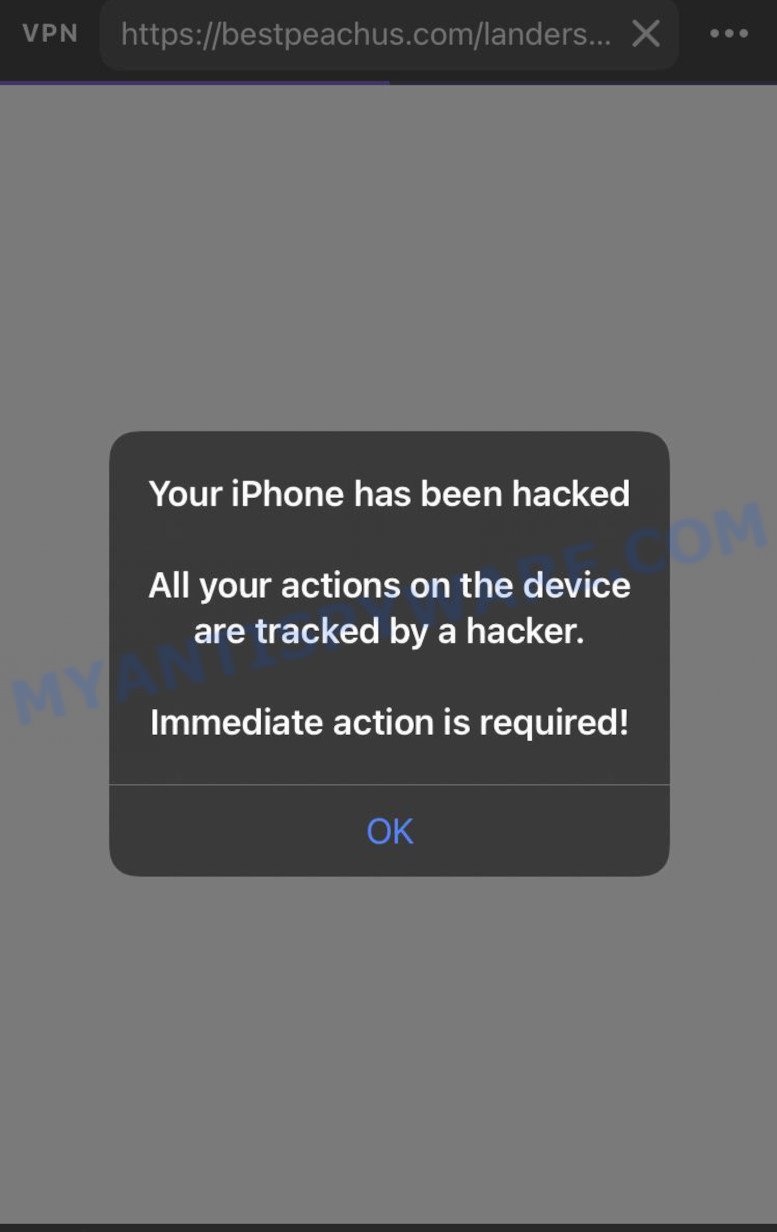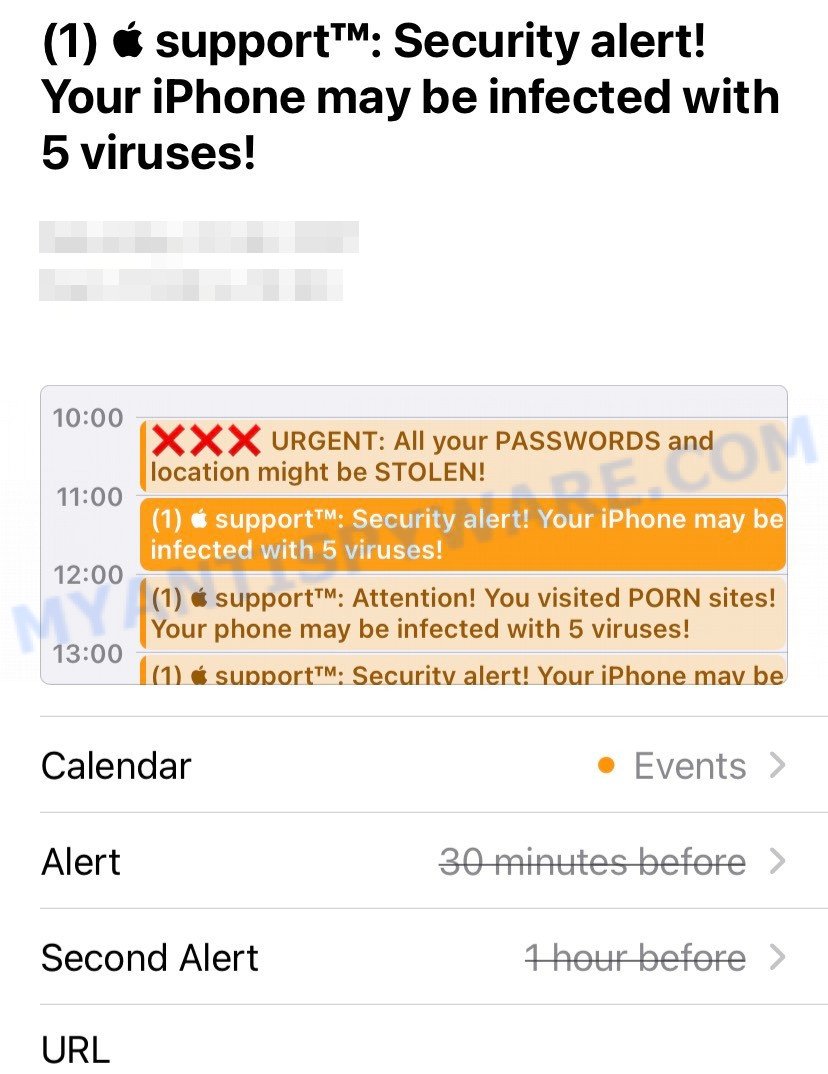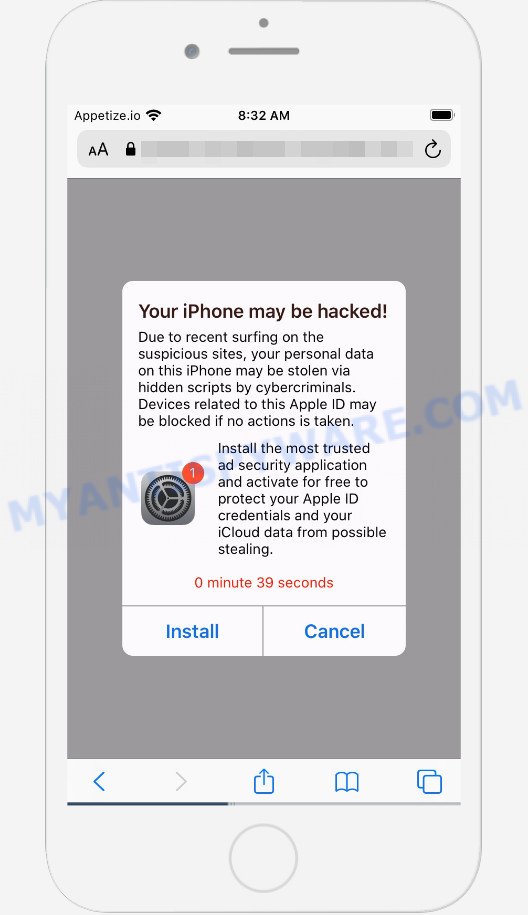What is Connectionprotect.com?
Connectionprotect.com is a site involved in the VPN Recommended scam. The scam uses social engineering techniques to trick users into believing that VPN is necessary for further use of the device. Scammers use threatening messages to lure the users into installing or purchasing fake optimizers and rogue security apps. It is important to emphasize that this scam is in no way associated with Apple and has nothing to do with it.
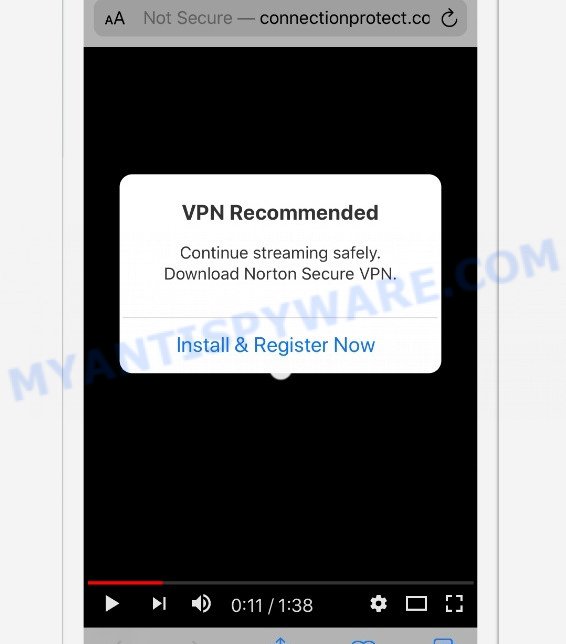
Connectionprotect.com pop-ups are a scam
QUICK LINKS
Connectionprotect.com Scam in detail
When visitors land on Connectionprotect.com, it displays a fake system pop-up informing that VPN is recommended to watch streaming video safely and prompting to click “Install & Register Now”. Clicking on the button closes this pop-up and redirect the browser to a legitimate NortonLifeLock page that offers to install/purchase Norton Secure VPN.
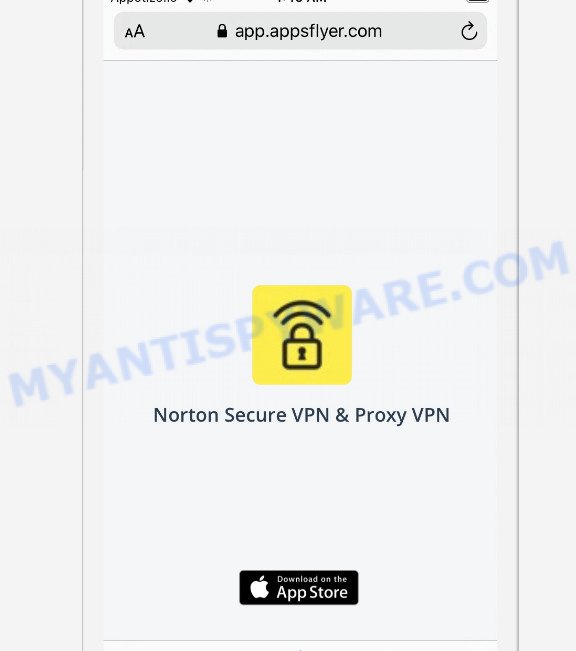
The scam can promote legitimate software, but is more often used to distribute potentially unwanted applications (PUAs). Although these apps look harmless, they often have malicious capabilities. Such applications can forcibly redirect users to deceptive sites, display unwanted ads, change browser settings to promote fake search engines, collect user personal data (including logins and passwords, browser history) and so on.
To summarize, the Connectionprotect.com site is SCAM! It can lead to malware infection, loss of data, financial losses, theft of personal information and other serious problems.
Threat Summary
| Name | Connectionprotect.com |
| Type | scam, fake alerts, phishing |
| Fake Claims | VPN is necessary for further use of the device |
| Promoted software | “Norton Secure VPN” |
| Symptoms |
|
| Distribution methods | adware apps, scam pop-ups, misspelled domains, search engine poisoning techniques |
| Removal | Connectionprotect.com removal guide |
Scam Examples
The Connectionprotect.com scam isn’t the only one on the Internet that aims to trick users into installing untrusted and malicious apps. We have already reported such scams many times: Your iPhone Has Been Hacked, Your connection might not be secure, YOUR IPHONE HAS BEEN COMPROMISED, Iphone Calendar Virus/Spam, SYSTEM NOTIFICATION scam.
- The “YOUR IPHONE HAS BEEN COMPROMISED” message is a SCAM
- Your Apple iPhone is severely damaged Scam
- McAfee – Your iPhone is infected with 5 viruses pop-ups are a scam
- Your iPhone Has Been Hacked pop-up is a scam
- Iphone Calendar Virus has been observed to promote Ro4.biz
- Your iPhone may be hacked is a SCAM Message
How to protect against the Connectionprotect.com scam
To avoid becoming a victim of scammers, it is important to always keep in mind:
- There are no sites that can detect security threats.
- Never install software promoted by scam sites, as it can be useless, and besides, it can be dangerous for you and your device.
- Close the Connectionprotect.com scam as soon as it appears on your device screen. Scammers can prevent you from closing it in various ways. In such cases, close your browser using the App Switcher (Open the App Switcher, Tap and hold on the web-browser until the red circles with a minus sign appears. Tap the minus sign on it to Force Quit the web-browser). If the next time you launch the browser, it prompts you to restore the previous session, abandon it, otherwise this scam will reopen on your screen.
Where the Connectionprotect.com pop-ups comes from
If your browser redirects to the Connectionprotect.com scam regularly, then it is possible that Adware or PUAs are installed on your iPhone. Adware is a term that originates from ‘ad supported’ software. In many cases, ‘adware software’ is considered by many to be synonymous with ‘malicious software’. Its purpose is to earn money for its author by displaying unwanted advertisements to a user while the user is browsing the World Wide Web.
Adware software spreads bundled with various malicious downloads, fake updates and free applications. This means that you need to be very careful when installing apps downloaded from the Internet, even from App Store. Be sure to read the Terms of Use and the Software license, select only the Manual, Advanced or Custom install mode, switch off all bundled modules and apps are offered to install.
If the Connectionprotect.com scam keeps popping up on the device screen and, after closing it, it appears again and again, then try the following simple steps to solve the problem: turn on pop-up blocker; turn on fraudulent website warnings; delete web browsing data. Below we will demonstrate how to do this.
Open the Apple device settings, then scroll down the list of settings to Safari, tap on it.
In the list of settings, find switches “Block Pop-ups” and “Fraudulent Website Warning”, check if they are enabled. If any of the switches are off, then it must be turned on. Having done this, scroll down the settings and tap “Advanced”.
On the Advanced settings screen, tap “Website Data”, scroll down the list of web-domains and tap “Remove All Website Data”.
How to remove Connectionprotect.com pop-ups (Adware removal guide)
If you have consistent pop-ups or unwanted advertisements, slow/freezing MAC issues, you are in need of adware software removal assistance. The steps below will guide you forward to get Connectionprotect.com pop up scam removed and will help you get your machine operating at peak capacity again.
To remove Connectionprotect.com, complete the steps below:
- Remove unwanted profiles on Mac device
- Check the list of installed programs
- Remove Connectionprotect.com related files and folders
- Scan your Mac with MalwareBytes
- Remove Connectionprotect.com from Safari, Chrome, Firefox
- How to stop Connectionprotect.com pop ups
Remove unwanted profiles on Mac device
Adware can make changes to the Mac system such as malicious changes to browser settings, and the addition of malicious system profiles. You need to check the system preferences, find and remove malicious profiles and ensure your settings are as you expect.
Click the System Preferences icon ( ![]() ) in the Dock, or choose Apple menu (
) in the Dock, or choose Apple menu ( ![]() ) > System Preferences.
) > System Preferences.

In System Preferences, click Profiles, then select a profile related to Connectionprotect.com.

Click the minus button ( – ) located at the bottom-left of the Profiles screen to remove the profile.
Note: if you do not see Profiles in the System Preferences, that means there are no profiles installed on your Mac, which is normal.
Check the list of installed programs
One of the first things to attempt for removal of adware is to check your Mac device installed programs screen and look for unwanted and questionable applications. If there are any apps you do not recognize or are no longer using, you should uninstall them. If that doesn’t work, then you may need to run malware removal tool such as MalwareBytes AntiMalware.
Open Finder and click “Applications” as shown in the figure below.

You will see a list of apps installed on your MAC. We recommend to pay maximum attention to the program you installed last. Most likely, it is the adware that causes Connectionprotect.com scam in your web-browser. If you are in doubt, you can always check the program by doing a search for her name in Google, Yahoo or Bing.

After the application which you need to delete is found, simply right click on its name, and choose “Move to Trash”.
Don’t forget, choose Finder, then “Empty Trash”.
Remove Connectionprotect.com related files and folders
Now you need to try to find Connectionprotect.com related files and folders, and then delete them manually. You need to look for these files in certain directories. To quickly open them, we recommend using the “Go to Folder…” command.
Click on the Finder icon. From the menu bar, select Go and click “Go to Folder…”. As a result, a small window opens that allows you to quickly open a specific directory.

Check for Adware generated files in the /Library/LaunchAgents folder

In the “Go to Folder…” window, type the following text and press Go:
/Library/LaunchAgents

This will open the contents of the “/Library/LaunchAgents” folder. Look carefully at it and pay special attention to recently created files, as well as files that have a suspicious name. Move all suspicious files to the Trash. A few examples of files: installapp.plist, com.machelper.plist, search.plist, macsearch.plist and . Most often, PUPs, adware software and browser hijackers create several files with similar names.
Check for Adware generated files in the /Library/Application Support folder

In the “Go to Folder…” window, type the following text and press Go:
/Library/Application Support

This will open the contents of the “Application Support” folder. Look carefully at its contents, pay special attention to recently added/changed folder. Move all suspicious folders to the Trash.
Check for Adware generated files in the “~/Library/LaunchAgents” folder

In the “Go to Folder…” window, type the following text and press Go:
~/Library/LaunchAgents

Proceed in the same way as with the “/Library/LaunchAgents” and “/Library/Application Support” folders. Look for suspicious and recently added files. Move all suspicious files to the Trash.
Check for Adware generated files in the /Library/LaunchDaemons folder
In the “Go to Folder…” window, type the following text and press Go:
/Library/LaunchDaemons

Carefully browse the entire list of files and pay special attention to recently created files, as well as files that have a suspicious name. Move all suspicious files to the Trash. A few examples of files to be deleted: com.macsearch.plist, com.search.plist, com.installapp.plist and com.machelper.plist. In most cases, browser hijackers, potentially unwanted programs and adware software create several files with similar names.
Scan your Mac with MalwareBytes
We recommend using MalwareBytes Anti-Malware to scan the Apple computer for adware, browser hijackers and potentially unwanted programs. This free utility is an advanced malware removal program designed by (c) Malwarebytes lab. This program uses the world’s most popular anti malware technology. It is able to help you remove browser hijackers and other security threats from your Apple computer for free.
MalwareBytes can be downloaded from the following link. Save it on your Microsoft Windows desktop.
21024 downloads
Author: Malwarebytes
Category: Security tools
Update: September 10, 2020
When the download is done, close all windows on your MAC. Further, open the saved file. Follow the prompts.
The MalwareBytes Anti-Malware will automatically start and you can see its main window as shown on the screen below.

Next, click the “Scan Now” button to perform a system scan with this utility for the adware software that causes Connectionprotect.com pop up scam in your browser. A system scan can take anywhere from 5 to 30 minutes, depending on your Apple Mac.

Once the scan is done, it will open the Scan Results. Review the results once the utility has done the system scan. If you think an entry should not be quarantined, then uncheck it. Otherwise, simply press the “Quarantine” button.

The MalwareBytes AntiMalware will move the selected threats to the Quarantine.
Remove Connectionprotect.com from Safari, Chrome, Firefox
If you are still seeing Connectionprotect.com pop ups that won’t go away, you might have harmful extensions installed on your internet browser. Check your web-browser for unwanted extensions using the steps below.
You can also try to remove Connectionprotect.com pop-ups by reset Chrome settings. |
If you are still experiencing issues with Connectionprotect.com scam removal, you need to reset Mozilla Firefox browser. |
|
How to stop Connectionprotect.com pop ups
It is important to run ad-blocker programs such as AdGuard to protect your MAC system from harmful web pages. Most security experts says that it is okay to stop advertisements. You should do so just to stay safe! And, of course, the AdGuard can to stop Connectionprotect.com pop-ups and block other scam web-pages.

Visit the following page to download AdGuard. Save it on your Windows desktop.
3782 downloads
Author: © Adguard
Category: Security tools
Update: January 17, 2018
Once the downloading process is done, run the downloaded file. The “Setup Wizard” window will show up on the computer screen.
Follow the prompts. AdGuard will then be installed. A window will show up asking you to confirm that you want to see a quick guide. Click “Skip” button to close the window and use the default settings, or click “Get Started” to see an quick tutorial that will allow you get to know AdGuard better.
Each time, when you start your MAC, AdGuard will start automatically and stop unwanted pop-up ads, block Connectionprotect.com, as well as other harmful or misleading web sites.
To sum up
We hope this article helped you learn more about the Connectionprotect.com Scam and avoid the scammers. If you have questions or additional information for our readers, please leave a comment.