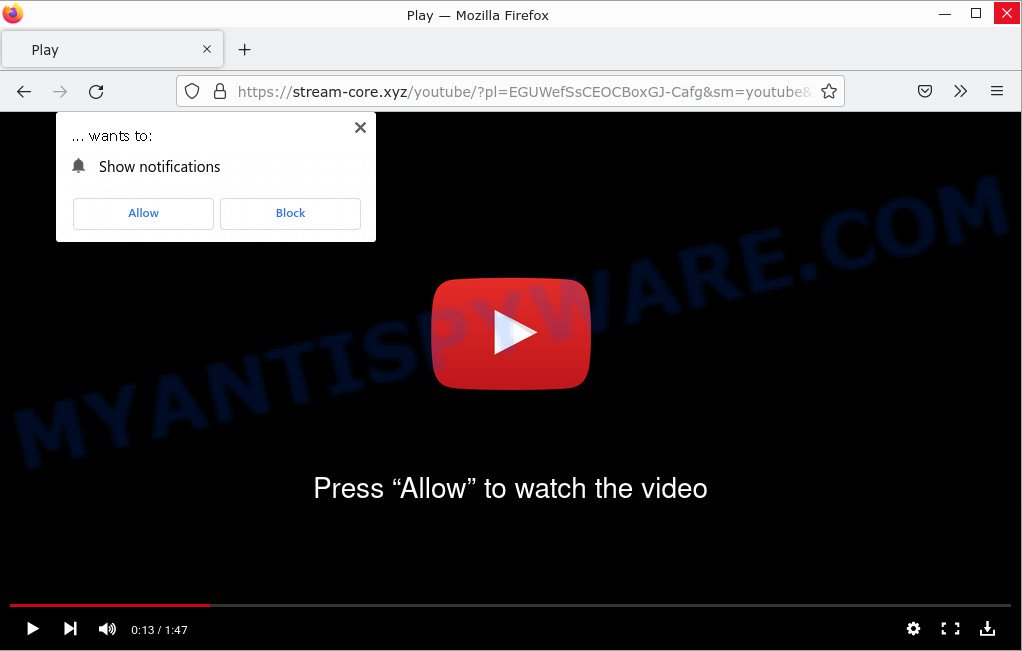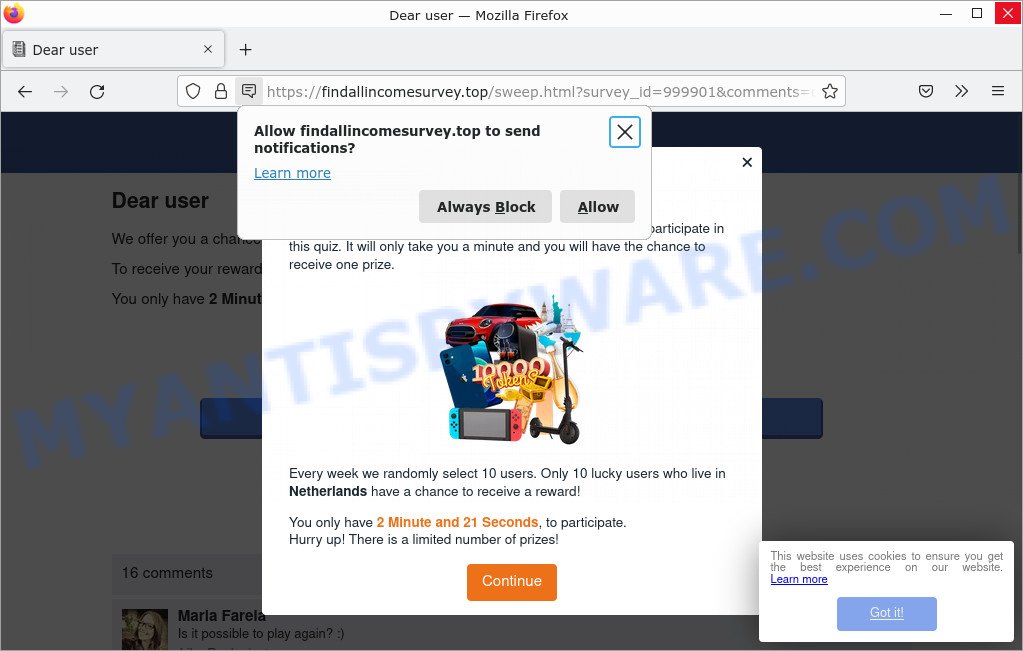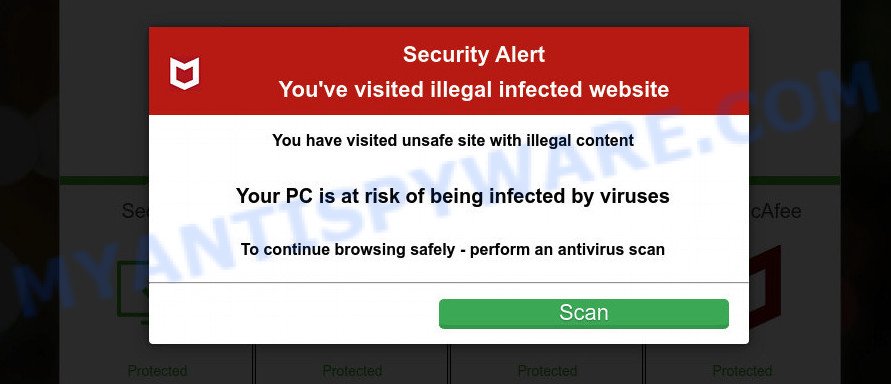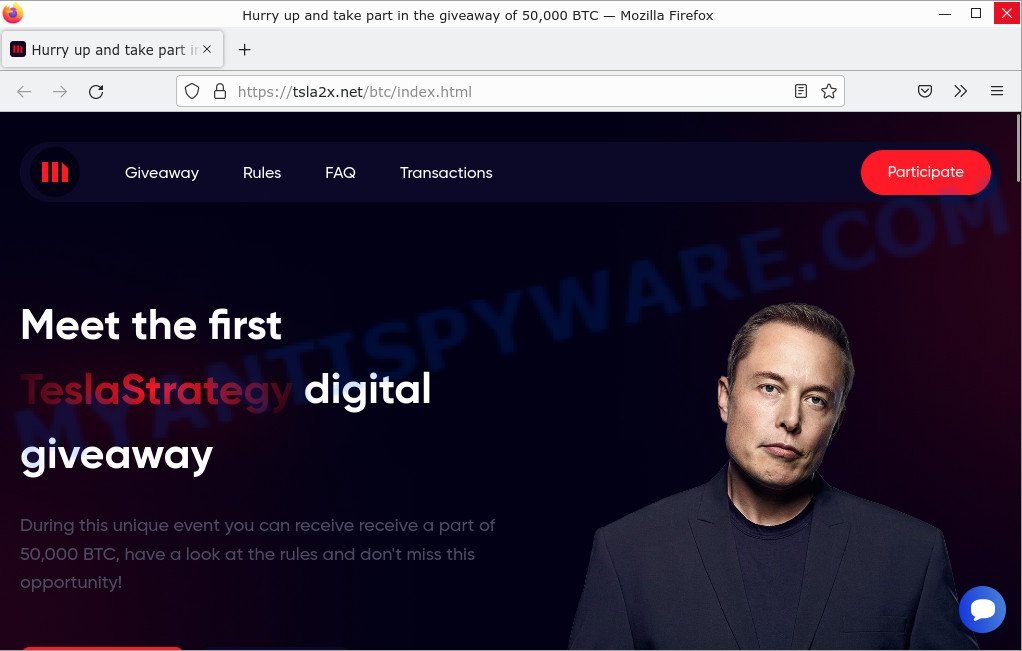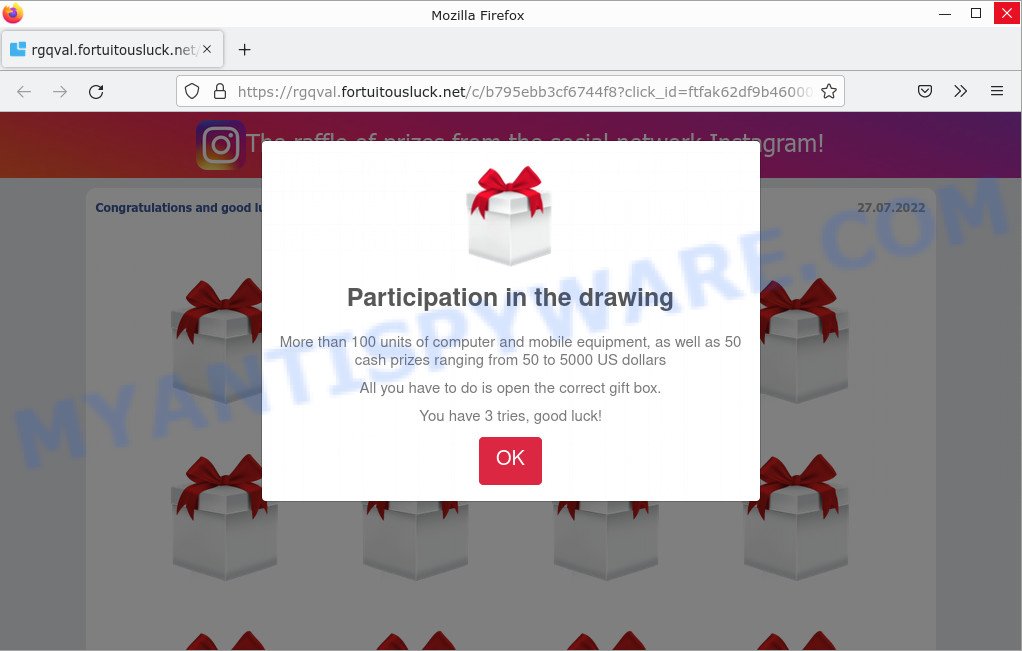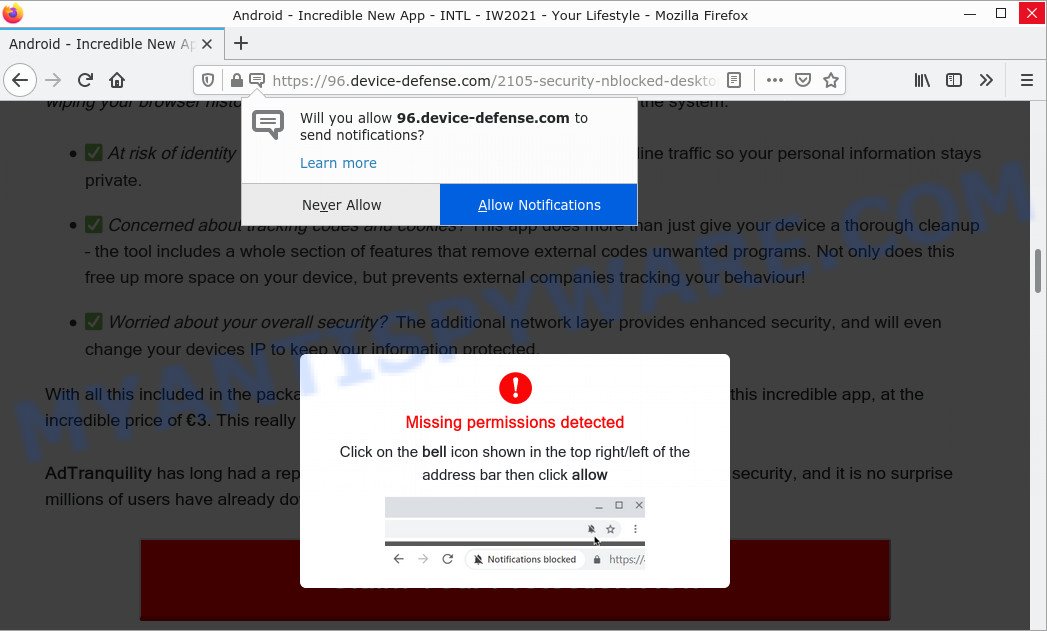What is Win SAMSUNG GALAXY S22?
Win SAMSUNG GALAXY S22 pop-ups are a phishing SCAM that uses social engineering methods to trick unsuspecting victims into providing sensitive personal information. Scammers promise free samples or exclusive rewards, which requires filling out an online form or answering a few simple questions. This scam is used to steal valuable personal and financial information from users. Win SAMSUNG GALAXY S22 and similar scams should be ignored as their promises are fake.
Users can stumble onto Win SAMSUNG GALAXY S22 just by entering a misspelled web address. In addition, they can be redirected to this scam by malvertising (malicious advertisements), Adware and potentially unwanted programs (PUPs).
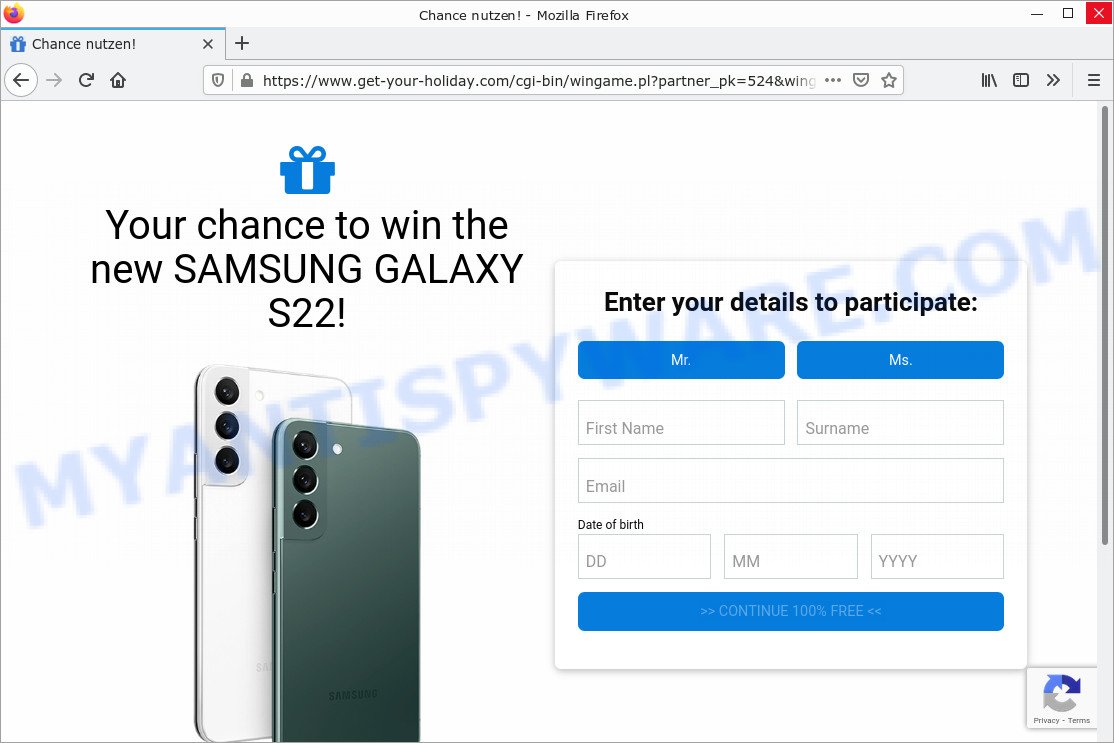
Win SAMSUNG GALAXY S22 pop-ups are a SCAM
QUICK LINKS
The Win SAMSUNG GALAXY S22 Scam in detail
The scam states that users have a chance to win a prize. To participate, users must provide the following information: gender/sex, name, surname, email address, date of birth, address, and telephone number. Perhaps the purpose of this scam is not only to collect visitor emails, but also to obtain other personal information and credit card details. This information can be used to make fraudulent purchases and unauthorized transfers, sold to criminals on the dark web, or other malicious purposes. Moreover, the criminals behind this scam can use stolen email addresses and phone numbers to send spam and malspam (spam emails containing malware or links to malware).
Text presented in the scam:
Your chance to win the new SAMSUNG GALAXY S22!
Enter your details to participate:
Mr. Ms.
First Name
Surname
Date of birth>> CONTINUE 100% FREE <<
The Win SAMSUNG GALAXY S22 Scam may change its content based on the user’s IP address. That is, users in different countries may see different content, depending on their GEO location. In some cases, scammers simply redirect users to other malicious or scam sites.
To summarize, “Win SAMSUNG GALAXY S22” is a SCAM! The scan can lead to loss of data, financial losses, theft of personal information and other serious problems.
Threat Summary
| Name | Win SAMSUNG GALAXY S22 |
| Type | phishing, scam |
| Fake claims | Enter your personal details for a chance to win a prize |
| Symptoms |
|
| Removal | Win SAMSUNG GALAXY S22 removal guide |
Scam examples
There are many phishing scams; Congratulations Dear Amazon Customer, Chrome search contest 2022, You’ve made the 5-billionth search, CONGRATULATIONS, YOU ARE THE VISITOR NO. 1.000.000, 2021 Annual Visitor Survey are the last ones we reported on.
- Stream-core.xyz pop-ups are a scam
- Findallincomesurvey.top pop-ups are a survey scam
- Personal-scan.com pop-ups are is a scam
- TeslaStrategy Giveaway is a SCAM
- “The raffle of prizes from the social network Instagram” pop-ups are a SCAM
- Device-defense.com site is a scam
Where did Scam pop-ups come from?
As mentioned above, Adware can redirect users to “Win SAMSUNG GALAXY S22”. Adware is a form of malicious software. It not as dangerous as such as a Trojan horse or Ransomware, but its presence can bring various pop-ups and/or unwanted ads. Actually adware creators are associated with some merchants and by displaying ads to users they make profit for themselves. These ads not only bother your browsing experience but also redirect you to shady websites.
Most of unwanted advertisements and pop-ups come from browser toolbars and/or addons, BHOs (browser helper objects) and third-party apps. In many cases, these items claim itself as programs which improve your experience on the World Wide Web by providing a fast and interactive startpage or a search provider that does not track you. Remember, how to avoid unwanted software. Be cautious, run only reputable programs which download from reputable sources. NEVER install any unknown and questionable applications.
How to protect against the Win SAMSUNG GALAXY S22 Scam
To avoid becoming a victim of scammers, it is important to always keep in mind:
- No one has ever received prizes promised by scam sites.
- Never trust scam sites, don’t click links and buttons they contain, it can be dangerous for you and your computer.
- Close the scam as soon as it appears on your computer screen. Scammers can prevent you from closing it in various ways. In such cases, close your browser using Task Manager or restart your computer. If the next time you launch the browser, it prompts you to restore the previous session, abandon it, otherwise this scam will reopen on your screen.
- Use an ad blocker when browsing the internet. It can block known scam sites and protect you from scammers.
How to remove Win SAMSUNG GALAXY S22 pop ups from Chrome, Firefox, IE, Edge
In order to remove Win SAMSUNG GALAXY S22 pop-up advertisements from the MS Edge, IE, Chrome and Mozilla Firefox, you need to reset the web-browser settings. Additionally, you should look up for other suspicious entries, such as files, programs, web-browser addons and shortcuts. However, if you want to remove Win SAMSUNG GALAXY S22 pop-ups easily, you should run reputable antimalware utility and let it do the job for you.
To remove Win SAMSUNG GALAXY S22 pop ups, execute the steps below:
- Uninstall recently added apps
- Remove Win SAMSUNG GALAXY S22 ads from Chrome
- Remove Win SAMSUNG GALAXY S22 from Mozilla Firefox
- Remove Win SAMSUNG GALAXY S22 pop ups from Internet Explorer
- Automatic Removal of Win SAMSUNG GALAXY S22 ads
- Stop Win SAMSUNG GALAXY S22 ads
How to get rid of Win SAMSUNG GALAXY S22 popups without any software
The step by step guide developed by our team will allow you to manually get rid of Win SAMSUNG GALAXY S22 pop-ups from your browser. If you have little experience in using computers, we suggest you use the free utilities listed below.
Uninstall recently added apps
First, go to the Windows Control Panel and uninstall questionable programs, any programs you don’t remember installing. It is important to pay the most attention to the programs you have installed just before Win SAMSUNG GALAXY S22 pop-ups appear in your browser. If you don’t know what a program does, search the World Wide Web for an answer.
|
|
|
|
Remove Win SAMSUNG GALAXY S22 ads from Chrome
If you are still having trouble removing the rogue pop-ups, then you need to reset your Google Chrome browser to its default values. This step only needs to be done if the adware has not been removed in the previous steps.
First launch the Google Chrome. Next, press the button in the form of three horizontal dots (![]() ).
).
It will show the Chrome menu. Choose More Tools, then click Extensions. Carefully browse through the list of installed extensions. If the list has the plugin signed with “Installed by enterprise policy” or “Installed by your administrator”, then complete the following guide: Remove Google Chrome extensions installed by enterprise policy.
Open the Google Chrome menu once again. Further, click the option named “Settings”.

The web-browser will display the settings screen. Another method to open the Chrome’s settings – type chrome://settings in the web browser adress bar and press Enter
Scroll down to the bottom of the page and click the “Advanced” link. Now scroll down until the “Reset” section is visible, as shown in the figure below and click the “Reset settings to their original defaults” button.

The Chrome will show the confirmation prompt as shown on the screen below.

You need to confirm your action, press the “Reset” button. The web-browser will launch the procedure of cleaning. Once it is finished, the browser settings including startpage, newtab and default search provider back to the values that have been when Chrome was first installed on your PC.
Remove Win SAMSUNG GALAXY S22 from Mozilla Firefox
Resetting Firefox Browser will reset all settings to their original state and remove Win SAMSUNG GALAXY S22 pop-up ads, disable malicious add-ons and extensions. However, your saved passwords and bookmarks will not be changed or deleted.
Click the Menu button (looks like three horizontal lines), and press the blue Help icon located at the bottom of the drop down menu such as the one below.

A small menu will appear, press the “Troubleshooting Information”. On this page, click “Refresh Firefox” button as shown in the figure below.

Follow the onscreen procedure to revert back your Mozilla Firefox browser settings to their original settings.
Remove Win SAMSUNG GALAXY S22 pop ups from Internet Explorer
The IE reset is great if your web browser is hijacked or you have unwanted add-ons or toolbars on your browser that installed by malicious software.
First, open the IE, click ![]() ) button. Next, press “Internet Options” as on the image below.
) button. Next, press “Internet Options” as on the image below.

In the “Internet Options” screen select the Advanced tab. Next, click Reset button. The IE will open the Reset Internet Explorer settings prompt. Select the “Delete personal settings” check box and press Reset button.

You will now need to restart your computer for the changes to take effect. It will get rid of adware which causes pop ups, disable malicious and ad-supported web browser’s extensions and restore the Microsoft Internet Explorer’s settings such as startpage, new tab and default search provider to default state.
Automatic Removal of Win SAMSUNG GALAXY S22 ads
It is not always enough to follow the steps described above to completely remove the adware. Some files associated with adware may remain on your computer and they may restore the adware even after you get rid of it. For this reason, we recommend running free anti-malware utilities such as Zemana, MalwareBytes Anti-Malware, and HitmanPro. Any of these programs can detect and remove adware responsible for Win SAMSUNG GALAXY S22 pop-ups.
How to remove Win SAMSUNG GALAXY S22 with MalwareBytes Anti-Malware
You can automatically remove Win SAMSUNG GALAXY S22 pop-ups with MalwareBytes Anti-Malware. We recommend this free malware removal tool because it can easily remove hijackers, adware, potentially unwanted applications and toolbars with all their components like files, folders and registry entries.

- MalwareBytes can be downloaded from the following link. Save it on your Microsoft Windows desktop or in any other place.
Malwarebytes Anti-malware
327273 downloads
Author: Malwarebytes
Category: Security tools
Update: April 15, 2020
- When the download is finished, close all software and windows on your computer. Open a folder in which you saved it. Double-click on the icon that’s named MBsetup.
- Select “Personal computer” option and click Install button. Follow the prompts.
- Once installation is done, press the “Scan” button to detect adware that causes the scam pop-ups. A system scan can take anywhere from 5 to 30 minutes, depending on your computer.
- Once MalwareBytes Anti-Malware completes the scan, it will prepare a list of unwanted software. Make sure all items have ‘checkmark’ and click “Quarantine”. After finished, you can be prompted to restart your computer.
The following video offers a step-by-step guidance on how to remove browser hijackers, adware and other malicious software with MalwareBytes.
Delete Win SAMSUNG GALAXY S22 popups with Zemana AntiMalware
Zemana Anti-Malware is one of the best in its class, it can scan and remove many different security threats including adware, hijackers, spyware and Trojans masquerading as legitimate computer applications. Zemana also includes another tool called FRST, a useful program for manually removing files and parts of the Windows registry created by malware.
Click the link below to download Zemana Anti-Malware. Save it to your Desktop.
165044 downloads
Author: Zemana Ltd
Category: Security tools
Update: July 16, 2019
After downloading is finished, start it and follow the prompts. Once installed, Zemana Anti-Malware will try to update itself and when this procedure is done, click the “Scan” button to begin scanning your PC for the adware related to the Win SAMSUNG GALAXY S22 advertisements.

A system scan can take anywhere from 5 to 30 minutes, depending on your computer. When a threat is found, the number of the security threats will change accordingly. Review the report and then press “Next” button.

Delete Win SAMSUNG GALAXY S22 pop up ads and malicious extensions with HitmanPro
HitmanPro is a portable application that does not require installation to detect and remove adware responsible for Win SAMSUNG GALAXY S22 pop-up ads. The application itself is small (only a few MB). Hitman Pro does not require any drivers or special dlls. It’s probably easier to use than any alternative malware removal tool you’ve ever tried. Hitman Pro runs on 64- and 32-bit versions of Microsoft Windows 11, 10, 8, 7, and XP. This proves that the uninstaller can be just as useful as well-known anti-virus programs.

- Visit the page linked below to download the latest version of HitmanPro for Microsoft Windows. Save it on your Desktop.
- Once the download is complete, double click the HitmanPro icon. Once this utility is opened, press “Next” button to perform a system scan with this utility for the adware that causes Win SAMSUNG GALAXY S22 ads in your browser. While Hitman Pro is scanning, you can see number of objects it has identified either as being malware.
- Once the scan get completed, a list of malware found is produced. Review the results once the utility has complete the system scan. If you think an entry should not be quarantined, then uncheck it. Otherwise, simply click “Next” button. Now click the “Activate free license” button to begin the free 30 days trial to get rid of all malware found.
Stop Win SAMSUNG GALAXY S22 ads
Simply put, you need to use an ad blocking tool (like AdGuard). It will block and protect you from scam pages like Win SAMSUNG GALAXY S22, malicious ads and pop-ups. To do this, the ad blocker program uses a list of filters. Each filter is a rule that describes a malicious website, ad content, banner, and more. The ad blocker automatically uses these filters based on the websites you visit.
First, visit the page linked below, then click the ‘Download’ button in order to download the latest version of AdGuard.
26902 downloads
Version: 6.4
Author: © Adguard
Category: Security tools
Update: November 15, 2018
When downloading is done, launch the downloaded file. You will see the “Setup Wizard” screen as displayed on the image below.

Follow the prompts. When the setup is complete, you will see a window as on the image below.

You can click “Skip” to close the setup application and use the default settings, or click “Get Started” button to see an quick tutorial which will help you get to know AdGuard better.
In most cases, the default settings are enough and you don’t need to change anything. Each time, when you start your computer, AdGuard will run automatically and stop unwanted advertisements, block Win SAMSUNG GALAXY S22, as well as other harmful or misleading web-sites. For an overview of all the features of the program, or to change its settings you can simply double-click on the AdGuard icon, which can be found on your desktop.
Finish words
We hope this article helped you learn more about the Win SAMSUNG GALAXY S22 Scam and avoid the scammers’ tricks. If you have questions or additional information for our readers, please leave a comment.
If you are still having problems while trying to get rid of scam pop-ups from your web-browser, then ask for help here.