What is RidgeWorld
RidgeWorld is an adware application that targets Apple computers. Adware is a form of malicious software designed to inject advertisements into your internet surfing or even your desktop. Adware can change your home page, search engine, search results, or even add toolbars to your web browser. RidgeWorld runs in the background while you are browsing the web and can slow down your Mac and affect its performance.
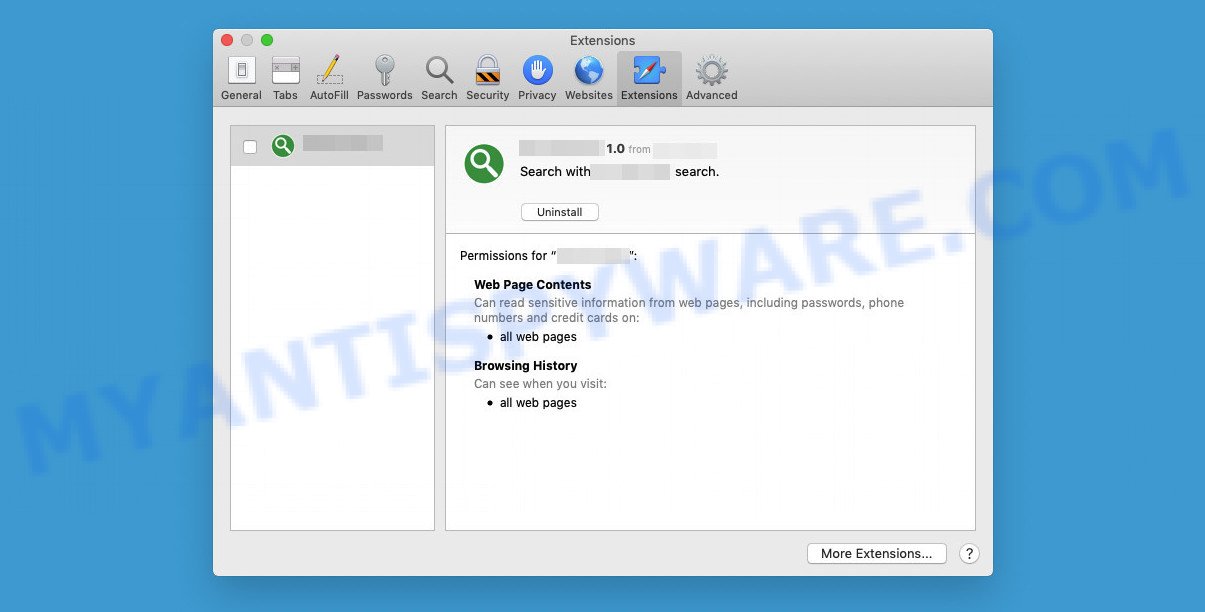
SpaceEnergy app (extension) is a malicious application that acts as Adware
Does adware steal your personal data? Adware can be used to collect a variety of sensitive information about you (your IP address, pages viewed, search queries, links clicked), which can then be shared with third parties. Thus, the RidgeWorld adware is quite dangerous. Therefore, we advise you to remove it from your computer as soon as possible.
How does RidgeWorld get on your MAC
Adware comes bundled with various free apps. This means that you need to be very careful when installing applications downloaded from the Internet, even from well-known download sites. Be sure to read the Terms of Use and the Software License, select only the manual, advanced or custom installation option, disable any unnecessary web browser extensions and software offered for installation.
The pop-up window that appears after the installation of the RidgeWorld adware is complete:
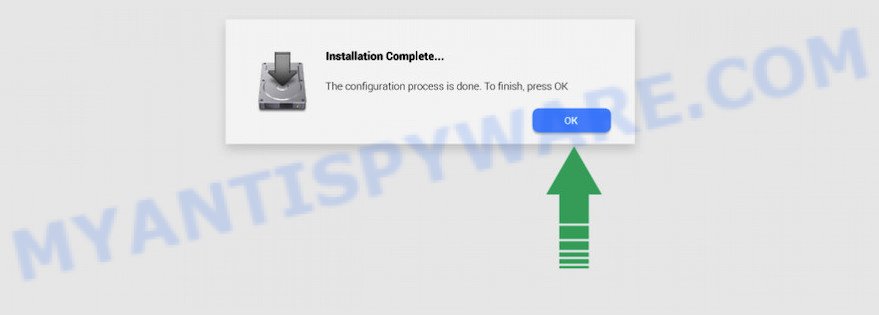
Threat Summary
| Name | RidgeWorld, “RidgeWorld 1.0” |
| Type | adware, PUP (potentially unwanted program), Mac virus, Mac malware |
| Detection Names | Trojan-Downloader.OSX.Adload, OSX.Trojan.Gen, Program:MacOS/Vigram.A, MacOS.Agent-MT, Adware/Adload!OSX, Osx.Adware.Cimpli, ApplicUnwnt and Adware.MAC.Generic |
| Distribution | Freeware installers, torrent downloads, shady popup ads and fake updaters |
| Symptoms | Your browser is redirected to web pages you did not want, pop-ups and newtabs are loaded without your request, new entries appear in your Applications folder, unwanted web-browser extensions or toolbars keep coming back, your Apple Mac settings are being modified without your request, slow Internet browsing speeds. |
| Removal | RidgeWorld removal guide |
How to Remove RidgeWorld adware (Virus removal instructions)
There are several ways to remove RidgeWorld. But not all malicious applications, such as this adware, can be completely removed manually. More often than not, you cannot remove any adware using the standard Mac features. Therefore, to remove RidgeWorld adware, you need to follow a few manual steps and then run a reliable removal tool. Most IT security experts consider MalwareBytes AntiMalware to be the right choice. This removal tool can detect and remove RidgeWorld from your MAC and restore your browser settings to default.
To remove RidgeWorld, follow the steps below:
- Remove profiles created by RidgeWorld
- Uninstall RidgeWorld associated software by using the Finder
- Remove RidgeWorld related files and folders
- Scan your Mac with MalwareBytes
- Remove RidgeWorld from Safari, Chrome, Firefox
- How to stay safe online
Remove profiles created by RidgeWorld
RidgeWorld can install a configuration profile on the Mac system to block changes made to the browser settings. Therefore, you need to open system preferences, find and delete the profile installed by the adware.
Click the System Preferences icon ( ![]() ) in the Dock, or choose Apple menu (
) in the Dock, or choose Apple menu ( ![]() ) > System Preferences.
) > System Preferences.

In System Preferences, click Profiles, then select a profile associated with RidgeWorld.

Click the minus button ( – ) located at the bottom-left of the Profiles screen to remove the profile.
Note: if you do not see Profiles in the System Preferences, that means there are no profiles installed on your Mac, which is normal.
Uninstall RidgeWorld associated software by using the Finder
In order to get rid of adware, PUPs and browser hijackers, open the Finder and click on “Applications”. Check the list of installed applications. For the ones you do not know, run an Internet search to see if they are PUPs, browser hijackers and adware. If yes, remove them off. Even if they are just a programs which you do not use, then removing them off will increase your MAC start up time and speed dramatically.
Open Finder and click “Applications”.

Carefully browse through the list of installed apps and remove all dubious and unknown software.
Once you’ve found anything dubious that may be the RidgeWorld or other potentially unwanted program, then right click this program and select “Move to Trash”. Once complete, Empty Trash.
Remove RidgeWorld related files and folders
Now you need to try to find RidgeWorld related files and folders, and then delete them manually. You need to look for these files in certain directories. To quickly open them, we recommend using the “Go to Folder…” command.
RidgeWorld creates several files, these files must be found and removed. Below is a list of files associated with this unwanted application.
- /Library/LaunchDaemons/com.RidgeWorld.system.plist
- ~/Library/LaunchAgents/com.RidgeWorld.service.plist
- /Library/Application Support/.(RANDOM)/System/com.RidgeWorld.system
- ~/Library/Application Support/.(RANDOM)/Services/com.RidgeWorld.service.app
Some files created by RidgeWorld are hidden from the user. To find and delete them, you need to enable “show hidden files”. To do this, use the shortcut CMD + SHIFT + . Press once to show hidden files and again to hide them. There is another way. Click Finder -> Applications -> Utilities -> Terminal. In Terminal, paste the following text: defaults write com.apple.finder AppleShowAllFiles YES

Press Enter. Hold the ‘Option/alt’ key, then right click on the Finder icon in the dock and click Relaunch.

Click on the Finder icon. From the menu bar, select Go and click “Go to Folder…”. As a result, a small window opens that allows you to quickly open a specific directory.

Check for RidgeWorld generated files in the /Library/LaunchAgents folder

In the “Go to Folder…” window, type the following text and press Go:
/Library/LaunchAgents

This will open the contents of the “/Library/LaunchAgents” folder. Look carefully at it and pay special attention to recently created files, as well as files that have a suspicious name. Move all suspicious files to the Trash. A few examples of files: com.net-preferences.plist, macsearch.plist, com.google.defaultsearch.plist, , installapp.plist, com.RidgeWorld.service.plist, com.machelper.plist and search.plist. Most often, adware software, potentially unwanted programs and browser hijackers create several files with similar names.
Check for RidgeWorld generated files in the /Library/Application Support folder

In the “Go to Folder…” window, type the following text and press Go:
/Library/Application Support

This will open the contents of the “Application Support” folder. Look carefully at its contents, pay special attention to recently added/changed folders and files. Check the contents of suspicious folders, if there is a file with a name similar to com.RidgeWorld.system, then this folder must be deleted. Move all suspicious folders and files to the Trash.
Check for RidgeWorld generated files in the “~/Library/LaunchAgents” folder

In the “Go to Folder…” window, type the following text and press Go:
~/Library/LaunchAgents

Proceed in the same way as with the “/Library/LaunchAgents” and “/Library/Application Support” folders. Look for suspicious and recently added files. Move all suspicious files to the Trash.
Check for RidgeWorld generated files in the /Library/LaunchDaemons folder
In the “Go to Folder…” window, type the following text and press Go:
/Library/LaunchDaemons

Carefully browse the entire list of files and pay special attention to recently created files, as well as files that have a suspicious name. Move all suspicious files to the Trash. A few examples of files to be deleted: com.RidgeWorld.system.plist, com.search.system.plist, com.installapp.system.plist, com.macsearch.system.plist and com.machelper.system.plist. In most cases, adware software, potentially unwanted programs and browser hijackers create several files with similar names.
Scan your Mac with MalwareBytes
You can delete RidgeWorld associated files automatically with a help of MalwareBytes. We recommend this free malware removal tool because it can easily remove potentially unwanted programs, adware, browser hijackers and toolbars with all their components such as files, folders and system entries.

Download MalwareBytes AntiMalware on your machine from the link below.
21024 downloads
Author: Malwarebytes
Category: Security tools
Update: September 10, 2020
When the download is done, run it and follow the prompts. Click the “Scan” button . MalwareBytes Anti-Malware program will scan through the whole computer for the RidgeWorld adware. Review the report and then click the “Quarantine” button.
The MalwareBytes is a free program that you can use to delete all detected folders, files, malicious services and so on.
Remove RidgeWorld from Safari, Chrome, Firefox
Remove unwanted extensions is a simple method to delete RidgeWorld adware and return web browser’s settings which have been replaced by adware.
You can also try to delete RidgeWorld adware by reset Chrome settings. |
If you are still experiencing problems with RidgeWorld adware removal, you need to reset Firefox browser. |
|
How to stay safe online
In order to increase your security and protect your MAC system against new intrusive ads and malicious websites, you need to run ad blocking program that blocks an access to malicious ads and websites. Moreover, the program can block the open of intrusive advertising, which also leads to faster loading of web-pages and reduce the consumption of web traffic.

Installing the AdGuard is simple. First you will need to download AdGuard on your Apple Mac by clicking on the link below.
3782 downloads
Author: © Adguard
Category: Security tools
Update: January 17, 2018
When downloading is finished, launch the downloaded file. You will see the “Setup Wizard” screen. Follow the prompts.
Each time, when you start your Mac, AdGuard will start automatically and stop unwanted popup ads, block harmful and misleading websites.
Finish words
Once you have removed the RidgeWorld adware using the few simple steps, Chrome, Safari and Firefox will no longer display any unwanted ads. Unfortunately, if the guide does not help you, then you have caught a new adware, and then the best way – ask for help here.

















