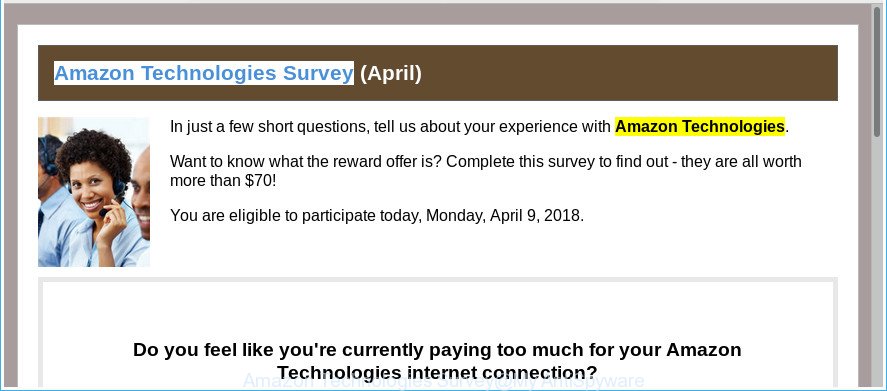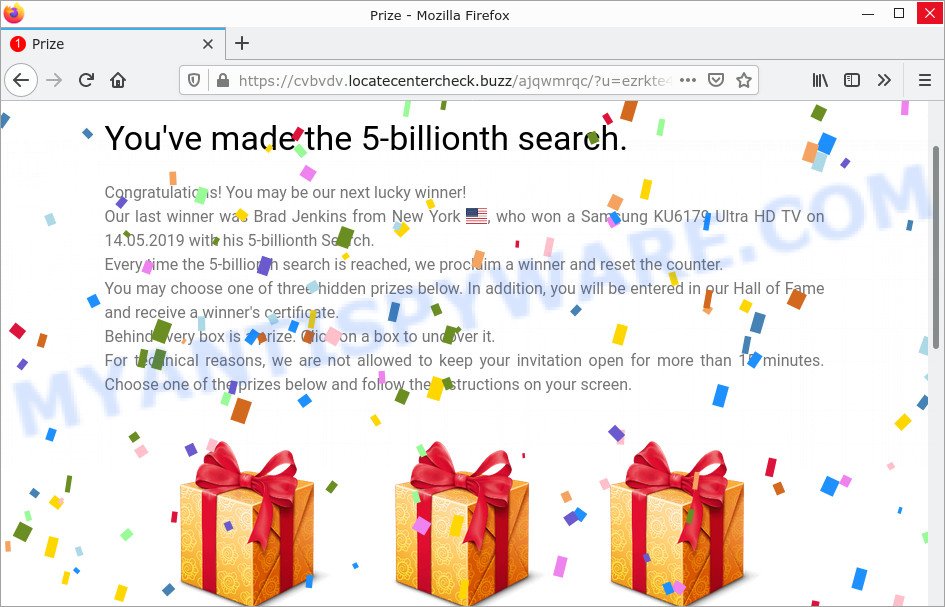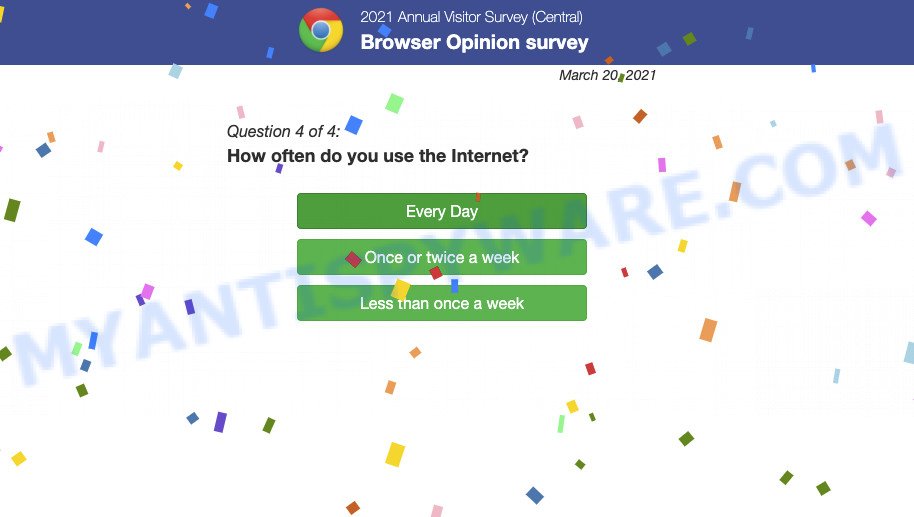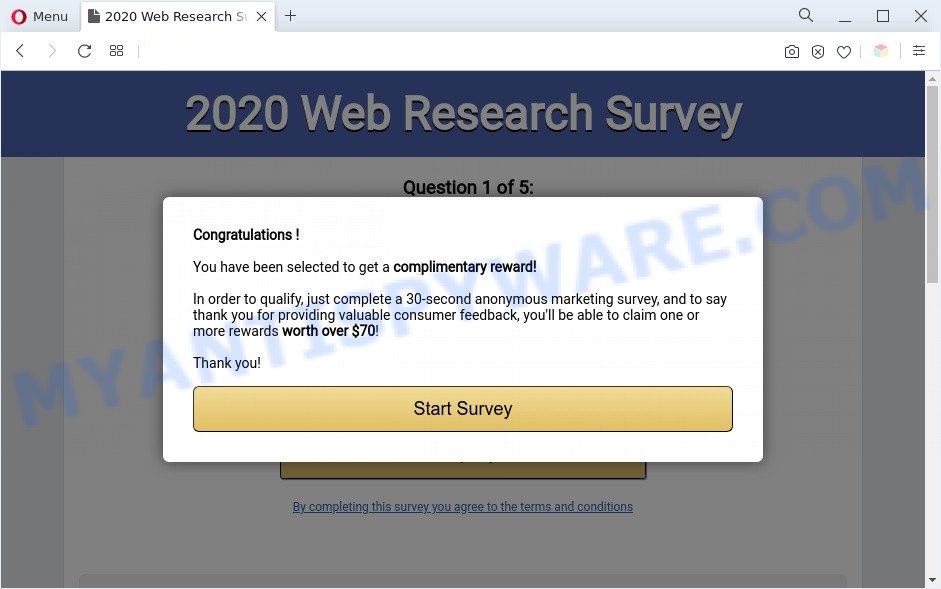What is The raffle of prizes from Instagram?
The raffle of prizes from the social network Instagram is a phishing SCAM, which generates revenue for the scammers. It pretends to be a raffle of prizes from from Instagram, but in fact has nothing to do with this company and its services. The scam is a form of phishing, where scammers use fake giveaways to trick people into giving them money or personal information (postal address, email address, credit card details) they can use to commit fraud.
Scammers use different ways to promote “The raffle of prizes from Instagram” scam, most common of which are usually through social networks such as Instagram, Facebook, YouTube, Twitter, WhatsApp. In addition, this scam is often promoted through deceptive ads, as well as Adware and potentially unwanted applications (PUAs).
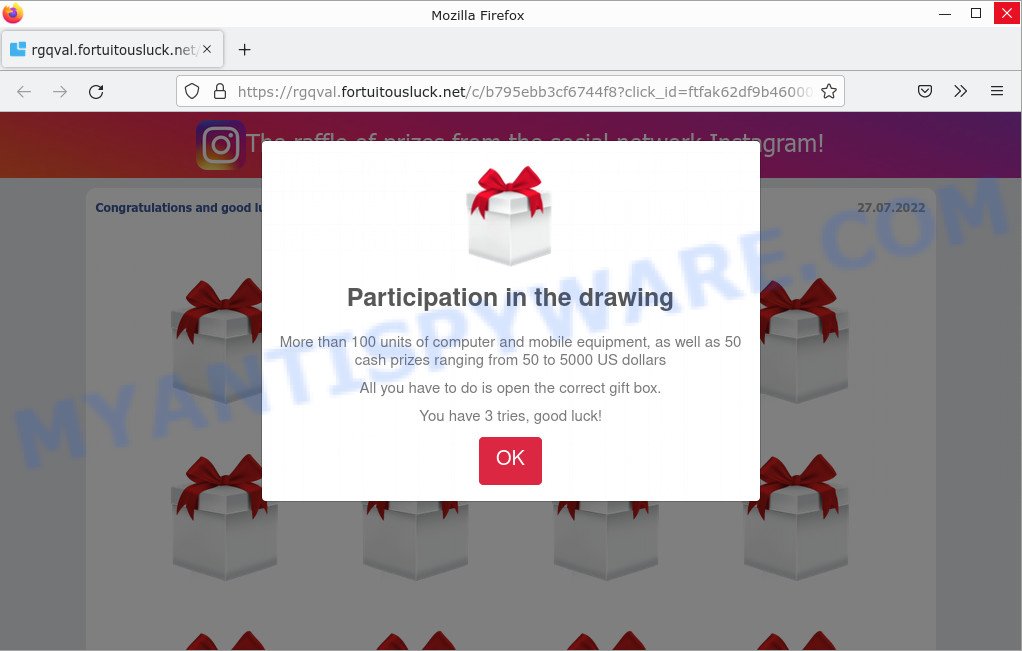
“The raffle of prizes from the social network Instagram” pop-ups are a SCAM
QUICK LINKS
The raffle of prizes from Instagram SCAM in detail
The scam states that users has a chance to win a cash prize, ranging from $50 to $5000, allegedly more than 100 computers and mobile devices are participating in the drawing of 50 prizes. Fraud attempts or scams of this kind are very common and occur daily over the internet. These scams ask users to pay a “shipping fee” to receive the money. In addition, they may be required to pay for registration, subscription, and or membership fees. Often these payments are made through dubious payment gateways that can steal bank account details or credit card details provided to them.
Personal information is extremely valuable to criminals as they can use a victim’s identity details to obtain credit and credit cards, steal money from existing accounts, apply for loans and so on. Moreover, the criminals can use stolen email addresses and phone numbers to send spam and malspam (spam emails containing malware or links to malware).
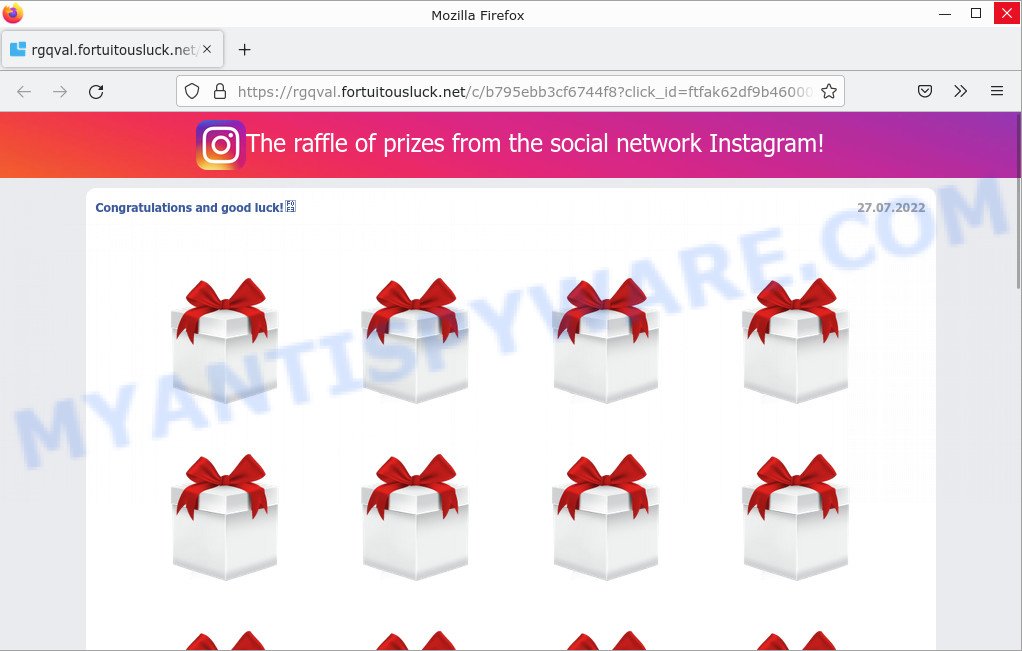
Text presented in the The raffle of prizes from Instagram scam:
The raffle of prizes from the social network Instagram!
Congratulations and good luck!
27.07.2022Participation in the drawing
More than 100 units of computer and mobile equipment, as well as 50 cash prizes ranging from 50 to 5000 US dollars
All you have to do is open the correct gift box.
You have 3 tries, good luck!
* You can only take part in the promotion once
The raffle of prizes from Instagram and other scams of this kind are similar in that they are allegedly recommended or sponsored by such famous brands or companies as Google, Yahoo, Amazon, but in fact these brands have nothing to do with them.
To summarize, the scam can lead to loss of data, financial losses, theft of personal information and other serious problems.
9 security vendors flagged this scam:
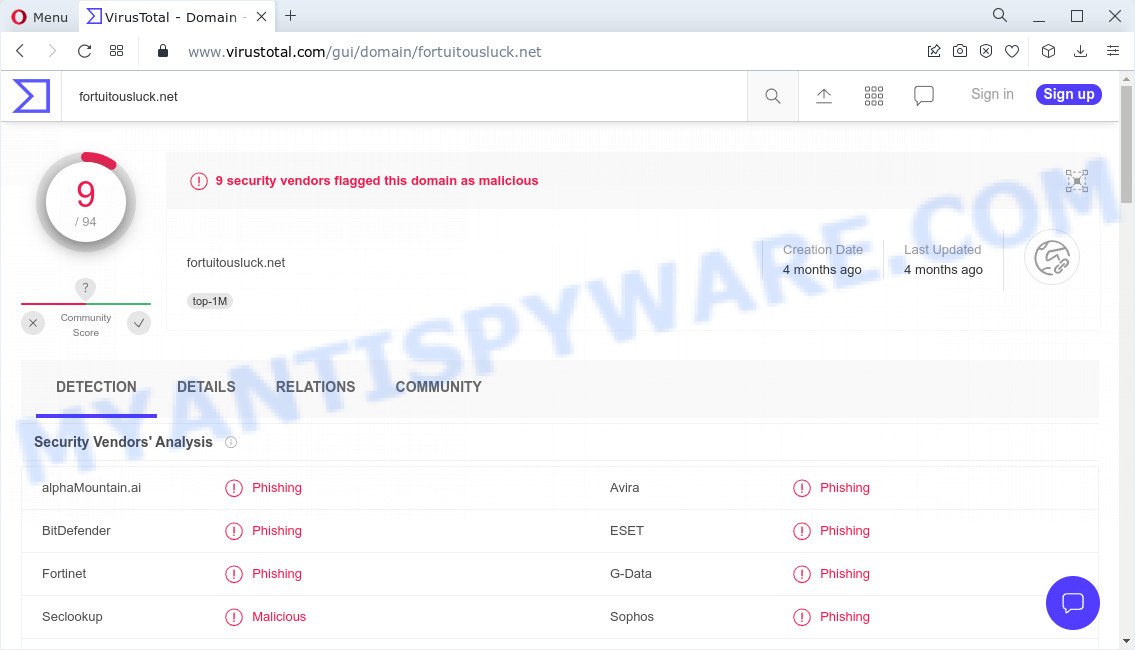
Threat Summary
| Name | The raffle of prizes from the social network Instagram |
| Type | survey scam, phishing, fake survey |
| Related websites | fortuitousluck.net, freeluckyday.com, placetowin.net, yourchances.net |
| Symptoms |
|
| Removal | The raffle of prizes from Instagram removal guide |
Scam Examples
A few examples of such scams include: Whatsapp Scam, You’ve made the 5-billionth search, Congratulations Dear Amazon Customer, Chrome search contest 2022, 2021 Annual Visitor Survey.
- Google Membership Rewards Scam
- Amazon Technologies Survey Scam
- You’ve made the 5-billionth search is a ‘survey’ SCAM
- 2021 Annual Visitor Survey pop-ups are a Scam
- 2020 Visitor Feedback Survey pop up is a survey scam
Where did The raffle of prizes from Instagram pop-ups come from?
Scam pop-ups and unwanted ads are often triggered due to Adware or PUPs present on the computer. Adware is a form of malicious software that displays unwanted advertisements on a personal computer, redirects search queries to scam pages, and collects sensitive information for marketing purposes. Adware may display banner ads, full-screen ads, pop-ups, videos, or other forms of online advertising. You may think that ads or pop-ups are just a small problem. But these intrusive advertisements consume system resources and slow down your PC.
Adware can end up on your computer in various methods. Most commonly is when you install freeware and forget to uncheck the box for the optional software installation. This means that you need to be careful when installing anything downloaded from the Internet, especially from file sharing web-sites. Be sure to read the Terms of Use and the Software license, select only the Manual, Advanced or Custom installation mode, switch off all bundled web browser extensions and apps are offered to install.
How to protect against the The raffle of prizes from Instagram Scam
To avoid becoming a victim of scammers, it is important to always keep in mind:
- Never trust scam sites, don’t click links and buttons they contain, it can be dangerous for you and your computer.
- Don’t give out personal information.
- Report scammers to FTC, Instagram/Facebook.
- Close the scam as soon as it appears on your computer screen. Scammers can prevent you from closing it in various ways. In such cases, close your browser using Task Manager or restart your computer. If the next time you launch the browser, it prompts you to restore the previous session, abandon it, otherwise this scam will reopen on your screen.
- Scan your device for adware/malware/PUAs.
- Use an ad blocker when browsing the internet. It can block known scam sites and protect you from scammers.
How to get rid of “The raffle of prizes from Instagram” pop-ups (Adware removal instructions)
We can help you remove “The raffle of prizes from Instagram” pop-ups from your browsers without the need to contact an IT technician. Just follow the removal instructions below. If you find it difficult to get rid scam pop-ups on your browser, feel free to contact us for help in the comments section below. Some steps will require you to restart your computer or exit this page. So, read this guide carefully and then bookmark this page or open it on your smartphone for future reference.
To remove “The raffle of prizes from Instagram”, follow the steps below:
- Remove spam notifications
- Check the list of installed software
- Remove “The raffle of prizes from Instagram” pop up scam from Google Chrome
- Remove “The raffle of prizes from Instagram” from Mozilla Firefox
- Remove “The raffle of prizes from Instagram” pop-ups from Internet Explorer
- Automatic Removal of Adware
- Stop “The raffle of prizes from Instagram” pop-ups
The step-by-step guide will help you manually remove “The raffle of prizes from Instagram” pop-ups from your computer. If you have little experience in using computers, we advise that you use free adware removers listed below.
Remove spam notifications
If you are receiving spam notifications, then you have previously clicked the “Allow” button. Below we will teach you how to turn them off.
Google Chrome:
- Click on ‘three dots menu’ button at the top-right corner of the Google Chrome window.
- Select ‘Settings’, scroll down to the bottom and click ‘Advanced’.
- At the ‘Privacy and Security’ section click ‘Site settings’.
- Click on ‘Notifications’.
- Locate a malicious site and click the three vertical dots button next to it, then click on ‘Remove’.

Android:
- Open Chrome.
- Tap on the Menu button (three dots) on the top right corner of the screen.
- In the menu tap ‘Settings’, scroll down to ‘Advanced’.
- In the ‘Site Settings’, tap on ‘Notifications’, locate a scam URL and tap on it.
- Tap the ‘Clean & Reset’ button and confirm.

Mozilla Firefox:
- In the top right corner, click the Firefox menu (three bars).
- In the drop-down menu select ‘Options’. In the left side select ‘Privacy & Security’.
- Scroll down to ‘Permissions’ section and click ‘Settings…’ button next to ‘Notifications’.
- Find suspicious URLs, click the drop-down menu and select ‘Block’.
- Click ‘Save Changes’ button.

Edge:
- Click the More button (three dots) in the top-right corner of the window.
- Scroll down, locate and click ‘Settings’. In the left side select ‘Advanced’.
- In the ‘Website permissions’ section click ‘Manage permissions’.
- Disable the on switch for scam domains.

Internet Explorer:
- Click the Gear button on the top-right corner of the browser.
- Select ‘Internet options’.
- Click on the ‘Privacy’ tab and select ‘Settings’ in the pop-up blockers section.
- Locate a scam site and click the ‘Remove’ button to delete the site.

Safari:
- Go to ‘Preferences’ in the Safari menu.
- Select the ‘Websites’ tab and then select ‘Notifications’ section on the left panel.
- Find a scam site and select it, click the ‘Deny’ button.
Check the list of installed software
The adware removal process is generally the same in all versions of Windows from 11 to XP. First you need to check the list of installed software on your computer and remove all unused, unknown and suspicious software.
|
|
|
|
Remove “The raffle of prizes from Instagram” pop-ups from Google Chrome
This step will show you how to restore your original Chrome browser settings. This can remove rogue pop-ups and fix some browsing issues, especially after adware infection. However, your topics, bookmarks, history, passwords, and web form autofill data will not be deleted.

- First start the Google Chrome and click Menu button (small button in the form of three dots).
- It will show the Google Chrome main menu. Choose More Tools, then press Extensions.
- You will see the list of installed add-ons. If the list has the extension labeled with “Installed by enterprise policy” or “Installed by your administrator”, then complete the following guide: Remove Chrome extensions installed by enterprise policy.
- Now open the Chrome menu once again, click the “Settings” menu.
- You will see the Google Chrome’s settings page. Scroll down and click “Advanced” link.
- Scroll down again and click the “Reset” button.
- The Chrome will display the reset profile settings page as shown on the image above.
- Next press the “Reset” button.
- Once this process is done, your web browser’s home page, newtab and search engine by default will be restored to their original defaults.
- To learn more, read the blog post How to reset Chrome settings to default.
Remove “The raffle of prizes from Instagram” from Mozilla Firefox
Resetting Mozilla Firefox will remove redirects to the “The raffle of prizes from Instagram” scam, fix changed settings, disable malicious extensions, and restore security settings altered by adware. However, your saved passwords and bookmarks will not be changed, deleted or cleared.
First, start the Mozilla Firefox. Next, click the button in the form of three horizontal stripes (![]() ). It will open the drop-down menu. Next, press the Help button (
). It will open the drop-down menu. Next, press the Help button (![]() ).
).

In the Help menu click the “Troubleshooting Information”. In the upper-right corner of the “Troubleshooting Information” page click on “Refresh Firefox” button like below.

Confirm your action, click the “Refresh Firefox”.
Remove “The raffle of prizes from Instagram” pop-ups from Internet Explorer
Resetting Internet Explorer is great if your browser is hijacked or you have unwanted add-ons or toolbars in your web browser installed by malware.
First, launch the Microsoft Internet Explorer, then click ‘gear’ icon ![]() . It will show the Tools drop-down menu on the right part of the internet browser, then click the “Internet Options” as shown on the image below.
. It will show the Tools drop-down menu on the right part of the internet browser, then click the “Internet Options” as shown on the image below.

In the “Internet Options” screen, select the “Advanced” tab, then click the “Reset” button. The Internet Explorer will display the “Reset Internet Explorer settings” dialog box. Further, click the “Delete personal settings” check box to select it. Next, click the “Reset” button as shown in the following example.

When the process is complete, click the “Close” button. Close Internet Explorer and restart your computer for the changes to take effect. This step will help you restore your browser settings to their default state.
Automatic Removal of Adware
The guide above is tedious and may not always help you remove adware and rogue pop-ups completely. Here I will tell you the automatic way to completely remove adware from your PC. MalwareBytes, Zemana and Hitman Pro are free malware removal utilities that can find and remove all kinds of malware, including adware and browser hijackers.
We recommend using MalwareBytes AntiMalware, which will completely clean your computer of adware. Ths free utility is an advanced malware removal application developed by (c) Malwarebytes Lab. This program uses the world’s most popular anti-malware technology. It can help you remove adware, PUPs, malware, hijackers, toolbars, ransomware and get rid of “The raffle of prizes from Instagram” pop-ups for free.

- Visit the page linked below to download the latest version of MalwareBytes for Microsoft Windows. Save it directly to your Desktop.
Malwarebytes Anti-malware
327261 downloads
Author: Malwarebytes
Category: Security tools
Update: April 15, 2020
- When the download is done, close all software and windows on your computer. Open a directory in which you saved it. Double-click on the icon that’s named MBsetup.
- Choose “Personal computer” option and click Install button. Follow the prompts.
- Once setup is finished, press the “Scan” button to perform a system scan for adware and other malware. A system scan can take anywhere from 5 to 30 minutes, depending on your personal computer. While the MalwareBytes Anti Malware utility is scanning, you can see how many objects it has identified as being infected by malware.
- After MalwareBytes completes the scan, it will open you the results. In order to remove all threats, simply click “Quarantine”. After finished, you can be prompted to restart your PC.
The following video demonstrates how to use MalwareBytes to remove browser hijackers, adware and other malware.
Stop “The raffle of prizes from Instagram” pop-ups
Use an ad blocking program like AdGuard to stop unwanted ads, malvertisements, pop-ups and online trackers, avoid installing malware and adware browser add-ons that affect your PC performance and impact your PC security. Browse the World Wide Web anonymously and stay safe online!
Visit the following page to download AdGuard. Save it on your Windows desktop.
26898 downloads
Version: 6.4
Author: © Adguard
Category: Security tools
Update: November 15, 2018
After downloading it, double-click the downloaded file to launch it. The “Setup Wizard” window will show up on the computer screen as displayed on the image below.

Follow the prompts. AdGuard will then be installed and an icon will be placed on your desktop. A window will show up asking you to confirm that you want to see a quick tutorial as shown in the figure below.

Press “Skip” button to close the window and use the default settings, or click “Get Started” to see an quick guidance which will allow you get to know AdGuard better.
Each time, when you start your computer, AdGuard will start automatically and stop unwanted advertisements, block “The raffle of prizes from Instagram” scam, as well as other malicious or scam sites. For an overview of all the features of the program, or to change its settings you can simply double-click on the AdGuard icon, that is located on your desktop.
To sum up
We hope this article helped you learn more about the “The raffle of prizes from Instagram” Scam and avoid the scammers. If you have questions or additional information for our readers, please leave a comment.