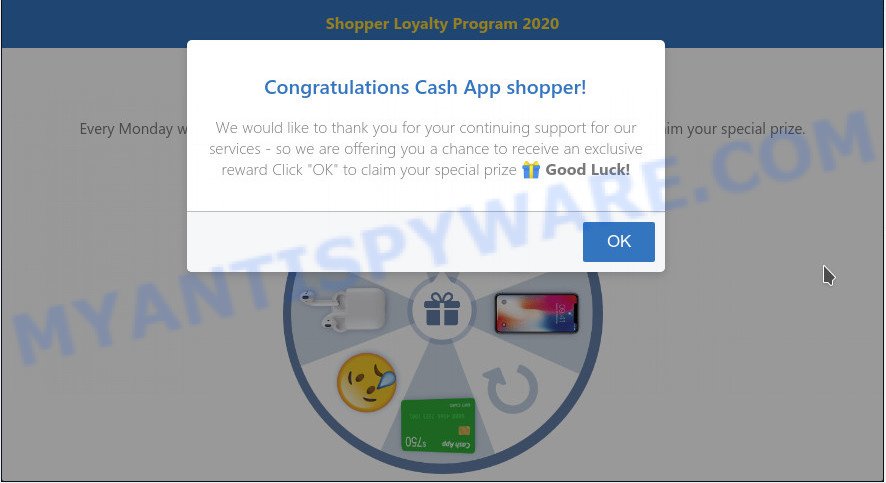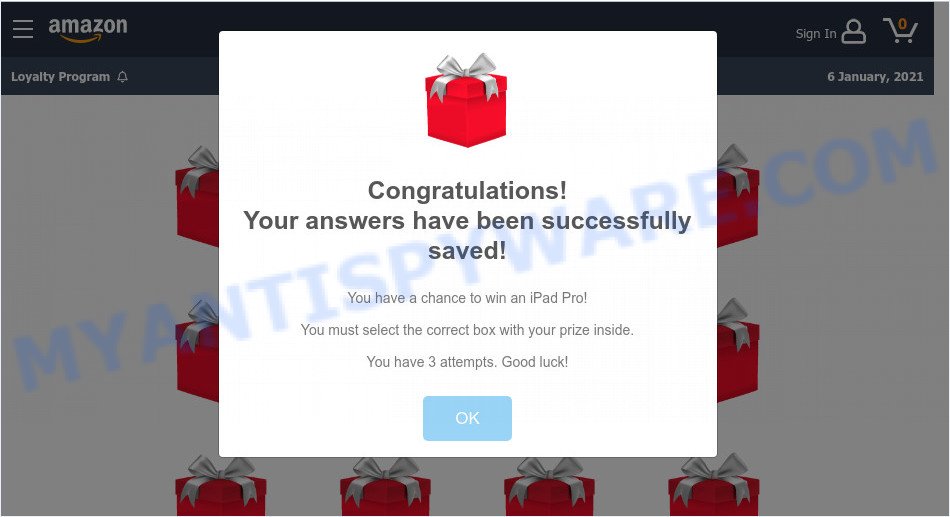What is Loyalty Program scam?
Loyalty Program is a survey scam that uses the promise of free products to lure victims into revealing their personal information or paying fake fees. Scammers who use this technique mainly focus on stealing personal information by tricking victims into entering names, addresses, and credit card details. Participation in such scam surveys can lead to identity theft, compromise personal confidentiality, and even financial loss. So, “Loyalty Program” and other survey scams should be ignored as their promises are fake!
Scammers use different ways to promote Survey scams, most common of which are usually through social networks such as YouTube, Twitter, Instagram, Facebook, WhatsApp. In addition, the “Loyalty Program” scam can be promoted through deceptive ads, as well as Adware and potentially unwanted applications (PUAs).
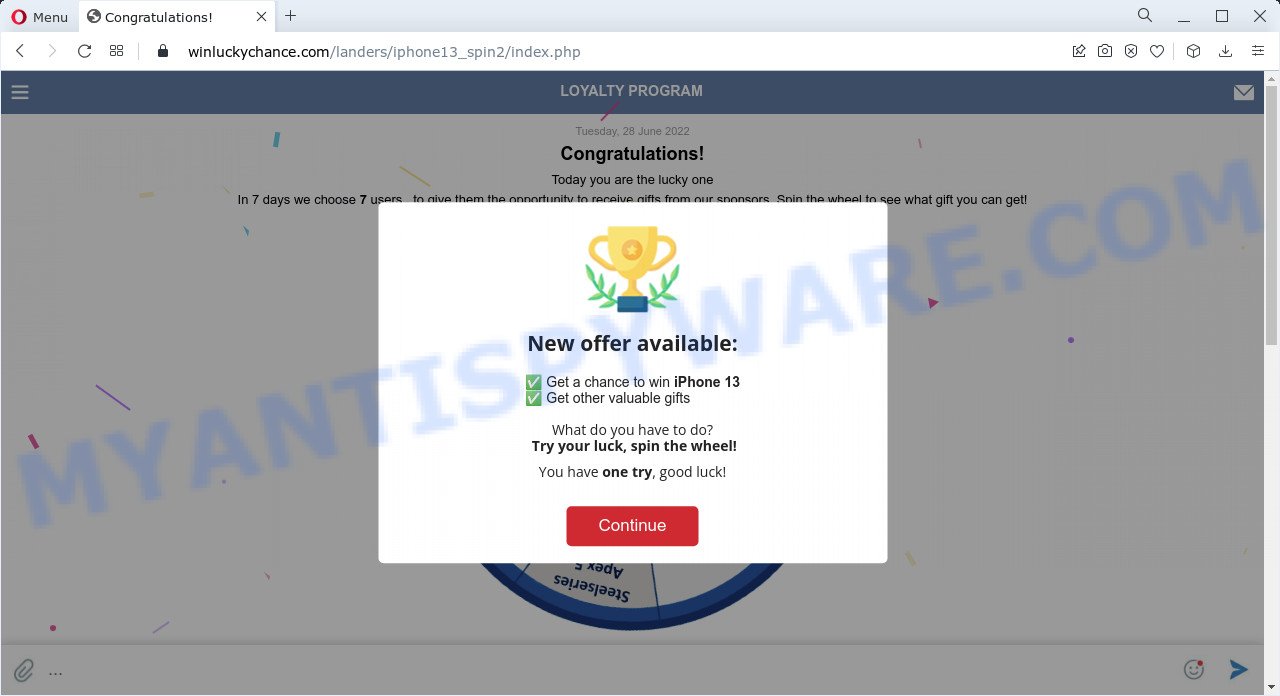
QUICK LINKS
The scam displays a pop-up containing a message that that the visitor will receive a prize by taking part in a survey, by answering a few questions or by completing a quick registration. The scam claims that some lucky users are randomly selected every week to win crazy prizes.
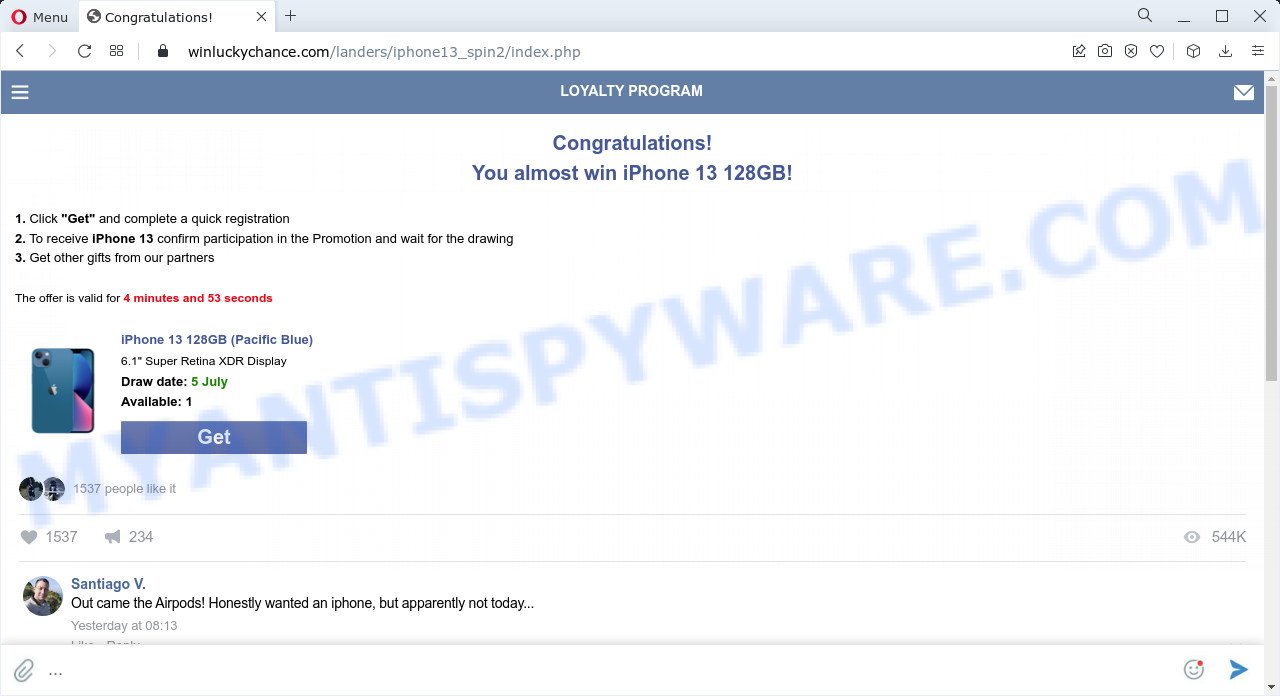
Text presented in the Loyalty Program scam:
LOYALTY PROGRAM
New offer available:
✅ Get a chance to win iPhone 13
✅ Get other valuable giftsWhat do you have to do?
Try your luck, spin the wheel!
You have one try, good luck!
СontinueCongratulations!
Today you are the lucky one
In 7 days we choose 7 users , to give them the opportunity to receive gifts from our sponsors. Spin the wheel to see what gift you can get!LOYALTY PROGRAM
Congratulations!
You almost win iPhone 13 128GB!
1. Click “Get” and complete a quick registration2. To receive iPhone 13 confirm participation in the Promotion and wait for the drawing
3. Get other gifts from our partners
The offer is valid for 4 minutes and 47 seconds
The scam requires users to provide their personal details: first name, last name, address, etc. The information collected in this way can be used to make fraudulent purchases and unauthorized transfers, sold to criminals on the dark web, or other malicious purposes. Moreover, the criminals behind this scam can use stolen email addresses and phone numbers to send spam and malspam (spam emails containing malware or links to malware).
Another variant of the scam:
Loyalty Program
Congratulations!
Today, you have been chosen to participate in our survey. It will only take you a minute and you will receive a fantastic prize: an Samsung Galaxy S22 Ultra !
Each Friday we randomly choose 10 users to give them a chance to win amazing prizes. Today’s prize is an Samsung Galaxy S22 Ultra ! There will be 10 lucky winners. This promotion is only valid for United Kingdom!
This survey aims to improve the quality of service for our users and your participation will be rewarded 100%. You only have 0 minutes 00 Seconds, to answer this survey!
Hurry up, the number of prizes available is limited!
The “Loyalty Program” scam and other survey scams are similar in that they are allegedly recommended or sponsored by such famous brands or companies as Google, Yahoo, Amazon, but in fact these brands have nothing to do with them.
To summarize, “Loyalty Program” is a SCAM. The scam can lead to malware infection, loss of data, financial losses, theft of personal information and other serious problems.
Threat Summary
| Name | Loyalty Program |
| Type | scam, phishing, survey scam |
| Detection Names | Malware (Sophos AV), Malicious (CyRadar), Phishing (G-Data), Phishing (Fortinet) |
| Related websites | winluckychance.com |
| Symptoms | fake system alerts, fake giveaways, unwanted pop-up ads |
| Distribution | Adware, potentially unwanted programs, misleading ads |
| Removal | To scan your computer for Adware and get rid of “Loyalty Program” pop-ups, we recommend using the following guide |
Survey scam examples
The “Loyalty Program” scam is not the only scam on the Internet that aims to deceive users and steal their personal information. We have already reported other similar scams such as You’ve made the 5-billionth search, Chrome search contest 2022, Fortnite Hack Generator, Amazon loyalty program,
Congratulations Dear Amazon Customer.
Where did Survey scam pop-ups come from?
Usually, users end up on “Loyalty Program” and similar Survey scams by going to a misspelled URL or, clicking on a fake link from push notifications and spam emails. In addition, they can be redirected to this scam by malicious advertisements (malvertising) and Adware.
Push notifications are originally developed to alert the user of recently published news. Cyber criminals abuse ‘push notifications’ to display annoying ads. These ads are displayed in the lower right corner of the screen urges users to play online games, visit questionable web-pages, install web browser add-ons & so on.
Adware is a type of malware designed to bombard you with endless ads and pop-ups that can potentially be harmful to your computer. If adware is installed on your computer, it can change your Internet browser settings and install malicious browser add-ons.
How does Adware get on the computer
Typically, adware ends up on computers bundled with freeware, sharing files, and other unsafe applications that users download from the Internet. Adware creators pay free software authors to distribute adware in their apps. As such, bundled applications are often included as part of the installation file. To avoid installing any adware: Choose only the manual, custom, or advanced installation method, and disable any third-party software you’re unsure about.
How to protect against the Loyalty Program Scam
To avoid becoming a victim of scammers, it is important to always keep in mind:
- No one has ever received prizes promised by scam sites.
- Never trust scam sites, don’t click links and buttons they contain, it can be dangerous for you and your computer.
- Close the scam as soon as it appears on your computer screen. Scammers can prevent you from closing it in various ways. In such cases, close your browser using Task Manager or restart your computer. If the next time you launch the browser, it prompts you to restore the previous session, abandon it, otherwise this scam will reopen on your screen.
- Use an ad blocker when browsing the internet. It can block known scam sites and protect you from scammers.
How to remove Loyalty Program pop-ups (Adware removal guide)
If you have constant pop-ups or unwanted ads, malicious browser redirects, slow computer, other computer problems, you need help removing adware. The step-by-step guide below will help you remove the “Loyalty Program” pop-ups and get your personal computer running at peak performance again.
To remove Loyalty Program scam, perform the steps below:
- Remove Loyalty Program pop-ups (spam notifications)
- Uninstall Adware using Windows Control Panel
- Reset Google Chrome
- Reset Internet Explorer
- Reset Mozilla Firefox
- Automatic Removal of Adware
- How to stop Loyalty Program pop-ups
Remove Loyalty Program pop-ups (spam notifications)
If you’ve encountered Loyalty Program pop-ups or spam notifications on your computer, then check out our guide to disable such unwanted push notifications from your browser.
Google Chrome:
- In the top right corner of the browser window, expand the Google Chrome menu.
- In the menu go to ‘Settings’, scroll down to ‘Advanced’ settings.
- When the drop-down menu appears, tap ‘Settings’. Scroll down to ‘Advanced’.
- Click on ‘Notifications’.
- Locate a site related to the Loyalty Program scam and remove it by clicking the three vertical dots on the right to the site and select ‘Remove’.

Android:
- Tap ‘Settings’.
- Tap ‘Notifications’.
- Find and tap the internet browser which shows Loyalty Program browser notifications ads.
- Find an URL associated with the “Loyalty Program”, other suspicious sites and set the toggle button to ‘OFF’ on them one-by-one.

Mozilla Firefox:
- Click on ‘three bars’ button at the right upper corner.
- Go to ‘Options’, and Select ‘Privacy & Security’ on the left side of the window.
- Scroll down to ‘Permissions’ section and click ‘Settings…’ button next to ‘Notifications’.
- Find a site related to the Loyalty Program scam, other rogue notifications, click the drop-down menu and select ‘Block’.
- Save changes.

Edge:
- In the top right corner, click on the three dots to expand the Edge menu.
- Click ‘Settings’. Click ‘Advanced’ on the left side of the window.
- Click ‘Manage permissions’ button under ‘Website permissions’.
- Click the switch below the Loyalty Program scam so that it turns off.

Internet Explorer:
- In the top-right corner of the Internet Explorer, click on the gear icon (menu button).
- When the drop-down menu appears, click on ‘Internet Options’.
- Click on the ‘Privacy’ tab and select ‘Settings’ in the pop-up blockers section.
- Select a site associated with the Loyalty Program scam and other suspicious URLs below and delete them one by one by clicking the ‘Remove’ button.

Safari:
- Click ‘Safari’ button on the left-upper corner of the screen and select ‘Preferences’.
- Open ‘Websites’ tab, then in the left menu click on ‘Notifications’.
- Find a site related to the Loyalty Program scam and select it, click the ‘Deny’ button.
Uninstall Adware using Windows Control Panel
The next thing to do to try and remove scam pop-ups is to check your installed apps and look for unwanted and questionable apps. If there are any apps that you don’t know or don’t use anymore, you should uninstall them. If that doesn’t work, you may need to run an adware removal tool like Zemana Anti-Malware.
Windows 11, 10, 8.1, 8
Click the Windows button, type “Control panel” in search and press Enter. Choose “Programs and Features”, then “Uninstall a program”.

Take a look at the list of applications on your PC and see if there are any questionable and unknown applications there. If you see them, you need to remove them. Of course, before doing this, you can search the Internet to find detailed information about the program. If it’s a potentially unwanted program, adware, or malware, you’re more likely to find information that says so.
Windows Vista, 7
From the “Start” menu in Microsoft Windows, select “Control Panel”. Under the “Programs” icon, choose “Uninstall a program”.

Select the suspicious or any unknown applications, then press “Uninstall/Change” button to remove this unwanted application from your PC.
Windows XP
Click the “Start” button, select “Control Panel” option. Click on “Add/Remove Programs”.

Choose an undesired program, then click “Change/Remove” button. Follow the prompts.
Reset Google Chrome
If you have an adware problem or Google Chrome is slow, resetting Google Chrome might help. In the following steps, we will show you how to reset Chrome settings back to original without reinstalling. It will also help remove the “Loyalty Program” scam from your internet browser.

- First, start the Chrome and press the Menu icon (icon in the form of three dots).
- It will show the Chrome main menu. Select More Tools, then press Extensions.
- You’ll see the list of installed extensions. If the list has the plugin labeled with “Installed by enterprise policy” or “Installed by your administrator”, then complete the following instructions: Remove Chrome extensions installed by enterprise policy.
- Now open the Google Chrome menu once again, click the “Settings” menu.
- Next, click “Advanced” link, which located at the bottom of the Settings page.
- On the bottom of the “Advanced settings” page, press the “Reset settings to their original defaults” button.
- The Google Chrome will display the reset settings dialog box as on the image above.
- Confirm the web browser’s reset by clicking on the “Reset” button.
- To learn more, read the post How to reset Google Chrome settings to default.
Reset Internet Explorer
If you find that your Internet Explorer browser settings have been replaced by adware, you can restore your settings using the browser settings reset procedure.
First, open the Microsoft Internet Explorer, press ![]() ) button. Next, click “Internet Options” such as the one below.
) button. Next, click “Internet Options” such as the one below.

In the “Internet Options” screen select the Advanced tab. Next, click Reset button. The Microsoft Internet Explorer will open the Reset Internet Explorer settings dialog box. Select the “Delete personal settings” check box and click Reset button.

You will now need to restart your PC system for the changes to take effect. It will get rid of adware responsible for the Loyalty Program scam, disable malicious and ad-supported web browser’s extensions and restore the Internet Explorer’s settings such as home page, new tab and search engine by default to default state.
Reset Mozilla Firefox
Resetting the Firefox browser will reset all settings to their original state and remove malicious settings and extensions. However, your saved passwords and bookmarks will not be changed, deleted or cleared.
First, launch the Firefox. Next, click the button in the form of three horizontal stripes (![]() ). It will show the drop-down menu. Next, press the Help button (
). It will show the drop-down menu. Next, press the Help button (![]() ).
).

In the Help menu click the “Troubleshooting Information”. In the upper-right corner of the “Troubleshooting Information” page press on “Refresh Firefox” button as shown below.

Confirm your action, click the “Refresh Firefox”.
Automatic Removal of PUPs and Adware
Using a malware removal tool to find and remove adware lurking on your PC is probably the easiest solution to get rid of Loyalty Program scam pop-ups. We offer MalwareBytes for Windows computers. HitmanPro and Zemana Anti-Malware are other anti-malware utilities for MS Windows that offer free malware removal.
MalwareBytes Anti-Malware is a free utility that will scan your computer for adware, browser hijackers, viruses, worms, spyware, trojans and other malware. If malware is detected, it can automatically remove it. MalwareBytes does not conflict with other antivirus and malware removal tools installed on your PC.

- Click the link below to download the latest version of MalwareBytes for Microsoft Windows. Save it directly to your MS Windows Desktop.
Malwarebytes Anti-malware
327301 downloads
Author: Malwarebytes
Category: Security tools
Update: April 15, 2020
- After the download is done, close all applications and windows on your computer. Open a file location. Double-click on the icon that’s named MBsetup.
- Choose “Personal computer” option and click Install button. Follow the prompts.
- Once installation is finished, click the “Scan” button. MalwareBytes Anti-Malware will begin scanning the whole personal computer to detect Adware and PUPs. This process can take quite a while, so please be patient. While MalwareBytes is scanning, you may see how many objects it has identified as being infected by malware.
- As the scanning ends, it will open the Scan Results. When you’re ready, press “Quarantine”. Once the removal process is finished, you may be prompted to reboot your PC.
The following video demonstrates how to remove browser hijackers, adware and other malware with MalwareBytes Anti Malware (MBAM).
If you’re still having problems with Loyalty Program scam pop-ups, or just want to scan your computer for adware and other malware, download Zemana Anti-Malware. It is free for home use and identifies and removes various unwanted programs that attack your computer or slow down its performance. Zemana can remove adware, potentially unwanted software, and malware, including ransomware and trojans.

- Click the link below to download the latest version of Zemana Anti-Malware for Microsoft Windows. Save it on your desktop or in any other place.
Zemana AntiMalware
165082 downloads
Author: Zemana Ltd
Category: Security tools
Update: July 16, 2019
- At the download page, click on the Download button. Your web browser will open the “Save as” prompt. Please save it onto your Windows desktop.
- When the downloading process is finished, please close all software and open windows on your personal computer. Next, run a file called Zemana.AntiMalware.Setup.
- This will launch the “Setup wizard” of Zemana onto your computer. Follow the prompts and don’t make any changes to default settings.
- When the Setup wizard has finished installing, Zemana will start and show the main window.
- Further, click the “Scan” button for scanning your computer for Adware and PUPs. This procedure can take some time, so please be patient. While Zemana is scanning, you can see how many objects it has identified as threat.
- After the scan is finished, you can check all threats found on your computer.
- Review the scan results and then click the “Next” button. This tool will start to remove unwanted software. After finished, you may be prompted to reboot the computer.
- Close Zemana and continue with the next step.
How to stop Loyalty Program pop-ups
We recommend installing an ad-blocking program that can block “Loyalty Program” scam and other scam pages. An ad blocking tool like AdGuard is a program that basically removes unwanted ads from the Internet and blocks access to malicious and scam sites. What’s more, security experts say that using ad-blocking apps is essential to staying safe when browsing the internet.
- Visit the page linked below to download AdGuard. Save it directly to your Microsoft Windows Desktop.
Adguard download
26908 downloads
Version: 6.4
Author: © Adguard
Category: Security tools
Update: November 15, 2018
- After downloading it, start the downloaded file. You will see the “Setup Wizard” program window. Follow the prompts.
- When the setup is finished, press “Skip” to close the installation program and use the default settings, or click “Get Started” to see an quick tutorial that will allow you get to know AdGuard better.
- In most cases, the default settings are enough and you don’t need to change anything. Each time, when you launch your PC system, AdGuard will launch automatically and stop unwanted ads, block the Loyalty Program scam, as well as other malicious or misleading webpages. For an overview of all the features of the program, or to change its settings you can simply double-click on the icon called AdGuard, that is located on your desktop.
Finish words
We hope this article helped you learn more about the Loyalty Program Scam and avoid the scammers’ tricks. If you have questions or additional information for our readers, please leave a comment.
If you are still having problems while trying to get rid of scam pop-ups from your web-browser, then ask for help here.