Amazon loyalty program pop ups are a social engineering attack that deceives you and other unsuspecting victims into filling out online surveys from this or similar webpages. Although this pop-up looks like a legitimate survey from Amazon, it actually has nothing to do with Amazon. Scammers have created this page in such a way as to mislead gullible Internet users, hoping that one of them will believe the message on this page and pass the survey.
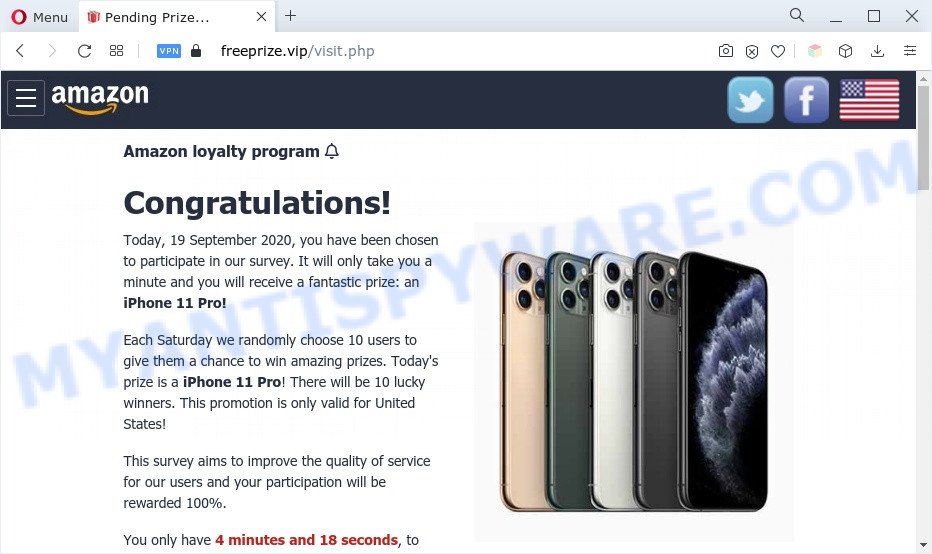
Amazon loyalty program pop-up scam
This web-site says you that a fantastic prize awaits you. To get it you just need to fill out an online survey. By doing this, you will allow fraudsters to obtain your confidential information, which in the future can be used for various malicious acts. Moreover, after receiving your personal information, scammers can force you to subscribe to paid services that you don’t need. Therefore, the security researchers warn that the Amazon loyalty program scam and similar web-pages should be ignored. The information on these pages cannot be trusted in any case. You should try to close this pop-up as soon as it appears on the screen.
Text presented in the Amazon loyalty program pop-up scam:
Amazon loyalty program
Congratulations!
Today, 19 September 2020, you have been chosen to participate in our survey. It will only take you a minute and you will receive a fantastic prize: an iPhone 11 Pro!Each Saturday we randomly choose 10 users to give them a chance to win amazing prizes. Today’s prize is a iPhone 11 Pro! There will be 10 lucky winners. This promotion is only valid for United States!
This survey aims to improve the quality of service for our users and your participation will be rewarded 100%.
You only have 0 minutes and 00 seconds, to answer this survey!
Hurry up, the number of prizes available is limited!
Some research has shown that users can be redirected to the Amazon loyalty program scam from dubious advertisements or by PUPs and adware. Adware can cause issues for your PC. Adware can display intrusive adverts on your internet browser so that your cannot stop them, redirect your web-browser to misleading web pages, and it can cause unwanted webpages to pop up on your browser. Adware software might end up on your machine after you download and install free programs from a suspicious source.
Another example of this scam:
Amazon loyalty program!
Today, 12 November 2020, you have been randomly selected to take this survey. It will only take a minute and you will receive a amazing prize: iPhone 11 Pro!Like every Friday, we offer amazing prizes to 10 users. Today’s prize is an iPhone 11 Pro! Only 10 lucky users living in United States will be the winners!
This survey is conducted to improve the services provided to our users, and your participation will be 100% rewarded!
Hurry up, the prizes are limited!
Threat Summary
| Name | Amazon loyalty program scam |
| Type | scam, phishing, online survey scam |
| Associated websites | frees-prize.vip, apply-gift.com, freebonus2020.shop, freeprize.best, freeprize.vip |
| Symptoms |
|
| Removal | Amazon loyalty program scam removal guide |
How does Adware get on your PC
Adware usually comes on the PC system with free applications. In many cases, it comes without the user’s knowledge. Therefore, many users aren’t even aware that their personal computer has been affected by potentially unwanted applications and adware software. Please follow the easy rules in order to protect your PC system from adware and PUPs: don’t install any suspicious applications, read the user agreement and select only the Custom, Manual or Advanced installation mode, do not rush to click the Next button. Also, always try to find a review of the program on the World Wide Web. Be careful and attentive!
How to remove Amazon loyalty program popups (removal instructions)
To remove Amazon loyalty program scam from your PC system, you must delete all suspicious applications and every file that could be related to the adware. Besides, to restore your browser new tab page, startpage and search engine, you should reset the infected browsers. As soon as you are complete with Amazon loyalty program pop up scam removal process, we suggest you scan your computer with malicious software removal tools listed below. It’ll complete the removal procedure on your PC system.
To remove Amazon loyalty program scam, perform the steps below:
- How to manually remove Amazon loyalty program scam
- Automatic Removal of Amazon loyalty program scam
- Use AdBlocker to stop Amazon loyalty program popup scam and stay safe online
- To sum up
How to manually remove Amazon loyalty program scam
Looking for a way to remove Amazon loyalty program scam manually without installing any applications? Then this section of the post is just for you. Below are some simple steps you can take. Performing these steps requires basic knowledge of internet browser and Windows setup. If you doubt that you can follow them, it is better to use free tools listed below that can help you remove Amazon loyalty program pop-up.
Uninstall PUPs using Microsoft Windows Control Panel
First method for manual adware software removal is to go into the Microsoft Windows “Control Panel”, then “Uninstall a program” console. Take a look at the list of software on your system and see if there are any dubious and unknown applications. If you see any, you need to delete them. Of course, before doing so, you can do an Internet search to find details on the program. If it is a potentially unwanted application, adware software or malicious software, you will likely find information that says so.
Make sure you have closed all web browsers and other software. Next, uninstall any unrequested and suspicious software from your Control panel.
Windows 10, 8.1, 8
Now, press the Windows button, type “Control panel” in search and press Enter. Select “Programs and Features”, then “Uninstall a program”.

Look around the entire list of apps installed on your system. Most likely, one of them is the adware software that causes the Amazon loyalty program pop-ups in your web-browser. Choose the questionable program or the application that name is not familiar to you and remove it.
Windows Vista, 7
From the “Start” menu in MS Windows, select “Control Panel”. Under the “Programs” icon, choose “Uninstall a program”.

Select the suspicious or any unknown software, then press “Uninstall/Change” button to uninstall this undesired program from your computer.
Windows XP
Click the “Start” button, select “Control Panel” option. Click on “Add/Remove Programs”.

Choose an unwanted program, then press “Change/Remove” button. Follow the prompts.
Get rid of Amazon loyalty program scam from Firefox by resetting web-browser settings
This step will help you remove Amazon loyalty program scam, third-party toolbars, disable harmful extensions and restore your default homepage, newtab and search provider settings.
First, run the Mozilla Firefox and click ![]() button. It will show the drop-down menu on the right-part of the browser. Further, click the Help button (
button. It will show the drop-down menu on the right-part of the browser. Further, click the Help button (![]() ) as displayed on the screen below.
) as displayed on the screen below.

In the Help menu, select the “Troubleshooting Information” option. Another way to open the “Troubleshooting Information” screen – type “about:support” in the browser adress bar and press Enter. It will open the “Troubleshooting Information” page as shown on the screen below. In the upper-right corner of this screen, click the “Refresh Firefox” button.

It will open the confirmation dialog box. Further, click the “Refresh Firefox” button. The Firefox will start a task to fix your problems that caused by the adware. After, it is done, press the “Finish” button.
Get rid of Amazon loyalty program pop-ups from Internet Explorer
The Microsoft Internet Explorer reset is great if your web browser is hijacked or you have unwanted add-ons or toolbars on your web browser, which installed by an malware.
First, start the Internet Explorer, then click ‘gear’ icon ![]() . It will display the Tools drop-down menu on the right part of the web browser, then click the “Internet Options” as shown on the screen below.
. It will display the Tools drop-down menu on the right part of the web browser, then click the “Internet Options” as shown on the screen below.

In the “Internet Options” screen, select the “Advanced” tab, then press the “Reset” button. The Microsoft Internet Explorer will display the “Reset Internet Explorer settings” dialog box. Further, press the “Delete personal settings” check box to select it. Next, press the “Reset” button as shown in the following example.

When the task is done, click “Close” button. Close the Microsoft Internet Explorer and reboot your personal computer for the changes to take effect. This step will help you to restore your web browser’s startpage, newtab page and search provider by default to default state.
Remove Amazon loyalty program scam from Google Chrome
If you have adware software, Amazon loyalty program scam problems or Chrome is running slow, then reset Google Chrome can help you. In this guide we will show you the way to reset your Google Chrome settings and data to default state without reinstall.

- First launch the Chrome and click Menu button (small button in the form of three dots).
- It will open the Google Chrome main menu. Choose More Tools, then press Extensions.
- You will see the list of installed plugins. If the list has the extension labeled with “Installed by enterprise policy” or “Installed by your administrator”, then complete the following guidance: Remove Chrome extensions installed by enterprise policy.
- Now open the Google Chrome menu once again, click the “Settings” menu.
- You will see the Google Chrome’s settings page. Scroll down and press “Advanced” link.
- Scroll down again and click the “Reset” button.
- The Chrome will open the reset profile settings page as on the image above.
- Next click the “Reset” button.
- Once this procedure is done, your internet browser’s new tab page, default search engine and start page will be restored to their original defaults.
- To learn more, read the post How to reset Google Chrome settings to default.
Automatic Removal of Amazon loyalty program scam
Spyware, adware, potentially unwanted software and browser hijackers can be difficult to delete manually. Do not try to remove this applications without the help of malware removal utilities. In order to completely remove adware from your computer, use professionally created tools, such as Zemana Free, MalwareBytes and Hitman Pro.
Get rid of Amazon loyalty program pop-ups with Zemana Anti Malware
Zemana is a free tool that performs a scan of your PC system and displays if there are existing adware, browser hijackers, viruses, worms, spyware, trojans and other malicious software residing on your PC system. If malicious software is found, Zemana Free can automatically remove it. Zemana does not conflict with other antimalware and antivirus software installed on your computer.

- Installing the Zemana Free is simple. First you’ll need to download Zemana Anti-Malware (ZAM) by clicking on the link below. Save it on your MS Windows desktop.
Zemana AntiMalware
165054 downloads
Author: Zemana Ltd
Category: Security tools
Update: July 16, 2019
- After the download is done, close all programs and windows on your computer. Open a file location. Double-click on the icon that’s named Zemana.AntiMalware.Setup.
- Further, click Next button and follow the prompts.
- Once setup is done, click the “Scan” button to search for adware that causes the Amazon loyalty program pop up scam. This process can take some time, so please be patient. While the Zemana is scanning, you may see number of objects it has identified either as being malware.
- When Zemana Anti Malware (ZAM) completes the scan, Zemana will display a screen that contains a list of malware that has been detected. Review the report and then press “Next”. When that process is complete, you can be prompted to restart your computer.
Get rid of Amazon loyalty program scam and malicious extensions with Hitman Pro
Hitman Pro frees your computer from browser hijackers, PUPs, unwanted toolbars, browser addons and other unwanted applications like adware that cause pop up scam. The free removal tool will help you enjoy your personal computer to its fullest. HitmanPro uses advanced behavioral detection technologies to find if there are undesired applications in your PC system. You can review the scan results, and select the items you want to remove.

- First, click the following link, then click the ‘Download’ button in order to download the latest version of HitmanPro.
- When downloading is finished, run the Hitman Pro, double-click the HitmanPro.exe file.
- If the “User Account Control” prompts, press Yes to continue.
- In the HitmanPro window, press the “Next” to perform a system scan with this tool for the adware responsible for the Amazon loyalty program popup scam. This procedure can take some time, so please be patient. While the tool is checking, you can see how many objects and files has already scanned.
- When HitmanPro is finished scanning your PC system, HitmanPro will display a scan report. All detected items will be marked. You can remove them all by simply click “Next”. Now, press the “Activate free license” button to start the free 30 days trial to delete all malware found.
How to delete Amazon loyalty program with MalwareBytes
Trying to remove Amazon loyalty program scam can become a battle of wills between the adware infection and you. MalwareBytes Free can be a powerful ally, uninstalling most of today’s adware software, malware and PUPs with ease. Here’s how to use MalwareBytes Anti Malware (MBAM) will help you win.

- Visit the following page to download MalwareBytes Anti-Malware (MBAM). Save it directly to your Windows Desktop.
Malwarebytes Anti-malware
327280 downloads
Author: Malwarebytes
Category: Security tools
Update: April 15, 2020
- At the download page, click on the Download button. Your internet browser will show the “Save as” prompt. Please save it onto your Windows desktop.
- When the download is complete, please close all programs and open windows on your machine. Double-click on the icon that’s called MBSetup.
- This will open the Setup wizard of MalwareBytes Anti-Malware (MBAM) onto your system. Follow the prompts and don’t make any changes to default settings.
- When the Setup wizard has finished installing, the MalwareBytes will start and open the main window.
- Further, press the “Scan” button . MalwareBytes Free tool will begin scanning the whole PC to find out adware related to the Amazon loyalty program scam. A scan can take anywhere from 10 to 30 minutes, depending on the number of files on your personal computer and the speed of your PC system. When a threat is found, the count of the security threats will change accordingly.
- When the system scan is finished, the results are displayed in the scan report.
- Next, you need to click the “Quarantine” button. Once the cleaning procedure is complete, you may be prompted to restart the personal computer.
- Close the Anti Malware and continue with the next step.
Video instruction, which reveals in detail the steps above.
Use AdBlocker to stop Amazon loyalty program popup scam and stay safe online
One of the worst things is the fact that you cannot stop all those scam webpages like the Amazon loyalty program scam using only built-in Microsoft Windows capabilities. However, there is a program out that you can use to stop undesired web browser redirections, ads and pop-ups in any modern web browsers including Google Chrome, Internet Explorer, Mozilla Firefox and Edge. It is called Adguard and it works very well.
- First, visit the following page, then click the ‘Download’ button in order to download the latest version of AdGuard.
Adguard download
26903 downloads
Version: 6.4
Author: © Adguard
Category: Security tools
Update: November 15, 2018
- After downloading it, start the downloaded file. You will see the “Setup Wizard” program window. Follow the prompts.
- After the installation is finished, press “Skip” to close the install program and use the default settings, or press “Get Started” to see an quick tutorial which will help you get to know AdGuard better.
- In most cases, the default settings are enough and you do not need to change anything. Each time, when you start your computer, AdGuard will launch automatically and stop undesired advertisements, block Amazon loyalty program scam, as well as other malicious or misleading websites. For an overview of all the features of the application, or to change its settings you can simply double-click on the icon named AdGuard, which is located on your desktop.
To sum up
Now your PC system should be clean of the adware software that causes the Amazon loyalty program scam. We suggest that you keep AdGuard (to help you stop unwanted popup ads and unwanted malicious web pages) and Zemana (to periodically scan your machine for new malware, browser hijacker infections and adware). Make sure that you have all the Critical Updates recommended for Windows operating system. Without regular updates you WILL NOT be protected when new hijackers, malicious programs and adware are released.
If you are still having problems while trying to remove Amazon loyalty program pop-ups from your internet browser, then ask for help here.




















