Ufaberrings.club pop ups are a social engineering attack which is used to fool you into subscribing to spam notifications so that it can send unwanted adverts to the web-browser. It delivers the message stating that you should click ‘Allow’ button in order to connect to the Internet, download a file, watch a video, access the content of the web-page, enable Flash Player, and so on.
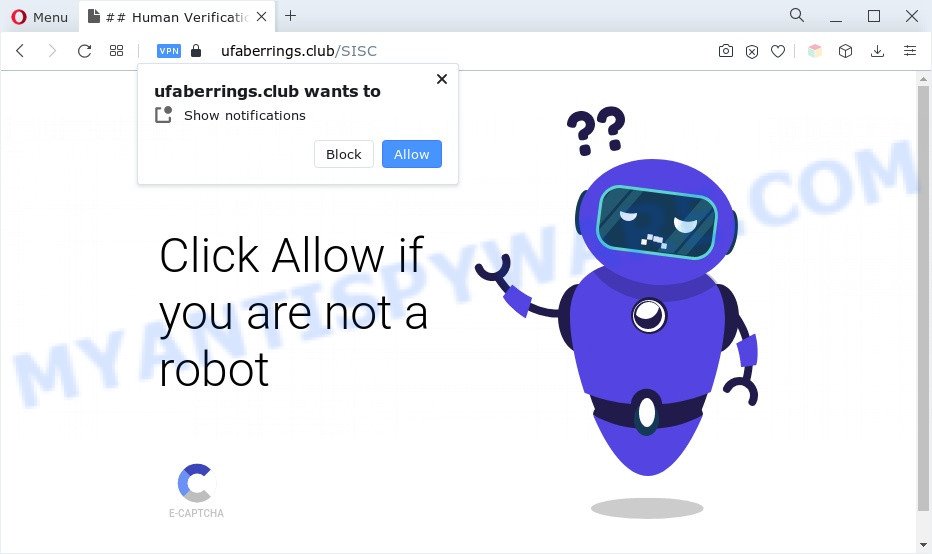
If you click on the ‘Allow’ button, the Ufaberrings.club webpage starts sending a large number of browser notification spam on your the browser screen. You will see the popup ads even when the web browser is closed. The browser notification spam will promote ‘free’ online games, giveaway scams, questionable web browser extensions, adult web sites, and adware software bundles as displayed in the figure below.

If you’re getting spam notifications, you can remove Ufaberrings.club subscription by going into your web-browser’s settings and completing the Ufaberrings.club removal instructions below. Once you delete notifications subscription, the Ufaberrings.club pop-ups advertisements will no longer display on your browser.
Threat Summary
| Name | Ufaberrings.club popup |
| Type | browser notification spam advertisements, pop-ups, popup virus, popup advertisements |
| Distribution | adwares, social engineering attack, malicious pop-up advertisements, potentially unwanted apps |
| Symptoms |
|
| Removal | Ufaberrings.club removal guide |
Where the Ufaberrings.club pop-ups comes from
Cyber threat analysts have determined that users are redirected to Ufaberrings.club by adware or from misleading advertisements. Adware is type of malware that may cause problems for your computer. It can generate numerous additional popup, banner, pop-under and in-text link ads flooding on your browser; collect your data such as login details, online searches, etc; run in the background and drag down your PC running speed; give more chances for other adware, PUPs even malicious software to get on your PC system.
Adware come bundled with certain free software. So always read carefully the installation screens, disclaimers, ‘Terms of Use’ and ‘Software license’ appearing during the install process. Additionally pay attention for bundled applications that are being installed along with the main program. Ensure that you unchecked all of them! Also, run an adblocker program that will help to stop suspicious and illegitimate web-sites.
Below we are discussing the ways which are very effective in removing adware software. The instructions will also allow you to remove Ufaberrings.club popup advertisements from your web browser for free.
How to remove Ufaberrings.club pop ups from Chrome, Firefox, IE, Edge
In order to remove Ufaberrings.club pop-ups from the Internet Explorer, Firefox, Microsoft Edge and Chrome, you need to reset the web browser settings. Additionally, you should look up for other suspicious entries, such as files, programs, internet browser add-ons and shortcut files. However, if you want to delete Ufaberrings.club popups easily, you should run reputable antimalware utility and let it do the job for you.
To remove Ufaberrings.club pop ups, perform the following steps:
- How to get rid of Ufaberrings.club pop-ups without any software
- Automatic Removal of Ufaberrings.club ads
- Stop Ufaberrings.club ads
- To sum up
How to get rid of Ufaberrings.club pop-ups without any software
This part of the article is a step-by-step instructions that will show you how to delete Ufaberrings.club pop up ads manually. You just need to carefully complete each step. In this case, you do not need to install any additional programs.
Remove unwanted or newly installed software
First, go to Windows Control Panel and uninstall suspicious programs, all programs you don’t remember installing. It’s important to pay the most attention to apps you installed just before Ufaberrings.club popup advertisements appeared on your web-browser. If you do not know what a program does, look for the answer on the Internet.
Windows 10, 8.1, 8
Click the Microsoft Windows logo, and then press Search ![]() . Type ‘Control panel’and press Enter as displayed on the screen below.
. Type ‘Control panel’and press Enter as displayed on the screen below.

When the ‘Control Panel’ opens, press the ‘Uninstall a program’ link under Programs category as on the image below.

Windows 7, Vista, XP
Open Start menu and select the ‘Control Panel’ at right as displayed below.

Then go to ‘Add/Remove Programs’ or ‘Uninstall a program’ (Windows 7 or Vista) as shown in the following example.

Carefully browse through the list of installed software and delete all questionable and unknown apps. We recommend to click ‘Installed programs’ and even sorts all installed apps by date. When you have found anything questionable that may be the adware software which causes annoying Ufaberrings.club pop ups or other PUP (potentially unwanted program), then select this application and click ‘Uninstall’ in the upper part of the window. If the dubious program blocked from removal, then use Revo Uninstaller Freeware to completely get rid of it from your computer.
Remove Ufaberrings.club notifications from web-browsers
If you’ve allowed the Ufaberrings.club site to send push notifications to your web-browser, then we will need to remove these permissions. Depending on browser, you can complete the steps below to remove the Ufaberrings.club permissions to send browser notification spam.
Google Chrome:
- In the right upper corner of the Google Chrome window, expand the Chrome menu.
- In the menu go to ‘Settings’, scroll down to ‘Advanced’ settings.
- In the ‘Privacy and Security’ section, click on ‘Site settings’.
- Go to Notifications settings.
- Click ‘three dots’ button on the right hand side of Ufaberrings.club URL or other rogue notifications and click ‘Remove’.

Android:
- Tap ‘Settings’.
- Tap ‘Notifications’.
- Find and tap the web browser that shows Ufaberrings.club spam notifications advertisements.
- Find Ufaberrings.club, other rogue notifications and set the toggle button to ‘OFF’ on them one-by-one.

Mozilla Firefox:
- Click on ‘three bars’ button at the top-right corner of the Firefox window.
- Go to ‘Options’, and Select ‘Privacy & Security’ on the left side of the window.
- Scroll down to the ‘Permissions’ section and click the ‘Settings’ button next to ‘Notifications’.
- Locate sites you down’t want to see notifications from (for example, Ufaberrings.club), click on drop-down menu next to each and select ‘Block’.
- Save changes.

Edge:
- In the top right hand corner, click the Edge menu button (three dots).
- Scroll down to ‘Settings’. In the menu on the left go to ‘Advanced’.
- Click ‘Manage permissions’ button below ‘Website permissions’.
- Disable the on switch for the Ufaberrings.club domain.

Internet Explorer:
- Click ‘Tools’ button in the top-right corner of the Internet Explorer.
- Select ‘Internet options’.
- Select the ‘Privacy’ tab and click ‘Settings under ‘Pop-up Blocker’ section.
- Select the Ufaberrings.club domain and other dubious URLs under and remove them one by one by clicking the ‘Remove’ button.

Safari:
- On the top menu select ‘Safari’, then ‘Preferences’.
- Select the ‘Websites’ tab and then select ‘Notifications’ section on the left panel.
- Locate the Ufaberrings.club and select it, click the ‘Deny’ button.
Remove Ufaberrings.club pop-ups from Chrome
If adware, other program or addons modified your Chrome settings without your knowledge, then you can remove Ufaberrings.club pop-ups and revert back your web browser settings in Chrome at any time. It will keep your personal information like browsing history, bookmarks, passwords and web form auto-fill data.

- First launch the Google Chrome and press Menu button (small button in the form of three dots).
- It will display the Chrome main menu. Choose More Tools, then click Extensions.
- You will see the list of installed extensions. If the list has the extension labeled with “Installed by enterprise policy” or “Installed by your administrator”, then complete the following instructions: Remove Chrome extensions installed by enterprise policy.
- Now open the Chrome menu once again, press the “Settings” menu.
- You will see the Google Chrome’s settings page. Scroll down and press “Advanced” link.
- Scroll down again and click the “Reset” button.
- The Chrome will open the reset profile settings page as on the image above.
- Next click the “Reset” button.
- Once this task is complete, your web-browser’s start page, search engine by default and newtab page will be restored to their original defaults.
- To learn more, read the article How to reset Chrome settings to default.
Remove Ufaberrings.club advertisements from Mozilla Firefox
The Mozilla Firefox reset will remove redirects to undesired Ufaberrings.club website, modified preferences, extensions and security settings. It’ll save your personal information like saved passwords, bookmarks, auto-fill data and open tabs.
Press the Menu button (looks like three horizontal lines), and click the blue Help icon located at the bottom of the drop down menu like the one below.

A small menu will appear, click the “Troubleshooting Information”. On this page, click “Refresh Firefox” button as displayed in the following example.

Follow the onscreen procedure to return your Firefox web browser settings to their default values.
Get rid of Ufaberrings.club pop-up advertisements from Internet Explorer
The Internet Explorer reset is great if your web-browser is hijacked or you have unwanted add-ons or toolbars on your browser, which installed by an malicious software.
First, run the IE, then click ‘gear’ icon ![]() . It will show the Tools drop-down menu on the right part of the browser, then click the “Internet Options” as displayed below.
. It will show the Tools drop-down menu on the right part of the browser, then click the “Internet Options” as displayed below.

In the “Internet Options” screen, select the “Advanced” tab, then click the “Reset” button. The Internet Explorer will open the “Reset Internet Explorer settings” prompt. Further, click the “Delete personal settings” check box to select it. Next, press the “Reset” button like below.

Once the task is finished, click “Close” button. Close the Internet Explorer and reboot your computer for the changes to take effect. This step will help you to restore your internet browser’s home page, newtab page and search provider by default to default state.
Automatic Removal of Ufaberrings.club ads
The manual instructions above is tedious to use and can not always help to fully remove the Ufaberrings.club ads. Here I am telling you an automatic method to remove this adware from your PC completely. Zemana, MalwareBytes Free and HitmanPro are antimalware utilities that can detect and remove all kinds of malicious software including adware that causes Ufaberrings.club pop ups in your browser.
Delete Ufaberrings.club ads with Zemana Free
Zemana Anti-Malware (ZAM) is a program which is used for malware, adware software, hijackers and potentially unwanted apps removal. The program is one of the most efficient antimalware tools. It helps in malicious software removal and and defends all other types of security threats. One of the biggest advantages of using Zemana Free is that is easy to use and is free. Also, it constantly keeps updating its virus/malware signatures DB. Let’s see how to install and check your PC with Zemana AntiMalware in order to remove Ufaberrings.club popups from your PC.

- Zemana Anti Malware can be downloaded from the following link. Save it on your Windows desktop or in any other place.
Zemana AntiMalware
165094 downloads
Author: Zemana Ltd
Category: Security tools
Update: July 16, 2019
- When downloading is finished, close all apps and windows on your PC system. Open a folder in which you saved it. Double-click on the icon that’s named Zemana.AntiMalware.Setup.
- Further, click Next button and follow the prompts.
- Once setup is complete, press the “Scan” button to begin checking your PC for the adware software related to the Ufaberrings.club advertisements. This task can take some time, so please be patient. During the scan Zemana Free will locate threats present on your system.
- After the scan is complete, Zemana will display a list of found items. Review the report and then click “Next”. When the procedure is done, you can be prompted to reboot your PC.
Delete Ufaberrings.club ads from internet browsers with Hitman Pro
If Zemana Free cannot remove this adware, then we suggests to run the Hitman Pro. HitmanPro is a free removal utility for browser hijackers, PUPs, toolbars and adware which causes annoying Ufaberrings.club popups. It is specially created to work as a second scanner for your PC system.

- Installing the HitmanPro is simple. First you’ll need to download HitmanPro on your PC by clicking on the following link.
- When the download is finished, double click the Hitman Pro icon. Once this tool is started, click “Next” button to start checking your system for the adware software responsible for Ufaberrings.club ads. Depending on your computer, the scan can take anywhere from a few minutes to close to an hour.
- When HitmanPro is complete scanning your PC, a list of all items detected is produced. Make sure to check mark the items which are unsafe and then press “Next” button. Now click the “Activate free license” button to start the free 30 days trial to remove all malware found.
Use MalwareBytes Anti-Malware (MBAM) to remove Ufaberrings.club pop ups
Trying to remove Ufaberrings.club popup advertisements can become a battle of wills between the adware infection and you. MalwareBytes can be a powerful ally, uninstalling most of today’s adware software, malicious software and potentially unwanted apps with ease. Here’s how to use MalwareBytes AntiMalware will help you win.

- Please go to the following link to download the latest version of MalwareBytes for Microsoft Windows. Save it directly to your Microsoft Windows Desktop.
Malwarebytes Anti-malware
327319 downloads
Author: Malwarebytes
Category: Security tools
Update: April 15, 2020
- At the download page, click on the Download button. Your internet browser will open the “Save as” prompt. Please save it onto your Windows desktop.
- Once the downloading process is complete, please close all apps and open windows on your machine. Double-click on the icon that’s called MBSetup.
- This will open the Setup wizard of MalwareBytes Anti-Malware (MBAM) onto your machine. Follow the prompts and don’t make any changes to default settings.
- When the Setup wizard has finished installing, the MalwareBytes Free will start and display the main window.
- Further, click the “Scan” button to begin scanning your computer for the adware that causes Ufaberrings.club advertisements. This procedure can take quite a while, so please be patient. While the MalwareBytes AntiMalware tool is scanning, you may see how many objects it has identified as being infected by malware.
- Once the scanning is done, MalwareBytes AntiMalware will create a list of unwanted software and adware.
- Review the scan results and then press the “Quarantine” button. Once disinfection is complete, you may be prompted to restart the PC.
- Close the Anti-Malware and continue with the next step.
Video instruction, which reveals in detail the steps above.
Stop Ufaberrings.club ads
By installing an ad blocking program such as AdGuard, you are able to block Ufaberrings.club, autoplaying video ads and remove a lot of distracting and intrusive ads on websites.
Visit the page linked below to download the latest version of AdGuard for MS Windows. Save it directly to your Windows Desktop.
26913 downloads
Version: 6.4
Author: © Adguard
Category: Security tools
Update: November 15, 2018
After downloading it, double-click the downloaded file to run it. The “Setup Wizard” window will show up on the computer screen as shown on the screen below.

Follow the prompts. AdGuard will then be installed and an icon will be placed on your desktop. A window will show up asking you to confirm that you want to see a quick tutorial similar to the one below.

Press “Skip” button to close the window and use the default settings, or click “Get Started” to see an quick tutorial that will assist you get to know AdGuard better.
Each time, when you run your computer, AdGuard will start automatically and stop unwanted advertisements, block Ufaberrings.club, as well as other malicious or misleading webpages. For an overview of all the features of the program, or to change its settings you can simply double-click on the AdGuard icon, which is located on your desktop.
To sum up
Now your computer should be free of the adware which cause unwanted Ufaberrings.club pop-ups. We suggest that you keep Zemana (to periodically scan your system for new adware softwares and other malicious software) and AdGuard (to help you block unwanted popups and harmful websites). Moreover, to prevent any adware, please stay clear of unknown and third party applications, make sure that your antivirus application, turn on the option to scan for potentially unwanted applications.
If you need more help with Ufaberrings.club pop ups related issues, go to here.



















