Greedomer.club popups are a social engineering attack which tricks you and other unsuspecting victims into allowing its push notifications. This webpage will claim that clicking ‘Allow’ button is necessary to connect to the Internet, watch a video, enable Flash Player, download a file, access the content of the webpage, and so on.
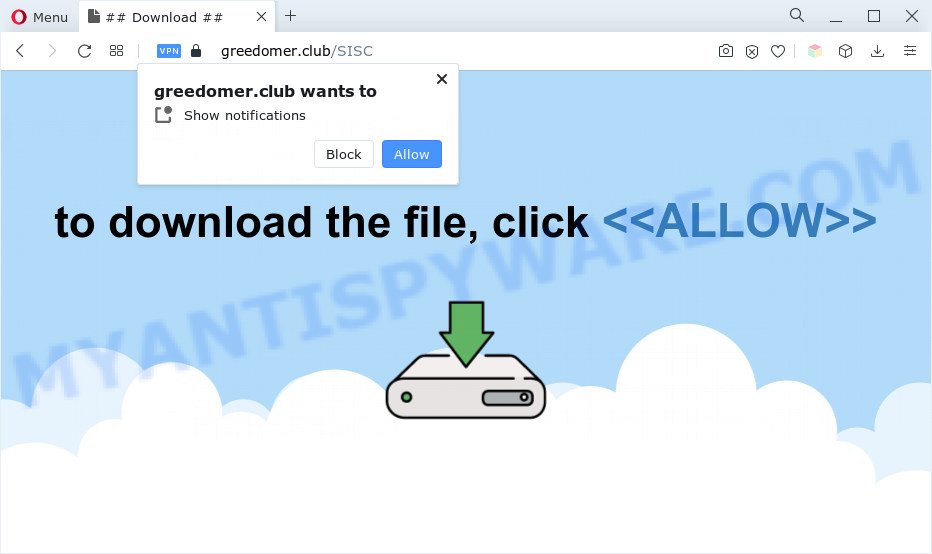
Once enabled, the Greedomer.club push notifications will start popping up in the lower right corner of your desktop randomly and spam the user with unwanted adverts. Push notifications are originally developed to alert the user of recently published content. Cyber criminals abuse ‘push notifications’ to avoid anti-virus and ad blocking apps by presenting intrusive adverts. These ads are displayed in the lower right corner of the screen urges users to play online games, visit dubious web sites, install web-browser extensions & so on.

To end this intrusive behavior and delete Greedomer.club push notifications, you need to change browser settings that got changed by adware. For that, complete the Greedomer.club removal tutorial below. Once you remove notifications subscription, the Greedomer.club popups advertisements will no longer appear on your internet browser.
Threat Summary
| Name | Greedomer.club pop up |
| Type | push notifications advertisements, pop ups, pop-up advertisements, pop-up virus |
| Distribution | potentially unwanted software, adwares, social engineering attack, suspicious pop up advertisements |
| Symptoms |
|
| Removal | Greedomer.club removal guide |
Where the Greedomer.club pop-ups comes from
These Greedomer.club popups are caused by dubious ads on the websites you visit or adware software. Most commonly, adware installs on the system in a bundle with free applications that you downloaded and installed from the Web. Once it gets inside your computer, it will configure itself to run automatically when the computer launch. Adware software can modify web browser settings, reroute your internet browser to unwanted webpages, show intrusive popup advertisements from various third-party ad networks and these intrusive advertisements is troublesome to close.
Adware software commonly comes on the PC system with free applications. In many cases, it comes without the user’s knowledge. Therefore, many users aren’t even aware that their machine has been infected with PUPs and adware. Please follow the easy rules in order to protect your PC system from adware software and potentially unwanted apps: do not install any suspicious applications, read the user agreement and select only the Custom, Manual or Advanced install mode, don’t rush to click the Next button. Also, always try to find a review of the application on the World Wide Web. Be careful and attentive!
Adware software is usually written in ways common to malicious software, spyware and browser hijackers. In order to get rid of adware and thus remove Greedomer.club pop-up ads, you will need perform the following steps or run free adware removal tool listed below.
How to remove Greedomer.club popups from Chrome, Firefox, IE, Edge
Fortunately, it is not hard to get rid of adware which causes annoying Greedomer.club pop-ups. In the following guide, we will provide two solutions to free your system of this adware. One is the manual removal solution and the other is automatic removal solution. You can choose the solution that best fits you. Please follow the removal guide below to delete Greedomer.club pop-up ads right now!
To remove Greedomer.club pop ups, use the following steps:
- How to delete Greedomer.club ads without any software
- Automatic Removal of Greedomer.club ads
- How to stop Greedomer.club pop-ups
- Finish words
How to delete Greedomer.club ads without any software
Looking for a solution to remove Greedomer.club pop up advertisements manually without downloading any utilities? Then this section of the article is just for you. Below are some simple steps you can take. Performing these steps requires basic knowledge of web browser and Microsoft Windows setup. If you doubt that you can follow them, it is better to use free applications listed below that can help you delete Greedomer.club advertisements.
Uninstall PUPs using MS Windows Control Panel
It’s of primary importance to first identify and delete all PUPs, adware software programs and hijackers through ‘Add/Remove Programs’ (Windows XP) or ‘Uninstall a program’ (Windows 10, 8, 7) section of your MS Windows Control Panel.
- If you are using Windows 8, 8.1 or 10 then click Windows button, next click Search. Type “Control panel”and press Enter.
- If you are using Windows XP, Vista, 7, then click “Start” button and click “Control Panel”.
- It will display the Windows Control Panel.
- Further, press “Uninstall a program” under Programs category.
- It will open a list of all apps installed on the personal computer.
- Scroll through the all list, and uninstall suspicious and unknown software. To quickly find the latest installed software, we recommend sort apps by date.
See more details in the video guide below.
Remove Greedomer.club notifications from browsers
If you’ve clicked the “Allow” button in the Greedomer.club pop-up and gave a notification permission, you should remove this notification permission first from your web-browser settings. To remove the Greedomer.club permission to send push notifications to your computer, use the following steps. These steps are for MS Windows, Apple Mac and Android.
|
|
|
|
|
|
Get rid of Greedomer.club advertisements from Internet Explorer
If you find that IE web browser settings like start page, newtab and search engine by default had been changed by adware software responsible for Greedomer.club pop-up advertisements, then you may revert back your settings, via the reset web browser procedure.
First, run the Internet Explorer, then press ‘gear’ icon ![]() . It will show the Tools drop-down menu on the right part of the internet browser, then press the “Internet Options” like below.
. It will show the Tools drop-down menu on the right part of the internet browser, then press the “Internet Options” like below.

In the “Internet Options” screen, select the “Advanced” tab, then press the “Reset” button. The Microsoft Internet Explorer will display the “Reset Internet Explorer settings” dialog box. Further, click the “Delete personal settings” check box to select it. Next, click the “Reset” button like below.

Once the process is finished, click “Close” button. Close the IE and restart your computer for the changes to take effect. This step will help you to restore your web-browser’s newtab page, homepage and search provider to default state.
Remove Greedomer.club ads from Google Chrome
This step will show you how to reset Google Chrome browser settings to default values. This can get rid of Greedomer.club pop-up advertisements and fix some browsing problems, especially after adware infection. However, your themes, bookmarks, history, passwords, and web form auto-fill information will not be deleted.
First launch the Google Chrome. Next, click the button in the form of three horizontal dots (![]() ).
).
It will show the Google Chrome menu. Select More Tools, then click Extensions. Carefully browse through the list of installed extensions. If the list has the add-on signed with “Installed by enterprise policy” or “Installed by your administrator”, then complete the following steps: Remove Chrome extensions installed by enterprise policy.
Open the Google Chrome menu once again. Further, click the option called “Settings”.

The web-browser will display the settings screen. Another solution to display the Google Chrome’s settings – type chrome://settings in the web-browser adress bar and press Enter
Scroll down to the bottom of the page and click the “Advanced” link. Now scroll down until the “Reset” section is visible, such as the one below and click the “Reset settings to their original defaults” button.

The Chrome will open the confirmation dialog box as displayed on the screen below.

You need to confirm your action, press the “Reset” button. The web-browser will start the procedure of cleaning. After it’s finished, the web-browser’s settings including search provider by default, start page and newtab page back to the values which have been when the Chrome was first installed on your personal computer.
Delete Greedomer.club from Mozilla Firefox by resetting web browser settings
If Firefox settings are hijacked by the adware, your browser displays undesired pop-up ads, then ‘Reset Mozilla Firefox’ could solve these problems. However, your saved passwords and bookmarks will not be changed, deleted or cleared.
Press the Menu button (looks like three horizontal lines), and click the blue Help icon located at the bottom of the drop down menu as shown in the following example.

A small menu will appear, press the “Troubleshooting Information”. On this page, click “Refresh Firefox” button as on the image below.

Follow the onscreen procedure to revert back your Firefox web browser settings to their original settings.
Automatic Removal of Greedomer.club ads
If the Greedomer.club pop ups are still there, the situation is more serious. But do not worry. There are several tools that are designed to search for and get rid of adware software from your browser and system. If you’re looking for a free solution to adware software removal, then Zemana is a good option. Also you can get Hitman Pro and MalwareBytes. Both programs also available for free unlimited scanning and for removal of detected malware, adware and potentially unwanted software.
How to remove Greedomer.club popup ads with Zemana Anti-Malware (ZAM)
If you need a free utility that can easily delete Greedomer.club ads, then use Zemana AntiMalware. This is a very handy program, which is primarily designed to quickly detect and remove adware software and malicious software affecting internet browsers and changing their settings.
First, visit the page linked below, then click the ‘Download’ button in order to download the latest version of Zemana Anti Malware (ZAM).
165094 downloads
Author: Zemana Ltd
Category: Security tools
Update: July 16, 2019
Once the downloading process is done, launch it and follow the prompts. Once installed, the Zemana Anti Malware (ZAM) will try to update itself and when this task is complete, click the “Scan” button . Zemana program will scan through the whole PC system for the adware software responsible for Greedomer.club advertisements.

A scan may take anywhere from 10 to 30 minutes, depending on the count of files on your system and the speed of your PC system. Make sure to check mark the items which are unsafe and then press “Next” button.

The Zemana Anti-Malware will remove adware software that causes Greedomer.club pop-ups in your web-browser and move the selected items to the program’s quarantine.
Remove Greedomer.club pop up advertisements and malicious extensions with Hitman Pro
Hitman Pro is a free removal utility that can be downloaded and use to remove adware that cause annoying Greedomer.club popups, hijackers, malware, PUPs, toolbars and other threats from your computer. You can run this tool to detect threats even if you have an antivirus or any other security application.
First, click the link below, then press the ‘Download’ button in order to download the latest version of HitmanPro.
Download and use Hitman Pro on your PC. Once started, click “Next” button to look for adware which cause pop ups. Depending on your PC system, the scan can take anywhere from a few minutes to close to an hour. While the HitmanPro is checking, you can see count of objects it has identified either as being malware..

When the scan is finished, Hitman Pro will show a screen which contains a list of malware that has been found.

When you are ready, click Next button.
It will display a prompt, click the “Activate free license” button to begin the free 30 days trial to remove all malware found.
How to remove Greedomer.club with MalwareBytes Free
We recommend using the MalwareBytes Anti-Malware that are fully clean your computer of the adware. The free utility is an advanced malware removal program developed by (c) Malwarebytes lab. This application uses the world’s most popular anti malware technology. It is able to help you remove unwanted Greedomer.club pop-ups from your internet browsers, potentially unwanted programs, malware, hijackers, toolbars, ransomware and other security threats from your machine for free.
Click the following link to download MalwareBytes Anti-Malware (MBAM). Save it to your Desktop.
327319 downloads
Author: Malwarebytes
Category: Security tools
Update: April 15, 2020
Once the download is complete, close all programs and windows on your computer. Double-click the install file named MBSetup. If the “User Account Control” dialog box pops up as displayed in the figure below, click the “Yes” button.

It will open the Setup wizard that will help you setup MalwareBytes Anti-Malware (MBAM) on your PC. Follow the prompts and do not make any changes to default settings.

Once installation is complete successfully, click “Get Started” button. MalwareBytes Free will automatically start and you can see its main screen like below.

Now click the “Scan” button to perform a system scan with this tool for the adware software that causes multiple unwanted pop ups. This procedure may take some time, so please be patient. During the scan MalwareBytes will locate threats present on your system.

Once the scan is finished, MalwareBytes AntiMalware will show you the results. All found items will be marked. You can delete them all by simply click “Quarantine” button. The MalwareBytes Free will remove adware software that causes Greedomer.club popup ads and move the selected items to the program’s quarantine. After the clean up is complete, you may be prompted to reboot the computer.

We suggest you look at the following video, which completely explains the procedure of using the MalwareBytes AntiMalware (MBAM) to remove adware, browser hijacker and other malicious software.
How to stop Greedomer.club pop-ups
It’s also critical to protect your web-browsers from harmful websites and advertisements by using an ad-blocker program like AdGuard. Security experts says that it’ll greatly reduce the risk of malware, and potentially save lots of money. Additionally, the AdGuard can also protect your privacy by blocking almost all trackers.
Visit the following page to download AdGuard. Save it to your Desktop so that you can access the file easily.
26913 downloads
Version: 6.4
Author: © Adguard
Category: Security tools
Update: November 15, 2018
After downloading it, double-click the downloaded file to start it. The “Setup Wizard” window will show up on the computer screen as shown below.

Follow the prompts. AdGuard will then be installed and an icon will be placed on your desktop. A window will show up asking you to confirm that you want to see a quick instructions as displayed in the figure below.

Press “Skip” button to close the window and use the default settings, or press “Get Started” to see an quick guidance that will help you get to know AdGuard better.
Each time, when you launch your system, AdGuard will start automatically and stop unwanted advertisements, block Greedomer.club, as well as other malicious or misleading web sites. For an overview of all the features of the application, or to change its settings you can simply double-click on the AdGuard icon, that is located on your desktop.
Finish words
Now your PC system should be clean of the adware software that cause unwanted Greedomer.club advertisements. We suggest that you keep AdGuard (to help you block unwanted popups and undesired harmful web pages) and Zemana (to periodically scan your personal computer for new malware, hijackers and adware). Make sure that you have all the Critical Updates recommended for Windows operating system. Without regular updates you WILL NOT be protected when new hijackers, harmful software and adware software are released.
If you are still having problems while trying to remove Greedomer.club pop ups from your browser, then ask for help here.



















