Place-for-you.life pop-ups are a survey scam that uses social engineering methods to trick unsuspecting visitors into completing online surveys. Scammers promise a reward for completing a small survey. This scam is used to steal valuable personal and financial information from visitors.
In most cases, users are redirected to Place-for-you.life and similar scams when they simply browse the web. The reason for redirecting to such sites may be an accidental click on a misleading link, push notifications and the presence of adware on the computer.
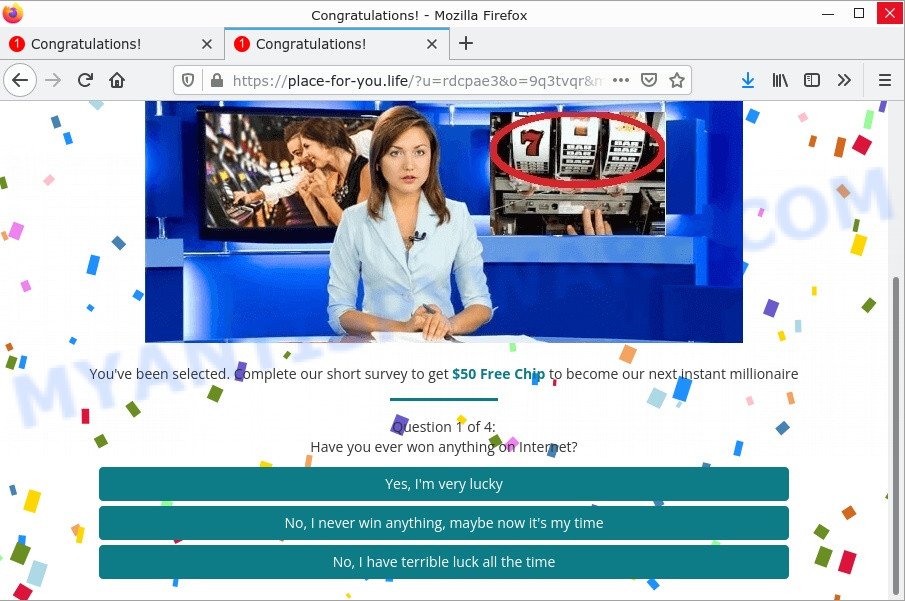
Place-for-you.life scam
Place-for-you.life states that the user has a chance to receive a reward ($50 Free Chip) simply by taking a short and anonymous survey. The information collected can be used for identity theft, sold to criminals on the dark web, or other malicious purposes. Moreover, the criminals can use stolen email addresses and phone numbers to send spam and malspam (spam emails containing malware or links to malware).
In any case, no one can receive a reward through this and similar sites, as they are just part of a phishing scheme. It is recommended to close Place-for-you.life as soon as it appears on the screen. If this scam site does not close, then the browser can be closed using the task or app manager.
Text presented on the Place-for-you.life scam:
Congratulations!
You’ve been selected. Complete our short survey to get 225% bonus on your first deposit to become our next instant millionaire
Question 1 of 4:
Have you ever won anything on Internet?
$11,610,536.59
Record-breaking winner.To celebrate, we are now giving visitors 225% bonus on your first deposit to become our next Instant Millionaire! Complete our short survey to be eligible.
To summarize, Place-for-you.life cannot be trusted, it can lead to loss of data, financial losses, theft of personal information and other serious problems.
Threat Summary
| Name | Place-for-you.life |
| Type | scam, phishing, fake surveys |
| Symptoms |
|
| Removal | Place-for-you.life removal guide |
Chrome search contest 2022, You’ve made the 5-billionth search, 2021 Annual Visitor Survey are some of the most recent survey scams that we have reported on our website. In fact, there are many more, the Internet is full of scam sites. Scammers very often use schemes based on: fake prizes, online surveys, warnings that a computer or phone is infected with viruses. Regardless of the scheme, they have the same goal – to generate revenue by deceiving users. Due to the large number of scam sites, you need to be careful when clicking on links and close suspicious sites as soon as they appear on the screen.
Another scam promoted by Place-for-you.life:
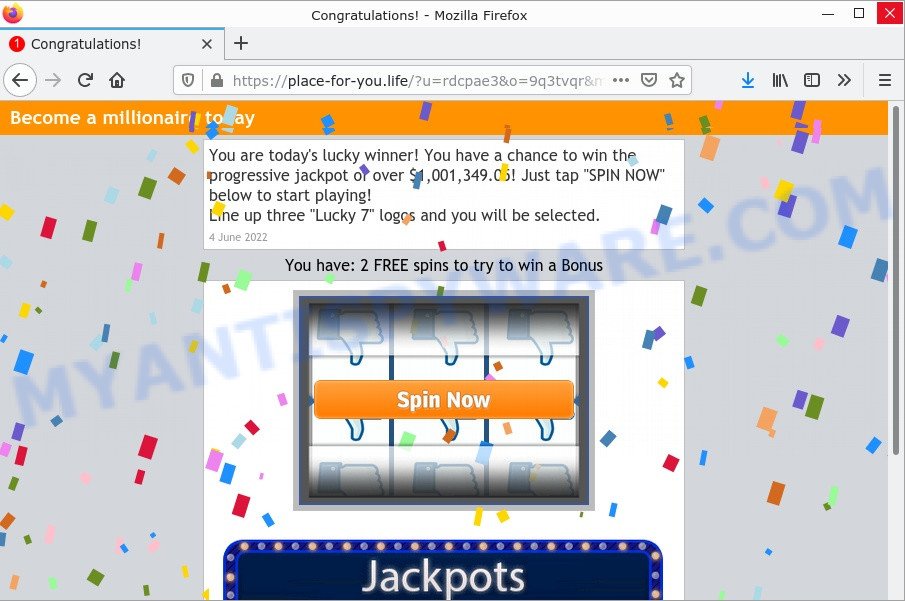
Text presented in the scam pop-up:
Become a millionaire today
You are today’s lucky winner! You have a chance to win the progressive jackpot of over $1,001,349.05! Just tap “SPIN NOW” below to start playing!
Line up three “Lucky 7” logos and you will be selected.
4 June 2022You have: 2 FREE spins to try to win a Bonus
$1,003,270.89
Your Chance To Become a Millionaire
Where the Place-for-you.life popups comes from
Scam pop-ups and unwanted ads are often triggered due to Adware or PUPs present on the computer. Adware is a form of malicious software.It can display unwanted ads on your computer screen so that your cannot block them, redirect your web browser to unsafe websites, and it can cause scam pages to pop up on your browser.
Usually, adware gets into computers as part of a bundle with free software, sharing files and other unsafe applications that users downloaded from the Web. Adware authors pay “free apps” authors to distribute adware in their applications. So, additional software is often included in the installation package. To avoid installing any adware: select only the installation type “Manual”, “Custom” or “Advanced” and reject all additional applications that you are not sure about.
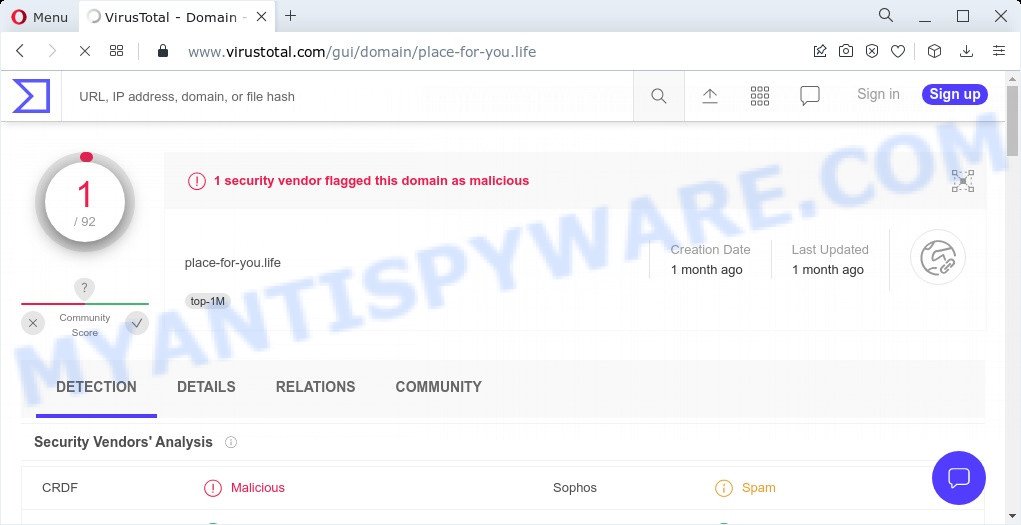
VirusTotal flagged Place-for-you.life as malicious
How to remove Place-for-you.life pop-ups from Chrome, Firefox, IE, Edge
Place-for-you.life pop-ups in Mozilla Firefox, Internet Explorer, Google Chrome and MS Edge can be removed permanently by removing adware, resetting browsers to default settings and reversing any changes made to the personal computer by adware. Free removal tools listed below can help you remove adware that displays various scams and annoying ads.
To remove Place-for-you.life, complete the steps below:
- Manual Place-for-you.life popup removal
- Automatic Removal of Place-for-you.life pop-ups
- Stop Place-for-you.life pop up
Manual Place-for-you.life popup removal
The most common adware can be removed manually without using antivirus or other removal tools. The steps below will help you remove Place-for-you.life pop-ups step by step. Although each of the steps is simple and does not require special knowledge, but if you are not sure that you can complete them, then use the free removers listed below.
Delete questionable apps using MS Windows Control Panel
Some PUPs, browser hijacking programs and adware can be removed by uninstalling free programs they came with. If this way does not succeed, then looking them up in the list of installed software in Microsoft Windows Control Panel. Use the “Uninstall” command in order to remove them.
Windows 8, 8.1, 10
First, click the Windows button
Windows XP, Vista, 7
First, click “Start” and select “Control Panel”.
It will show the Windows Control Panel such as the one below.

Next, click “Uninstall a program” ![]()
It will show a list of applications installed on your computer. Scroll through the all list, and remove any questionable and unknown apps. To quickly find the latest installed software, we recommend sort apps by date in the Control panel.
Remove Place-for-you.life pop up from Google Chrome
Use the Reset web-browser utility of the Chrome to reset all its settings such as startpage, search provider by default and new tab page to original defaults. This is a very useful tool to use, in the case of browser redirects to scam websites like Place-for-you.life.

- First launch the Chrome and click Menu button (small button in the form of three dots).
- It will show the Chrome main menu. Choose More Tools, then click Extensions.
- You’ll see the list of installed add-ons. If the list has the extension labeled with “Installed by enterprise policy” or “Installed by your administrator”, then complete the following guidance: Remove Chrome extensions installed by enterprise policy.
- Now open the Chrome menu once again, press the “Settings” menu.
- You will see the Chrome’s settings page. Scroll down and click “Advanced” link.
- Scroll down again and press the “Reset” button.
- The Google Chrome will open the reset profile settings page as shown on the screen above.
- Next click the “Reset” button.
- Once this procedure is complete, your web browser’s homepage, search provider and newtab will be restored to their original defaults.
- To learn more, read the blog post How to reset Google Chrome settings to default.
Delete Place-for-you.life popup scam from IE
If you find that Microsoft Internet Explorer settings like new tab, default search provider and startpage had been modified by adware that causes the Place-for-you.life pop-ups, then you may revert back your settings, via the reset internet browser procedure.
First, open the IE. Next, click the button in the form of gear (![]() ). It will show the Tools drop-down menu, click the “Internet Options” as displayed in the following example.
). It will show the Tools drop-down menu, click the “Internet Options” as displayed in the following example.

In the “Internet Options” window click on the Advanced tab, then press the Reset button. The IE will open the “Reset Internet Explorer settings” window as displayed on the image below. Select the “Delete personal settings” check box, then click “Reset” button.

You will now need to restart your device for the changes to take effect.
Get rid of Place-for-you.life from Firefox by resetting internet browser settings
The Firefox reset will help to get rid of Place-for-you.life po-ups, fix modified preferences, disable malicious extensions and restore security settings. However, your saved passwords and bookmarks will not be changed, deleted or cleared.
Click the Menu button (looks like three horizontal lines), and click the blue Help icon located at the bottom of the drop down menu like the one below.

A small menu will appear, click the “Troubleshooting Information”. On this page, click “Refresh Firefox” button similar to the one below.

Follow the onscreen procedure to return your Firefox internet browser settings to their default values.
Automatic Removal of Place-for-you.life pop-ups
There aren’t many good free anti-malware apps with high detection rates. The effectiveness of malware removal tools depends on various factors, mainly how often their virus and malware signature databases are updated to effectively detect modern malware, adware, hijackers, and other PUPs. We suggest running multiple programs, not just one. The applications listed below will help you remove all adware components from your disk and Windows registry, and thereby remove Place-for-you.life pop-ups.
Use MalwareBytes to remove Place-for-you.life pop up scam
You can automatically remove Place-for-you.life pop-ups with MalwareBytes. We recommend this free malware remover because it can easily remove browser hijackers, adware, potentially unwanted programs and toolbars with all their components such as files, folders and registry entries.
Download MalwareBytes Anti Malware on your computer from the following link.
327760 downloads
Author: Malwarebytes
Category: Security tools
Update: April 15, 2020
After the download is done, close all apps and windows on your computer. Double-click the set up file named MBSetup. If the “User Account Control” dialog box pops up as displayed on the screen below, click the “Yes” button.

It will open the Setup wizard that will help you set up MalwareBytes Free on your PC. Follow the prompts and do not make any changes to default settings.

Once installation is complete successfully, press “Get Started” button. MalwareBytes will automatically start and you can see its main screen as on the image below.

Now click the “Scan” button to search for adware responsible for Place-for-you.life pop-ups. A system scan can take anywhere from 5 to 30 minutes, depending on your personal computer.

As the scanning ends, it will display the Scan Results. Make sure to check mark the items that are unsafe and then click “Quarantine” button. MalwareBytes AntiMalware will remove adware related to the Place-for-you.life pop-ups and move the selected items to the Quarantine. Once the task is done, you may be prompted to restart the computer.

We advise you look at the following video, which completely explains the process of using the MalwareBytes to remove adware software, browser hijackers and other malicious software.
Get rid of Place-for-you.life pop-up scam with Zemana Anti-Malware
If you need a free utility that can easily remove Place-for-you.life pop ups, then use Zemana. This is a very handy program, which is primarily developed to quickly scan for and remove adware and malware affecting internet browsers and modifying their settings.
Zemana Anti Malware can be downloaded from the following link. Save it on your Desktop.
165535 downloads
Author: Zemana Ltd
Category: Security tools
Update: July 16, 2019
After the downloading process is finished, start it and follow the prompts. Once installed, the Zemana Anti-Malware will try to update itself and when this process is finished, click the “Scan” button to perform a system scan for the adware software which causes the unwanted Place-for-you.life pop up.

A system scan may take anywhere from 5 to 30 minutes, depending on your PC system. Next, you need to click “Next” button.

Zemana will remove adware that causes Place-for-you.life scam in your web-browser and move the selected items to the Quarantine.
Use Hitman Pro to get rid of Place-for-you.life pop-up scam
In order to make sure that no more malicious folders and files related to adware are inside your computer, you must run another effective malware scanner. We advise to run Hitman Pro. No installation is necessary with this tool.
Please go to the following link to download HitmanPro. Save it on your Windows desktop or in any other place.
Once the download is done, open the folder in which you saved it. You will see an icon like below.

Double click the Hitman Pro desktop icon. After the tool is launched, you will see a screen as displayed in the figure below.

Further, click “Next” button to perform a system scan with this tool for the adware that causes Place-for-you.life scam in your internet browser. Once HitmanPro has finished scanning, the results are displayed in the scan report similar to the one below.

Review the results once the tool has complete the system scan. If you think an entry should not be quarantined, then uncheck it. Otherwise, simply click “Next” button. It will open a dialog box, click the “Activate free license” button.
Stop Place-for-you.life pop up
If you surf the Net, you cannot avoid malicious advertising. But you can protect your internet browser against it. Download and run an ad blocker program. AdGuard is an ad blocking that can filter out lots of misleading ads, stoping dynamic scripts from loading malicious content.
- Installing the AdGuard is simple. First you will need to download AdGuard on your Microsoft Windows Desktop from the following link.
Adguard download
27047 downloads
Version: 6.4
Author: © Adguard
Category: Security tools
Update: November 15, 2018
- After downloading it, launch the downloaded file. You will see the “Setup Wizard” program window. Follow the prompts.
- When the installation is finished, click “Skip” to close the setup program and use the default settings, or click “Get Started” to see an quick tutorial which will help you get to know AdGuard better.
- In most cases, the default settings are enough and you don’t need to change anything. Each time, when you start your PC, AdGuard will start automatically and stop undesired advertisements, block Place-for-you.life, as well as other malicious or misleading web-sites. For an overview of all the features of the program, or to change its settings you can simply double-click on the icon named AdGuard, which is located on your desktop.
To sum up
Now your computer should be clean of the adware that causes multiple unwanted pop-ups. We suggest that you keep AdGuard (to help you block unwanted pop-ups and intrusive malicious web sites) and Zemana Free (to periodically scan your computer for new adwares and other malicious software). Probably you are running an older version of Java or Adobe Flash Player. This can be a security risk, so download and install the latest version right now.
If you are still having problems while trying to remove Place-for-you.life pop up scam from the Chrome, Internet Explorer, Microsoft Edge and Firefox, then ask for help here here.



















