What is Default-search.net?
The experienced security professionals have determined that Default-search.net is a fake search engine that is promoted by browser hijackers. The aim of browser hijackers is to make advertising revenue. For example, a browser hijacker redirects the user’s homepage to the browser hijacker’s page that contains advertisements or sponsored links; a browser hijacker redirects the user web searches to a link the browser hijacker wants the user to see, rather than to legitimate search provider results. When the user clicks on ads in the search results, browser hijackers makers gets paid. The “browser hijackers” developers can gather personal info such as user browsing habits as well as browsing history and sell this information to third parties for marketing purposes.
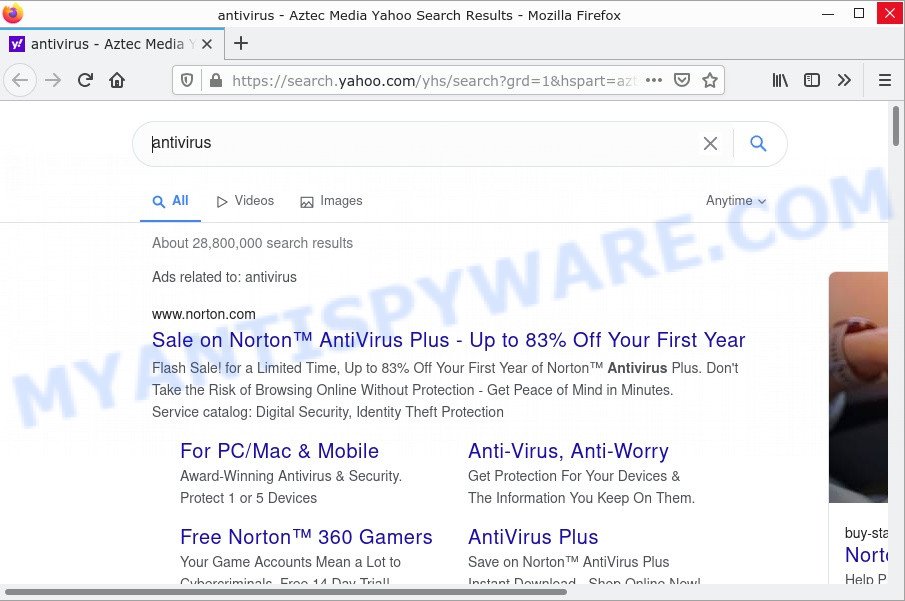
Default-search.net redirect user seaches to Yahoo
Most often, browser hijackers promote fake search providers by setting their address as the default search engine. In this case, the browser hijacker installs Default-search.net as a search provider. This means that users whose web browser is infected with the hijacker are forced to visit Default-search.net each time they search in the Internet, open a new window or tab. And since Default-search.net is not a real search provider and does not have the ability to find the information users need, this website redirects the user’s browser to the Yahoo search engine.
As well as unwanted browser redirects to Default-search.net, the hijacker can collect your Web browsing activity by saving web-sites visited, URLs visited, IP addresses, cookie information, internet browser version and type and Internet Service Provider (ISP). Such kind of behavior can lead to serious security problems or privacy information theft. This is another reason why the hijacker should be uninstalled sooner.
How can a browser hijacker get on your PC
Most browser hijackers such as Default-search.net are included in freeware installation packages. In most cases, a user have a chance to disable all included “offers”, but some installers are created to confuse the average users, in order to trick them into installing browser hijackers, adware or potentially unwanted programs.
In any case, it is easier to prevent a browser hijacker than to remove it from an infected computer. So, keep your web browser up to date (turn on automatic updates), install a good antivirus software, double check the downloaded software before launching (do a Google search, scan the downloaded file with VirusTotal), avoid malicious and suspicious web pages.
Threat Summary
| Name | Default-search.net, “Default search virus” |
| Type | PUP, search provider hijacker, browser hijacker, startpage hijacker, redirect virus |
| Related URLs | hxxps://www.default-search.net/search=… |
| Affected Browser Settings | search engine, newtab page URL, start page |
| Distribution | fake update tools, freeware setup files, misleading popup advertisements |
| Symptoms | Popup ads won’t go away. Your web browser is redirected to web sites you did not want. There is an unexpected program in the ‘App & Features’ section of Microsoft Windows settings. New internet browser toolbars suddenly installed on your browser. Your internet browser search provider has replaced without your permission. |
| Removal | Default-search.net removal guide |
How to remove Default-search.net redirect from Google Chrome, Firefox, IE, Edge
We can assist you remove Default-search.net, without the need to take your computer to a professional. Simply follow the removal tutorial below if you currently have the browser hijacker on your computer and want to get rid of it. If you have any difficulty while trying to remove the hijacker, feel free to ask for our assist in the comment section below. Read it once, after doing so, please bookmark this page (or open it on your smartphone) as you may need to close your browser or restart your PC.
To remove Default-search.net, perform the following steps:
- How to manually delete Default-search.net
- Automatic Removal of Default-search.net
- How to stop Default-search.net redirect
How to manually delete Default-search.net
The following instructions is a step-by-step guide, which will help you manually remove Default-search.net hijacker from the Chrome, Edge, IE and Firefox.
Remove PUPs through the Microsoft Windows Control Panel
One of the first things to attempt for removal of browser hijacker is to check your computer installed programs screen and look for undesired and questionable software. If there are any applications you do not recognize or are no longer using, you should delete them. If that doesn’t work, then you may need to run malware removal utility like Zemana Anti-Malware.
|
|
|
|
Remove Default-search.net browser hijacker from internet browsers
Remove malicious extensions is a simple way to remove Default-search.net and revert back web browser’s settings that have been modified by hijacker.
You can also try to remove Default-search.net browser hijacker by reset Google Chrome settings. |
If you are still experiencing issues with Default-search.net removal, you need to reset Firefox browser. |
Another way to delete Default-search.net hijacker from Internet Explorer is reset IE settings. |
|
Automatic Removal of Default-search.net
There are not many good free antimalware tools with high detection ratio. The effectiveness of malicious software removal tools depends on various factors, mostly on how often their virus/malware signatures DB are updated in order to effectively detect modern malicious software, adware, browser hijackers and other potentially unwanted applications. We recommend to run several tools, not just one. These programs that listed below will help you delete all components of the hijacker from your disk and Windows registry and thereby get rid of Default-search.net redirects.
How to delete Default-search.net with MalwareBytes
If you are having problems with the Default-search.net redirect — or just wish to scan your computer occasionally for browser hijacker and other malware — download MalwareBytes Anti-Malware. It’s free for home use, and searches for and deletes various malicious apps that attacks your device or degrades computer performance. MalwareBytes AntiMalware can remove adware software, potentially unwanted applications as well as malicious software, including ransomware and trojans.

Download MalwareBytes on your MS Windows Desktop from the link below.
327299 downloads
Author: Malwarebytes
Category: Security tools
Update: April 15, 2020
After the download is finished, run it and follow the prompts. Once installed, the MalwareBytes AntiMalware will try to update itself and when this process is finished, press the “Scan” button to look for the Default-search.net browser hijacker. This task can take quite a while, so please be patient. While the MalwareBytes AntiMalware tool is checking, you can see how many objects it has identified as being infected by malware. Once you have selected what you want to remove from your personal computer press “Quarantine” button.
The MalwareBytes AntiMalware is a free program that you can use to delete all detected folders, files, services, registry entries and so on. To learn more about this malicious software removal utility, we recommend you to read and follow the steps or the video guide below.
Run Zemana to remove Default-search.net browser hijacker
If you need a free utility that can easily detect and delete browser hijackers, then use Zemana. This is a very handy program, which is primarily designed to quickly detect and remove adware software and malware infecting internet browsers and changing their settings.
- Zemana can be downloaded from the following link. Save it to your Desktop.
Zemana AntiMalware
165079 downloads
Author: Zemana Ltd
Category: Security tools
Update: July 16, 2019
- Once you have downloaded the installation file, make sure to double click on the Zemana.AntiMalware.Setup. This would start the Zemana Anti-Malware setup on your PC.
- Select installation language and click ‘OK’ button.
- On the next screen ‘Setup Wizard’ simply press the ‘Next’ button and follow the prompts.

- Finally, once the installation is done, Zemana AntiMalware will open automatically. Else, if does not then double-click on the Zemana AntiMalware icon on your desktop.
- Now that you have successfully install Zemana Anti-Malware, let’s see How to use Zemana AntiMalware to remove Default-search.net browser hijacker from your computer.
- After you have started the Zemana, you’ll see a window as on the image below, just click ‘Scan’ button to search for hijacker.

- Now pay attention to the screen while Zemana Anti-Malware scans your computer.

- After Zemana completes the scan, you will be shown the list of all found threats on your personal computer. Next, you need to click ‘Next’ button.

- Zemana may require a reboot device in order to complete the Default-search.net hijacker removal process.
- If you want to permanently delete hijacker from your personal computer, then click ‘Quarantine’ icon, select all malicious software, adware software, PUPs and other items and click Delete.
- Restart your computer to complete the hijacker removal procedure.
Remove Default-search.net browser hijacker and malicious extensions with HitmanPro
HitmanPro can detect and remove adware, PUPs, unwanted toolbars, web browser extensions and other unwanted programs. This free removal tool will help you enjoy your computer to its fullest. Hitman Pro uses advanced behavioral detection technologies to search for if there are unwanted programs in your PC. You can review the scan results, and select the threats you want to remove.

- Please go to the following link to download HitmanPro. Save it to your Desktop.
- When the download is done, double click the Hitman Pro icon. Once this utility is started, click “Next” button to perform a system scan for the Default-search.net hijacker. This process can take quite a while, so please be patient. While the utility is scanning, you can see how many objects and files has already scanned.
- When the scan is done, Hitman Pro will show a screen which contains a list of malicious software that has been detected. In order to remove all threats, simply press “Next” button. Now press the “Activate free license” button to start the free 30 days trial to delete all malicious software found.
How to stop Default-search.net redirect
If you surf the Internet, you cannot avoid malvertising. But you can protect your browser against it. Download and run an ad blocking program. AdGuard is an ad-blocker that can filter out lots of of the malicious advertising, stoping dynamic scripts from loading harmful content.
First, visit the page linked below, then click the ‘Download’ button in order to download the latest version of AdGuard.
26906 downloads
Version: 6.4
Author: © Adguard
Category: Security tools
Update: November 15, 2018
Once the download is done, double-click the downloaded file to launch it. The “Setup Wizard” window will show up on the computer screen as on the image below.

Follow the prompts. AdGuard will then be installed and an icon will be placed on your desktop. A window will show up asking you to confirm that you want to see a quick guidance like the one below.

Press “Skip” button to close the window and use the default settings, or click “Get Started” to see an quick guidance that will help you get to know AdGuard better.
Each time, when you run your computer, AdGuard will run automatically and stop unwanted ads, block Default-search.net, as well as other malicious or misleading web sites. For an overview of all the features of the program, or to change its settings you can simply double-click on the AdGuard icon, that is located on your desktop.
To sum up
We suggest that you keep Zemana AntiMalware (to periodically scan your personal computer for new browser hijackers and other malicious software) and AdGuard (to help you stop unwanted pop ups and malicious web sites). Moreover, to prevent any hijacker, please stay clear of unknown and third party software, make sure that your antivirus program, turn on the option to locate potentially unwanted programs.
If you need more help with Default-search.net related issues, go to here.






















