What is Prizepagoda.com?
Prizepagoda.com pop-ups are a phishing SCAM that uses social engineering methods to trick unsuspecting victims into providing sensitive personal information. Scammers promise free samples or exclusive rewards, which requires filling out an online form or answering a few simple questions. This scam is used to steal valuable personal and financial information from users. Prizepagoda.com and similar sites should be ignored as their promises are fake.
Users can stumble onto Prizepagoda.com just by entering a misspelled web address. In addition, they can be redirected to this scam by malvertising (malicious advertisements), Adware and potentially unwanted programs (PUPs).
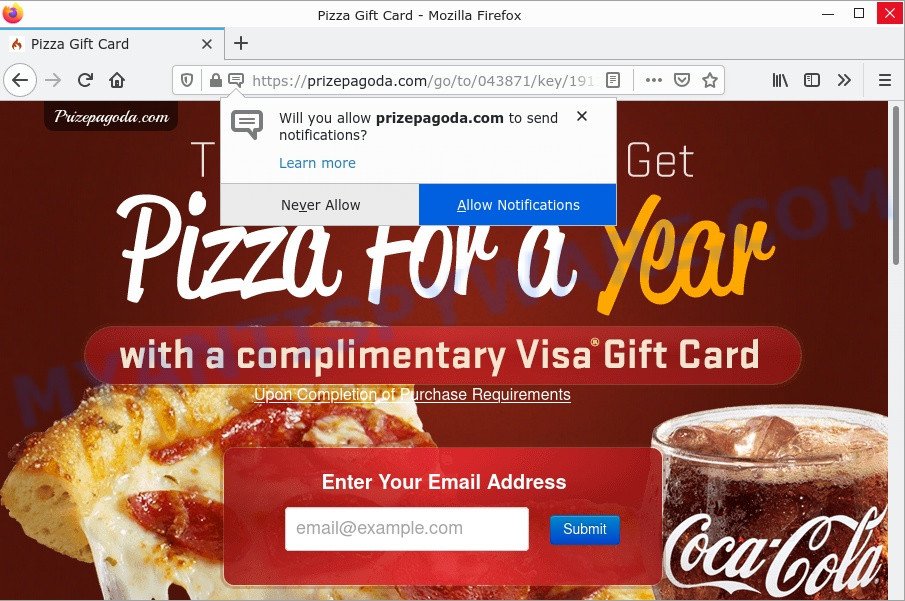
Prizepagoda.com pop-ups are a SCAM
QUICK LINKS
Prizepagoda.com shows a message that the visitor needs to provide and confirm their email in order to receive free brand samples. Perhaps the purpose of this scam is not only to collect visitor emails, but also to obtain other personal information and credit card details. This information can be used to make fraudulent purchases and unauthorized transfers, sold to criminals on the dark web, or other malicious purposes. Moreover, the criminals behind this scam can use stolen email addresses and phone numbers to send spam and malspam (spam emails containing malware or links to malware).
Prizepagoda.com displays a show notifications pop-up that attempts to get users to click the ‘Allow’ button to allow to its notifications. These notifications are advertisements displayed in the lower right corner of the screen urges users to play online games, visit dubious web pages, install internet browser extensions & so on.

To summarize, websites such as Prizepagoda.com cannot be trusted, they can lead to loss of data, financial losses, theft of personal information and other serious problems.
Threat Summary
| Name | Prizepagoda.com |
| Type | phishing, scam |
| Fake claims | Confirm your email address in order to receive free brand product samples |
| Symptoms |
|
| Removal | Prizepagoda.com removal guide |
There are many scam sites; Mycomputerads.com, Bland Captcha, Scanoclean.com are the last ones we reported on. The push notifications they show to users are dangerous as they promote scam pages and malware. In some cases, these notifications promote legitimate software such as McAfee, Norton, Avira antivirus products. Of course, the antivirus companies do not allow affiliates to promote their products using social engineering tricks, misleading methods, and deceptive advertising.
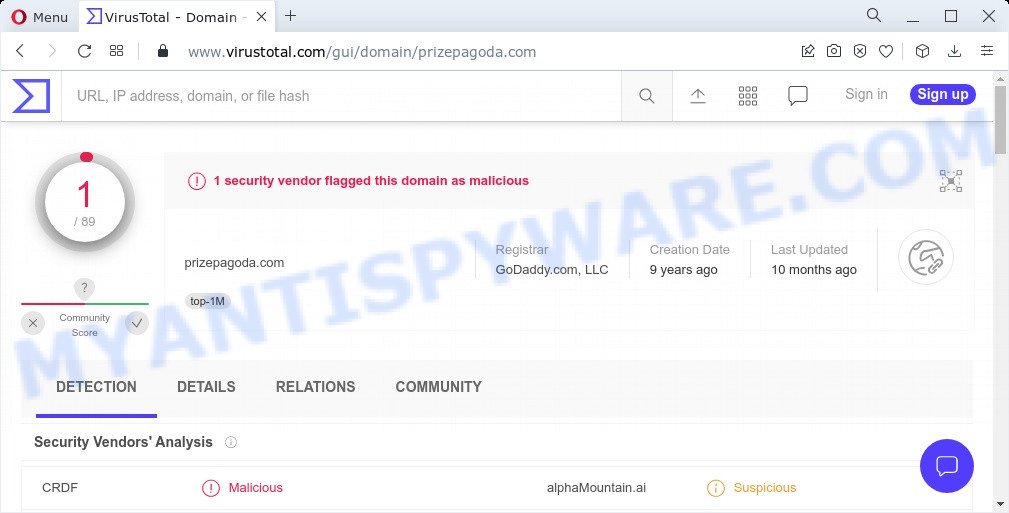
VirusTotal flagged Prizepagoda as malicious
As mentioned above, Adware can redirect users to “Prizepagoda.com”. Adware is a form of malicious software. It not as dangerous as such as a Trojan horse or Ransomware, but its presence can bring various pop-ups and/or unwanted advertising. Actually makers of adware is associated with some merchants and by displaying advertising to users they make profit for yourself. These adverts not only bother your browsing experience but also redirect you to shady websites.
Most of unwanted advertisements and pop-ups come from browser toolbars and/or addons, BHOs (browser helper objects) and third-party apps. In many cases, these items claim itself as programs which improve your experience on the World Wide Web by providing a fast and interactive startpage or a search provider that does not track you. Remember, how to avoid the unwanted software. Be cautious, start only reputable programs which download from reputable sources. NEVER install any unknown and questionable applications.
Remove Prizepagoda.com notifications from browsers
If you have allowed the Prizepagoda.com notifications by clicking the Allow button, then after a short time you will notice that these notifications are very intrusive. Here’s how to get rid of Prizepagoda.com notifications from your web-browser.
Google Chrome:
- Just copy and paste the following text into the address bar of Chrome.
- chrome://settings/content/notifications
- Press Enter.
- Remove the Prizepagoda.com site and other suspicious sites by clicking three vertical dots button next to each and selecting ‘Remove’.

Android:
- Open Chrome.
- In the top-right corner, tap on Google Chrome’s main menu button, represented by three vertical dots.
- In the menu tap ‘Settings’, scroll down to ‘Advanced’.
- Tap on ‘Site settings’ and then ‘Notifications’. In the opened window, find the Prizepagoda.com site, other rogue notifications and tap on them one-by-one.
- Tap the ‘Clean & Reset’ button and confirm.

Mozilla Firefox:
- In the top right corner of the screen, click on the three horizontal stripes to expand the Main menu.
- In the menu go to ‘Options’, in the menu on the left go to ‘Privacy & Security’.
- Scroll down to the ‘Permissions’ section and click the ‘Settings’ button next to ‘Notifications’.
- Select the Prizepagoda.com domain from the list and change the status to ‘Block’.
- Click ‘Save Changes’ button.

Edge:
- In the top-right corner, click the Edge menu button (it looks like three dots).
- Scroll down, locate and click ‘Settings’. In the left side select ‘Advanced’.
- Click ‘Manage permissions’ button, located beneath ‘Website permissions’.
- Click the switch below the Prizepagoda.com site and each suspicious site.

Internet Explorer:
- Click ‘Tools’ button in the top right corner of the browser.
- Select ‘Internet options’.
- Click on the ‘Privacy’ tab and select ‘Settings’ in the pop-up blockers section.
- Select the Prizepagoda.com URL and other suspicious URLs under and delete them one by one by clicking the ‘Remove’ button.

Safari:
- Go to ‘Preferences’ in the Safari menu.
- Open ‘Websites’ tab, then in the left menu click on ‘Notifications’.
- Check for Prizepagoda.com site, other dubious URLs and apply the ‘Deny’ option for each.
How to remove Prizepagoda.com pop ups from Chrome, Firefox, IE, Edge
In order to remove Prizepagoda.com pop-up advertisements from the MS Edge, IE, Chrome and Mozilla Firefox, you need to reset the web-browser settings. Additionally, you should look up for other suspicious entries, such as files, programs, web-browser addons and shortcuts. However, if you want to remove Prizepagoda.com pop-ups easily, you should run reputable antimalware utility and let it do the job for you.
To remove Prizepagoda.com pop ups, execute the steps below:
- Remove Prizepagoda.com notifications from browsers
- How to get rid of Prizepagoda.com popups without any software
- Automatic Removal of Prizepagoda.com ads
- Stop Prizepagoda.com ads
How to get rid of Prizepagoda.com popups without any software
The step-by-step tutorial designed by our team will allow you manually get rid of Prizepagoda.com pop-ups from your browser. If you have little experience in using computers, we suggest that you use the free utilities listed below.
Delete recently added potentially unwanted apps
One of the first things to attempt for removal of adware is to check your PC installed applications screen and look for unwanted and suspicious apps. If there are any applications you do not recognize or are no longer using, you should uninstall them. If that doesn’t work, then you may need to run adware removal utility such as Zemana.
Press Windows button ![]() , then click Search
, then click Search ![]() . Type “Control panel”and press Enter. If you using Windows XP or Windows 7, then click “Start” and select “Control Panel”. It will open the Windows Control Panel as shown below.
. Type “Control panel”and press Enter. If you using Windows XP or Windows 7, then click “Start” and select “Control Panel”. It will open the Windows Control Panel as shown below.

Further, click “Uninstall a program” ![]()
It will show a list of all software installed on your computer. Scroll through the all list, and uninstall any dubious and unknown software.
Remove Prizepagoda.com ads from Chrome
Reset Chrome settings to delete Prizepagoda.com pop up scam. If you’re still experiencing problems with Prizepagoda removal, you need to reset Google Chrome browser to its default values. This step needs to be performed only if adware has not been removed by the previous steps.
First launch the Google Chrome. Next, press the button in the form of three horizontal dots (![]() ).
).
It will show the Chrome menu. Choose More Tools, then click Extensions. Carefully browse through the list of installed extensions. If the list has the plugin signed with “Installed by enterprise policy” or “Installed by your administrator”, then complete the following guide: Remove Google Chrome extensions installed by enterprise policy.
Open the Google Chrome menu once again. Further, click the option named “Settings”.

The web-browser will display the settings screen. Another method to open the Chrome’s settings – type chrome://settings in the web browser adress bar and press Enter
Scroll down to the bottom of the page and click the “Advanced” link. Now scroll down until the “Reset” section is visible, as shown in the figure below and click the “Reset settings to their original defaults” button.

The Chrome will show the confirmation prompt as shown on the screen below.

You need to confirm your action, press the “Reset” button. The web-browser will launch the procedure of cleaning. Once it is finished, the internet browser’s settings including startpage, newtab and default search provider back to the values that have been when the Chrome was first installed on your device.
Remove Prizepagoda.com from Mozilla Firefox by resetting browser settings
Resetting Firefox internet browser will reset all the settings to their original state and will remove Prizepagoda.com pop up ads,disable malicious add-ons and extensions. However, your saved passwords and bookmarks will not be changed or cleared.
Click the Menu button (looks like three horizontal lines), and press the blue Help icon located at the bottom of the drop down menu such as the one below.

A small menu will appear, press the “Troubleshooting Information”. On this page, click “Refresh Firefox” button as shown in the figure below.

Follow the onscreen procedure to revert back your Mozilla Firefox browser settings to their original settings.
Remove Prizepagoda.com pop ups from Internet Explorer
The IE reset is great if your web browser is hijacked or you have unwanted add-ons or toolbars on your browser, that installed by an malicious software.
First, open the IE, click ![]() ) button. Next, press “Internet Options” as on the image below.
) button. Next, press “Internet Options” as on the image below.

In the “Internet Options” screen select the Advanced tab. Next, click Reset button. The IE will open the Reset Internet Explorer settings prompt. Select the “Delete personal settings” check box and press Reset button.

You will now need to restart your computer for the changes to take effect. It will get rid of adware which causes pop ups, disable malicious and ad-supported web browser’s extensions and restore the Microsoft Internet Explorer’s settings such as startpage, new tab and default search provider to default state.
Automatic Removal of Prizepagoda.com ads
It’s not enough to get rid of Prizepagoda.com advertisements from your browser by following the manual steps above to solve all problems. Some the adware software related files may remain on your device and they will restore the adware software even after you get rid of it. For that reason we advise to run free anti-malware utility such as Zemana, MalwareBytes Anti-Malware and HitmanPro. Either of those programs should can detect and remove adware responsible for Prizepagoda.com pop-ups.
How to remove Prizepagoda.com with MalwareBytes Anti-Malware
You can remove Prizepagoda.com pop ups automatically through the use of MalwareBytes Anti-Malware. We recommend this free malicious software removal tool because it can easily remove hijackers, adware, potentially unwanted apps and toolbars with all their components such as files, folders and registry entries.

- MalwareBytes can be downloaded from the following link. Save it on your Microsoft Windows desktop or in any other place.
Malwarebytes Anti-malware
327294 downloads
Author: Malwarebytes
Category: Security tools
Update: April 15, 2020
- When the download is finished, close all software and windows on your computer. Open a folder in which you saved it. Double-click on the icon that’s named MBsetup.
- Select “Personal computer” option and click Install button. Follow the prompts.
- Once installation is done, press the “Scan” button to detect adware that causes multiple intrusive pop-ups. A system scan can take anywhere from 5 to 30 minutes, depending on your computer.
- Once MalwareBytes Anti-Malware completes the scan, MalwareBytes AntiMalware will prepare a list of unwanted software and adware software. Make sure all items have ‘checkmark’ and click “Quarantine”. After finished, you can be prompted to restart your computer.
The following video offers a step-by-step guidance on how to remove browser hijackers, adware and other malicious software with MalwareBytes.
Delete Prizepagoda.com popup ads with Zemana AntiMalware
Zemana Anti-Malware is one of the best in its class, it can scan for and remove a lot of of different security threats, including adware software, hijackers, spyware and trojans that masqueraded as legitimate computer applications. Also Zemana includes another tool called FRST – is a helpful program for manual removal of files and parts of the Windows registry created by malware.
Click the link below to download Zemana Anti-Malware. Save it to your Desktop.
165070 downloads
Author: Zemana Ltd
Category: Security tools
Update: July 16, 2019
After downloading is finished, start it and follow the prompts. Once installed, the Zemana Anti-Malware will try to update itself and when this procedure is done, click the “Scan” button to begin scanning your PC for the adware related to the Prizepagoda.com advertisements.

A system scan can take anywhere from 5 to 30 minutes, depending on your computer. When a threat is found, the number of the security threats will change accordingly. Review the report and then press “Next” button.

The Zemana Anti-Malware will start to delete adware software that causes Prizepagoda.com pop up advertisements in your web-browser.
Delete Prizepagoda.com pop up ads and malicious extensions with HitmanPro
HitmanPro is a portable application which requires no hard installation to identify and remove adware software responsible for Prizepagoda.com popup advertisements. The application itself is small in size (only a few Mb). Hitman Pro does not need any drivers and special dlls. It is probably easier to use than any alternative malicious software removal tools you’ve ever tried. Hitman Pro works on 64 and 32-bit versions of Microsoft Windows 10, 8, 7 and XP. It proves that removal tool can be just as useful as the widely known antivirus programs.

- Visit the page linked below to download the latest version of HitmanPro for Microsoft Windows. Save it on your Desktop.
- Once the download is complete, double click the HitmanPro icon. Once this utility is opened, press “Next” button to perform a system scan with this utility for the adware that causes Prizepagoda.com ads in your browser. While the Hitman Pro is scanning, you can see number of objects it has identified either as being malware.
- Once the scan get completed, a list of all items found is produced. Review the results once the utility has complete the system scan. If you think an entry should not be quarantined, then uncheck it. Otherwise, simply click “Next” button. Now click the “Activate free license” button to begin the free 30 days trial to get rid of all malware found.
Stop Prizepagoda.com ads
To put it simply, you need to use an ad-blocking tool (AdGuard, for example). It will block and protect you from all scam web-pages such as Prizepagoda.com, malicious ads and pop ups. To be able to do that, the adblocker program uses a list of filters. Each filter is a rule that describes a malicious web site, an advertising content, a banner and others. The ad-blocker program automatically uses these filters, depending on the web sites you are visiting.
First, visit the page linked below, then click the ‘Download’ button in order to download the latest version of AdGuard.
26904 downloads
Version: 6.4
Author: © Adguard
Category: Security tools
Update: November 15, 2018
When downloading is done, launch the downloaded file. You will see the “Setup Wizard” screen as displayed on the image below.

Follow the prompts. When the setup is complete, you will see a window as on the image below.

You can click “Skip” to close the setup application and use the default settings, or click “Get Started” button to see an quick tutorial which will help you get to know AdGuard better.
In most cases, the default settings are enough and you don’t need to change anything. Each time, when you start your computer, AdGuard will run automatically and stop unwanted advertisements, block Prizepagoda.com, as well as other harmful or misleading web-sites. For an overview of all the features of the program, or to change its settings you can simply double-click on the AdGuard icon, which can be found on your desktop.
Finish words
We suggest that you keep Zemana (to periodically scan your PC for new adware softwares and other malicious software) and AdGuard (to help you block annoying pop-up advertisements and harmful web pages). Moreover, to prevent any adware, please stay clear of unknown and third party applications, make sure that your antivirus application, turn on the option to locate potentially unwanted applications.
If you need more help with Prizepagoda.com related issues, go to here.



















