What is Scanoclean.com?
Scanoclean.com is one of the sites promoting the Your Windows 10 is infected with viruses scam. The scam masquerades as a “McAfee Total Protection” system scan, displays fake scan results and virus alerts claiming that a computer is infected with viruses and other malicious applications. Scammers use fake virus alerts to trick users into downloading or purchasing software they don’t need.
Usually, users end up on Scanoclean.com and similar scams by going to a misspelled URL or, clicking on a fake link from push notifications and spam emails. In addition, they can be redirected to this scam by malicious advertisements (malvertising) and Adware. Adware can be installed unknowingly when visiting malware-infested websites or downloading pirated versions of software.
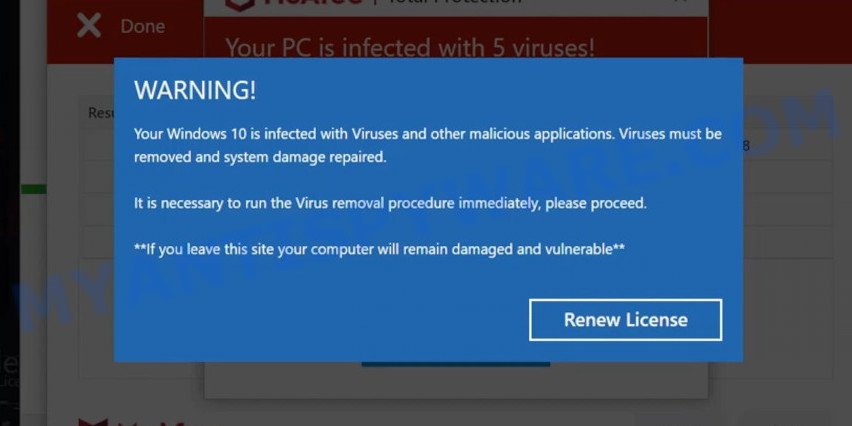
Scanoclean.com pop-ups are a Scam
QUICK LINKS
Typically, scam sites first check the user’s IP address to determine their geolocation. Scammers, having determined the user’s location, can use various scam schemes, change the page language or redirect the user to other malicious and scam sites.
In this particular case, the scam shows a fake message that the Windows 10 is infected with Viruses and other malicious applications. It instructs users to click “Renew License” to run the virus removal procedure. After clicking, users are redirected to another page that offers to purchase antivirus software.
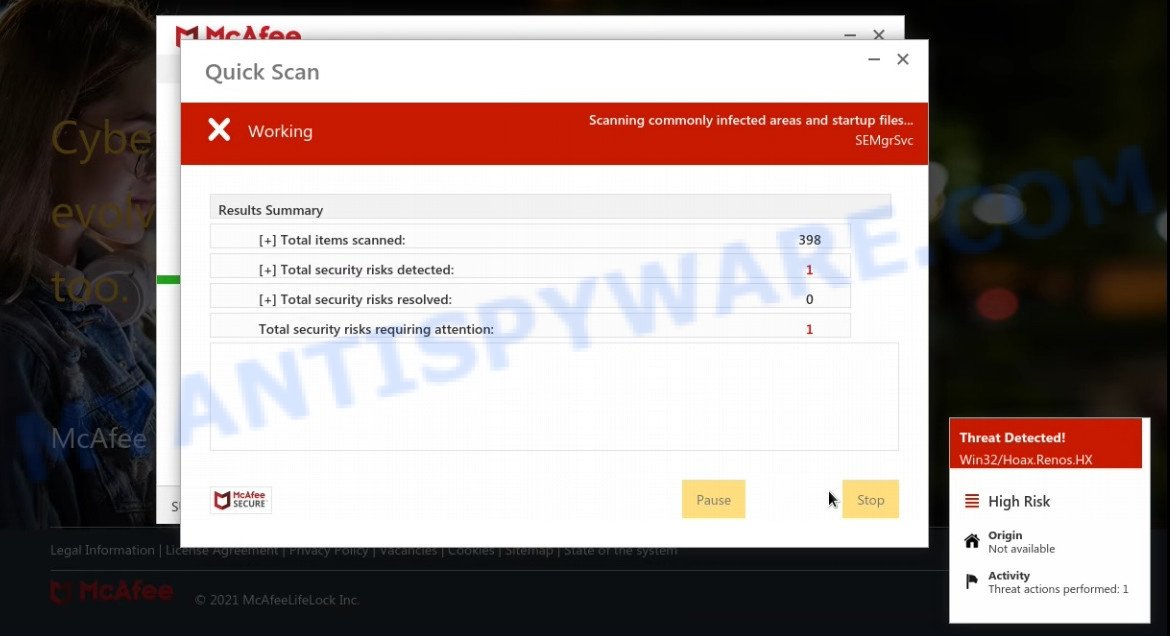
Scanoclean.com runs a fake system scan
As we reported above, scammers use such tactics to trick victims into installing untrustworthy and unreliable software, among which may be fake antivirus software, spyware, trojans, browser hijackers, adware and other malicious software; this is described in more detail in this article.
Scanoclean.com displays a show notifications pop-up that attempts to get users to click the ‘Allow’ button to allow to its notifications. These notifications are advertisements displayed in the lower right corner of the screen urges users to play online games, visit dubious web pages, install internet browser extensions & so on.

How to protect against Scanoclean.com scam
To avoid becoming a victim of scammers, it is important to always keep in mind:
- There are no sites that can detect viruses and other security threats.
- Never install/purchase software promoted by suspicious sites, as it can be useless, and besides, it can be dangerous for you and your computer.
- Close Scanoclean.com as soon as it appears on your computer screen. Scammers can prevent you from closing it in various ways. In such cases, close your browser using Task Manager or restart your computer. If the next time you launch the browser, it prompts you to restore the previous session, abandon it, otherwise this scam will reopen on your screen.
- Use an ad blocker when browsing the internet. It can block known scam sites and protect you from scammers.
Threat Summary
| Name | Scanoclean.com |
| Type | scam, phishing, fake virus alerts |
| Fake claims | Your windows 10 is infected with viruses and other malicious applications renew license |
| Symptoms |
|
| Removal | Scanoclean.com removal guide |
Your McAfee Subscription Has Expired, McAfee SECURITY ALERT, McAfee – Your PC is infected with 5 viruses are other scams designed to trick visitors into installing untrustworthy software or calling fake tech support. Some of these scams are positioned as a legitimate McAfee pages, but in fact have nothing to do with McAfee. The scam sites should never be trusted, they should be closed as soon as they appear on the screen.
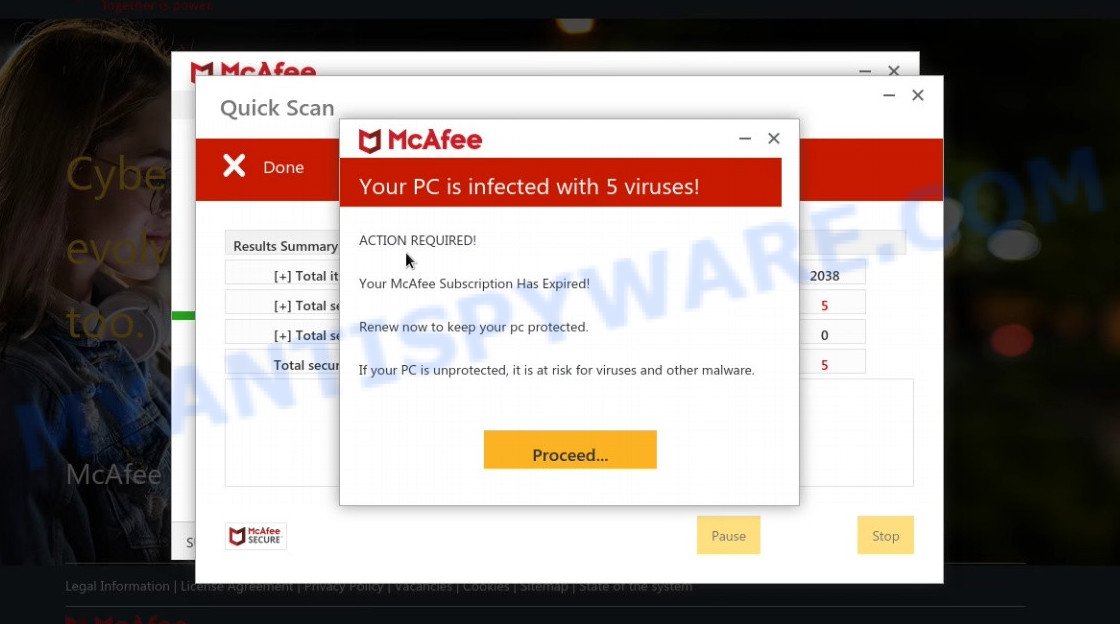
Scanoclean scam fake scan results
The Scanoclean.com pop ups are caused by malicious advertisements on websites you visit, push notifications or Adware. Browser (push) notifications are originally developed to alert the user of recently published news. Scammers use push notifications to bypass pop up blockers and display lots of unwanted ads. These ads are used to promote questionable internet browser extensions, free gifts scams, adware software bundles, and adult webpages.
Adware is a form of malicious software designed to throw advertisements up on your browser screen. Adware generates money for its author by occasionally showing lots of ads and popup deals. You might experience a change in your homepage or search engine, new tabs opening or even a redirect to malicious sites and scam pages.
How does Adware get on your computer
Most often, adware spreads bundled with installation packages from file sharing and torrents web-sites. So, installing software from such sites is a a good chance that you will find a bundled adware. If you don’t know how to avoid it, then use a simple trick. During the installation, choose the Custom or Advanced installation method. Next, click ‘Decline’ button and clear all checkboxes on offers that ask you to install third-party apps. Moreover, please carefully read Term of use and User agreement before installing any new software.
Remove Scanoclean.com notifications from browsers
If you’re getting browser notifications from Scanoclean.com or another scam site, you’ll have previously pressed the ‘Allow’ button. Below we will teach you how to turn them off.
Google Chrome:
- In the top right hand corner of the browser window, click on Chrome’s main menu button, represented by three vertical dots.
- In the menu go to ‘Settings’, scroll down to ‘Advanced’ settings.
- At the ‘Privacy and Security’ section click ‘Site settings’.
- Go to Notifications settings.
- Click ‘three dots’ button on the right hand side of Scanoclean.com site or other rogue notifications and click ‘Remove’.

Android:
- Open Chrome.
- In the top right corner, tap on Chrome’s main menu button, represented by three vertical dots.
- In the menu tap ‘Settings’, scroll down to ‘Advanced’.
- Tap on ‘Site settings’ and then ‘Notifications’. In the opened window, find the Scanoclean.com URL, other dubious URLs and tap on them one-by-one.
- Tap the ‘Clean & Reset’ button and confirm.

Mozilla Firefox:
- In the top right hand corner of the Firefox window, click on the three horizontal stripes to expand the Main menu.
- In the menu go to ‘Options’, in the menu on the left go to ‘Privacy & Security’.
- Scroll down to ‘Permissions’ and then to ‘Settings’ next to ‘Notifications’.
- In the opened window, find Scanoclean.com URL, other rogue notifications, click the drop-down menu and choose ‘Block’.
- Click ‘Save Changes’ button.

Edge:
- In the top-right corner, click the Edge menu button (it looks like three dots).
- Click ‘Settings’. Click ‘Advanced’ on the left side of the window.
- In the ‘Website permissions’ section click ‘Manage permissions’.
- Click the switch below the Scanoclean.com site so that it turns off.

Internet Explorer:
- Click the Gear button on the right upper corner of the browser.
- Select ‘Internet options’.
- Select the ‘Privacy’ tab and click ‘Settings below ‘Pop-up Blocker’ section.
- Find the Scanoclean.com site and click the ‘Remove’ button to remove the domain.

Safari:
- Go to ‘Preferences’ in the Safari menu.
- Select the ‘Websites’ tab and then select ‘Notifications’ section on the left panel.
- Check for Scanoclean.com domain, other questionable sites and apply the ‘Deny’ option for each.
How to remove Scanoclean.com pop-ups (Adware removal tutorial)
In most cases, it is possible to manually get rid of Scanoclean.com pop-ups. This method does not involve the use of any tricks or removal tools. You just need to restore the normal settings of the personal computer and web-browser. This can be done by following a few simple steps below. If you want to quickly delete Scanoclean.com, as well as perform a full scan of your computer, we recommend that you run adware software removal tools, which are listed below.
To remove Scanoclean.com, complete the following steps:
- How to get rid of Scanoclean.com popup scam without any software
- Automatic Removal of Scanoclean.com pop-up scam
- Stop Scanoclean.com pop ups
How to get rid of Scanoclean.com popup scam without any software
First of all, try to remove Scanoclean.com popups manually; to do this, follow the steps below. Of course, manual adware removal requires more time and may not be suitable for those who are poorly versed in system settings. In this case, we recommend that you scroll down to the section that describes how to delete scam pop-ups using free adware removal tools.
Check the list of installed programs first
Some of PUPs, adware and hijackers can be removed using the Add/Remove programs utility which is located in the Microsoft Windows Control Panel. So, if you are using any version of Microsoft Windows and you have noticed an unwanted program, then first try to remove it through Add/Remove programs.
Press Windows button ![]() , then click Search
, then click Search ![]() . Type “Control panel”and press Enter. If you using Windows XP or Windows 7, then click “Start” and select “Control Panel”. It will show the Windows Control Panel as displayed in the following example.
. Type “Control panel”and press Enter. If you using Windows XP or Windows 7, then click “Start” and select “Control Panel”. It will show the Windows Control Panel as displayed in the following example.

Further, press “Uninstall a program” ![]()
It will open a list of all apps installed on your computer. Scroll through the all list, and uninstall any dubious and unknown applications.
Remove Scanoclean.com scam from Google Chrome
Scanoclean.com popups or other symptom of having adware in your web browser is a good reason to reset Chrome. This is an easy way to recover the Chrome settings and not lose any important information.

- First, run the Chrome and press the Menu icon (icon in the form of three dots).
- It will show the Google Chrome main menu. Select More Tools, then click Extensions.
- You’ll see the list of installed addons. If the list has the extension labeled with “Installed by enterprise policy” or “Installed by your administrator”, then complete the following tutorial: Remove Chrome extensions installed by enterprise policy.
- Now open the Chrome menu once again, press the “Settings” menu.
- Next, click “Advanced” link, that located at the bottom of the Settings page.
- On the bottom of the “Advanced settings” page, click the “Reset settings to their original defaults” button.
- The Chrome will open the reset settings prompt as shown on the image above.
- Confirm the internet browser’s reset by clicking on the “Reset” button.
- To learn more, read the article How to reset Chrome settings to default.
Remove Scanoclean.com from Firefox by resetting web-browser settings
This step will allow you remove Scanoclean.com pop up scam, third-party toolbars, disable harmful extensions and return your default start page, new tab page and search provider settings.
First, open the Mozilla Firefox and click ![]() button. It will open the drop-down menu on the right-part of the web-browser. Further, click the Help button (
button. It will open the drop-down menu on the right-part of the web-browser. Further, click the Help button (![]() ) such as the one below.
) such as the one below.

In the Help menu, select the “Troubleshooting Information” option. Another way to open the “Troubleshooting Information” screen – type “about:support” in the browser adress bar and press Enter. It will display the “Troubleshooting Information” page similar to the one below. In the upper-right corner of this screen, click the “Refresh Firefox” button.

It will show the confirmation dialog box. Further, press the “Refresh Firefox” button. The Mozilla Firefox will begin a task to fix your problems that caused by the adware. When, it’s finished, click the “Finish” button.
Remove Scanoclean.com scam from Internet Explorer
By resetting Internet Explorer browser you restore your browser settings to its default state. This is good initial when troubleshooting problems that might have been caused by adware that causes Scanoclean.com popup scam in your web browser.
First, start the Microsoft Internet Explorer. Next, click the button in the form of gear (![]() ). It will open the Tools drop-down menu, press the “Internet Options” as displayed on the image below.
). It will open the Tools drop-down menu, press the “Internet Options” as displayed on the image below.

In the “Internet Options” window click on the Advanced tab, then click the Reset button. The Microsoft Internet Explorer will show the “Reset Internet Explorer settings” window like below. Select the “Delete personal settings” check box, then press “Reset” button.

You will now need to restart your device for the changes to take effect.
Automatic Removal of Scanoclean.com pop-up scam
If you’re not expert at computers, then all your attempts to get rid of Scanoclean.com pop-ups by completing the manual steps above might result in failure. To find and remove all of the adware related files and registry entries that keep this adware software on your PC, use free antimalware software such as Zemana AntiMalware, MalwareBytes and Hitman Pro from our list below.
How to get rid of Scanoclean.com with MalwareBytes Anti-Malware
If you are having problems with the Scanoclean.com pop-up scam — or just wish to check your computer occasionally for adware software and other malware — download MalwareBytes AntiMalware. It’s free for home use, and scans for and removes various malicious applications that attacks your computer or degrades computer performance. MalwareBytes AntiMalware can remove adware software, potentially unwanted apps as well as malware, including ransomware and trojans.

- First, visit the page linked below, then click the ‘Download’ button in order to download the latest version of MalwareBytes Anti-Malware.
Malwarebytes Anti-malware
327297 downloads
Author: Malwarebytes
Category: Security tools
Update: April 15, 2020
- After downloading is done, close all applications and windows on your personal computer. Open a directory in which you saved it. Double-click on the icon that’s named MBsetup.
- Choose “Personal computer” option and press Install button. Follow the prompts.
- Once installation is complete, click the “Scan” button to perform a system scan for the adware responsible for Scanoclean.com scam. This procedure can take some time, so please be patient. While the MalwareBytes AntiMalware utility is checking, you can see number of objects it has identified as being affected by malware.
- After that process is finished, a list of all items detected is produced. When you are ready, click “Quarantine”. After the clean-up is done, you can be prompted to restart your computer.
The following video offers a few simple steps on how to remove hijackers, adware and other malware with MalwareBytes Anti-Malware.
Remove Scanoclean.com pop up scam with Zemana AntiMalware
Zemana is a free remover that performs a scan of your PC and displays if there are existing adware, browser hijackers, viruses, worms, spyware, trojans and other malware residing on your device. If malicious software is detected, Zemana Anti-Malware can automatically remove it. Zemana Anti-Malware does not conflict with other anti-malware and antivirus programs installed on your personal computer.
Zemana can be downloaded from the following link. Save it on your MS Windows desktop or in any other place.
165074 downloads
Author: Zemana Ltd
Category: Security tools
Update: July 16, 2019
When downloading is finished, run it and follow the prompts. Once installed, the Zemana AntiMalware will try to update itself and when this process is complete, click the “Scan” button for checking your device for the adware software that causes multiple annoying pop-ups.

Depending on your device, the scan can take anywhere from a few minutes to close to an hour. During the scan Zemana will locate threats exist on your computer. All detected items will be marked. You can delete them all by simply press “Next” button.

Use Hitman Pro to delete Scanoclean.com pop up
Hitman Pro is a free removal utility that can scan your computer for a wide range of security threats like malicious software, adwares, potentially unwanted software as well as adware. It will perform a deep scan of your device including hard drives and Windows registry. After a malicious software is detected, it will help you to remove all found threats from your device with a simple click.
First, visit the page linked below, then press the ‘Download’ button in order to download the latest version of HitmanPro.
When the download is done, open the directory in which you saved it. You will see an icon like below.

Double click the Hitman Pro desktop icon. Once the tool is started, you will see a screen as shown on the image below.

Further, click “Next” button for checking your personal computer for the adware that causes the Scanoclean.com pop ups. Depending on your PC, the scan can take anywhere from a few minutes to close to an hour. After HitmanPro completes the scan, you will be shown the list of all found items on your computer as displayed on the screen below.

In order to remove all items, simply click “Next” button. It will open a dialog box, click the “Activate free license” button.
Stop Scanoclean.com pop ups
It’s also critical to protect your web-browsers from malicious web-sites and advertisements by using an ad blocking program such as AdGuard. Security experts says that it will greatly reduce the risk of malware, and potentially save lots of money. Additionally, the AdGuard can also protect your privacy by blocking almost all trackers.
Please go to the following link to download the latest version of AdGuard for MS Windows. Save it directly to your Microsoft Windows Desktop.
26905 downloads
Version: 6.4
Author: © Adguard
Category: Security tools
Update: November 15, 2018
After downloading it, double-click the downloaded file to launch it. The “Setup Wizard” window will show up on the computer screen as shown on the screen below.

Follow the prompts. AdGuard will then be installed and an icon will be placed on your desktop. A window will show up asking you to confirm that you want to see a quick tutorial as on the image below.

Click “Skip” button to close the window and use the default settings, or click “Get Started” to see an quick tutorial which will allow you get to know AdGuard better.
Each time, when you start your computer, AdGuard will run automatically and stop undesired advertisements, block Scanoclean.com, as well as other malicious or misleading web sites. For an overview of all the features of the program, or to change its settings you can simply double-click on the AdGuard icon, that is located on your desktop.
Finish words
We suggest that you keep AdGuard (to help you block unwanted advertisements and annoying malicious web-sites) and Zemana AntiMalware (to periodically scan your personal computer for new adware and other malicious software). Probably you are running an older version of Java or Adobe Flash Player. This can be a security risk, so download and install the latest version right now.
If you are still having problems while trying to remove Scanoclean.com pop up scam from Microsoft Internet Explorer, Chrome, Edge and Firefox, then ask for help here.



















