What is Koooblycar.com?
According to computer security specialists, Koooblycar.com is a website promoted by Browser hijackers. Browser hijacker is a form of malicious software designed to take over the web-browser and control user’s surfing preferences. It commonly aims at Google Chrome browser, but it’s possible that it can hijack other web browser too. Browser hijackers can sneak into computers unnoticed due to the fact that it’s actively being promoted in freeware. We advise that you remove Koooblycar.com as soon as you notice the changes it has made to your web-browser settings.
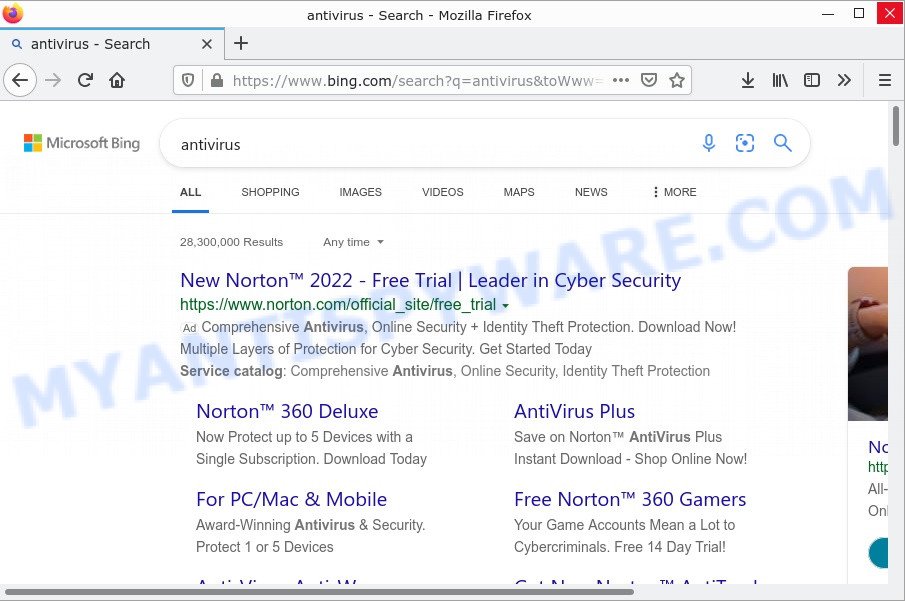
The browser hijacker redirects user seaches to Bing
The browser hijacker takes over your internet browser’s default search provider and controls what will be displayed to you whenever you do a searching. Other than the search results, it also provides a huge number of intrusive advertisements on the search page. Some of these advertisements developed to mislead you into buying certain questionable products and apps. Moreover, sometimes, those advertisements could redirect you to misleading or harmful web pages.
Another reason why you need to remove Koooblycar.com is its online data-tracking activity. It can collect privacy information, including:
- IP addresses;
- URLs visited;
- search queries/terms;
- clicks on links and ads;
- web browser version information.
Browser hijackers are usually written in ways common to malware, spyware and adware software. In order to remove the browser hijacker and get rid of Koooblycar.com redirects, you will need follow the steps below or use free removal utility listed below.
How can a browser hijacker get on your computer
Usually, potentially unwanted programs and browser hijackers get into computers as part of a bundle with freeware, sharing files and other unsafe programs which users downloaded from the Internet. Malware authors pays software developers for distributing broser hijackers within their programs. So, additional programs is often included as part of the setup file. In order to avoid the install of any hijackers like Koooblycar.com: choose only Manual, Custom or Advanced installation type and disable all additional programs in which you are unsure.
Threat Summary
| Name | Koooblycar.com |
| Type | search provider hijacker, redirect virus, browser hijacker, PUP, homepage hijacker |
| Related domains | goog.koooblycar.com, search-checker.com, m.5gportal.co |
| Associated malware | dontrun.ps1 (PowerShell/Agent.AEU) |
| Affected Browser Settings | homepage, newtab page URL, search provider |
| Distribution | free software setup packages, misleading pop up advertisements, fake updaters |
| Symptoms | Ads appear in places they shouldn’t be. When you go to a web page, you’re randomly redirected to another webpage that you do not intend to visit. There is an unwanted program in the ‘Uninstall a program’ section of your Control Panel. New icons on your desktop. Unwanted changes in your web browser such as displaying new tabs you did not open. |
| Removal | Koooblycar.com removal guide |
How to remove Koooblycar.com browser hijacker
In the guidance below we will show how to get rid of Koooblycar.com from Firefox, Internet Explorer, Chrome and MS Edge web-browsers for Windows OS, manually or by using free malware removal tools. Some of the steps will require you to restart your computer or close this web page. So, read this instructions carefully, then bookmark this page or open it on your smartphone for later reference.
To remove Koooblycar.com, execute the following steps:
- Uninstall Koooblycar.com related software
- Remove Koooblycar.com hijacker from browsers
- Scan computer for malware
- How to stop Koooblycar.com redirect
How to manually delete Koooblycar.com
To delete Koooblycar.com browser hijacker, adware and other unwanted programs you can try to do so manually. Unfortunately some of the browser hijackers won’t show up in your program list, but some browser hijackers may. In this case, you may be able to delete it via the uninstall function of your computer. You can do this by completing the steps below.
Uninstall Koooblycar.com related software
First of all, check the list of installed programs on your personal computer and uninstall all unknown and newly added programs. If you see an unknown program with incorrect spelling or varying capital letters, it have most likely been installed by malicious software and you should clean it off first with malware removal tool like Zemana Anti-malware.
Windows 8, 8.1, 10
First, click Windows button

After the ‘Control Panel’ opens, press the ‘Uninstall a program’ link under Programs category like the one below.

You will see the ‘Uninstall a program’ panel as displayed in the figure below.

Very carefully look around the entire list of programs installed on your computer. Most likely, one of them is the Koooblycar.com hijacker. If you’ve many applications installed, you can help simplify the search of malicious software by sort the list by date of installation. Once you’ve found a suspicious, unwanted or unused program, right click to it, after that click ‘Uninstall’.
Windows XP, Vista, 7
First, click ‘Start’ button and select ‘Control Panel’ at right panel like below.

Once the Windows ‘Control Panel’ opens, you need to click ‘Uninstall a program’ under ‘Programs’ as displayed on the screen below.

You will see a list of software installed on your device. We recommend to sort the list by date of installation to quickly find the applications that were installed last. Most probably, it’s the Koooblycar.com hijacker. If you’re in doubt, you can always check the program by doing a search for her name in Google, Yahoo or Bing. When the program which you need to delete is found, simply press on its name, and then press ‘Uninstall’ as displayed below.

Remove Koooblycar.com hijacker from browsers
Koooblycar.com redirects, unwanted ads or other symptoms of hijacker in your web browser is a good reason to find and remove malicious extensions. This is an easy method to recover web browsers settings and not lose any important information.
You can also try to delete Koooblycar.com browser hijacker by reset Chrome settings. |
If you are still experiencing issues with Koooblycar.com hijacker removal, you need to reset Mozilla Firefox browser. |
Another way to get rid of Koooblycar.com hijacker from IE is reset Internet Explorer settings. |
|
Scan computer for malware
Spyware, adware software, PUPs and browser hijackers can be difficult to remove manually. So, we advise to scan your computer for any remaining malicious components with free malware removal programs below.
How to remove Koooblycar.com with MalwareBytes AntiMalware
We advise using the MalwareBytes Anti-Malware. You can download and install MalwareBytes to detect for and remove browser hijackers from your PC. When installed and updated, this free malware remover automatically identifies and removes all security threats exist on the personal computer.

Download MalwareBytes Anti-Malware by clicking on the link below.
327301 downloads
Author: Malwarebytes
Category: Security tools
Update: April 15, 2020
After the download is done, run it and follow the prompts. Once installed, the MalwareBytes AntiMalware will try to update itself and when this process is complete, press the “Scan” button to perform a system scan with this tool for the Koooblycar.com hijacker. A system scan can take anywhere from 5 to 30 minutes, depending on your PC. While the utility is checking, you can see how many objects and files has already scanned. Review the results once the tool has complete the system scan. If you think an entry should not be quarantined, then uncheck it. Otherwise, simply press “Quarantine” button.
The MalwareBytes is a free application that you can use to get rid of all detected folders, files, services, registry entries and so on. To learn more about this malicious software removal utility, we recommend you to read and follow the step-by-step tutorial or the video guide below.
Get rid of Koooblycar.com hijacker with Zemana
Zemana AntiMalware is an ultra light weight tool to remove browser hijackers from your browser. It also deletes malware and adware from your computer. It improves your system’s performance by removing PUPs.
Visit the page linked below to download the latest version of Zemana AntiMalware for MS Windows. Save it on your MS Windows desktop.
165082 downloads
Author: Zemana Ltd
Category: Security tools
Update: July 16, 2019
After the downloading process is done, close all windows on your computer. Further, run the install file called Zemana.AntiMalware.Setup. If the “User Account Control” prompt pops up as displayed below, click the “Yes” button.

It will open the “Setup wizard” that will help you install Zemana Anti-Malware on the PC. Follow the prompts and do not make any changes to default settings.

Once installation is finished successfully, Zemana Anti-Malware will automatically run and you can see its main window as shown in the following example.

Next, click the “Scan” button . Zemana Anti-Malware will scan through the whole PC for the Koooblycar.com browser hijacker. A system scan can take anywhere from 5 to 30 minutes, depending on your personal computer. While the Zemana Anti-Malware is scanning, you can see how many objects it has identified either as being malicious software.

Once the system scan is finished, Zemana will show a list of all threats detected by the scan. Make sure all threats have ‘checkmark’ and click “Next” button.

The Zemana will move the selected threats to the Quarantine. When finished, you can be prompted to restart your device.
Use HitmanPro to remove Koooblycar.com hijacker
Hitman Pro is a free removal utility that can be downloaded and run to delete hijackers, adware software, malicious software, potentially unwanted apps, toolbars and other threats from your PC. You can use this tool to search for threats even if you have an antivirus or any other security application.
Installing the Hitman Pro is simple. First you will need to download Hitman Pro from the following link.
Once the downloading process is done, open the file location. You will see an icon like below.

Double click the Hitman Pro desktop icon. Once the tool is launched, you will see a screen as shown on the screen below.

Further, press “Next” button . HitmanPro program will scan through the whole personal computer for the Koooblycar.com hijacker. A system scan can take anywhere from 5 to 30 minutes, depending on your PC. Once the scan get completed, you can check all threats found on your computer as displayed below.

Make sure all items have ‘checkmark’ and press “Next” button. It will open a prompt, click the “Activate free license” button.
How to stop Koooblycar.com redirect
Running an ad blocker application such as AdGuard is an effective way to alleviate the risks. Additionally, ad-blocking programs will also protect you from malicious ads and webpages, and, of course, stop redirection chain to Koooblycar.com and similar webpages.
Visit the page linked below to download AdGuard. Save it on your Microsoft Windows desktop.
26908 downloads
Version: 6.4
Author: © Adguard
Category: Security tools
Update: November 15, 2018
After downloading it, double-click the downloaded file to launch it. The “Setup Wizard” window will show up on the computer screen as displayed in the figure below.

Follow the prompts. AdGuard will then be installed and an icon will be placed on your desktop. A window will show up asking you to confirm that you want to see a quick guide like below.

Click “Skip” button to close the window and use the default settings, or click “Get Started” to see an quick guide that will assist you get to know AdGuard better.
Each time, when you run your device, AdGuard will launch automatically and stop unwanted ads, block Koooblycar.com, as well as other malicious or misleading webpages. For an overview of all the features of the application, or to change its settings you can simply double-click on the AdGuard icon, that is located on your desktop.
To sum up
We suggest that you keep Zemana AntiMalware (to periodically scan your personal computer for new hijackers and other malware) and AdGuard (to help you stop unwanted pop-up ads and harmful web pages). Moreover, to prevent any browser hijacker, please stay clear of unknown and third party software, make sure that your antivirus program, turn on the option to search for PUPs.
If you need more help with Koooblycar.com hijacker related issues, go to here.


















