What is Defenceprogramm.com?
Defenceprogramm.com is one of the sites promoting the “McAfee – Your PC might be infected with viruses” scam. The scam masquerades as a McAfee system scan, displays fake scan results and virus alerts claiming that a computer is infected with five viruses. Scammers use fake virus alerts to trick users into downloading or purchasing software they don’t need.
Usually, users end up on Defenceprogramm.com and similar scams by going to a misspelled URL or, clicking on a fake link from push notifications and spam emails. In addition, they can be redirected to this scam by malicious advertisements (malvertising) and Adware. Adware can be installed unknowingly when visiting malware-infested websites or downloading pirated versions of software.
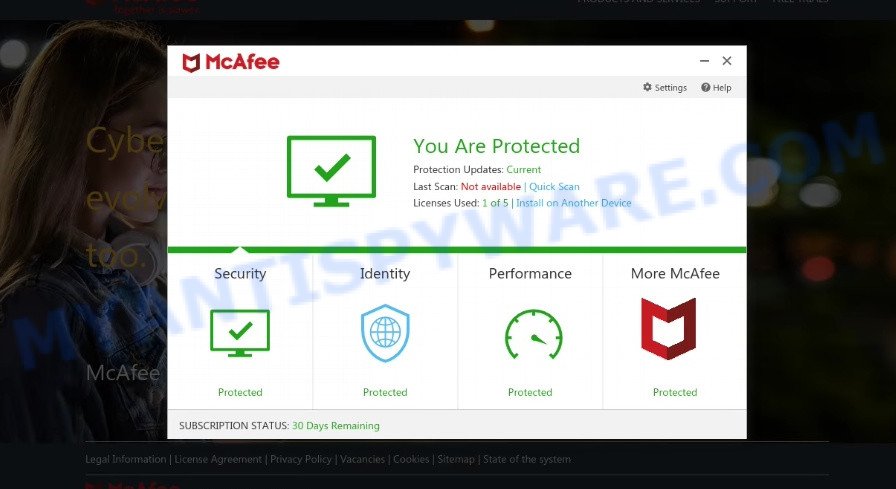
Defenceprogramm.com pop-ups are a SCAM
QUICK LINKS
Typically, scam sites first check the user’s IP address to determine their geolocation. Scammers, having determined the user’s location, can use various scam schemes, change the page language or redirect the user to other malicious and scam sites. During the research, Defenceprogramm.com showed a fake message that the computer is infected with 5 viruses and other security threats. It instructs users to click “Proceed..”/”Renew License” to remove the found malware.
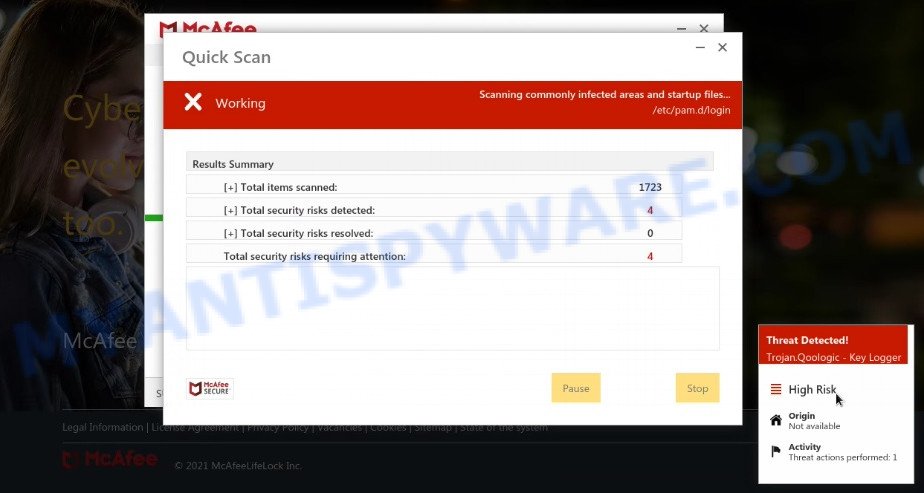
Defenceprogramm.com runs a fake McAfee system scan
As we reported above, scammers use such tactics to trick victims into installing untrustworthy and unreliable software, among which may be fake antivirus software, spyware, trojans, browser hijackers, adware and other malicious software; this is described in more detail in this article.
Defenceprogramm.com displays a show notifications pop-up that attempts to get users to click the ‘Allow’ button to allow to its notifications. These notifications are advertisements displayed in the lower right corner of the screen urges users to play online games, visit dubious web pages, install internet browser extensions & so on.

How to protect against Defenceprogramm.com scam
To avoid becoming a victim of scammers, it is important to always keep in mind:
- There are no sites that can detect viruses and other security threats.
- Never install/purchase software promoted by suspicious sites, as it can be useless, and besides, it can be dangerous for you and your computer.
- Close Defenceprogramm.com as soon as it appears on your computer screen. Scammers can prevent you from closing it in various ways. In such cases, close your browser using Task Manager or restart your computer. If the next time you launch the browser, it prompts you to restore the previous session, abandon it, otherwise this scam will reopen on your screen.
- Use an ad blocker when browsing the internet. It can block known scam sites and protect you from scammers.
Threat Summary
| Name | Defenceprogramm.com |
| Type | scam, phishing, fake virus alerts |
| Fake claims | Your PC is infected with 5 viruses, Your PC might be infected with viruses |
| Symptoms |
|
| Removal | Defenceprogramm.com removal guide |
McAfee – Your PC is infected with 5 viruses, McAfee SECURITY ALERT, McAfee Tollfree, Your McAfee Subscription Has Expired are other scams designed to trick visitors into installing untrustworthy software or calling fake tech support. Some of these scams are positioned as a legitimate McAfee pages, but in fact have nothing to do with McAfee. The scam sites should never be trusted, they should be closed as soon as they appear on the screen.
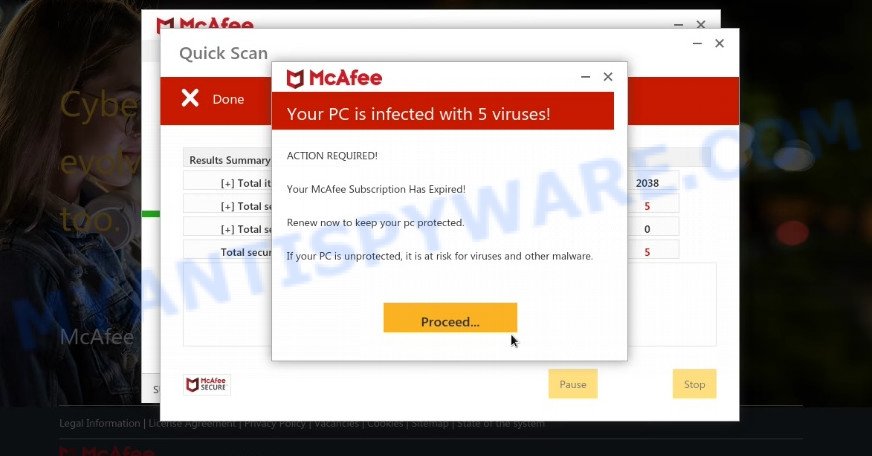
Defenceprogramm.com fake scan results
The Defenceprogramm.com pop ups are caused by malicious advertisements on websites you visit, browser notifications or Adware. Browser (push) notifications are originally developed to alert the user of recently published news. Scammers use push notifications to bypass pop up blockers and therefore show a large amount of unwanted ads. These ads are used to promote questionable internet browser extensions, free gifts scams, adware software bundles, and adult webpages.
Adware is something that is developed in order to display third-party advertisements to the user without asking permission. Adware takes control of web-browsers and redirects them to scam websites such as the Defenceprogramm.com every time you surf the Internet.
How does Adware get on your computer
Most often, adware is bundled within installation packages from file sharing and torrents web sites. So, install freeware is a a good chance that you will find a bundled adware software. If you don’t know how to avoid it, then use a simple trick. During the installation, choose the Custom or Advanced installation option. Next, click ‘Decline’ button and clear all checkboxes on offers that ask you to install third-party software. Moreover, please carefully read Term of use and User agreement before installing any software.
Remove Defenceprogramm.com notifications from browsers
If you’re getting browser notifications from Defenceprogramm.com or another scam web-site, you will have previously pressed the ‘Allow’ button. Below we will teach you how to turn them off.
|
|
|
|
|
|
How to remove Defenceprogramm.com pop ups (Adware removal tutorial)
The following steps will help you to remove Defenceprogramm.com pop-ups from IE, Google Chrome, MS Edge and Firefox. Moreover, the steps below will help you to remove malicious software, browser hijackers, potentially unwanted applications and toolbars that your PC may be infected. Please do the tutorial step by step. If you need assist or have any questions, then ask for our assistance or type a comment below. Certain of the steps will require you to reboot your personal computer or exit this webpage. So, read this instructions carefully, then bookmark this page or open it on your smartphone for later reference.
To remove Defenceprogramm.com, execute the following steps:
- How to manually delete Defenceprogramm.com
- Automatic Removal of Defenceprogramm.com pop up scam
- Stop Defenceprogramm.com pop ups
How to manually delete Defenceprogramm.com
Looking for a method to remove Defenceprogramm.com pop-ups manually without installing any utilities? Then this section of the post is just for you. Below are some simple steps you can take. Performing these steps requires basic knowledge of web-browser and MS Windows setup. If you are not sure that you can follow them, it is better to use free utilities listed below that can help you get rid of scam pop-ups.
Remove adware through the Microsoft Windows Control Panel
The process of adware removal is generally the same across all versions of Microsoft Windows OS from 10 to XP. To start with, it’s necessary to check the list of installed apps on your computer and remove all unused, unknown and dubious programs.
|
|
|
|
Remove Defenceprogramm.com pop ups from IE
By resetting IE browser you return your web browser settings to its default state. This is first when troubleshooting problems that might have been caused by adware related to the Defenceprogramm.com popup scam.
First, launch the Microsoft Internet Explorer, then press ‘gear’ icon ![]() . It will show the Tools drop-down menu on the right part of the browser, then press the “Internet Options” as on the image below.
. It will show the Tools drop-down menu on the right part of the browser, then press the “Internet Options” as on the image below.

In the “Internet Options” screen, select the “Advanced” tab, then click the “Reset” button. The Internet Explorer will open the “Reset Internet Explorer settings” dialog box. Further, click the “Delete personal settings” check box to select it. Next, click the “Reset” button as displayed in the figure below.

When the process is complete, press “Close” button. Close the IE and reboot your computer for the changes to take effect. This step will help you to restore your browser’s search provider by default, newtab and homepage to default state.
Remove Defenceprogramm.com pop ups from Google Chrome
If adware, other program or extensions replaced your Google Chrome settings without your knowledge, then you can remove Defenceprogramm.com pop ups and restore your internet browser settings in Google Chrome at any time. When using the reset feature, your personal information like passwords, bookmarks, browsing history and web form auto-fill data will be saved.

- First launch the Google Chrome and click Menu button (small button in the form of three dots).
- It will show the Chrome main menu. Choose More Tools, then click Extensions.
- You’ll see the list of installed extensions. If the list has the extension labeled with “Installed by enterprise policy” or “Installed by your administrator”, then complete the following tutorial: Remove Chrome extensions installed by enterprise policy.
- Now open the Chrome menu once again, press the “Settings” menu.
- You will see the Chrome’s settings page. Scroll down and click “Advanced” link.
- Scroll down again and click the “Reset” button.
- The Google Chrome will show the reset profile settings page as shown on the image above.
- Next click the “Reset” button.
- Once this process is done, your browser’s search engine by default, startpage and new tab page will be restored to their original defaults.
- To learn more, read the blog post How to reset Google Chrome settings to default.
Get rid of Defenceprogramm.com pop-up scam from Mozilla Firefox
Resetting Mozilla Firefox internet browser will reset all the settings to their default values and will remove Defenceprogramm.com pop ups, disable malicious add-ons and extensions. However, your saved passwords and bookmarks will not be changed, deleted or cleared.
Start the Mozilla Firefox and press the menu button (it looks like three stacked lines) at the top right of the internet browser screen. Next, click the question-mark icon at the bottom of the drop-down menu. It will display the slide-out menu.

Select the “Troubleshooting information”. If you’re unable to access the Help menu, then type “about:support” in your address bar and press Enter. It bring up the “Troubleshooting Information” page as on the image below.

Click the “Refresh Firefox” button at the top right of the Troubleshooting Information page. Select “Refresh Firefox” in the confirmation dialog box. The Firefox will start a process to fix your problems that caused by the adware. After, it’s complete, click the “Finish” button.
Automatic Removal of Defenceprogramm.com pop up scam
Best Defenceprogramm.com pop-ups removal utility should scan for and get rid of adware, malicious software, potentially unwanted programs, toolbars, keyloggers, browser hijackers, worms, Trojans, and pop-up generators. The key is locating one with a good reputation and these features. Most quality programs listed below offer a free scan and malware removal so you can scan for and uninstall unwanted programs without having to pay.
Remove Defenceprogramm.com pop-ups with Zemana Free
Zemana AntiMalware (ZAM) is a program that is used for malicious software, adware, browser hijackers and potentially unwanted applications removal. The program is one of the most efficient antimalware tools. It helps in malware removal and and defends all other types of security threats. One of the biggest advantages of using Zemana is that is easy to use and is free. Also, it constantly keeps updating its virus/malware signatures DB. Let’s see how to install and check your computer with Zemana in order to delete Defenceprogramm.com pop ups from your computer.
First, visit the page linked below, then click the ‘Download’ button in order to download the latest version of Zemana Anti-Malware.
165090 downloads
Author: Zemana Ltd
Category: Security tools
Update: July 16, 2019
After downloading is done, close all apps and windows on your PC system. Double-click the install file called Zemana.AntiMalware.Setup. If the “User Account Control” prompt pops up as shown on the screen below, click the “Yes” button.

It will open the “Setup wizard” that will help you install Zemana AntiMalware on your PC. Follow the prompts and don’t make any changes to default settings.

Once install is done successfully, Zemana will automatically start and you can see its main screen as shown below.

Now click the “Scan” button . Zemana AntiMalware program will scan through the whole personal computer for the adware which causes the Defenceprogramm.com popups. A scan can take anywhere from 10 to 30 minutes, depending on the count of files on your PC and the speed of your PC. When a threat is detected, the count of the security threats will change accordingly. Wait until the the scanning is complete.

Once finished, it will display the Scan Results. Next, you need to click “Next” button. The Zemana Anti-Malware will delete adware software responsible for Defenceprogramm.com pop-ups. After disinfection is complete, you may be prompted to reboot the computer.
Use MalwareBytes to get rid of Defenceprogramm.com popups
We advise using the MalwareBytes AntiMalware (MBAM). You can download and install MalwareBytes Free to remove adware and get rid of Defenceprogramm.com pop ups from your web-browsers. When installed and updated, this free malicious software remover automatically finds and removes all threats present on the computer.

- Installing the MalwareBytes AntiMalware is simple. First you’ll need to download MalwareBytes Free from the following link. Save it directly to your MS Windows Desktop.
Malwarebytes Anti-malware
327309 downloads
Author: Malwarebytes
Category: Security tools
Update: April 15, 2020
- After downloading is done, close all software and windows on your device. Open a folder in which you saved it. Double-click on the icon that’s named MBsetup.
- Select “Personal computer” option and press Install button. Follow the prompts.
- Once installation is complete, click the “Scan” button to perform a system scan for the adware software which causes the Defenceprogramm.com pop-up scam. This task can take quite a while, so please be patient.
- As the scanning ends, it will open the Scan Results. You may delete items (move to Quarantine) by simply press “Quarantine”. After disinfection is finished, you can be prompted to reboot your PC.
The following video offers a guidance on how to remove hijackers, adware software and other malware with MalwareBytes Free.
Stop Defenceprogramm.com pop ups
Enabling an ad blocking program like AdGuard is an effective way to alleviate the risks. Additionally, ad-blocker apps will also protect you from malicious advertisements and websites, and, of course, stop redirection chain to Defenceprogramm.com and similar web-sites.
Click the following link to download the latest version of AdGuard for Windows. Save it on your Microsoft Windows desktop.
26910 downloads
Version: 6.4
Author: © Adguard
Category: Security tools
Update: November 15, 2018
After downloading it, double-click the downloaded file to start it. The “Setup Wizard” window will show up on the computer screen as shown in the figure below.

Follow the prompts. AdGuard will then be installed and an icon will be placed on your desktop. A window will show up asking you to confirm that you want to see a quick tutorial as on the image below.

Click “Skip” button to close the window and use the default settings, or click “Get Started” to see an quick guide which will assist you get to know AdGuard better.
Each time, when you start your personal computer, AdGuard will run automatically and stop unwanted ads, block Defenceprogramm.com, as well as other harmful or misleading web-pages. For an overview of all the features of the program, or to change its settings you can simply double-click on the AdGuard icon, which is located on your desktop.
Finish words
We suggest that you keep Zemana (to periodically scan your computer for new adwares and other malware) and AdGuard (to help you block intrusive ads and harmful webpages). Moreover, to prevent any adware, please stay clear of unknown and third party apps, make sure that your antivirus application, turn on the option to locate potentially unwanted applications.
If you need more help with Defenceprogramm.com related issues, go to here.


















