What is Search.xyz?
The cyber security professionals have determined that Search.xyz is a fake search engine that is promoted by Browser hijackers. Browser hijacker is a kind of software that is developed to change the internet browser settings without the knowledge or permission of the computer user, and it usually redirects the affected system’s web browser to some advertisement-related webpages. A browser hijacker redirects user web searches to its own web-page, modifies the default browser search engine or start page, initiates numerous popups, installs multiple toolbars on the web-browser and generates multiple pop-up ads. If your computer has been hijacked by Search.xyz you may need to perform manual steps or use a malware removal tool to revert changes made to your internet browsers.
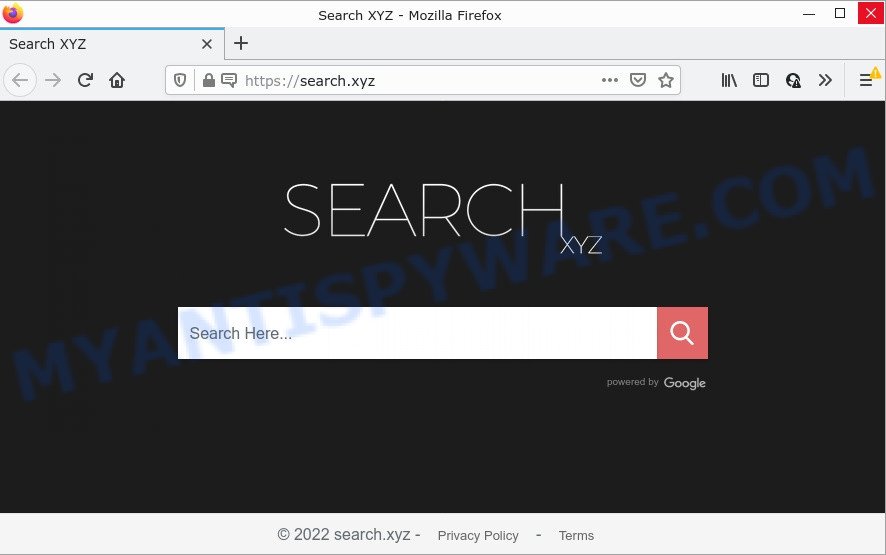
Most often, browser hijackers promote fake search providers by setting their address as the default search provider. In this case, the browser hijacker installs Search.xyz as a search provider. This means that users whose web-browser is infected with the browser hijacker are forced to visit Search.xyz each time they search in the Internet, open a new window or tab.
Search.xyz takes over the web-browser’s default search engine and controls what will be shown to users whenever the users do a searching. Other than the search results, it also provides unwanted advertisements on the search page. Some of these ads created to trick users into buying some questionable products and software. Moreover, sometimes, those ads could redirect users to misleading or malicious web pages.
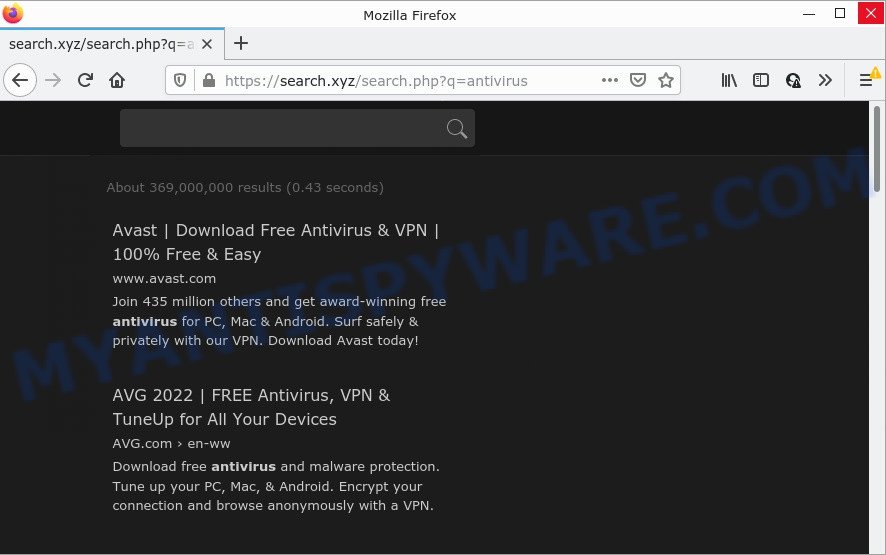
And finally, Search.xyz is able to gather lots of marketing-type data about users. It can collect sensitive information, including:
- IP addresses;
- URLs visited;
- search queries/terms;
- clicks on links and advertisements;
- web-browser version information.
Browser hijackers are usually written in ways common to malware, spyware and adware. In order to get rid of browser hijacker and get rid of Search.xyz redirects follow the steps below or use free removal tools listed below.
How can a browser hijacker get on your personal computer
Browser hijackers can be spread with the help of trojan horses and other forms of malware, but in many cases, Browser hijackers such as Search.xyz spreads bundled with some free programs. Many creators of free software include third-party applications in their setup file. Sometimes it is possible to avoid the installation of any hijackers: carefully read the Terms of Use and the Software license, select only Manual, Custom or Advanced install method, unset all checkboxes before clicking Install or Next button while installing new freeware.
Threat Summary
| Name | Search.xyz |
| Type | homepage hijacker, PUP, redirect virus, search engine hijacker, browser hijacker |
| Affected Browser Settings | startpage, new tab page URL, search provider |
| Distribution | free programs setup files, malicious pop-up advertisements, fake updaters |
| Symptoms | You experience lots of of unwanted pop up windows. Every time you perform an Internet search, your web browser is redirected to another web page. Unexpected application installed without your say-so. New browser toolbars suddenly added on your internet browser. Your web browser homepage has modified without your permission. |
| Removal | Search.xyz removal guide |
How to remove Search.xyz redirect
According to IT security experts, Search.xyz removal can be finished manually and/or automatically. The free malware removal tools which are listed below will help you remove browser hijackers, malicious web browser extensions, adware software and PUPs . However, if you are not willing to install other software to remove Search.xyz redirects, then use instructions listed below to return web browser new tab page, search engine and start page to defaults.
To remove Search.xyz, use the following steps:
How to manually remove Search.xyz
Manually removing the Search.xyz redirects is also possible, although this approach takes time and technical prowess. You can sometimes identify hijacker in your computer’s list of installed software and uninstall it as you would any other unwanted program.
Delete potentially unwanted apps using MS Windows Control Panel
First method for manual hijacker removal is take a look at the list of software on your PC and see if there are any suspicious and unknown programs. If you see any, you need to uninstall them. Of course, before doing so, you can do an Internet search to find details on the program. If it is a potentially unwanted program, adware or malware, you will likely find information that says so.
|
|
|
|
Remove Search.xyz from web browsers
Search.xyz redirects or other symptoms of hijacker in your internet browser is a good reason to find and get rid of malicious add-ons. This is an easy way to restore web-browsers settings and not lose any important information.
You can also try to remove Search.xyz by reset Chrome settings. |
If you are still experiencing problems with Search.xyz removal, you need to reset Mozilla Firefox browser. |
Another way to get rid of Search.xyz from Internet Explorer is reset IE settings. |
|
Automatic Removal of Search.xyz
Using a malicious software removal utility to look for and remove browser hijacker hiding on your personal computer is probably the simplest solution to remove the Search.xyz redirects. We recommends the Zemana Anti-Malware tool for Microsoft Windows. Hitman Pro and MalwareBytes are other anti-malware utilities for Microsoft Windows that offers a free malicious software removal.
Remove Search.xyz redirect with Zemana AntiMalware
Zemana AntiMalware highly recommended, because it can search for security threats such hijacker and adware that most ‘classic’ antivirus applications fail to pick up on. Moreover, if you have any Search.xyz removal problems which cannot be fixed by this utility automatically, then Zemana AntiMalware provides 24X7 online assistance from the highly experienced support staff.
Now you can install and run Zemana AntiMalware to remove Search.xyz from your internet browser by following the steps below:
Visit the following page to download Zemana AntiMalware installer named Zemana.AntiMalware.Setup on your personal computer. Save it directly to your Microsoft Windows Desktop.
165036 downloads
Author: Zemana Ltd
Category: Security tools
Update: July 16, 2019
Launch the installation package after it has been downloaded successfully and then follow the prompts to install this utility on your computer.

During install you can change some settings, but we suggest you do not make any changes to default settings.
When install is done, this malware removal tool will automatically start and update itself. You will see its main window as displayed in the following example.

Now press the “Scan” button to perform a system scan with this tool for the browser hijacker that responsible for the Search.xyz redirects. Depending on your computer, the scan can take anywhere from a few minutes to close to an hour. While the Zemana Anti-Malware is scanning, you can see how many objects it has identified either as being malware.

After Zemana has finished scanning, Zemana Anti-Malware will show a screen that contains a list of malicious software that has been found. Next, you need to click “Next” button.

The Zemana Anti-Malware will remove browser hijackers. When the cleaning procedure is complete, you can be prompted to reboot your device to make the change take effect.
Remove Search.xyz hijacker and malicious extensions with HitmanPro
Hitman Pro is a free removal tool which can identify Search.xyz hijacker and other web browser’s malicious add-ons. It’s not always easy to locate all the undesired applications that your computer might have picked up on the Internet. Hitman Pro will scan for the adware, hijackers and other malware you need to erase.
Installing the Hitman Pro is simple. First you’ll need to download Hitman Pro on your MS Windows Desktop from the link below.
Once downloading is complete, open the file location and double-click the HitmanPro icon. It will start the HitmanPro tool. If the User Account Control dialog box will ask you want to start the program, click Yes button to continue.

Next, click “Next” . HitmanPro program will scan through the whole personal computer for the Search.xyz browser hijacker. A scan can take anywhere from 10 to 30 minutes, depending on the number of files on your device and the speed of your personal computer. While the Hitman Pro application is checking, you can see number of objects it has identified as threat.

When that process is complete, HitmanPro will open a screen which contains a list of malicious software that has been detected as shown on the screen below.

Review the report and then click “Next” button. It will open a dialog box, press the “Activate free license” button. The Hitman Pro will begin to delete browser hijacker responsible for redirects to Search.xyz. When disinfection is complete, the tool may ask you to restart your device.
Use MalwareBytes Anti-Malware to get rid of Search.xyz search
You can remove Search.xyz automatically with a help of MalwareBytes Anti-Malware. We recommend this free malware removal utility because it can easily get rid of browser hijacker, adware, PUPs and toolbars with all their components such as files, folders and registry entries.

- Visit the following page to download the latest version of MalwareBytes Anti-Malware for Microsoft Windows. Save it on your Microsoft Windows desktop or in any other place.
Malwarebytes Anti-malware
327265 downloads
Author: Malwarebytes
Category: Security tools
Update: April 15, 2020
- After downloading is done, close all apps and windows on your computer. Open a folder in which you saved it. Double-click on the icon that’s named MBsetup.
- Select “Personal computer” option and click Install button. Follow the prompts.
- Once installation is finished, click the “Scan” button to begin checking your computer for the hijacker that redirects your browser to the Search.xyz web site. This task can take some time, so please be patient. While the MalwareBytes is checking, you can see how many objects it has identified either as being malicious software.
- When MalwareBytes Anti-Malware is done scanning your PC system, the results are displayed in the scan report. Once you have selected what you want to remove from your device click “Quarantine”. Once the cleaning procedure is done, you can be prompted to restart your device.
The following video offers a steps on how to get rid of browser hijackers, adware and other malicious software with MalwareBytes AntiMalware.
How to stop Search.xyz redirect
The AdGuard is a very good ad-blocker application for the Google Chrome, Mozilla Firefox, Edge and Internet Explorer, with active user support. It does a great job by removing certain types of unwanted ads, popunders, popups, annoying new tab pages, and even full page advertisements and web page overlay layers. Of course, the AdGuard can stop the Search.xyz redirects automatically or by using a custom filter rule.
Visit the following page to download the latest version of AdGuard for MS Windows. Save it on your Microsoft Windows desktop.
26898 downloads
Version: 6.4
Author: © Adguard
Category: Security tools
Update: November 15, 2018
After downloading it, run the downloaded file. You will see the “Setup Wizard” screen as shown on the image below.

Follow the prompts. Once the install is done, you will see a window like below.

You can click “Skip” to close the installation application and use the default settings, or click “Get Started” button to see an quick tutorial which will assist you get to know AdGuard better.
In most cases, the default settings are enough and you do not need to change anything. Each time, when you start your PC, AdGuard will launch automatically and stop unwanted advertisements, block Search.xyz, as well as other malicious or misleading web-pages. For an overview of all the features of the program, or to change its settings you can simply double-click on the AdGuard icon, which is located on your desktop.
To sum up
We suggest that you keep AdGuard (to help you block unwanted pop up ads and unwanted malicious web-sites) and Zemana Anti-Malware (to periodically scan your computer for new malicious software, browser hijackers and adware). Make sure that you have all the Critical Updates recommended for MS Windows operating system. Without regular updates you WILL NOT be protected when new browser hijackers, harmful software and adware software are released.
If you are still having problems while trying to delete Search.xyz from your browser, then ask for help here.


















