What is Silvergrow.xyz?
Silvergrow.xyz pop-ups are a SCAM that uses social engineering methods to trick unsuspecting users into believing the computer is vulnerable to viruses. Scammers use fake alerts to lure the users into installing or purchasing software they don’t need. Silvergrow.xyz pop-ups can invade computers, Android/Apple devices when users land on deceptive websites — by following a link from push notifications, spam emails or mistyping a URL. They might be served to users via Adware, PUPs (potenially unwanted programs) that users can unwittingly install if they download free or pirated versions of software.
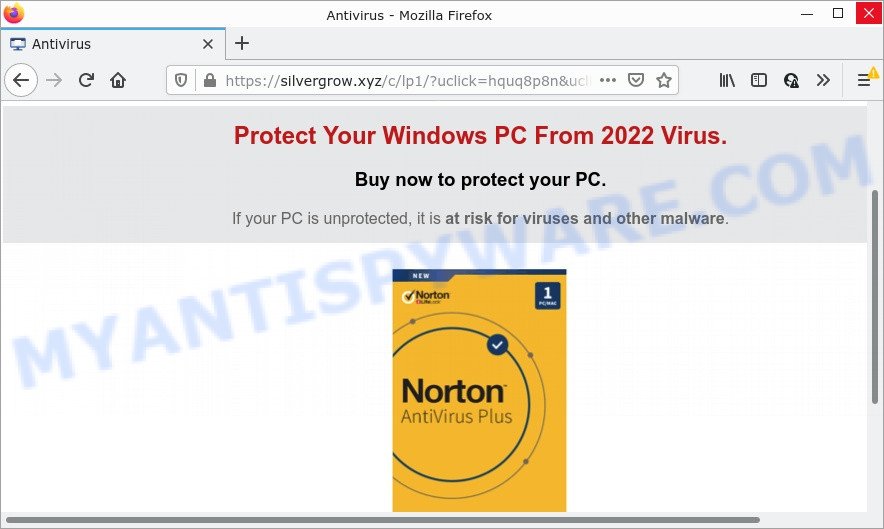
Silvergrow.xyz pop-ups are a scam
QUICK LINKS
Typically, scam sites first check the user’s IP address to determine their geolocation. Scammers, having determined the user’s location, can use various scam schemes, change the page language and redirect the user to other dangerous sites. The Silvergrow.xyz site shows a fake message that the computer may be vulnerable to viruses and other threats. This scam instructs users to click “STAY PROTECTED / BUY NOW” to protect their family from from viruses, spyware, malware, botnets and more.
After clicking, users are redirected to another page that offers to purchase antivirus software. In this particular case, users are shown a legitimate McAfee antivirus page offering to purchase the McAfee® Total Protection subscription. Scammers behind Silvergrow.xyz earn a commission for each purchased McAfee subscription. Of course, McAfee and other antivirus companies do not allow affiliates to promote their products using social engineering tricks, misleading methods, and deceptive advertising. However, despite this ban, scammers continue to advertise McAfee Antivirus and other antivirus companies’ products.
How to protect against Silvergrow.xyz scam
To avoid becoming a victim of scammers, it is important to always keep in mind:
- There are no sites that can detect viruses and other security threats.
- Never install/purchase software promoted by suspicious sites, as it can be useless, and besides, it can be dangerous for you and your computer.
- Close Silvergrow.xyz as soon as it appears on your computer screen. Scammers can prevent you from closing it in various ways. In such cases, close your browser using Task Manager or restart your computer. If the next time you launch the browser, it prompts you to restore the previous session, abandon it, otherwise this scam will reopen on your screen.
- Use an ad blocker when browsing the internet. It can block known scam sites and protect you from scammers.
Threat Summary
| Name | Silvergrow.xyz |
| Type | fake alerts, pop-up scam, phishing |
| Symptoms |
|
| Removal | Silvergrow.xyz removal guide |
There are many scam websites on the Internet designed to trick visitors into installing untrustworthy software. We have already reported on other scam pages such as Kaspersky – Your PC is infected with 5 viruses, Microsoft Windows Virus Alert, Your McAfee Subscription Has Expired. Some of these scams are positioned as a legitimate Microsoft, Norton, McAfee pages, but in fact have nothing to do with Microsoft, Kaspersky and McAfee.
The Silvergrow.xyz pop-ups are caused by malicious advertisements on websites you visit, push notifications or Adware. Browser (push) notifications are originally developed to alert the user of recently published news. Cyber criminals abuse ‘push notifications’ by displaying unwanted ads. These ads are displayed in the lower right corner of the screen urges users to play online games, visit questionable web-pages, install web browser add-ons & so on.
Adware is a form of malicious software. It can modify web-browser settings, redirect web browsers to scam web-sites, show intrusive pop up advertisements from various third-party ad networks and these intrusive advertisements is difficult to close.
How does Adware get on your PC
Adware usually spreads bundled with certain free software that users download off of the World Wide Web. So, think back, have you ever download and run any free applications. In order to avoid infection, in the Setup wizard, you should be be proactive and carefully read the ‘Terms of use’, the ‘license agreement’ and other setup screens, as well as to always select the ‘Manual’ or ‘Advanced’ setup type, when installing anything downloaded from the Net.
How to remove Silvergrow.xyz pop ups (Adware removal guidance)
As with removing adware, malware or potentially unwanted apps, there are few steps you can do. We suggest trying them all. If you do only one part of the tutorial, then it should be use malicious software removal tool, because it should get rid of adware and block any further infection. But to completely remove Silvergrow.xyz pop ups you’ll have to at least reset your internet browser settings such as startpage, default search provider and new tab to default state, disinfect device’s browsers shortcuts, uninstall all unwanted and suspicious apps, and delete adware by malicious software removal utilities. Read this manual carefully, bookmark it or open this page on your smartphone, because you may need to exit your web browser or reboot your PC.
To remove Silvergrow.xyz, use the following steps:
- How to get rid of Silvergrow.xyz popup scam without any software
- Automatic Removal of Silvergrow.xyz pop-up scam
- Stop Silvergrow.xyz pop up scam
How to get rid of Silvergrow.xyz popup scam without any software
Most adware can be deleted manually, without the use of antivirus or other removal utilities. The manual steps below will guide you through how to remove Silvergrow.xyz scam step by step. Although each of the steps is very easy and does not require special knowledge, but you doubt that you can complete them, then use the free tools, a list of which is given below.
Delete recently added potentially unwanted programs
The best way to start the PC cleanup is to delete unknown and dubious programs. Using the MS Windows Control Panel you can do this quickly and easily. This step, in spite of its simplicity, should not be ignored, because the removing of unneeded software can clean up the Edge, IE, Google Chrome and Firefox from pop-up advertisements, hijackers and so on.
Windows 8, 8.1, 10
First, click the Windows button
Windows XP, Vista, 7
First, click “Start” and select “Control Panel”.
It will show the Windows Control Panel like below.

Next, click “Uninstall a program” ![]()
It will open a list of all applications installed on your PC. Scroll through the all list, and remove any suspicious and unknown software. To quickly find the latest installed programs, we recommend sort apps by date in the Control panel.
Remove Silvergrow.xyz pop-ups from Chrome
If you have adware problem or the Google Chrome is running slow, then reset Google Chrome settings can help you. In the steps below we will show you a way to reset your Google Chrome settings to default values without reinstall. This will also help to delete scam popups from your web browser.

- First run the Google Chrome and press Menu button (small button in the form of three dots).
- It will display the Chrome main menu. Select More Tools, then click Extensions.
- You will see the list of installed addons. If the list has the plugin labeled with “Installed by enterprise policy” or “Installed by your administrator”, then complete the following guidance: Remove Chrome extensions installed by enterprise policy.
- Now open the Google Chrome menu once again, press the “Settings” menu.
- You will see the Chrome’s settings page. Scroll down and click “Advanced” link.
- Scroll down again and press the “Reset” button.
- The Chrome will open the reset profile settings page as shown on the screen above.
- Next click the “Reset” button.
- Once this procedure is done, your web-browser’s homepage, search provider and newtab will be restored to their original defaults.
- To learn more, read the blog post How to reset Chrome settings to default.
Get rid of Silvergrow.xyz popup scam from Firefox
If the Firefox internet browser is re-directed to Silvergrow.xyz and you want to recover the Mozilla Firefox settings back to their default values, then you should follow the instructions below. It’ll save your personal information like saved passwords, bookmarks, auto-fill data and open tabs.
Run the Firefox and click the menu button (it looks like three stacked lines) at the top right of the web-browser screen. Next, click the question-mark icon at the bottom of the drop-down menu. It will show the slide-out menu.

Select the “Troubleshooting information”. If you are unable to access the Help menu, then type “about:support” in your address bar and press Enter. It bring up the “Troubleshooting Information” page similar to the one below.

Click the “Refresh Firefox” button at the top right of the Troubleshooting Information page. Select “Refresh Firefox” in the confirmation dialog box. The Firefox will start a procedure to fix your problems that caused by the adware. After, it is complete, press the “Finish” button.
Remove Silvergrow.xyz popups from Microsoft Internet Explorer
The Internet Explorer reset is great if your browser is hijacked or you have unwanted add-ons or toolbars on your web browser, that installed by an malicious software.
First, start the IE, then click ‘gear’ icon ![]() . It will display the Tools drop-down menu on the right part of the web-browser, then press the “Internet Options” like below.
. It will display the Tools drop-down menu on the right part of the web-browser, then press the “Internet Options” like below.

In the “Internet Options” screen, select the “Advanced” tab, then click the “Reset” button. The Internet Explorer will show the “Reset Internet Explorer settings” dialog box. Further, press the “Delete personal settings” check box to select it. Next, click the “Reset” button as shown on the image below.

After the procedure is finished, click “Close” button. Close the IE and reboot your PC system for the changes to take effect. This step will help you to restore your web-browser’s startpage, default search provider and newtab to default state.
Automatic Removal of Silvergrow.xyz pop-up scam
The adware can hide its components which are difficult for you to find out and delete fully. This can lead to the fact that after some time, the adware that causes Silvergrow.xyz scam once again infect your personal computer. Moreover, We want to note that it’s not always safe to remove adware software manually, if you do not have much experience in setting up and configuring the Windows operating system. The best way to scan for and remove adware is to use free malware removal applications.
Delete Silvergrow.xyz pop-up with Zemana Anti-Malware
Thinking about get rid of Silvergrow.xyz pop ups from your web browser? Then pay attention to Zemana. This is a well-known tool, originally created just to detect and remove malware, adware software and PUPs. But by now it has seriously changed and can not only rid you of malicious software, but also protect your device from malware and adware, as well as identify and delete common viruses and trojans.
Now you can set up and run Zemana AntiMalware to get rid of Silvergrow.xyz scam from your browser by following the steps below:
Please go to the link below to download Zemana installer named Zemana.AntiMalware.Setup on your device. Save it on your Windows desktop or in any other place.
165086 downloads
Author: Zemana Ltd
Category: Security tools
Update: July 16, 2019
Run the installer after it has been downloaded successfully and then follow the prompts to install this utility on your device.

During setup you can change some settings, but we advise you don’t make any changes to default settings.
When installation is complete, this malicious software removal tool will automatically launch and update itself. You will see its main window as displayed in the following example.

Now click the “Scan” button for scanning your PC system for the adware that causes Silvergrow.xyz pop-ups. This task can take some time, so please be patient. When a threat is found, the number of the security threats will change accordingly. Wait until the the checking is finished.

After finished, Zemana will show a screen which contains a list of malicious software that has been detected. Review the scan results and then click “Next” button.

The Zemana AntiMalware will remove adware that causes multiple intrusive popups and move the selected items to the Quarantine. Once that process is finished, you can be prompted to restart your PC system to make the change take effect.
Delete Silvergrow.xyz pop-ups and harmful extensions with HitmanPro
Hitman Pro is a free application which developed to remove malicious software, potentially unwanted applications, browser hijackers and adware from your computer running MS Windows 10, 8, 7, XP (32-bit and 64-bit). It’ll help to search for and remove adware software that causes Silvergrow.xyz scam, including its files, folders and registry keys.

- Download HitmanPro from the link below.
- After the downloading process is complete, start the Hitman Pro, double-click the HitmanPro.exe file.
- If the “User Account Control” prompts, click Yes to continue.
- In the HitmanPro window, click the “Next” . HitmanPro program will scan through the whole PC for the adware software related to the Silvergrow.xyz pop up scam. This task can take quite a while, so please be patient. During the scan Hitman Pro will search for threats exist on your computer.
- After HitmanPro completes the scan, HitmanPro will open a list of detected items. Review the results once the utility has finished the system scan. If you think an entry should not be quarantined, then uncheck it. Otherwise, simply press “Next”. Now, click the “Activate free license” button to start the free 30 days trial to get rid of all malware found.
Remove Silvergrow.xyz pop-up scam with MalwareBytes Anti-Malware
Manual Silvergrow.xyz removal requires some computer skills. Some files and registry entries that created by the adware can be not fully removed. We suggest that run the MalwareBytes that are completely clean your computer of adware software. Moreover, the free application will help you to delete malware, PUPs, hijackers and toolbars that your PC can be infected too.
Click the following link to download the latest version of MalwareBytes Anti-Malware for MS Windows. Save it to your Desktop.
327305 downloads
Author: Malwarebytes
Category: Security tools
Update: April 15, 2020
When the downloading process is done, close all software and windows on your computer. Open a directory in which you saved it. Double-click on the icon that’s called MBSetup like below.
![]()
When the install starts, you will see the Setup wizard which will help you setup Malwarebytes on your computer.

Once installation is done, you’ll see window as displayed on the image below.

Now click the “Scan” button to perform a system scan with this utility for the adware that causes multiple intrusive pop ups. This process can take quite a while, so please be patient.

After the checking is complete, a list of all threats found is created. Once you’ve selected what you wish to delete from your device click “Quarantine” button.

The Malwarebytes will now get rid of adware that causes multiple unwanted pop-ups and move the selected items to the Quarantine. After disinfection is finished, you may be prompted to restart your device.

The following video explains step-by-step guide on how to delete hijacker, adware software and other malicious software with MalwareBytes Anti-Malware.
Stop Silvergrow.xyz pop up scam
If you surf the Web, you can’t avoid malvertising. But you can protect your web browser against it. Download and use an ad-blocking program. AdGuard is an ad blocking that can filter out a large count of of the malvertising, blocking dynamic scripts from loading malicious content.
Please go to the following link to download AdGuard. Save it on your Windows desktop.
26910 downloads
Version: 6.4
Author: © Adguard
Category: Security tools
Update: November 15, 2018
After the downloading process is complete, double-click the downloaded file to run it. The “Setup Wizard” window will show up on the computer screen as shown on the image below.

Follow the prompts. AdGuard will then be installed and an icon will be placed on your desktop. A window will show up asking you to confirm that you want to see a quick tutorial as shown on the image below.

Click “Skip” button to close the window and use the default settings, or press “Get Started” to see an quick instructions that will help you get to know AdGuard better.
Each time, when you start your device, AdGuard will run automatically and stop undesired ads, block Silvergrow.xyz, as well as other harmful or misleading webpages. For an overview of all the features of the program, or to change its settings you can simply double-click on the AdGuard icon, that can be found on your desktop.
Finish words
We suggest that you keep AdGuard (to help you block unwanted ads and intrusive malicious web sites) and Zemana (to periodically scan your PC for new malicious software, browser hijackers and adware). Make sure that you have all the Critical Updates recommended for Windows OS. Without regular updates you WILL NOT be protected when new hijackers, harmful apps and adware software are released.
If you are still having problems while trying to get rid of Silvergrow.xyz pop up scam from your browser, then ask for help here.


















