What is News-hefoja.cc?
News-hefoja.cc website is a scam which uses social engineering methods to force computer users into allowing browser push notifications. The push notifications will essentially be ads for ‘free’ online games, giveaway scams, dubious browser add-ons, adult web pages, and fake downloads.
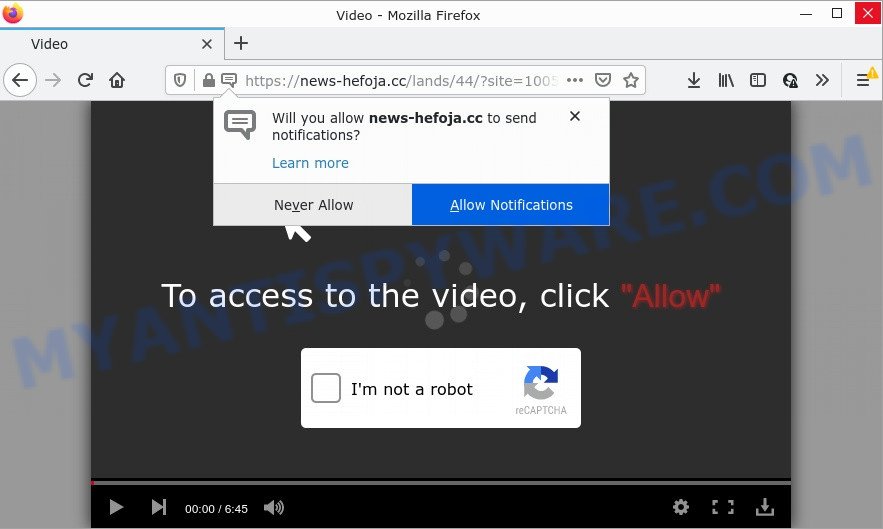
News-hefoja.cc is a deceptive site that displays ‘Show notifications’ prompt that attempts to get you to click the ‘Allow’ button to subscribe to its notifications. If you click on the ‘Allow’ button, this web site starts sending notifications on your screen. You will see the pop-up advertisements even when the web-browser is closed.

Threat Summary
| Name | News-hefoja.cc pop up |
| Type | spam push notifications, browser notification spam, pop-up virus |
| Distribution | adware, malicious pop up advertisements, potentially unwanted software, social engineering attack |
| Symptoms |
|
| Removal | News-hefoja.cc removal guide |
How did you get infected with News-hefoja.cc pop-ups
IT security researchers have determined that users are redirected to News-hefoja.cc by adware or from shady advertisements. Adware software is considered a potentially security threat because it often installed on device without the consent of the owner. Adware usually just displays intrusive advertisements, but sometimes adware software can be used to obtain your privacy data.
The majority of adware spreads as a part of free software or even paid software that Internet users can easily download online. The installers of such software, most commonly, clearly indicate that they will install optional applications. The option is given to users to stop the installation of any third-party apps. So, in order to avoid the install of any adware: read all disclaimers and install screens very carefully, choose only Custom or Advanced setup mode and reject all additional apps in which you are unsure.
Remove News-hefoja.cc notifications from browsers
if you became a victim of scammers and clicked on the “Allow” button, then your web browser was configured to show annoying advertisements. To remove the ads, you need to remove the notification permission that you gave the News-hefoja.cc web-page to send notifications.
|
|
|
|
|
|
How to remove News-hefoja.cc popups (removal tutorial)
In the steps below, we will try to cover the Chrome, Edge, Mozilla Firefox and Microsoft Internet Explorer and provide general help to get rid of News-hefoja.cc popups. You may find some minor differences in your Windows install. No matter, you should be okay if you follow the steps outlined below: delete all suspicious and unknown programs, reset browsers settings, fix browsers shortcuts, delete harmful scheduled tasks, use free malware removal utilities. Certain of the steps below will require you to close this web page. So, please read the step-by-step guidance carefully, after that bookmark it or open it on your smartphone for later reference.
To remove News-hefoja.cc pop ups, perform the steps below:
- Remove News-hefoja.cc notifications from browsers
- Manual News-hefoja.cc advertisements removal
- Automatic Removal of News-hefoja.cc advertisements
- Stop News-hefoja.cc popup ads
Manual News-hefoja.cc advertisements removal
In most cases, it’s possible to manually get rid of News-hefoja.cc pop-ups. This way does not involve the use of any tricks or removal tools. You just need to restore the normal settings of the PC system and web browser. This can be done by following a few simple steps below. If you want to quickly get rid of News-hefoja.cc pop-up ads, as well as perform a full scan of your computer, we recommend that you use adware software removal tools, which are listed below.
Remove PUPs using Windows Control Panel
You can manually delete most nonaggressive adware by removing the program that it came with or removing the adware itself using ‘Add/Remove programs’ or ‘Uninstall a program’ option in MS Windows Control Panel.
|
|
|
|
Remove News-hefoja.cc ads from Google Chrome
Reset Google Chrome settings can help you solve some problems caused by adware and delete News-hefoja.cc pop-up ads from web browser. This will also disable malicious plugins as well as clear cookies and site data. Keep in mind that resetting your internet browser will not remove your history, bookmarks, passwords, and other saved data.
Open the Google Chrome menu by clicking on the button in the form of three horizontal dotes (![]() ). It will show the drop-down menu. Choose More Tools, then click Extensions.
). It will show the drop-down menu. Choose More Tools, then click Extensions.
Carefully browse through the list of installed extensions. If the list has the extension labeled with “Installed by enterprise policy” or “Installed by your administrator”, then complete the following guidance: Remove Chrome extensions installed by enterprise policy otherwise, just go to the step below.
Open the Google Chrome main menu again, press to “Settings” option.

Scroll down to the bottom of the page and click on the “Advanced” link. Now scroll down until the Reset settings section is visible, as shown in the figure below and click the “Reset settings to their original defaults” button.

Confirm your action, click the “Reset” button.
Get rid of News-hefoja.cc from Firefox by resetting internet browser settings
This step will allow you get rid of News-hefoja.cc pop-ups, third-party toolbars, disable harmful plugins and restore your default startpage, new tab and search engine settings.
Press the Menu button (looks like three horizontal lines), and press the blue Help icon located at the bottom of the drop down menu as displayed in the figure below.

A small menu will appear, press the “Troubleshooting Information”. On this page, press “Refresh Firefox” button as shown below.

Follow the onscreen procedure to return your Mozilla Firefox browser settings to their original state.
Remove News-hefoja.cc popup advertisements from Internet Explorer
By resetting IE web browser you revert back your internet browser settings to its default state. This is first when troubleshooting problems that might have been caused by adware responsible for News-hefoja.cc ads.
First, launch the Internet Explorer. Next, press the button in the form of gear (![]() ). It will show the Tools drop-down menu, click the “Internet Options” as shown in the following example.
). It will show the Tools drop-down menu, click the “Internet Options” as shown in the following example.

In the “Internet Options” window click on the Advanced tab, then press the Reset button. The Internet Explorer will open the “Reset Internet Explorer settings” window as displayed on the image below. Select the “Delete personal settings” check box, then click “Reset” button.

You will now need to restart your device for the changes to take effect.
Automatic Removal of News-hefoja.cc advertisements
The simplest solution to delete News-hefoja.cc popup ads is to run an antimalware program capable of detecting adware software. We suggest try Zemana Anti-Malware or another free malicious software remover which listed below. It has excellent detection rate when it comes to adware software, hijackers and other PUPs.
Remove News-hefoja.cc advertisements with Zemana
Zemana is a lightweight utility that created to use alongside your antivirus software, detecting and removing malware, adware software and PUPs that other applications miss. Zemana Anti-Malware is easy to use, fast, does not use many resources and have great detection and removal rates.
Installing the Zemana is simple. First you will need to download Zemana AntiMalware from the link below.
165094 downloads
Author: Zemana Ltd
Category: Security tools
Update: July 16, 2019
Once the downloading process is done, close all applications and windows on your PC. Open a directory in which you saved it. Double-click on the icon that’s named Zemana.AntiMalware.Setup as displayed in the following example.
![]()
When the install begins, you will see the “Setup wizard” which will help you install Zemana AntiMalware on your computer.

Once install is done, you will see window like below.

Now click the “Scan” button to perform a system scan with this tool for the adware that causes pop-ups. While the Zemana AntiMalware tool is checking, you can see count of objects it has identified as being infected by malicious software.

When the scan get finished, it will open the Scan Results. Next, you need to click “Next” button.

The Zemana Anti-Malware will remove adware responsible for News-hefoja.cc pop ups.
Remove News-hefoja.cc advertisements and harmful extensions with Hitman Pro
HitmanPro is a completely free (30 day trial) tool. You don’t need expensive solutions to remove adware that causes News-hefoja.cc popups and other unsafe software. Hitman Pro will delete all the unwanted software such as adware software and hijackers for free.

- Click the following link to download the latest version of HitmanPro for Windows. Save it to your Desktop.
- After the download is done, double click the Hitman Pro icon. Once this tool is started, press “Next” button to perform a system scan for the adware software that causes News-hefoja.cc ads. While the Hitman Pro tool is scanning, you can see number of objects it has identified as being affected by malicious software.
- Once the scanning is done, HitmanPro will prepare a list of unwanted applications and adware software. Make sure all threats have ‘checkmark’ and press “Next” button. Now click the “Activate free license” button to start the free 30 days trial to remove all malware found.
Run MalwareBytes Anti-Malware to get rid of News-hefoja.cc pop ups
Trying to get rid of News-hefoja.cc popup ads can become a battle of wills between the adware infection and you. MalwareBytes Anti-Malware can be a powerful ally, uninstalling most of today’s adware, malware and PUPs with ease. Here’s how to use MalwareBytes will help you win.
MalwareBytes AntiMalware can be downloaded from the following link. Save it to your Desktop so that you can access the file easily.
327319 downloads
Author: Malwarebytes
Category: Security tools
Update: April 15, 2020
When the download is done, close all apps and windows on your PC system. Open a directory in which you saved it. Double-click on the icon that’s named MBSetup like below.
![]()
When the installation starts, you will see the Setup wizard that will help you set up Malwarebytes on your device.

Once setup is complete, you will see window as shown below.

Now click the “Scan” button to perform a system scan for the adware which causes the unwanted News-hefoja.cc ads. This process can take quite a while, so please be patient. While the MalwareBytes utility is checking, you can see how many objects it has identified as being affected by malware.

After finished, MalwareBytes will open a screen that contains a list of malware that has been found. Review the scan results and then click “Quarantine” button.

The Malwarebytes will now remove adware which causes pop ups. When the cleaning process is done, you may be prompted to restart your PC.

The following video explains steps on how to remove hijacker, adware and other malware with MalwareBytes Anti-Malware.
Stop News-hefoja.cc popup ads
By installing an ad-blocker program like AdGuard, you’re able to stop News-hefoja.cc, autoplaying video ads and remove a lot of distracting and intrusive ads on web pages.
First, click the following link, then click the ‘Download’ button in order to download the latest version of AdGuard.
26913 downloads
Version: 6.4
Author: © Adguard
Category: Security tools
Update: November 15, 2018
Once the download is finished, start the downloaded file. You will see the “Setup Wizard” screen as displayed on the image below.

Follow the prompts. Once the setup is complete, you will see a window as shown below.

You can click “Skip” to close the installation program and use the default settings, or press “Get Started” button to see an quick tutorial that will assist you get to know AdGuard better.
In most cases, the default settings are enough and you do not need to change anything. Each time, when you start your computer, AdGuard will launch automatically and stop undesired ads, block News-hefoja.cc, as well as other harmful or misleading web sites. For an overview of all the features of the application, or to change its settings you can simply double-click on the AdGuard icon, which is located on your desktop.
Finish words
We suggest that you keep AdGuard (to help you stop unwanted pop up ads and intrusive malicious web-pages) and Zemana Anti-Malware (to periodically scan your computer for new malware, hijackers and adware software). Make sure that you have all the Critical Updates recommended for Windows operating system. Without regular updates you WILL NOT be protected when new hijackers, malicious programs and adware are released.
If you are still having problems while trying to delete News-hefoja.cc popups from your web browser, then ask for help here.


















