Are you facing a problem with the Firefox, Microsoft Edge, Google Chrome or Internet Explorer browser that constantly redirects to a dubious website named Browserdownloadz.com? Then, there are chances that your device is hijacked by an unwanted software from the adware (sometimes called ‘ad-supported’ software) family.
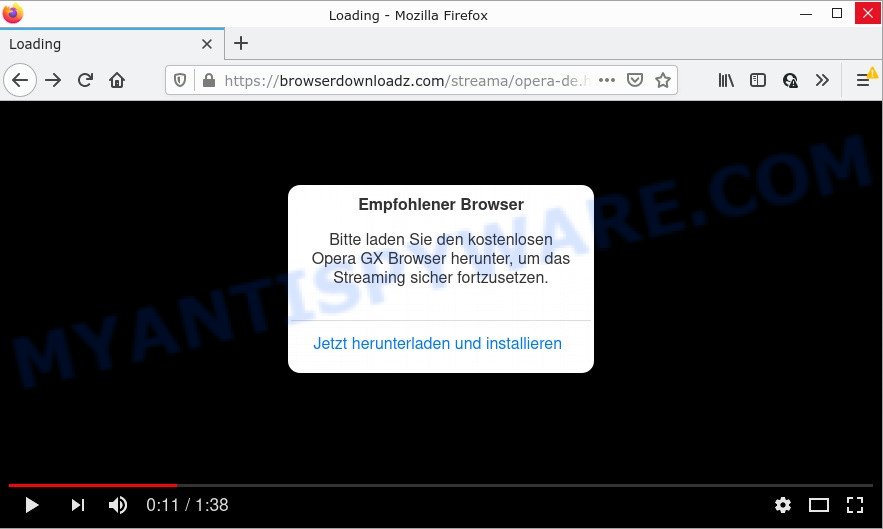
What is Adware? Adware software’s basic purpose is to display ads. These ads are often displayed as sponsored links, pop ups or various offers and deals. Clicks on the advertisements produce a monetary payoff for the software producers. Adware can work like Spyware, since it sends user information such as searches and trends to advertisers.
Text presented in the Browserdownloadz.com pop-ups:
Empfohlener Browser
Bitte laden Sie den kostenlosen Opera GX Browser herunter, um das Streaming sicher fortzusetzen.
Another reason why you need to remove the adware software is its online data-tracking activity. It can analyze the location and which Web webpages you visit, and then present ads to the types of content, goods or services featured there. Its developers can collect and sell your browsing information and behavior to third parties.
Threat Summary
| Name | Browserdownloadz.com |
| Type | adware software, potentially unwanted application (PUA), popup virus, popups, pop up advertisements |
| Symptoms |
|
| Removal | Browserdownloadz.com removal guide |
How does Adware get on your computer
Usually, adware gets into computers as part of a bundle with free programs, sharing files and other unsafe apps which you downloaded from the Web. The developers of adware pays software developers for distributing adware within their software. So, optional software is often included as part of the setup file. In order to avoid the setup of any adware: choose only Manual, Custom or Advanced installation type and uncheck all bundled apps in which you are unsure.
How to remove Browserdownloadz.com pop-up advertisements (removal guidance)
In the steps below, we’ll try to cover the Mozilla Firefox, IE, Google Chrome and Edge and provide general advice to remove Browserdownloadz.com pop ups. You may find some minor differences in your Windows install. No matter, you should be okay if you follow the steps outlined below: remove all suspicious and unknown applications, reset browsers settings, fix browsers shortcuts, get rid of harmful scheduled tasks, run free malware removal utilities. Read it once, after doing so, please bookmark this page (or open it on your smartphone) as you may need to close your web browser or restart your computer.
To remove Browserdownloadz.com, perform the following steps:
- How to manually get rid of Browserdownloadz.com
- Automatic Removal of Browserdownloadz.com pop up ads
- Stop Browserdownloadz.com ads
How to manually get rid of Browserdownloadz.com
This part of the article is a step-by-step tutorial that will allow you to delete Browserdownloadz.com popup advertisements manually. You just need to follow every step. In this case, you do not need to download any additional applications.
Remove potentially unwanted apps through the MS Windows Control Panel
First, you should try to identify and delete the program that causes the appearance of unwanted ads or web browser redirect, using the ‘Uninstall a program’ which is located in the ‘Control panel’.
- If you are using Windows 8, 8.1 or 10 then click Windows button, next press Search. Type “Control panel”and press Enter.
- If you are using Windows XP, Vista, 7, then press “Start” button and press “Control Panel”.
- It will show the Windows Control Panel.
- Further, click “Uninstall a program” under Programs category.
- It will open a list of all apps installed on the device.
- Scroll through the all list, and remove suspicious and unknown applications. To quickly find the latest installed apps, we recommend sort apps by date.
See more details in the video tutorial below.
Remove Browserdownloadz.com pop up advertisements from Chrome
If adware, other program or add-ons changed your Chrome settings without your knowledge, then you can remove Browserdownloadz.com ads and return your internet browser settings in Google Chrome at any time. However, your saved passwords and bookmarks will not be changed or cleared.
Open the Google Chrome menu by clicking on the button in the form of three horizontal dotes (![]() ). It will show the drop-down menu. Choose More Tools, then click Extensions.
). It will show the drop-down menu. Choose More Tools, then click Extensions.
Carefully browse through the list of installed extensions. If the list has the extension labeled with “Installed by enterprise policy” or “Installed by your administrator”, then complete the following guidance: Remove Google Chrome extensions installed by enterprise policy otherwise, just go to the step below.
Open the Chrome main menu again, click to “Settings” option.

Scroll down to the bottom of the page and click on the “Advanced” link. Now scroll down until the Reset settings section is visible, as displayed on the screen below and click the “Reset settings to their original defaults” button.

Confirm your action, click the “Reset” button.
Delete Browserdownloadz.com advertisements from Internet Explorer
By resetting Internet Explorer web-browser you revert back your web-browser settings to its default state. This is basic when troubleshooting problems that might have been caused by adware.
First, start the Internet Explorer, then click ‘gear’ icon ![]() . It will show the Tools drop-down menu on the right part of the browser, then click the “Internet Options” like below.
. It will show the Tools drop-down menu on the right part of the browser, then click the “Internet Options” like below.

In the “Internet Options” screen, select the “Advanced” tab, then click the “Reset” button. The Internet Explorer will display the “Reset Internet Explorer settings” prompt. Further, click the “Delete personal settings” check box to select it. Next, click the “Reset” button such as the one below.

When the process is finished, click “Close” button. Close the IE and reboot your PC system for the changes to take effect. This step will help you to restore your browser’s search engine by default, homepage and new tab to default state.
Get rid of Browserdownloadz.com from Firefox by resetting web browser settings
If your Mozilla Firefox web-browser is redirected to Browserdownloadz.com or an unknown search engine shows results for your search, then it may be time to perform the browser reset. Your saved bookmarks, form auto-fill information and passwords won’t be cleared or changed.
Press the Menu button (looks like three horizontal lines), and click the blue Help icon located at the bottom of the drop down menu as shown in the figure below.

A small menu will appear, click the “Troubleshooting Information”. On this page, click “Refresh Firefox” button such as the one below.

Follow the onscreen procedure to restore your Firefox browser settings to their default values.
Automatic Removal of Browserdownloadz.com pop up ads
Is your Microsoft Windows PC system affected by adware software? Then do not worry, in the tutorial listed below, we’re sharing best malware removal tools that has the ability to get rid of Browserdownloadz.com pop-up advertisements from MS Edge, Firefox, Chrome and IE and your personal computer.
How to remove Browserdownloadz.com pop-up advertisements with Zemana Anti-Malware
If you need a free utility that can easily remove Browserdownloadz.com redirect, then use Zemana Anti-Malware. This is a very handy application, which is primarily designed to quickly scan for and remove adware and malicious software hijacking web browsers and modifying their settings.
Installing the Zemana Anti-Malware is simple. First you will need to download Zemana AntiMalware on your Windows Desktop by clicking on the following link.
165054 downloads
Author: Zemana Ltd
Category: Security tools
Update: July 16, 2019
Once the downloading process is done, close all software and windows on your PC. Double-click the install file called Zemana.AntiMalware.Setup. If the “User Account Control” dialog box pops up as displayed on the screen below, click the “Yes” button.

It will open the “Setup wizard” which will help you install Zemana Anti-Malware on your device. Follow the prompts and do not make any changes to default settings.

Once setup is complete successfully, Zemana AntiMalware will automatically start and you can see its main screen like the one below.

Now click the “Scan” button to perform a system scan with this tool for the adware software which causes pop ups. While the Zemana AntiMalware tool is checking, you can see how many objects it has identified as being infected by malware.

After finished, you will be displayed the list of all detected items on your personal computer. Make sure all items have ‘checkmark’ and click “Next” button. The Zemana AntiMalware will remove adware that causes the intrusive Browserdownloadz.com pop-up ads and move the selected threats to the program’s quarantine. After the procedure is done, you may be prompted to restart the PC system.
Delete Browserdownloadz.com pop up ads and harmful extensions with Hitman Pro
Hitman Pro is a free removal tool which can scan your computer for a wide range of security threats like malware, adwares, potentially unwanted programs as well as adware related to the Browserdownloadz.com redirect. It will perform a deep scan of your PC system including hard drives and MS Windows registry. When a malicious software is detected, it will help you to get rid of all detected threats from your device with a simple click.

- Visit the page linked below to download HitmanPro. Save it on your Windows desktop.
- After downloading is done, double click the HitmanPro icon. Once this utility is opened, press “Next” button for scanning your device for the adware software associated with the Browserdownloadz.com pop-up advertisements. A system scan can take anywhere from 5 to 30 minutes, depending on your PC system. While the Hitman Pro tool is scanning, you can see how many objects it has identified as being infected by malicious software.
- Once the checking is complete, Hitman Pro will open a list of detected threats. Next, you need to click “Next” button. Now click the “Activate free license” button to start the free 30 days trial to get rid of all malware found.
Remove Browserdownloadz.com popup ads with MalwareBytes Anti-Malware
If you’re having issues with Browserdownloadz.com pop-ups removal, then check out MalwareBytes Anti-Malware. This is a utility that can help clean up your device and improve your speeds for free. Find out more below.
First, visit the following page, then click the ‘Download’ button in order to download the latest version of MalwareBytes AntiMalware.
327280 downloads
Author: Malwarebytes
Category: Security tools
Update: April 15, 2020
After the downloading process is done, close all applications and windows on your computer. Open a directory in which you saved it. Double-click on the icon that’s called MBSetup as shown on the screen below.
![]()
When the installation begins, you’ll see the Setup wizard which will help you install Malwarebytes on your computer.

Once install is finished, you’ll see window as displayed below.

Now click the “Scan” button . MalwareBytes AntiMalware application will scan through the whole PC for the adware which causes pop-ups. Depending on your computer, the scan can take anywhere from a few minutes to close to an hour. While the MalwareBytes Anti-Malware is checking, you can see count of objects it has identified either as being malware.

Once that process is complete, MalwareBytes AntiMalware will show a list of all items detected by the scan. Review the report and then press “Quarantine” button.

The Malwarebytes will now remove adware related to the Browserdownloadz.com advertisements and move the selected items to the program’s quarantine. When the process is done, you may be prompted to reboot your personal computer.

The following video explains tutorial on how to get rid of browser hijacker, adware and other malicious software with MalwareBytes Anti-Malware.
Stop Browserdownloadz.com ads
Enabling an adblocker program such as AdGuard is an effective way to alleviate the risks. Additionally, ad blocking programs will also protect you from harmful advertisements and web-sites, and, of course, stop redirection chain to Browserdownloadz.com and similar web-sites.
Installing the AdGuard is simple. First you will need to download AdGuard by clicking on the following link.
26903 downloads
Version: 6.4
Author: © Adguard
Category: Security tools
Update: November 15, 2018
Once downloading is done, double-click the downloaded file to start it. The “Setup Wizard” window will show up on the computer screen as displayed in the following example.

Follow the prompts. AdGuard will then be installed and an icon will be placed on your desktop. A window will show up asking you to confirm that you want to see a quick guidance as on the image below.

Click “Skip” button to close the window and use the default settings, or click “Get Started” to see an quick guidance that will allow you get to know AdGuard better.
Each time, when you launch your device, AdGuard will start automatically and stop unwanted advertisements, block Browserdownloadz.com, as well as other malicious or misleading websites. For an overview of all the features of the program, or to change its settings you can simply double-click on the AdGuard icon, which can be found on your desktop.
To sum up
Once you have removed the adware software using the instructions, Internet Explorer, Edge, Google Chrome and Mozilla Firefox will no longer show the Browserdownloadz.com web site when you browse the Net. Unfortunately, if the guidance does not help you, then you have caught a new adware, and then the best way – ask for help.
Please create a new question by using the “Ask Question” button in the Questions and Answers. Try to give us some details about your problems, so we can try to help you more accurately. Wait for one of our trained “Security Team” or Site Administrator to provide you with knowledgeable assistance tailored to your problem with the Browserdownloadz.com redirect.




















