What is Bluetopper.online?
Bluetopper.online pop-ups are a social engineering attack that attempts to trick users into subscribing to push notifications. Scammers use push notifications to bypass popup blocker and display lots of unwanted ads. These ads are used to promote suspicious internet browser add-ons, prize & lottery scams, adware software bundles, and adult webpages.
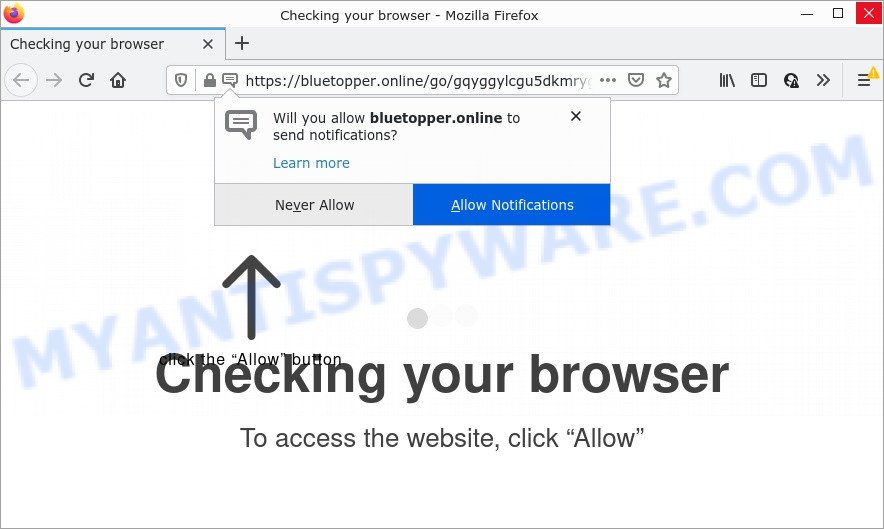
The Bluetopper.online website states that clicking ‘Allow’ button is necessary to access the content of the webpage, enable Flash Player, watch a video, connect to the Internet, download a file, and so on. Once you click the ‘Allow’ button, then your internet browser will be configured to display popup advertisements in the lower right hand corner of your desktop.

Threat Summary
| Name | Bluetopper.online pop up |
| Type | browser notification spam, spam push notifications, pop-up virus |
| Distribution | misleading popup advertisements, social engineering attack, potentially unwanted software, adware software |
| Symptoms |
|
| Removal | Bluetopper.online removal guide |
How does your PC get infected with Bluetopper.online popups
These Bluetopper.online popups are caused by suspicious advertisements on the web-sites you visit or adware software. Adware is something which you should be aware of even if you run Google Chrome or other modern web-browser. This is the name given to applications that have been designed to show annoying advertisements and pop-up commercials onto your web browser screen. The reason for adware software’s existence is to earn money for its author.
Adware software actively distributed with free programs, as a part of the installation package of these programs. Therefore, it’s very important, when installing an unknown application, read the Terms of use and the Software license, as well as to choose the Manual, Advanced or Custom installation method. In this mode, you can disable the installation of optional modules and programs and protect your personal computer from adware.
Remove Bluetopper.online notifications from web browsers
if you became a victim of cybercriminals and clicked on the “Allow” button, then your web-browser was configured to display annoying ads. To remove the ads, you need to remove the notification permission that you gave the Bluetopper.online web page to send push notifications.
|
|
|
|
|
|
How to remove Bluetopper.online pop-up advertisements (removal guidance)
If you have consistent pop-ups or undesired advertisements, slow PC system, freezing computer problems, you are in need of adware software removal assistance. The guidance below will guide you forward to get Bluetopper.online pop up ads removed and will allow you get your personal computer operating at peak capacity again.
To remove Bluetopper.online pop ups, follow the steps below:
- Remove Bluetopper.online notifications from web browsers
- Manual Bluetopper.online ads removal
- Automatic Removal of Bluetopper.online popup advertisements
- Stop Bluetopper.online popups
Manual Bluetopper.online ads removal
The most common adware can be removed manually, without the use of antivirus or other removal tools. The manual steps below will help you remove Bluetopper.online pop-up advertisements step by step. Although each of the steps is very simple and does not require special knowledge, but you are not sure that you can finish them, then use the free tools, a list of which is given below.
Uninstall newly added adware
When troubleshooting a computer, one common step is go to MS Windows Control Panel and remove questionable software. The same approach will be used in the removal of Bluetopper.online ads. Please use steps based on your Windows version.
Make sure you have closed all web-browsers and other software. Press CTRL, ALT, DEL keys together to open the Microsoft Windows Task Manager.

Click on the “Processes” tab, look for something suspicious that is the adware related to the Bluetopper.online pop-ups then right-click it and select “End Task” or “End Process” option. Most commonly, malicious software masks itself to avoid detection by imitating legitimate Microsoft Windows processes. A process is particularly suspicious: it is taking up a lot of memory (despite the fact that you closed all of your applications), its name is not familiar to you (if you’re in doubt, you can always check the program by doing a search for its name in Google, Yahoo or Bing).
Next, remove any unwanted and suspicious programs from your Control panel.
Windows 10, 8.1, 8
Now, click the Windows button, type “Control panel” in search and press Enter. Choose “Programs and Features”, then “Uninstall a program”.

Look around the entire list of applications installed on your computer. Most probably, one of them is the adware that causes Bluetopper.online pop-ups. Select the questionable program or the application that name is not familiar to you and delete it.
Windows Vista, 7
From the “Start” menu in Microsoft Windows, choose “Control Panel”. Under the “Programs” icon, choose “Uninstall a program”.

Choose the questionable or any unknown applications, then click “Uninstall/Change” button to remove this undesired application from your personal computer.
Windows XP
Click the “Start” button, select “Control Panel” option. Click on “Add/Remove Programs”.

Choose an undesired program, then click “Change/Remove” button. Follow the prompts.
Remove Bluetopper.online advertisements from Google Chrome
If you have adware problem or the Chrome is running slow, then reset Google Chrome settings can help you. In the steps below we will show you a method to reset your Google Chrome settings to original settings without reinstall. This will also allow to get rid of Bluetopper.online pop ups from your web browser.
Open the Google Chrome menu by clicking on the button in the form of three horizontal dotes (![]() ). It will open the drop-down menu. Choose More Tools, then press Extensions.
). It will open the drop-down menu. Choose More Tools, then press Extensions.
Carefully browse through the list of installed add-ons. If the list has the extension labeled with “Installed by enterprise policy” or “Installed by your administrator”, then complete the following guide: Remove Google Chrome extensions installed by enterprise policy otherwise, just go to the step below.
Open the Google Chrome main menu again, press to “Settings” option.

Scroll down to the bottom of the page and click on the “Advanced” link. Now scroll down until the Reset settings section is visible, as shown below and press the “Reset settings to their original defaults” button.

Confirm your action, press the “Reset” button.
Delete Bluetopper.online ads from Internet Explorer
If you find that Internet Explorer internet browser settings such as startpage, new tab and search engine by default had been modified by adware which causes the annoying Bluetopper.online advertisements, then you may restore your settings, via the reset internet browser procedure.
First, launch the Microsoft Internet Explorer, then click ‘gear’ icon ![]() . It will display the Tools drop-down menu on the right part of the web browser, then click the “Internet Options” such as the one below.
. It will display the Tools drop-down menu on the right part of the web browser, then click the “Internet Options” such as the one below.

In the “Internet Options” screen, select the “Advanced” tab, then press the “Reset” button. The Internet Explorer will open the “Reset Internet Explorer settings” prompt. Further, click the “Delete personal settings” check box to select it. Next, click the “Reset” button as displayed on the screen below.

Once the procedure is done, click “Close” button. Close the Internet Explorer and restart your personal computer for the changes to take effect. This step will help you to restore your web-browser’s search engine, startpage and new tab to default state.
Remove Bluetopper.online advertisements from Mozilla Firefox
This step will help you remove Bluetopper.online pop-up ads, third-party toolbars, disable harmful extensions and restore your default startpage, new tab page and search engine settings.
Start the Mozilla Firefox and click the menu button (it looks like three stacked lines) at the top right of the web-browser screen. Next, press the question-mark icon at the bottom of the drop-down menu. It will display the slide-out menu.

Select the “Troubleshooting information”. If you’re unable to access the Help menu, then type “about:support” in your address bar and press Enter. It bring up the “Troubleshooting Information” page as shown below.

Click the “Refresh Firefox” button at the top right of the Troubleshooting Information page. Select “Refresh Firefox” in the confirmation dialog box. The Mozilla Firefox will begin a task to fix your problems that caused by the Bluetopper.online adware software. After, it’s finished, click the “Finish” button.
Automatic Removal of Bluetopper.online popup advertisements
Is your Windows device affected by adware software? Then don’t worry, in the following tutorial, we are sharing best malware removal utilities which can be used to remove Bluetopper.online popups from the Edge, Google Chrome, Firefox and IE and your personal computer.
Remove Bluetopper.online pop-ups with Zemana AntiMalware
Zemana AntiMalware is a lightweight utility which created to run alongside your antivirus software, detecting and uninstalling malware, adware and potentially unwanted software that other applications miss. Zemana Anti-Malware is easy to use, fast, does not use many resources and have great detection and removal rates.
Installing the Zemana AntiMalware is simple. First you’ll need to download Zemana from the following link.
165044 downloads
Author: Zemana Ltd
Category: Security tools
Update: July 16, 2019
When the download is finished, close all applications and windows on your device. Double-click the set up file named Zemana.AntiMalware.Setup. If the “User Account Control” dialog box pops up like below, click the “Yes” button.

It will open the “Setup wizard” that will help you setup Zemana on your PC system. Follow the prompts and don’t make any changes to default settings.

Once installation is done successfully, Zemana AntiMalware will automatically start and you can see its main screen as displayed on the screen below.

Now click the “Scan” button to detect adware that causes Bluetopper.online popup ads in your web-browser. This procedure can take some time, so please be patient. While the Zemana AntiMalware is scanning, you can see count of objects it has identified either as being malware.

When Zemana Anti-Malware has completed scanning, you’ll be displayed the list of all detected threats on your computer. Review the report and then click “Next” button. The Zemana will get rid of adware that causes Bluetopper.online pop-up ads in your browser and move the selected items to the program’s quarantine. After that process is done, you may be prompted to reboot the computer.
Remove Bluetopper.online advertisements from internet browsers with HitmanPro
HitmanPro is a completely free (30 day trial) tool. You don’t need expensive methods to delete adware responsible for Bluetopper.online pop-ups and other malicious software. HitmanPro will remove all the unwanted apps such as adware and browser hijackers for free.
Installing the Hitman Pro is simple. First you will need to download HitmanPro on your Microsoft Windows Desktop by clicking on the following link.
After the downloading process is finished, open the folder in which you saved it. You will see an icon like below.

Double click the Hitman Pro desktop icon. After the utility is started, you will see a screen as shown in the following example.

Further, click “Next” button for checking your PC for the adware that causes Bluetopper.online ads in your browser. This task can take quite a while, so please be patient. When that process is finished, you’ll be shown the list of all found items on your personal computer as displayed on the image below.

Make sure to check mark the items that are unsafe and then press “Next” button. It will open a dialog box, click the “Activate free license” button.
Get rid of Bluetopper.online pop-up ads with MalwareBytes AntiMalware
We recommend using the MalwareBytes which are fully clean your PC system of the adware. The free tool is an advanced malware removal program developed by (c) Malwarebytes lab. This application uses the world’s most popular anti malware technology. It’s able to help you remove intrusive Bluetopper.online popups from your web-browsers, potentially unwanted applications, malware, hijackers, toolbars, ransomware and other security threats from your device for free.
Click the link below to download the latest version of MalwareBytes Anti-Malware for Windows. Save it on your Microsoft Windows desktop or in any other place.
327273 downloads
Author: Malwarebytes
Category: Security tools
Update: April 15, 2020
Once the downloading process is done, close all apps and windows on your PC. Double-click the setup file named MBSetup. If the “User Account Control” prompt pops up as displayed below, click the “Yes” button.

It will open the Setup wizard that will help you install MalwareBytes AntiMalware on your PC system. Follow the prompts and do not make any changes to default settings.

Once install is done successfully, press “Get Started” button. MalwareBytes will automatically start and you can see its main screen as shown on the image below.

Now click the “Scan” button . MalwareBytes program will scan through the whole PC system for the adware responsible for Bluetopper.online ads. This process can take some time, so please be patient. While the MalwareBytes AntiMalware utility is scanning, you can see how many objects it has identified as being affected by malicious software.

Once the scan is finished, MalwareBytes Anti-Malware will open you the results. Next, you need to press “Quarantine” button. The MalwareBytes Anti-Malware will get rid of adware software related to the Bluetopper.online pop-ups. After finished, you may be prompted to reboot the PC.

We suggest you look at the following video, which completely explains the process of using the MalwareBytes to delete adware, browser hijacker and other malicious software.
Stop Bluetopper.online popups
Run an ad blocking utility such as AdGuard will protect you from malicious ads and content. Moreover, you can find that the AdGuard have an option to protect your privacy and block phishing and spam web-sites. Additionally, ad-blocker software will help you to avoid intrusive popup ads and unverified links that also a good way to stay safe online.
- Download AdGuard on your MS Windows Desktop from the following link.
Adguard download
26902 downloads
Version: 6.4
Author: © Adguard
Category: Security tools
Update: November 15, 2018
- After downloading it, run the downloaded file. You will see the “Setup Wizard” program window. Follow the prompts.
- When the install is done, press “Skip” to close the installation application and use the default settings, or click “Get Started” to see an quick tutorial that will allow you get to know AdGuard better.
- In most cases, the default settings are enough and you do not need to change anything. Each time, when you start your computer, AdGuard will launch automatically and stop unwanted ads, block Bluetopper.online, as well as other malicious or misleading web sites. For an overview of all the features of the program, or to change its settings you can simply double-click on the icon called AdGuard, that is located on your desktop.
To sum up
We suggest that you keep AdGuard (to help you stop unwanted pop-up ads and intrusive harmful webpages) and Zemana (to periodically scan your device for new malware, hijackers and adware). Make sure that you have all the Critical Updates recommended for Windows OS. Without regular updates you WILL NOT be protected when new browser hijackers, harmful programs and adware software are released.
If you are still having problems while trying to remove Bluetopper.online advertisements from your internet browser, then ask for help here.




















