What is Totaldatasecuritycentr.com?
Totaldatasecuritycentr.com is one of the sites promoting the McAfee – Your PC is infected with 5 viruses scam. The scam masquerades as a McAfee system scan, displays fake scan results and virus alerts claiming that a computer is infected with five viruses. Scammers use fake virus alerts to trick users into downloading or purchasing software they don’t need.
Usually, users end up on Totaldatasecuritycentr.com and similar scams by going to a misspelled URL or, clicking on a fake link from push notifications and spam emails. In addition, they can be redirected to this scam by malicious advertisements (malvertising) and Adware. Adware can be installed unknowingly when visiting malware-infested websites or downloading pirated versions of software.
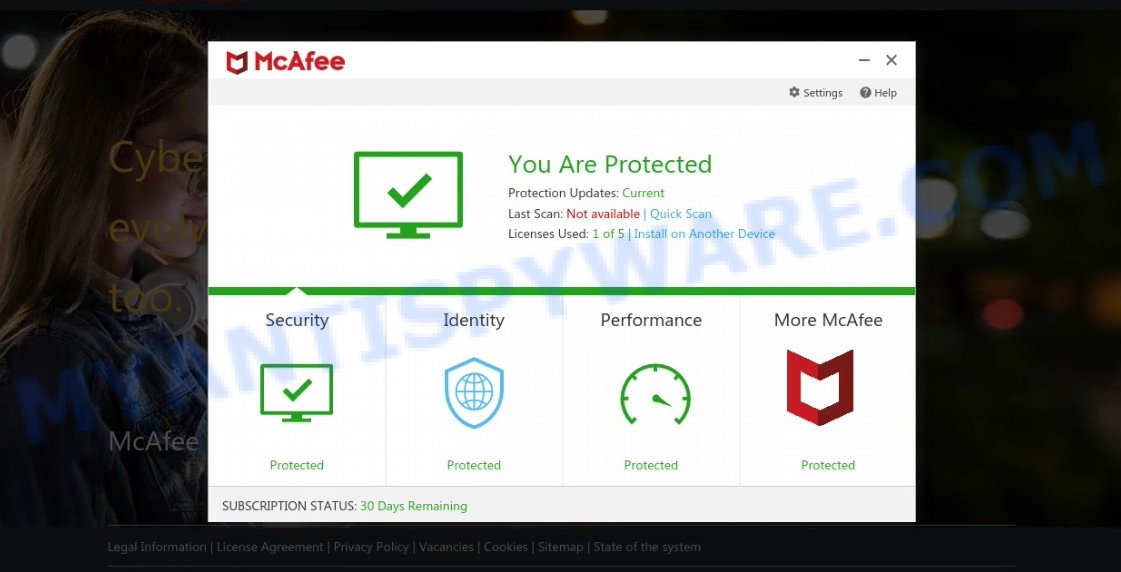
Totaldatasecuritycentr.com POP-UPS are a SCAM
QUICK LINKS
Typically, scam sites first check the user’s IP address to determine their geolocation. Scammers, having determined the user’s location, can use various scam schemes, change the page language or redirect the user to other malicious and scam sites. During the research, Totaldatasecuritycentr.com showed a fake message that the computer is infected with 5 viruses and other security threats. It instructs users to click “Proceed..”/”Renew License” to remove the found malware.
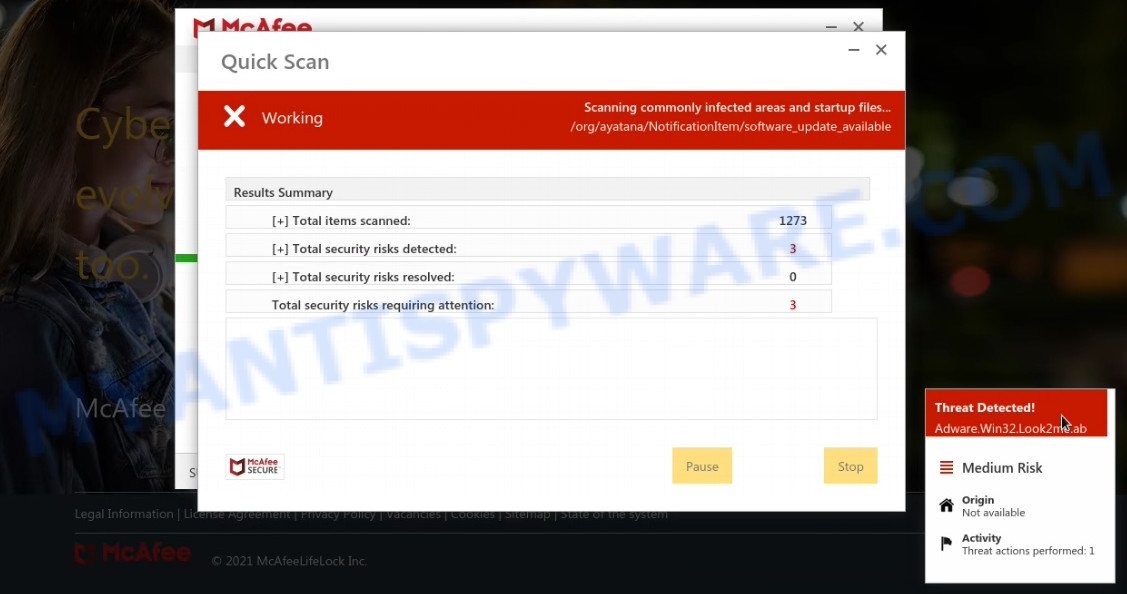
Totaldatasecuritycentr.com runs a fake system scan
As we reported above, scammers use such tactics to trick victims into installing untrustworthy and unreliable software, among which may be fake antivirus software, spyware, trojans, browser hijackers, adware and other malicious software; this is described in more detail in this article.
Totaldatasecuritycentr.com displays a show notifications pop-up that attempts to get users to click the ‘Allow’ button to allow to its notifications. These notifications are advertisements displayed in the lower right corner of the screen urges users to play online games, visit dubious web pages, install internet browser extensions & so on.

How to protect against Totaldatasecuritycentr.com scam
To avoid becoming a victim of scammers, it is important to always keep in mind:
- There are no sites that can detect viruses and other security threats.
- Never install/purchase software promoted by suspicious sites, as it can be useless, and besides, it can be dangerous for you and your computer.
- Close Totaldatasecuritycentr.com as soon as it appears on your computer screen. Scammers can prevent you from closing it in various ways. In such cases, close your browser using Task Manager or restart your computer. If the next time you launch the browser, it prompts you to restore the previous session, abandon it, otherwise this scam will reopen on your screen.
- Use an ad blocker when browsing the internet. It can block known scam sites and protect you from scammers.
Threat Summary
| Name | Totaldatasecuritycentr.com |
| Type | scam, phishing, fake virus alerts |
| Fake claims | Your PC is infected with 5 viruses, Your McAfee subscription has expired |
| Symptoms |
|
| Removal | Totaldatasecuritycentr.com removal guide |
McAfee SECURITY ALERT, Your McAfee Subscription Has Expired, McAfee – Your PC is infected with 5 viruses are other scams designed to trick visitors into installing untrustworthy software or calling fake tech support. Some of these scams are positioned as legitimate McAfee pages, but in fact have nothing to do with McAfee. The scam sites should never be trusted, they should be closed as soon as they appear on the screen.
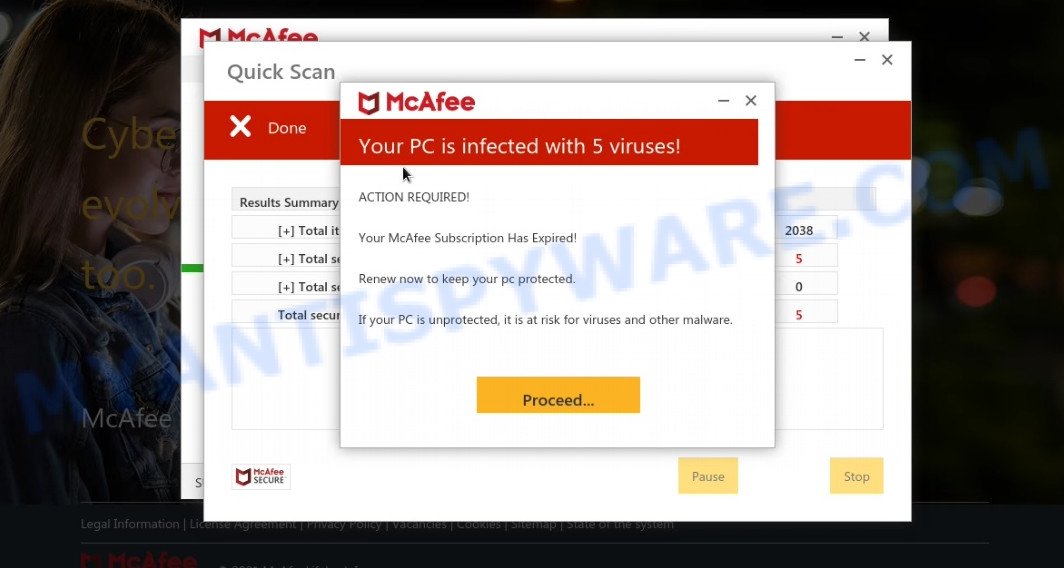
Totaldatasecuritycentr.com displays fake scan results
The Totaldatasecuritycentr.com pop-ups are caused by malicious advertisements on websites you visit, browser notifications or Adware. Browser (push) notifications are originally developed to alert the user of recently published news. Scammers use push notifications to bypass pop up blockers and display lots of unwanted ads. These ads are used to promote questionable internet browser extensions, free gifts scams, adware software bundles, and adult webpages.
Adware is not as dangerous as like a computer virus or Ransomware, but its presence can bring constant pop ups and/or annoying advertising. Actually developers of adware software is associated with some third-party ad networks and by displaying ads to users they make money for yourself. These advertisements not only bother your browsing experience but also redirect you to shady websites.
How does Adware get on your personal computer
Adware usually is bundled within free programs . So, when you installing free software, carefully read the disclaimers, select the Custom or Advanced install mode to watch for third-party programs that are being installed, because certain of the apps are PUPs and adware.
Remove Totaldatasecuritycentr.com notifications from internet browsers
If the scammers have achieved their goal and you clicked the Allow button, then you need to open browser settings as soon as possible and turn off rogue push notifications. To delete the Totaldatasecuritycentr.com notifications, use the steps below. These steps are for MS Windows, Apple Mac and Android.
Google Chrome:
- In the top right corner of the screen, expand the Google Chrome menu.
- In the menu go to ‘Settings’, scroll down to ‘Advanced’ settings.
- At the ‘Privacy and Security’ section click ‘Site settings’.
- Go to Notifications settings.
- Locate the Totaldatasecuritycentr.com URL and get rid of it by clicking the three vertical dots on the right to the site and select ‘Remove’.

Android:
- Tap ‘Settings’.
- Tap ‘Notifications’.
- Find and tap the web browser which shows Totaldatasecuritycentr.com notifications ads.
- Locate Totaldatasecuritycentr.com URL in the list and disable it.

Mozilla Firefox:
- Click on ‘three bars’ button at the top-right corner of the screen.
- In the menu go to ‘Options’, in the menu on the left go to ‘Privacy & Security’.
- Scroll down to the ‘Permissions’ section and click the ‘Settings’ button next to ‘Notifications’.
- Find Totaldatasecuritycentr.com URL, other suspicious sites, click the drop-down menu and choose ‘Block’.
- Click ‘Save Changes’ button.

Edge:
- In the top right corner, click on the three dots to expand the Edge menu.
- Scroll down, find and click ‘Settings’. In the left side select ‘Advanced’.
- Click ‘Manage permissions’ button under ‘Website permissions’.
- Click the switch below the Totaldatasecuritycentr.com site and each dubious domain.

Internet Explorer:
- Click ‘Tools’ button in the right upper corner.
- In the drop-down menu select ‘Internet Options’.
- Select the ‘Privacy’ tab and click ‘Settings under ‘Pop-up Blocker’ section.
- Find the Totaldatasecuritycentr.com site and click the ‘Remove’ button to remove the domain.

Safari:
- Go to ‘Preferences’ in the Safari menu.
- Open ‘Websites’ tab, then in the left menu click on ‘Notifications’.
- Check for Totaldatasecuritycentr.com, other suspicious sites and apply the ‘Deny’ option for each.
How to remove Totaldatasecuritycentr.com pop-ups from Chrome, Firefox, IE, Edge
There present several free adware removal tools. Also it is possible to remove Totaldatasecuritycentr.com pop-up scam manually. But we recommend to combine all these solutions below into the one removal algorithm. Follow the steps of the tutorial. Some of the steps will require you to reboot your computer or exit this web site. So, read this tutorial carefully, then bookmark this page or open it on your smartphone for later reference.
To remove Totaldatasecuritycentr.com, use the steps below:
- How to manually remove Totaldatasecuritycentr.com
- Automatic Removal of Totaldatasecuritycentr.com pop ups
- Stop Totaldatasecuritycentr.com pop-ups
How to manually remove Totaldatasecuritycentr.com
The most common adware can be uninstalled manually, without the use of antivirus software or other removal utilities. The guide below will help you delete Totaldatasecuritycentr.com pop-ups step by step. Although each of the steps is very simple and does not require special knowledge, but you are not sure that you can finish them, then use the free tools, a list of which is given below.
Uninstall questionable apps using MS Windows Control Panel
The process of adware software removal is generally the same across all versions of MS Windows OS from 10 to XP. To start with, it is necessary to check the list of installed apps on your computer and uninstall all unused, unknown and questionable applications.
|
|
|
|
Delete Totaldatasecuritycentr.com from Firefox by resetting internet browser settings
If Mozilla Firefox settings are hijacked by the adware, your browser shows intrusive pop-up ads, then ‘Reset Mozilla Firefox’ could solve these problems. However, your saved passwords and bookmarks will not be changed, deleted or cleared.
First, start the Mozilla Firefox. Next, click the button in the form of three horizontal stripes (![]() ). It will display the drop-down menu. Next, press the Help button (
). It will display the drop-down menu. Next, press the Help button (![]() ).
).

In the Help menu click the “Troubleshooting Information”. In the upper-right corner of the “Troubleshooting Information” page press on “Refresh Firefox” button as shown in the following example.

Confirm your action, click the “Refresh Firefox”.
Remove Totaldatasecuritycentr.com pop-ups from Google Chrome
Reset Google Chrome settings is a simple method to get rid of Totaldatasecuritycentr.com popups, malicious and adware plugins, web browser’s newtab, start page and default search engine that have been changed by adware.

- First, start the Chrome and press the Menu icon (icon in the form of three dots).
- It will display the Chrome main menu. Select More Tools, then press Extensions.
- You’ll see the list of installed addons. If the list has the addon labeled with “Installed by enterprise policy” or “Installed by your administrator”, then complete the following instructions: Remove Chrome extensions installed by enterprise policy.
- Now open the Chrome menu once again, click the “Settings” menu.
- Next, click “Advanced” link, which located at the bottom of the Settings page.
- On the bottom of the “Advanced settings” page, click the “Reset settings to their original defaults” button.
- The Chrome will open the reset settings prompt as shown on the screen above.
- Confirm the web browser’s reset by clicking on the “Reset” button.
- To learn more, read the post How to reset Chrome settings to default.
Get rid of Totaldatasecuritycentr.com pop up scam from Internet Explorer
The Internet Explorer reset is great if your internet browser is hijacked or you have unwanted add-ons or toolbars on your internet browser, which installed by an malicious software.
First, launch the Internet Explorer. Next, click the button in the form of gear (![]() ). It will show the Tools drop-down menu, press the “Internet Options” as shown on the screen below.
). It will show the Tools drop-down menu, press the “Internet Options” as shown on the screen below.

In the “Internet Options” window click on the Advanced tab, then press the Reset button. The Internet Explorer will show the “Reset Internet Explorer settings” window as displayed below. Select the “Delete personal settings” check box, then click “Reset” button.

You will now need to reboot your computer for the changes to take effect.
Automatic Removal of Totaldatasecuritycentr.com pop up
The manual guide above is tedious to follow and can not always help to completely delete the Totaldatasecuritycentr.com popup scam. Here I am telling you an automatic solution to remove this adware from your device completely. Zemana AntiMalware, MalwareBytes AntiMalware and Hitman Pro are anti-malware utilities that have the ability to find and delete all kinds of malware including adware software that causes Totaldatasecuritycentr.com pop-ups.
How to get rid of Totaldatasecuritycentr.com pop ups with Zemana Anti-Malware
You can download and use the Zemana for free. This anti malware utility will scan all the registry keys and files in your PC system along with the system settings and browser addons. If it finds any malicious software, adware or harmful addon that is responsible for redirecting your internet browser to Totaldatasecuritycentr.com then the Zemana Anti-Malware will remove them from your PC completely.
Now you can set up and run Zemana to get rid of Totaldatasecuritycentr.com popup scam from your internet browser by following the steps below:
Visit the page linked below to download Zemana Anti-Malware setup package named Zemana.AntiMalware.Setup on your PC system. Save it to your Desktop so that you can access the file easily.
165033 downloads
Author: Zemana Ltd
Category: Security tools
Update: July 16, 2019
Start the installer after it has been downloaded successfully and then follow the prompts to install this utility on your device.

During setup you can change certain settings, but we advise you don’t make any changes to default settings.
When install is done, this malware removal utility will automatically run and update itself. You will see its main window as displayed on the screen below.

Now click the “Scan” button to begin scanning your personal computer for the adware that causes Totaldatasecuritycentr.com pop ups in your web-browser. A system scan can take anywhere from 5 to 30 minutes, depending on your PC system. While the Zemana Anti-Malware utility is scanning, you can see number of objects it has identified as being affected by malware.

When Zemana Anti-Malware has completed scanning, it will open the Scan Results. Next, you need to click “Next” button.

The Zemana Anti-Malware will get rid of adware responsible for Totaldatasecuritycentr.com pop-ups and move the selected items to the Quarantine. Once that process is done, you can be prompted to reboot your PC system to make the change take effect.
Delete Totaldatasecuritycentr.com scam and malicious extensions with HitmanPro
All-in-all, HitmanPro is a fantastic tool to free your computer from any undesired software like adware which causes the Totaldatasecuritycentr.com scam. The HitmanPro is portable program that meaning, you do not need to install it to run it. HitmanPro is compatible with all versions of Microsoft Windows operating system from Windows XP to Windows 10. Both 64-bit and 32-bit systems are supported.

- Please go to the link below to download HitmanPro. Save it on your Microsoft Windows desktop.
- After the download is done, start the Hitman Pro, double-click the HitmanPro.exe file.
- If the “User Account Control” prompts, press Yes to continue.
- In the Hitman Pro window, click the “Next” to start scanning your PC for the adware related to the Totaldatasecuritycentr.com pop up scam. A scan can take anywhere from 10 to 30 minutes, depending on the number of files on your device and the speed of your PC system. While the Hitman Pro is scanning, you can see count of objects it has identified either as being malware.
- After the checking is finished, HitmanPro will display a list of found items. You may remove items (move to Quarantine) by simply click “Next”. Now, click the “Activate free license” button to begin the free 30 days trial to get rid of all malware found.
Remove Totaldatasecuritycentr.com scam with MalwareBytes AntiMalware
Trying to delete Totaldatasecuritycentr.com scam can become a battle of wills between the adware infection and you. MalwareBytes Anti-Malware can be a powerful ally, removing most of today’s adware software, malware and potentially unwanted apps with ease. Here’s how to use MalwareBytes will help you win.

- Installing the MalwareBytes AntiMalware is simple. First you will need to download MalwareBytes Anti-Malware from the following link.
Malwarebytes Anti-malware
327261 downloads
Author: Malwarebytes
Category: Security tools
Update: April 15, 2020
- At the download page, click on the Download button. Your browser will open the “Save as” dialog box. Please save it onto your Windows desktop.
- Once the downloading process is done, please close all programs and open windows on your computer. Double-click on the icon that’s called MBSetup.
- This will launch the Setup wizard of MalwareBytes Anti-Malware onto your computer. Follow the prompts and do not make any changes to default settings.
- When the Setup wizard has finished installing, the MalwareBytes will open and show the main window.
- Further, click the “Scan” button to detect adware which causes the Totaldatasecuritycentr.com popups.
- When the checking is finished, a list of all items detected is created.
- Review the report and then click the “Quarantine” button. After disinfection is complete, you may be prompted to reboot the PC system.
- Close the Anti Malware and continue with the next step.
Video instruction, which reveals in detail the steps above.
Stop Totaldatasecuritycentr.com pop-ups
Use an ad-blocker utility like AdGuard will protect you from harmful advertisements and content. Moreover, you can find that the AdGuard have an option to protect your privacy and stop phishing and spam web-pages. Additionally, ad blocking software will help you to avoid unwanted pop-ups and unverified links that also a good way to stay safe online.
Download AdGuard by clicking on the following link. Save it on your MS Windows desktop or in any other place.
26898 downloads
Version: 6.4
Author: © Adguard
Category: Security tools
Update: November 15, 2018
After downloading it, launch the downloaded file. You will see the “Setup Wizard” screen such as the one below.

Follow the prompts. Once the installation is complete, you will see a window as shown below.

You can click “Skip” to close the installation program and use the default settings, or click “Get Started” button to see an quick tutorial that will help you get to know AdGuard better.
In most cases, the default settings are enough and you don’t need to change anything. Each time, when you launch your PC, AdGuard will run automatically and stop undesired advertisements, block Totaldatasecuritycentr.com, as well as other harmful or misleading web pages. For an overview of all the features of the application, or to change its settings you can simply double-click on the AdGuard icon, that can be found on your desktop.
Finish words
We suggest that you keep Zemana Anti-Malware (to periodically scan your personal computer for new adwares and other malicious software) and AdGuard (to help you block intrusive pop ups and malicious websites). Moreover, to prevent any adware, please stay clear of unknown and third party programs, make sure that your antivirus program, turn on the option to search for potentially unwanted programs.
If you need more help with Totaldatasecuritycentr.com related issues, go to here.



















