What is Adsafesafarifix.com?
Adsafesafarifix.com is one of the sites promoting the APPLE SECURITY BREACH scam. The goal of the scam is to trick unsuspecting victims into calling a fake technical support numbers or installing malicious software.
Users can stumble onto the scam just by entering a misspelled web address. They can also be redirected to such scams by malvertising (malicious advertisements), browser push notitications, Adware and potentially unwanted programs (PUPs).
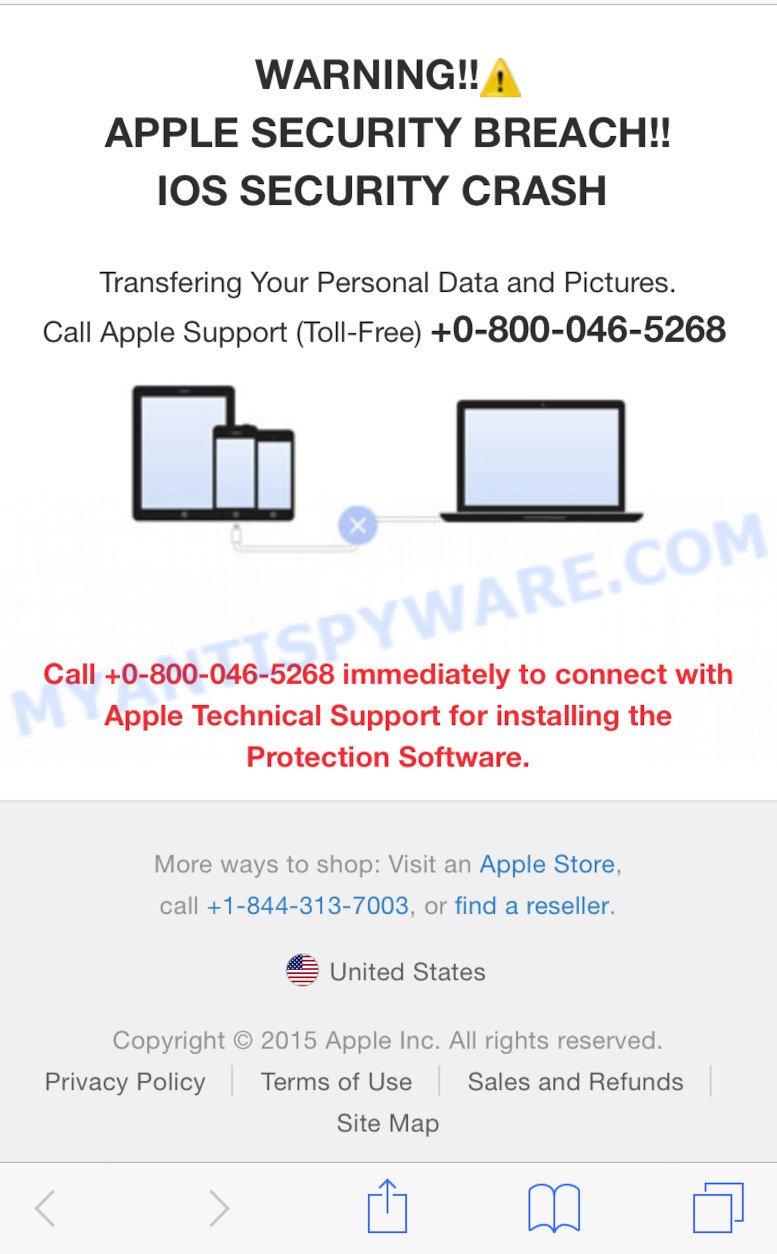
Adsafesafarifix.com pop-ups are a SCAM
QUICK LINKS
Cybercriminals use social engineering tactics to trick users into unnecessary technical support services to supposedly fix computer or APPLE SECURITY problems that don’t exist. Victims are encouraged to pay for unnecessary services and software, or even provide remote access to their computer. Most often, scammers ask victims to pay by wire transfer, put money on a gift card, prepaid card or use a money transfer app because such payments are difficult to reverse.
Text presented in the scam pop-ups:
Warning! Security Data Breach! Apple Support TollFree +1-800+794-5019
Warning!!
APPLE SECURITY BREACH!!
IOS SECURITY CRASH!!
Transfering Your Personal Data and Pictures.Call Apple Support (Toll-Free) +1-800-794-5019
Call +1-800-794-5019 immediately to connect with Apple Technical Support for installing the Protection Software.
More ways to shop: Visit an Apple Store.
Call +1-800-794-5019, or find a reseller.
Scammers monetize “technical support” scam by selling fake technical support and unnecessary software, installing remote administration utilities that can be used for malicious actions, such as infecting a computer with ransomware, Trojans, adware and spyware.
To summarize, the Adsafesafarifix.com site cannot be trusted! The scam can lead to malware infection, loss of data, financial losses, theft of personal information and other serious problems.
How to protect against the Adsafesafarifix.com scam
To avoid becoming a victim of scammers, it is important to always keep in mind:
- There are no sites that can detect Apple, iOs Security Breaches and security threats.
- Never install software promoted by scam sites, as it can be useless, and besides, it can be dangerous for you and your device.
- Close the Adsafesafarifix.com site as soon as it appears on your device screen. Scammers can prevent you from closing it in various ways. In such cases, close your browser using the App Switcher (Open the App Switcher, Tap and hold on the web-browser until the red circles with a minus sign appears. Tap the minus sign on it to Force Quit the web-browser). If the next time you launch the browser, it prompts you to restore the previous session, abandon it, otherwise this scam will reopen on your screen.
Threat Summary
| Name | Adsafesafarifix.com |
| Type | scam, phishing, fake alerts |
| Fake claims | APPLE SECURITY BREACH, IOS SECURITY CRASH |
| Symptoms |
|
| Removal | Adsafesafarifix.com removal guide |
Your iPhone Has Been Hacked, Cleaner Update for Android is Recommended, Your IP address & personal information might be exposed are other scams aimed at tricking victims into calling a fake technical support, downloading/installing and/or purchasing untrustworthy software. Some of these scams are positioned as a legitimate Apple, Google or Microsoft pages, but in fact have nothing to do with these companies.
As mentioned above, the Adsafesafarifix.com pop-ups are caused by Adware, malvertising (malicious advertisements), followed by software downloads and redirects. Adware is a type of malicious software. It have various methods of earning by displaying ads forcibly to its victims. Adware can open popup windows, display unwanted advertisements (push notifications, fake virus alerts), modify the victim’s web browser settings, or redirect the victim’s browser to scam pages. Aside from causing unwanted ads and web browser redirects, it also can slow down the Apple devices.
Adware commonly comes on the Apple devices with free applications. Most commonly, it comes without the user’s knowledge. Therefore, many users aren’t even aware that their Apple device has been hijacked with potentially unwanted apps and adware software. Please follow the easy rules in order to protect your machine from adware software and potentially unwanted software: do not install any suspicious software, read the user agreement and select only the Custom, Manual or Advanced setup option, don’t rush to click the Next button. Also, always try to find a review of the application on the Internet. Be careful and attentive!
If the Adsafesafarifix.com scam keeps popping up on the device screen and, after closing it, it appears again and again, then try the following simple steps to solve the problem: turn on pop-up blocker; turn on fraudulent website warnings; delete web browsing data. Below we will demonstrate how to do this.
Open the Apple device settings, then scroll down the list of settings to Safari, tap on it.
In the list of settings, find switches “Block Pop-ups” and “Fraudulent Website Warning”, check if they are enabled. If any of the switches are off, then it must be turned on. Having done this, scroll down the settings and tap “Advanced”.
On the Advanced settings screen, tap “Website Data”, scroll down the list of web-domains and tap “Remove All Website Data”.
How to remove Adsafesafarifix.com from Mac computer (Adware removal guide)
The following steps will help you to get rid of Adsafesafarifix.com pop-ups from Firefox, Chrome and Safari. Moreover, the few simple steps below will allow you to remove malicious software, hijackers, PUPs and toolbars that your MAC may be infected. Please do the instructions step by step. If you need help or have any questions, then ask for our assistance or type a comment below. Read it once, after doing so, please bookmark this page (or open it on your smartphone) as you may need to exit your web-browser or restart your Apple Mac.
To remove Adsafesafarifix.com pop-ups, use the following steps:
- Remove unwanted profiles on Mac device
- Remove Adsafesafarifix.com related applications through the Finder
- Remove Adsafesafarifix.com related files and folders
- Scan your Mac with MalwareBytes
- Remove Adsafesafarifix.com from Safari, Chrome, Firefox
- Stop Adsafesafarifix.com popup scam
Remove unwanted profiles on Mac device
Adware can make changes to the Mac system such as malicious changes to browser settings, and the addition of malicious system profiles. You need to check the system preferences, find and remove malicious profiles and ensure your settings are as you expect.
Click the System Preferences icon ( ![]() ) in the Dock, or choose Apple menu (
) in the Dock, or choose Apple menu ( ![]() ) > System Preferences.
) > System Preferences.

In System Preferences, click Profiles, then select a profile associated with Adsafesafarifix.com.

Click the minus button ( – ) located at the bottom-left of the Profiles screen to remove the profile.
Note: if you do not see Profiles in the System Preferences, that means there are no profiles installed on your Mac, which is normal.
Remove Adsafesafarifix.com related applications through the Finder
Go to the Finder and uninstall suspicious programs, all programs you do not remember installing. It’s important to pay the most attention to software you have recently installed. If you do not know what a program does, look for the answer on the Internet.
Open Finder and click “Applications”.

Carefully browse through the list of installed programs and get rid of all questionable and unknown programs.
After you’ve found anything suspicious that may be the adware software that causes Adsafesafarifix.com scam, then right click this program and choose “Move to Trash”. Once complete, Empty Trash.
Remove Adsafesafarifix.com related files and folders
Now you need to try to find Adware related files and folders, and then delete them manually. You need to look for these files in certain directories. To quickly open them, we recommend using the “Go to Folder…” command.
Click on the Finder icon. From the menu bar, select Go and click “Go to Folder…”. As a result, a small window opens that allows you to quickly open a specific directory.

Check for Adware generated files in the /Library/LaunchAgents folder

In the “Go to Folder…” window, type the following text and press Go:
/Library/LaunchAgents

This will open the contents of the “/Library/LaunchAgents” folder. Look carefully at it and pay special attention to recently created files, as well as files that have a suspicious name. Move all suspicious files to the Trash. A few examples of files: search.plist, , installapp.plist, macsearch.plist and com.machelper.plist. Most often, adware, browser hijackers and potentially unwanted programs create several files with similar names.
Check for Adware generated files in the /Library/Application Support folder

In the “Go to Folder…” window, type the following text and press Go:
/Library/Application Support

This will open the contents of the “Application Support” folder. Look carefully at its contents, pay special attention to recently added/changed folder. Move all suspicious folders to the Trash.
Check for Adware generated files in the “~/Library/LaunchAgents” folder

In the “Go to Folder…” window, type the following text and press Go:
~/Library/LaunchAgents

Proceed in the same way as with the “/Library/LaunchAgents” and “/Library/Application Support” folders. Look for suspicious and recently added files. Move all suspicious files to the Trash.
Check for Adware generated files in the /Library/LaunchDaemons folder
In the “Go to Folder…” window, type the following text and press Go:
/Library/LaunchDaemons

Carefully browse the entire list of files and pay special attention to recently created files, as well as files that have a suspicious name. Move all suspicious files to the Trash. A few examples of files to be deleted: com.installapp.plist, com.macsearch.plist, com.search.plist and com.machelper.plist. In most cases, adware, PUPs and browser hijackers create several files with similar names.
Scan your Mac with MalwareBytes
Manual Adsafesafarifix.com removal requires some computer skills. Some files and system entries that created by the adware may be not fully removed. We advise that run MalwareBytes to scan the Apple computer. Moreover, this application will allow you to delete adware software, browser hijackers, PUPs and toolbars that your machine may be affected too.

Click the following link to download the latest version of MalwareBytes for Microsoft Windows. Save it directly to your MS Windows Desktop.
21024 downloads
Author: Malwarebytes
Category: Security tools
Update: September 10, 2020
Once downloading is done, run it and follow the prompts. Click the “Scan” button . MalwareBytes Anti-Malware program will scan through the whole machine for the adware software that causes multiple unwanted pop-ups. A scan can take anywhere from 10 to 30 minutes, depending on the number of files on your machine and the speed of your machine. While the MalwareBytes AntiMalware program is checking, you may see count of objects it has identified as threat. All found items will be marked. You can remove them all by simply click the “Quarantine” button.
The MalwareBytes AntiMalware is a free program that you can use to get rid of all detected folders, files, malicious services and so on.
Remove Adsafesafarifix.com from Safari, Chrome, Firefox
Unwanted Adsafesafarifix.com pop-ups or other symptoms of adware software in your internet browser is a good reason to locate and remove malicious extensions. This is an easy way to restore web-browsers settings and not lose any important information.
You can also try to remove Adsafesafarifix.com pop-ups by reset Chrome settings. |
If you are still experiencing issues with Adsafesafarifix.com pop-ups removal, you need to reset Firefox browser. |
|
Stop Adsafesafarifix.com popup scam
In order to increase your security and protect your Mac against new unwanted ads and malicious webpages, you need to use ad blocking program that blocks an access to malicious ads and web-sites. Moreover, the application can stop the display of intrusive advertising, that also leads to faster loading of web pages and reduce the consumption of web traffic.

AdGuard can be downloaded from the following link. Save it directly to your Windows Desktop.
3782 downloads
Author: © Adguard
Category: Security tools
Update: January 17, 2018
When the download is finished, start the downloaded file. You will see the “Setup Wizard” screen. Follow the prompts.
Each time, when you start your Apple Mac, AdGuard will start automatically and stop intrusive pop up ads, block Adsafesafarifix.com scam, as well as other malicious or misleading websites.
To sum up
We suggest that you keep AdGuard (to help you block unwanted advertisements and unwanted malicious websites) and Zemana (to periodically scan your Apple Mac for new adware software and other malware). Probably you are running an older version of Java or Adobe Flash Player. This can be a security risk, so download and install the latest version right now.
If you are still having problems while trying to delete Adsafesafarifix.com pop-ups from Google Chrome, Firefox and Safari, then ask for help here.
























