What is Jakeview.ru?
Jakeview.ru web-site is a scam which deceives you and other unsuspecting victims into allowing push notifications from malicious (ad) push servers. Scammers use push notifications to bypass pop-up blocker and therefore display a large number of unwanted advertisements. These advertisements are used to promote suspicious web browser extensions, giveaway scams, fake downloads, and adult webpages.
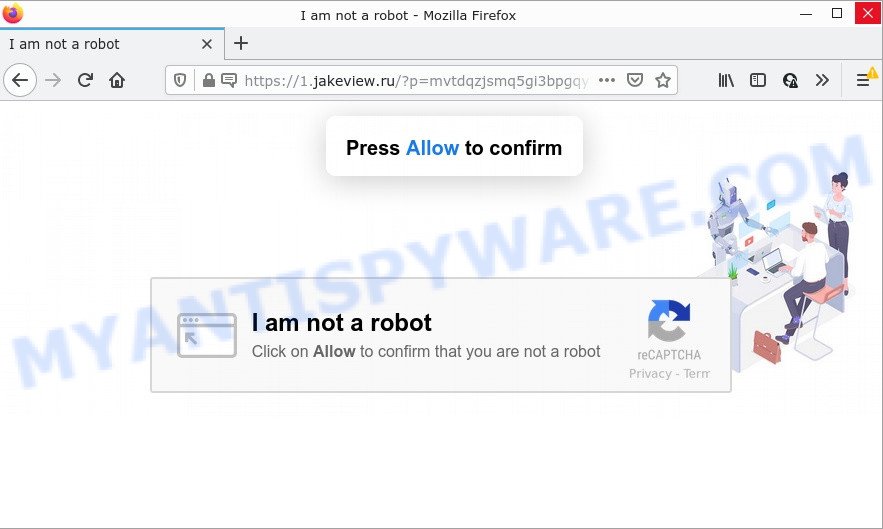
The Jakeview.ru site claims that you must subscribe to notifications in order to access the content of the webpage, watch a video, download a file, connect to the Internet, enable Flash Player, and so on. If you click on the ‘Allow’ button, this web site starts sending notifications on the desktop. You will see the pop up ads even when you are not using the web browser.

Threat Summary
| Name | Jakeview.ru pop up |
| Type | spam push notifications, browser notification spam, pop-up virus |
| Distribution | dubious popup ads, adware software, potentially unwanted programs, social engineering attack |
| Symptoms |
|
| Removal | Jakeview.ru removal guide |
How did you get infected with Jakeview.ru pop-ups
These Jakeview.ru popups are caused by suspicious ads on the web-sites you visit or adware software. Adware software is a part of malware that’s designed to bombard users with endless advertisements and pop up windows. Adware can change web-browser settings and install harmful browser extensions.
Adware software usually is bundled with free software that downloaded from the Internet. Which means that you need to be proactive and carefully read the Terms of use and the License agreement properly. For the most part, adware software and PUPs will be clearly described, so take the time to carefully read all the information about the software that you downloaded and want to install on your PC.
Remove Jakeview.ru notifications from browsers
if you became a victim of cyber criminals and clicked on the “Allow” button, then your web browser was configured to display annoying ads. To remove the ads, you need to get rid of the notification permission that you gave the Jakeview.ru web page to send push notifications.
|
|
|
|
|
|
How to remove Jakeview.ru popups (removal guide)
Not all unwanted programs such as adware are easily uninstallable. You might see pop-ups, deals, text links, in-text ads, banners and other type of ads in the Google Chrome, MS Edge, Internet Explorer and Firefox and might not be able to figure out the application responsible for this activity. The reason for this is that many unwanted applications neither appear in MS Windows Control Panel. Therefore in order to fully delete Jakeview.ru advertisements, you need to perform the following steps. Read this manual carefully, bookmark it or open this page on your smartphone, because you may need to close your web browser or restart your device.
To remove Jakeview.ru pop ups, use the following steps:
- Remove Jakeview.ru notifications from browsers
- Manual Jakeview.ru popup ads removal
- Automatic Removal of Jakeview.ru ads
- Stop Jakeview.ru popups
Manual Jakeview.ru popup ads removal
The step-by-step guide will help you manually delete Jakeview.ru popups from a PC. If you have little experience in using computers, we recommend that you use the free utilities listed below.
Delete adware software through the Microsoft Windows Control Panel
First, go to Windows Control Panel and uninstall dubious software, all programs you don’t remember installing. It is important to pay the most attention to programs you installed just before Jakeview.ru advertisements appeared on your web browser. If you don’t know what a program does, look for the answer on the World Wide Web.
Press Windows button ![]() , then press Search
, then press Search ![]() . Type “Control panel”and press Enter. If you using Windows XP or Windows 7, then click “Start” and select “Control Panel”. It will show the Windows Control Panel as shown below.
. Type “Control panel”and press Enter. If you using Windows XP or Windows 7, then click “Start” and select “Control Panel”. It will show the Windows Control Panel as shown below.

Further, press “Uninstall a program” ![]()
It will display a list of all software installed on your personal computer. Scroll through the all list, and remove any dubious and unknown apps.
Remove Jakeview.ru pop-up advertisements from Chrome
If adware, other program or extensions replaced your Chrome settings without your knowledge, then you can remove Jakeview.ru pop-ups and return your browser settings in Chrome at any time. Your saved bookmarks, form auto-fill information and passwords won’t be cleared or changed.

- First, run the Google Chrome and click the Menu icon (icon in the form of three dots).
- It will show the Chrome main menu. Choose More Tools, then click Extensions.
- You’ll see the list of installed plugins. If the list has the extension labeled with “Installed by enterprise policy” or “Installed by your administrator”, then complete the following guide: Remove Chrome extensions installed by enterprise policy.
- Now open the Chrome menu once again, click the “Settings” menu.
- Next, press “Advanced” link, which located at the bottom of the Settings page.
- On the bottom of the “Advanced settings” page, press the “Reset settings to their original defaults” button.
- The Google Chrome will display the reset settings dialog box as shown on the image above.
- Confirm the browser’s reset by clicking on the “Reset” button.
- To learn more, read the article How to reset Chrome settings to default.
Remove Jakeview.ru pop-ups from Microsoft Internet Explorer
In order to restore all browser startpage, newtab page and search provider by default you need to reset the IE to the state, which was when the MS Windows was installed on your computer.
First, start the Microsoft Internet Explorer. Next, press the button in the form of gear (![]() ). It will display the Tools drop-down menu, click the “Internet Options” as shown in the following example.
). It will display the Tools drop-down menu, click the “Internet Options” as shown in the following example.

In the “Internet Options” window click on the Advanced tab, then press the Reset button. The Internet Explorer will show the “Reset Internet Explorer settings” window like the one below. Select the “Delete personal settings” check box, then click “Reset” button.

You will now need to restart your computer for the changes to take effect.
Remove Jakeview.ru pop up advertisements from Mozilla Firefox
If your Mozilla Firefox browser is re-directed to Jakeview.ru without your permission or an unknown search provider shows results for your search, then it may be time to perform the browser reset. Keep in mind that resetting your browser will not remove your history, bookmarks, passwords, and other saved data.
Run the Mozilla Firefox and click the menu button (it looks like three stacked lines) at the top right of the browser screen. Next, click the question-mark icon at the bottom of the drop-down menu. It will display the slide-out menu.

Select the “Troubleshooting information”. If you are unable to access the Help menu, then type “about:support” in your address bar and press Enter. It bring up the “Troubleshooting Information” page like below.

Click the “Refresh Firefox” button at the top right of the Troubleshooting Information page. Select “Refresh Firefox” in the confirmation dialog box. The Firefox will begin a task to fix your problems that caused by the Jakeview.ru adware software. When, it’s finished, click the “Finish” button.
Automatic Removal of Jakeview.ru ads
Experienced security researchers have built efficient adware removal tools to aid users in removing unwanted popups and unwanted advertisements. Below we will share with you the best malware removal tools that can be used to search for and remove adware that causes multiple intrusive pop ups.
Run Zemana Anti-Malware to remove Jakeview.ru popups
Zemana is a malware scanner that is very effective for detecting and removing adware software that causes Jakeview.ru advertisements. The steps below will explain how to download, install, and use Zemana AntiMalware to scan and remove malicious software, spyware, adware software, PUPs, browser hijackers from your computer for free.
Zemana AntiMalware can be downloaded from the following link. Save it on your MS Windows desktop.
165036 downloads
Author: Zemana Ltd
Category: Security tools
Update: July 16, 2019
When the download is finished, close all windows on your computer. Further, launch the install file called Zemana.AntiMalware.Setup. If the “User Account Control” prompt pops up as on the image below, click the “Yes” button.

It will open the “Setup wizard” that will help you install Zemana AntiMalware on the device. Follow the prompts and do not make any changes to default settings.

Once installation is complete successfully, Zemana Anti-Malware will automatically start and you may see its main window as displayed on the screen below.

Next, click the “Scan” button . Zemana Anti-Malware application will scan through the whole personal computer for the adware that causes Jakeview.ru pop ups in your internet browser. Depending on your PC, the scan may take anywhere from a few minutes to close to an hour. While the Zemana tool is scanning, you can see how many objects it has identified as being affected by malware.

After the scan get finished, Zemana Anti-Malware will show a list of found items. In order to delete all threats, simply press “Next” button.

The Zemana will remove adware related to the Jakeview.ru advertisements and move the selected items to the program’s quarantine. When the task is done, you may be prompted to reboot your computer.
Use HitmanPro to remove Jakeview.ru popups
HitmanPro will help delete adware software related to the Jakeview.ru pop ups that slow down your personal computer. The browser hijackers, adware software and other PUPs slow your web browser down and try to trick you into clicking on malicious ads and links. HitmanPro removes the adware and lets you enjoy your PC system without Jakeview.ru pop-ups.

- Download HitmanPro from the following link. Save it directly to your Microsoft Windows Desktop.
- Once downloading is complete, launch the HitmanPro, double-click the HitmanPro.exe file.
- If the “User Account Control” prompts, click Yes to continue.
- In the Hitman Pro window, press the “Next” . Hitman Pro program will scan through the whole PC for the adware which causes popups. Depending on your personal computer, the scan can take anywhere from a few minutes to close to an hour. During the scan Hitman Pro will scan for threats present on your personal computer.
- After Hitman Pro has finished scanning, HitmanPro will open a scan report. Review the scan results and then click “Next”. Now, press the “Activate free license” button to start the free 30 days trial to remove all malware found.
Use MalwareBytes AntiMalware to remove Jakeview.ru pop-ups
We recommend using the MalwareBytes Anti-Malware which are completely clean your PC system of the adware. The free tool is an advanced malware removal application developed by (c) Malwarebytes lab. This program uses the world’s most popular antimalware technology. It is able to help you get rid of annoying Jakeview.ru popups from your web-browsers, PUPs, malicious software, browser hijackers, toolbars, ransomware and other security threats from your computer for free.

- Download MalwareBytes Anti-Malware on your Windows Desktop from the following link.
Malwarebytes Anti-malware
327265 downloads
Author: Malwarebytes
Category: Security tools
Update: April 15, 2020
- Once downloading is finished, close all apps and windows on your PC system. Open a directory in which you saved it. Double-click on the icon that’s named MBsetup.
- Choose “Personal computer” option and press Install button. Follow the prompts.
- Once setup is finished, press the “Scan” button for scanning your personal computer for the adware that causes Jakeview.ru advertisements in your internet browser. Depending on your PC, the scan may take anywhere from a few minutes to close to an hour.
- Once the system scan is finished, MalwareBytes will open a screen that contains a list of malware that has been detected. Review the report and then click “Quarantine”. After that process is done, you can be prompted to restart your computer.
The following video offers a instructions on how to get rid of hijackers, adware software and other malicious software with MalwareBytes Anti-Malware.
Stop Jakeview.ru popups
It is also critical to protect your web-browsers from malicious webpages and ads by using an ad blocker program like AdGuard. Security experts says that it’ll greatly reduce the risk of malware, and potentially save lots of money. Additionally, the AdGuard can also protect your privacy by blocking almost all trackers.
First, please go to the link below, then press the ‘Download’ button in order to download the latest version of AdGuard.
26898 downloads
Version: 6.4
Author: © Adguard
Category: Security tools
Update: November 15, 2018
After downloading it, double-click the downloaded file to run it. The “Setup Wizard” window will show up on the computer screen as shown below.

Follow the prompts. AdGuard will then be installed and an icon will be placed on your desktop. A window will show up asking you to confirm that you want to see a quick instructions like below.

Press “Skip” button to close the window and use the default settings, or click “Get Started” to see an quick instructions which will assist you get to know AdGuard better.
Each time, when you start your personal computer, AdGuard will start automatically and stop unwanted advertisements, block Jakeview.ru, as well as other harmful or misleading websites. For an overview of all the features of the program, or to change its settings you can simply double-click on the AdGuard icon, which may be found on your desktop.
Finish words
Once you have removed the adware using the few simple steps, Chrome, Mozilla Firefox, Internet Explorer and Edge will no longer redirect you to various unwanted webpages like Jakeview.ru. Unfortunately, if the step-by-step guide does not help you, then you have caught a new adware, and then the best way – ask for help here.


















