What is Separashpar.xyz?
There are many scam web sites on the Internet and Separashpar.xyz is one of them. It is a scam web-site that uses social engineering to lure unsuspecting users into subscribing to push notifications. The push notifications promote ‘free’ online games, giveaway scams, suspicious browser extensions, adult websites, and fake software.
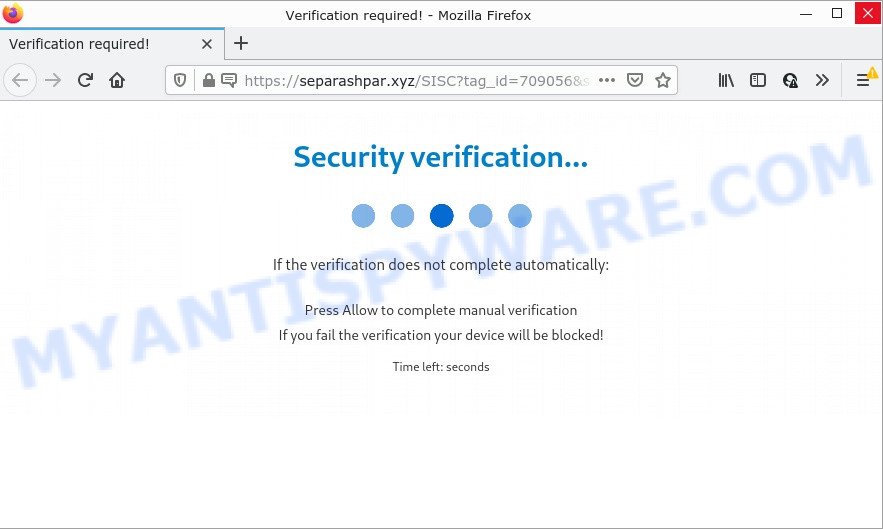
When you visit the Separashpar.xyz web page that wants to send you browser notifications, you’ll be greeted with a confirmation request which asks whether you want to agree to them or not. Your options will be ‘Block’ and ‘Allow’. If you click on the ‘Allow’ button, this web site starts sending push notifications on your screen. You will see the pop-up ads even when your browser is closed.

Threat Summary
| Name | Separashpar.xyz popup |
| Type | browser notification spam, spam push notifications, pop-up virus |
| Distribution | misleading pop up advertisements, adware, social engineering attack, potentially unwanted apps |
| Symptoms |
|
| Removal | Separashpar.xyz removal guide |
Where the Separashpar.xyz pop-ups comes from
Experienced security specialists have determined that users are re-directed to Separashpar.xyz by adware software or from dubious advertisements. Adware software’s basic purpose is to display ads. These ads are often shown as in-text links, popups or different offers and deals. Clicks on the advertisements produce a monetary payoff for the adware creators. Adware software can work like Spyware, since it sends confidential data such as searches and trends to advertisers.
Usually, adware gets into computers as part of a bundle with free applications, sharing files and other unsafe applications which users downloaded from the Internet. The developers of adware pays software creators for distributing adware within their applications. So, bundled apps is often included as part of the installation package. In order to avoid the setup of any adware: choose only Manual, Custom or Advanced installation mode and reject all optional apps in which you are unsure.
Remove Separashpar.xyz notifications from web browsers
If you’ve allowed the Separashpar.xyz notifications by clicking the Allow button, then after a short time you will notice that these browser notifications are very intrusive. Here’s how to delete Separashpar.xyz notifications from your browser.
Google Chrome:
- In the top right hand corner of the browser window, click on Google Chrome’s main menu button, represented by three vertical dots.
- Select ‘Settings’, scroll down to the bottom and click ‘Advanced’.
- In the ‘Privacy and Security’ section, click on ‘Site settings’.
- Go to Notifications settings.
- Find the Separashpar.xyz site and click the three vertical dots button next to it, then click on ‘Remove’.

Android:
- Tap ‘Settings’.
- Tap ‘Notifications’.
- Find and tap the web-browser that shows Separashpar.xyz browser notifications advertisements.
- In the opened window, locate Separashpar.xyz URL, other suspicious sites and set the toggle button to ‘OFF’ on them one-by-one.

Mozilla Firefox:
- In the top-right corner of the screen, click the Menu button, represented by three bars.
- In the drop-down menu select ‘Options’. In the left side select ‘Privacy & Security’.
- Scroll down to the ‘Permissions’ section and click the ‘Settings’ button next to ‘Notifications’.
- Select the Separashpar.xyz domain from the list and change the status to ‘Block’.
- Click ‘Save Changes’ button.

Edge:
- In the top right corner, click the Edge menu button (three dots).
- Scroll down to ‘Settings’. In the menu on the left go to ‘Advanced’.
- Click ‘Manage permissions’ button, located beneath ‘Website permissions’.
- Click the switch under the Separashpar.xyz site so that it turns off.

Internet Explorer:
- Click ‘Tools’ button in the right upper corner of the Internet Explorer.
- Go to ‘Internet Options’ in the menu.
- Click on the ‘Privacy’ tab and select ‘Settings’ in the pop-up blockers section.
- Select the Separashpar.xyz and other suspicious sites under and remove them one by one by clicking the ‘Remove’ button.

Safari:
- Click ‘Safari’ button on the left upper corner of the screen and select ‘Preferences’.
- Open ‘Websites’ tab, then in the left menu click on ‘Notifications’.
- Check for Separashpar.xyz site, other dubious URLs and apply the ‘Deny’ option for each.
How to remove Separashpar.xyz popups (removal guidance)
In the steps below, we’ll try to cover the MS Edge, Internet Explorer, Google Chrome and Firefox and provide general advice to delete Separashpar.xyz pop ups. You may find some minor differences in your Microsoft Windows install. No matter, you should be okay if you follow the steps outlined below: remove all suspicious and unknown programs, reset web-browsers settings, fix browsers shortcuts, remove harmful scheduled tasks, run free malware removal tools. Read it once, after doing so, please bookmark this page (or open it on your smartphone) as you may need to exit your browser or reboot your computer.
To remove Separashpar.xyz pop ups, complete the following steps:
- Remove Separashpar.xyz notifications from web browsers
- Manual Separashpar.xyz ads removal
- Automatic Removal of Separashpar.xyz advertisements
- Stop Separashpar.xyz pop ups
Manual Separashpar.xyz ads removal
The step-by-step tutorial will help you manually get rid of Separashpar.xyz pop-up ads from your personal computer. If you are not good at computers, we recommend that you use the free utilities listed below.
Deleting the Separashpar.xyz, check the list of installed apps first
First of all, check the list of installed apps on your PC and remove all unknown and newly installed apps. If you see an unknown program with incorrect spelling or varying capital letters, it have most likely been installed by malicious software and you should clean it off first with malware removal utility such as Zemana.
- If you are using Windows 8, 8.1 or 10 then click Windows button, next click Search. Type “Control panel”and press Enter.
- If you are using Windows XP, Vista, 7, then click “Start” button and press “Control Panel”.
- It will show the Windows Control Panel.
- Further, click “Uninstall a program” under Programs category.
- It will display a list of all applications installed on the computer.
- Scroll through the all list, and delete questionable and unknown applications. To quickly find the latest installed programs, we recommend sort software by date.
See more details in the video tutorial below.
Remove Separashpar.xyz ads from Chrome
Like other modern internet browsers, the Google Chrome has the ability to reset the settings to their default values and thereby restore the internet browser’s settings like home page, new tab and search engine that have been modified by the adware that causes Separashpar.xyz popups.
First launch the Google Chrome. Next, click the button in the form of three horizontal dots (![]() ).
).
It will open the Google Chrome menu. Select More Tools, then press Extensions. Carefully browse through the list of installed extensions. If the list has the extension signed with “Installed by enterprise policy” or “Installed by your administrator”, then complete the following guide: Remove Google Chrome extensions installed by enterprise policy.
Open the Google Chrome menu once again. Further, click the option called “Settings”.

The web browser will display the settings screen. Another way to show the Google Chrome’s settings – type chrome://settings in the internet browser adress bar and press Enter
Scroll down to the bottom of the page and click the “Advanced” link. Now scroll down until the “Reset” section is visible, as on the image below and click the “Reset settings to their original defaults” button.

The Google Chrome will open the confirmation dialog box as shown on the screen below.

You need to confirm your action, click the “Reset” button. The internet browser will start the procedure of cleaning. Once it is complete, the internet browser’s settings including default search provider, home page and new tab page back to the values that have been when the Chrome was first installed on your computer.
Remove Separashpar.xyz popup advertisements from Internet Explorer
By resetting IE web browser you restore your web-browser settings to its default state. This is good initial when troubleshooting problems that might have been caused by adware which causes popups.
First, launch the Microsoft Internet Explorer, press ![]() ) button. Next, press “Internet Options” as on the image below.
) button. Next, press “Internet Options” as on the image below.

In the “Internet Options” screen select the Advanced tab. Next, press Reset button. The IE will display the Reset Internet Explorer settings prompt. Select the “Delete personal settings” check box and click Reset button.

You will now need to reboot your PC for the changes to take effect. It will remove adware that causes Separashpar.xyz popups, disable malicious and ad-supported internet browser’s extensions and restore the Internet Explorer’s settings such as search engine, start page and newtab to default state.
Get rid of Separashpar.xyz from Firefox by resetting internet browser settings
If the Mozilla Firefox settings like search provider, newtab and startpage have been changed by the adware, then resetting it to the default state can help. When using the reset feature, your personal information like passwords, bookmarks, browsing history and web form auto-fill data will be saved.
First, run the Firefox and click ![]() button. It will display the drop-down menu on the right-part of the web browser. Further, press the Help button (
button. It will display the drop-down menu on the right-part of the web browser. Further, press the Help button (![]() ) as shown in the following example.
) as shown in the following example.

In the Help menu, select the “Troubleshooting Information” option. Another way to open the “Troubleshooting Information” screen – type “about:support” in the browser adress bar and press Enter. It will display the “Troubleshooting Information” page similar to the one below. In the upper-right corner of this screen, click the “Refresh Firefox” button.

It will open the confirmation prompt. Further, click the “Refresh Firefox” button. The Firefox will start a task to fix your problems that caused by the Separashpar.xyz adware software. When, it’s finished, click the “Finish” button.
Automatic Removal of Separashpar.xyz advertisements
Adware software and Separashpar.xyz pop ups can be removed from the internet browser and device by running full system scan with an antimalware utility. For example, you can run a full system scan with Zemana, MalwareBytes and HitmanPro. It’ll help you get rid of components of adware software from Windows registry and harmful files from system drives.
Delete Separashpar.xyz pop up ads with Zemana Anti-Malware
Zemana AntiMalware is free full featured malware removal utility. It can check your files and MS Windows registry in real-time. Zemana AntiMalware can help to remove Separashpar.xyz ads, other potentially unwanted software, malware and adware. It uses 1% of your PC resources. This tool has got simple and beautiful interface and at the same time effective protection for your PC.

- First, visit the following page, then click the ‘Download’ button in order to download the latest version of Zemana.
Zemana AntiMalware
165054 downloads
Author: Zemana Ltd
Category: Security tools
Update: July 16, 2019
- After the downloading process is finished, close all apps and windows on your computer. Open a file location. Double-click on the icon that’s named Zemana.AntiMalware.Setup.
- Further, click Next button and follow the prompts.
- Once installation is finished, click the “Scan” button to perform a system scan with this utility for the adware software responsible for Separashpar.xyz pop-ups. This task may take quite a while, so please be patient. When a malware, adware software or potentially unwanted apps are found, the count of the security threats will change accordingly.
- After Zemana Anti-Malware has finished scanning your device, a list of all threats found is created. When you are ready, click “Next”. When the procedure is finished, you can be prompted to restart your PC system.
Use HitmanPro to delete Separashpar.xyz advertisements
HitmanPro is a malware removal utility that is designed to locate and remove browser hijackers, potentially unwanted programs, adware and questionable processes from the computer that has been affected by malware. It’s a portable program which can be run instantly from USB flash drive. Hitman Pro have an advanced computer monitoring utility which uses a white-list database to stop questionable processes and applications.

- Visit the page linked below to download the latest version of HitmanPro for Windows. Save it to your Desktop.
- When downloading is done, double click the HitmanPro icon. Once this tool is launched, press “Next” button to perform a system scan with this tool for the adware related to the Separashpar.xyz pop-up ads. While the HitmanPro tool is checking, you can see how many objects it has identified as being infected by malicious software.
- After the checking is complete, Hitman Pro will open a screen that contains a list of malware that has been detected. Once you have selected what you wish to remove from your PC press “Next” button. Now click the “Activate free license” button to start the free 30 days trial to get rid of all malicious software found.
How to remove Separashpar.xyz with MalwareBytes Anti-Malware
If you’re still having problems with the Separashpar.xyz pop up advertisements — or just wish to check your personal computer occasionally for adware software and other malicious software — download MalwareBytes. It’s free for home use, and detects and removes various undesired apps that attacks your computer or degrades device performance. MalwareBytes can remove adware, PUPs as well as malware, including ransomware and trojans.

- MalwareBytes AntiMalware can be downloaded from the following link. Save it on your MS Windows desktop or in any other place.
Malwarebytes Anti-malware
327280 downloads
Author: Malwarebytes
Category: Security tools
Update: April 15, 2020
- When the downloading process is finished, close all software and windows on your device. Open a file location. Double-click on the icon that’s named MBsetup.
- Select “Personal computer” option and click Install button. Follow the prompts.
- Once install is complete, press the “Scan” button . MalwareBytes Anti-Malware program will scan through the whole device for the adware that causes popups. A scan may take anywhere from 10 to 30 minutes, depending on the number of files on your computer and the speed of your device. While the tool is scanning, you can see number of objects and files has already scanned.
- When finished, it will show the Scan Results. Review the scan results and then click “Quarantine”. Once disinfection is done, you can be prompted to reboot your personal computer.
The following video offers a step-by-step guidance on how to delete hijackers, adware and other malware with MalwareBytes AntiMalware.
Stop Separashpar.xyz pop ups
One of the worst things is the fact that you cannot block all those annoying websites like Separashpar.xyz using only built-in Microsoft Windows capabilities. However, there is a program out that you can use to block annoying web-browser redirects, ads and popups in any modern browsers including Google Chrome, IE, Microsoft Edge and Firefox. It’s named Adguard and it works very well.
- Click the following link to download AdGuard. Save it to your Desktop so that you can access the file easily.
Adguard download
26903 downloads
Version: 6.4
Author: © Adguard
Category: Security tools
Update: November 15, 2018
- After downloading it, run the downloaded file. You will see the “Setup Wizard” program window. Follow the prompts.
- Once the setup is done, click “Skip” to close the install program and use the default settings, or press “Get Started” to see an quick tutorial that will help you get to know AdGuard better.
- In most cases, the default settings are enough and you don’t need to change anything. Each time, when you start your PC system, AdGuard will launch automatically and stop unwanted ads, block Separashpar.xyz, as well as other malicious or misleading webpages. For an overview of all the features of the program, or to change its settings you can simply double-click on the icon named AdGuard, that can be found on your desktop.
Finish words
We suggest that you keep Zemana (to periodically scan your computer for new adwares and other malicious software) and AdGuard (to help you stop unwanted pop ups and harmful web sites). Moreover, to prevent any adware, please stay clear of unknown and third party software, make sure that your antivirus program, turn on the option to detect PUPs.
If you need more help with Separashpar.xyz pop-up ads related issues, go to here.




















